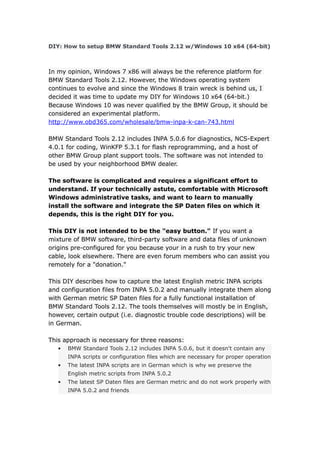
How to Setup BMW Standard Tools 2.12 w/Windows 10 x64
- 1. DIY: How to setup BMW Standard Tools 2.12 w/Windows 10 x64 (64-bit) In my opinion, Windows 7 x86 will always be the reference platform for BMW Standard Tools 2.12. However, the Windows operating system continues to evolve and since the Windows 8 train wreck is behind us, I decided it was time to update my DIY for Windows 10 x64 (64-bit.) Because Windows 10 was never qualified by the BMW Group, it should be considered an experimental platform. http://www.obd365.com/wholesale/bmw-inpa-k-can-743.html BMW Standard Tools 2.12 includes INPA 5.0.6 for diagnostics, NCS-Expert 4.0.1 for coding, WinKFP 5.3.1 for flash reprogramming, and a host of other BMW Group plant support tools. The software was not intended to be used by your neighborhood BMW dealer. The software is complicated and requires a significant effort to understand. If your technically astute, comfortable with Microsoft Windows administrative tasks, and want to learn to manually install the software and integrate the SP Daten files on which it depends, this is the right DIY for you. This DIY is not intended to be the "easy button." If you want a mixture of BMW software, third-party software and data files of unknown origins pre-configured for you because your in a rush to try your new cable, look elsewhere. There are even forum members who can assist you remotely for a "donation." This DIY describes how to capture the latest English metric INPA scripts and configuration files from INPA 5.0.2 and manually integrate them along with German metric SP Daten files for a fully functional installation of BMW Standard Tools 2.12. The tools themselves will mostly be in English, however, certain output (i.e. diagnostic trouble code descriptions) will be in German. This approach is necessary for three reasons: • BMW Standard Tools 2.12 includes INPA 5.0.6, but it doesn't contain any INPA scripts or configuration files which are necessary for proper operation • The latest INPA scripts are in German which is why we preserve the English metric scripts from INPA 5.0.2 • The latest SP Daten files are German metric and do not work properly with INPA 5.0.2 and friends
- 2. I am not an expert, nor did I provide the software. ECU coding and flash reprogramming come with inherent risks, there is always the possibility of catastrophic failure. Your car should always be attached to a microprocessor controlled charger that adapts to the cars current draw and supplies constant, clean power. (i.e. Don Schumacher Racing INC- 700A) Please refer to the OSS applications documentation (page 8) for the BMW Group recommended charger specifications: http://www.e90post.com/forums/attach...mentid=691959& THIS DIY IS PROVIDED “AS IS” AND ANY EXPRESSED OR IMPLIED WARRANTIES, INCLUDING, BUT NOT LIMITED TO, THE IMPLIED WARRANTIES OF MERCHANTABILITY AND FITNESS FOR A PARTICULAR PURPOSE ARE DISCLAIMED. IN NO EVENT SHALL I BE LIABLE FOR ANY DIRECT, INDIRECT, INCIDENTAL, SPECIAL, EXEMPLARY, OR CONSEQUENTIAL DAMAGES (INCLUDING, BUT NOT LIMITED TO, PROCUREMENT OF SUBSTITUTE GOODS OR SERVICES; LOSS OF USE, DATA, OR PROFITS; OR BUSINESS INTERRUPTION) HOWEVER CAUSED AND ON ANY THEORY OF LIABILITY, WHETHER IN CONTRACT, STRICT LIABILITY, OR TORT (INCLUDING NEGLIGENCE OR OTHERWISE) ARISING IN ANY WAY OUT OF THE USE OF THIS DIY, EVEN IF ADVISED OF THE POSSIBILITY OF SUCH DAMAGE. If you understand the inherent risks and agree with the above disclaimer, proceed with caution. HIGH LEVEL OVERVIEW • Install a temporary copy of Windows (suggest skipping product key input) • Install INPA 5.0.2 and save SGDAT and CFGDAT folders to a USB thumb drive for later use • Re-install a fresh copy of Windows (the INPA 5.0.2 installation process made Windows registry changes and installed programs that are not applicable to modern Windows variants) • Install BMW Standard Tools 2.12 • Copy INPA scripts and configuration files from the saved CFGDAT and SGDAT folders • Import SP Daten files with WinKFP and by manually copying files • Install WinKFP profiles Please note: Part of the WinKFP import process integrates the SGBD (Steuergeräte Beschreibungsdatei a.k.a. ECU description files (*.PRG) which EDIABAS depends upon. INPA and friends communicate with the car via EDIABAS. That process doesn't only impact WinKFP, it impacts all tools ability to communicate. The DIY was not constructed in such a way to be performed in piece parts, there are strict interdependencies. Don't assume
- 3. that just because you don't intend to use a particular tool (i.e. WinKFP) that portions of this DIY can be skipped. TESTED USE CASES INPA 5.0.6: • Display ZF 6HP automatic gearbox control unit (TCU) analog values (gearbox fluid temperature, turbine speed, etc.) • Display the UIF (User Information Field) data for all installed modules • Display the name, SGBD file, group file, and part number for all installed modules • Display plant, dealer, and backup integration levels Tool32 4.0.3: • ZF 6HP automatic gearbox control unit (TCU) program and data flash signature verification • Display ZF 6HP automatic gearbox control unit (TCU) flash reference data KNOWN LIMITATIONS INPA 5.0.6: • MSD80/MSD81 DME boost pressure control (E90->Engine->MSD80- ><F5>status analog/digital-><Shift>+<F4>boost pressure control) and intake pipe model (E90->Engine->MSD80-><F5>status analog/digital- ><Shift+<F1>intake pipe model) menus do not work correctly, E90 German language development script required (outside the scope of this DIY) • MEVD17.2 DME and N55 engine not supported, E90 German language development script required (outside the scope of this DIY) • DDE 7.3 and M57 engine not supported, E90 German language development script required (outside the scope of this DIY) • GS40 DCT gearbox control unit (TCU) not supported, German language development script required (outside the scope of this DIY) • 2009+ electronic fuel pump control module (EKPM3) not supported (P/N 7276383), F30 German language development script required (outside the scope of this DIY) • Language variant and version mismatch errors will be displayed and can be safely ignored. When you integrate the German metric ECU description files and group files from the SP Daten, the language variants do not match and the ECU description files are newer than anticipated. This DIY was tested with Windows 10 Home and a K+DCAN cable from one-stop-electronics.com. If you purchased a cable from Amazon or eBay, your mileage may vary. A faulty cable can cause a myriad of issues. If you
- 4. don't own a one-stop-electronics cable, I kindly request that you not clutter this thread with questions and issues related to unproven cables. I recommend starting with a fresh Windows 10 installation in order to collect the necessary INPA 5.0.2 scripts and configuration files that you will require once you have installed BMW Standard Tools 2.12. When installing Windows 10, I suggest disabling as many of its controversial data collection tools as possible...caveat emptor !!
- 5. On this screen, make sure that you scroll down to access the error and diagnostic data collection setting.
- 6. The INPA 5.0.2 download is packaged in a RAR archive. I recommend first downloading the open source 7-Zip archive manager to extract its contents.
- 7. http://www.7-zip.org/ Downloading and installing 7-Zip is self explanatory: Click on the 7-Zip icon on the Windows taskbar to bring 7-Zip to the foreground (in focus) and then click Install.
- 8. INPA 5.0.2 can be found here (this site is located in China and download speeds are very slow): http://www.sinodownloads.com/down/do...pa%20k+can.rar
- 9. If you are using the Firefox browser, you may receive a warning similar to the one below. Don't panic. Per Norton Safe Web (https://safeweb.norton.com/), six files on the site were found to be infected. INPA 5.0.2 is not amongst them: Once the RAR archive 350517-inpa k+can.rar is downloaded, right click on the file. Click on 7-Zip and then I suggest clicking on Extract to "350517-
- 10. inpa k+can". 7-Zip will create a folder in the same location as the RAR archive with the same name. In this example, the RAR archive was downloaded to my Downloads folder (C:Users[Username]Downloads).
- 11. 7-Zip extracted the contents of the RAR archive to the folder C:Users [Username]Downloads350517-inpa k+can.
- 12. Navigate to the folder C:Users[Username]Downloads350517-inpa k+caninpa. Copy the 01_Step1, 02_Step_2, and 03_Step_3 folders to the root of your C: drive (C:). This is necessary as the old (circa Windows 95) InstallShield 5.50.126.0 (SETUP.EXE) used to install the software has trouble with long filenames and deep folder hierarchies.
- 15. Navigate to the folder C:Users[Username]Downloads350517-inpa k+caninpa01_Step1. Copy the EC-APPS folder to the root of your C: drive. (C:)
- 16. Navigate to the folder C:01_Step1NFSEntpacktdisk1. Double-click on the SETUP.EXE file to begin the installation process.
- 17. When this screen appears, be sure to select Windows XP. For all other selections, accept the default and click Weiter which is German for "further."
- 18. regsvr32 will fail to register two Windows ActiveX controls.
- 19. Click on OK and then click on the large red circle with a white X at the bottom of the screen to see the second regsvr32 error.
- 20. Click on OK to acknowledge the second error.
- 21. Bring the OBDSetup.exe window into focus by clicking on it. Notice the blue lines around the edge which indicate it is in focus. Press any key to exit OBDSetup.exe. Don't be concerned about any registry key warnings, this installation of EDIABAS will never be used.
- 22. When prompted to reboot, select Nein for "No" and then click on Beenden or "End" to exit the installation program.
- 23. Navigate to the folder C:02_Step_2INSTALL. Double-click on the Instprog.exe file to continue the installation process.
- 24. Click OK.
- 25. Select English and click Continue.
- 26. Click Continue.
- 27. Click Continue.
- 28. Select BMW Group Rectification programs UK and click Continue.
- 29. Under EDIABAS 6.4.3, select Update, under INPA 5.0.1, select Update, and under NCS expert 3.0.8, select Complete. Verify that the language is set to English metric. Click Continue.
- 30. Click Continue.
- 31. The archive contents will be extracted.
- 32. Click End.
- 33. Close the File Explorer window.
- 34. Navigate to the folder C:03_Step_3INSTALL. Double-click on the Instprog.exe file to continue the installation process.
- 35. Click OK.
- 36. Select English and click Continue.
- 37. Click Continue.
- 38. Click Continue.
- 39. Select BMW Group Rectification programs UK and click Continue.
- 40. Under INPA 5.0.1, select Update, under NCS expert 3.0.8, select Update. Verify that the language is set to English metric. Click Continue.
- 41. Click Continue.
- 42. The archive contents will be extracted.
- 43. Click End.
- 44. Close the File Explorer window.
- 45. Navigate to the folder C:Users[Username]Downloads350517-inpa k+caninpa. Copy the INPA.INI file to the INPA CFGDAT folder located in C:EC-APPSINPACFGDAT and overwrite the existing file.
- 47. You now have the INPA scripts and configuration files that you'll need to get the latest version of INPA (5.0.6) up and running. Copy the the INPA CFGDAT and SGDAT folders to a USB thumb drive. They are located in the folder C:EC-APPSINPA. You will need these two folders to complete the BMW Standard Tools 2.12 installation process. Once you have these two folders, you will never need to install INPA 5.0.2 again.
- 48. ADDITIONAL FILES NEEDED TO COMPLETE THE REMAINDER OF THE INSTALLATION PROCESS A link to BMW Standard Tools 2.12 can be found in xxxjecxxx's NCS- Expert DIY (1st. post): http://www.e90post.com/forums/showthread.php?t=451145 A link to the English 32-bit version of NCS-Expert can be found in GenePoole's thread (1st. post): http://www.e90post.com/forums/showth...3#post13879183 The NCS-Expert profiles are attached to this post: http://www.e90post.com/forums/showpo...postcount=4476
- 49. SP Daten 50.2 can be found in this thread (1st. post): http://www.e90post.com/forums/showthread.php?t=882353 I suggest downloading the above mentioned files and saving them to the same USB thumb drive that you copied the INPA CFGDAT and SGDAT folders to. Blow away your previous installation of Windows and start over with a fresh install. INPA 5.0.2 and friends made changes to the Windows registry, etc. Now that you have the two folders needed to bootstrap INPA 5.0.6, it's best to reinstall Windows. Once Windows has been reinstalled, prepare to plug in your K+DCAN cable. From this point on, it is important that you always plug the K+DCAN cable into the same USB port as originally inserted prior to each use. When the K+DCAN cable is initially inserted for the first time, ensure that your system has Internet network connectivity. Windows Update will silently install the latest FTDI drivers needed for the K+DCAN cable to function properly. Depress the Windows logo key to display the Start menu. In the Start menu search box type the following and depress Enter to launch Device Manager: Code: device
- 50. When Device Manager opens, click on the arrow to the left of "Ports (COM & LPT)" to expand the Ports device tree. Double-click on "USB Serial Port (COM3)" to open the USB Serial Port properties.
- 51. Click on the Port Settings tab and then click Advanced to display the Advanced Settings for COM3.
- 52. Change the COM Port Number to COM1 and the Latency Timer to 1 msec and click OK. Click OK again to close the USB Serial Port properties.
- 53. The USB Serial Port should be set to COM1. Close Device Manager.
- 54. In this example, Standard_Tools_Setup_2.12.exe was copied from a USB thumb drive to my Downloads folder (C:Users [Username]Downloads). Right click on the file and select Troubleshoot compatibility.
- 55. Click Try recommended settings.
- 56. Click Test the program...
- 57. Click OK.
- 58. Click Next to begin the installation. For all other selections, accept the default and click Next.
- 59. When prompted to select additional tasks, de-select the Execute backup and restore wizard selections under Data backup. You don't have an existing installation of BMW Standard Tools to backup. Click Next.
- 60. Click OK to acknowledge that the backup wizard has been deactivated.
- 61. When the Hardware Interface Settings screen appears, select USB to serial adapter. Click Next.
- 62. When prompted to restart, select No, I will restart the computer later. Click Finish to return to the Program Compatibility Troubleshooter. Click Next.
- 63. Select Yes, save these settings for this program. Select Close the troubleshooter.
- 64. Restart your system. Please note: This section of the DIY could be improved for neophyte Windows users. It assumes that you understand command line syntax. In this context, X: denotes an unknown drive letter (i.e. the USB thumb drive that you saved your INPA CFGDAT and SGDAT folders to.) For example, if in Windows File Explorer under This PC your USB thumb drive is denoted as Drive E:, then you should use E:instead. Code: C:Users808>copy E:CFGDAT*.ENG C:EC-APPSINPACFGDAT /v 14 file(s) copied. If you chose to store the CFGDAT folder in another folder named MyStuff, then you would have to include MyStuff in the source path. Code:
- 65. C:Users808>copy E:MYSTUFFCFGDAT*.ENG C:EC- APPSINPACFGDAT /v 14 file(s) copied. The drive letter and path to the source file(s) is dependent on where you stored the files. Depress the Windows logo key to display the Start menu. In the Start menu search box type the following and right click on the Command Prompt Desktop app. Select Run as administrator to open a Command Prompt window: Code: cmd When the User Account Control dialog box appears, select Yes to allow the Windows Command Processor to make changes to your computer. Copy the Windows ActiveX control MSFLXGRD.OCX to C:WINDOWSSYSTEM32 and manually register it:
- 66. Code: C:WINDOWSsystem32>copy C:EDIABASBINMSFLXGRD.OCX . /v C:WINDOWSsystem32>regsvr32 MSFLXGRD.OCX Copy the Windows ActiveX control RICHTX32.OCX to C:WINDOWSSYSTEM32 and manually register it: Code: C:WINDOWSsystem32>copy C:EDIABASBINRICHTX32.OCX . /v C:WINDOWSsystem32>regsvr32 RICHTX32.OCX
- 67. Overwrite the INPA initialization file in the C:EC-APPSINPACFGDAT folder with the INPA.INI from your saved CFGDAT folder. Code: C:>copy X:CFGDATINPA.INI C:EC-APPSINPACFGDAT /v /y 1 file(s) copied. Copy the INPA scripts and configuration files from your saved CFGDAT and SGDAT folders. Code: C:>copy X:CFGDAT*.ENG C:EC-APPSINPACFGDAT /v 14 file(s) copied. C:>copy X:SGDAT*.IPO C:EC-APPSINPASGDAT /v 468 file(s) copied. C:>copy X:SGDAT*.SRC C:EC-APPSINPASGDAT /v
- 68. 11 file(s) copied. C:>copy X:SGDAT*.TXT C:EC-APPSINPASGDAT /v 2 file(s) copied. Copy the group files from the SP Daten E89 folder to C:EDIABASECU. Code: C:>copy X:E89ECU*.GRP C:EDIABASECU /v 80 file(s) copied. Import your daten files into WinKFP using this guide (steps 2-8): http://www.e90post.com/forums/attach...8&d=1375758759 Create a C:NCSEXPERDATENE89 folder and copy the contents of the E89DATEN folder into it. Code: C:>mkdir C:NCSEXPERDATENE89 C:>copy X:E89DATEN*.* C:NCSEXPERDATENE89 /v 430 file(s) copied. Copy the contents of the E89SGDAT folder to C:NCSEXPERSGDAT. Code: C:>copy X:E89SGDAT*.* C:NCSEXPERSGDAT /v 224 file(s) copied. Go to the E89DATEN directory and execute the LADEN.BAT script. Code: C:>cd X:E89DATEN X:E89DATEN>laden.bat You’ll receive errors at the end of the script due to the missing C:EC- APPSCARSERVER directory, ignore them. When the cmd.exe dialog box
- 69. appears, click on Continue. Install the patched 32-bit NCS Expert. Example: Code:
- 70. rename C:NCSEXPERBINNCSEXPER.EXE NCSEXPER.OLD rename C:NCSEXPERCFGDATNCSEXPER.TXT NCSEXPER.GER copy NCSEXPER.EXE C:NCSEXPERBIN /v copy NCSEXPER.TXT C:NCSEXPERCFGDAT /v Copy the NCS Expert profiles to the C:NCSEXPERPFL folder. Example: Code: copy *.PFL C:NCSEXPERPFL /v Copy the NFS INFO.GER file to avoid a nuisance error in WinKFP. Example: Code: cd C:EC-APPSNFSDATAGDATEN copy INFO.GER INFO.ENG /v Your done, enjoy! If you found this DIY useful, please click on the Appreciate button at the bottom of this post.
- 71. Here my answers to some Frequently Asked Questions, in no particular order. I will update this FAQ over time. This is not intended to replace, but rather augment official BMW Group documentation. 1. What are integration levels? (Also referred to as I-level, I-step,
- 72. and I-stage) During development of a given chassis (i.e. E90) and subsequent upgrades and/or fixes, integration levels are defined. An integration level is a defined vehicle configuration from an electrical standpoint (hardware and software) that is validated by BMW. There are three integration level states: • Plant -- the integration level of the vehicle when it left the factory • Dealer -- the current integration level • Backup -- the last integration level The integration level designation is comprised of the system reference, SOP date (SOP=Start Of Production) and the I-level. Example: "E89X-13-07-501" E89X: System reference 13: Year of introduction 07: Month of introduction 501: I-level of the system reference 2. How do I determine the current integration level of my vehicle? You can display your current (dealer) integration level with INPA...E90 -> Select E90 -> Functional Jobs -> <Shift> + <F2> Vehicle data:
- 73. 3. Do I need a newer SP Daten to code my vehicle? That depends upon your current integration level. Integration levels correlate to Progman (older) and ISTA/P software versions (current.) Your integration level tells you the minimum SP Daten needed to code your car. Google bmw group ista/p version and i-level overviewand examine a chart. Here is an example from ISTA/P P3.57.0: Example: If your integration level is "E89X-13-07-501" you would need SP Daten 50.0 at a minimum to code your vehicle. You can always use a newer SP Daten if you wish, but it's not necessary. 4. I'm not sure which SP Daten I have. How I can determine which integration level it supports? The supported integration level can be found in the KMM database. With Windows Notepad, open the file E89kmmDatakmm_ZK.txt. This is an example from SP Daten 51.1: Code: #$This file has been signed. Do not edit.$#
- 74. #ZK Datei Generierung vom 22.08.13 #Für FzgProjekt E89 #Für Datenfestschreibung E89x-13-07-505 #Für KMM Paket Revision 'E89X-13-07-505_VER8_BAS_23082013' 5. How do I determine the part number of an installed module? You can display the part numbers of all installed modules (and lots of other useful information) with INPA...E90 -> Select E90 -> Functional Jobs -> <F2> Identification: In some instances, if you search for the part number on RealOEM, it will provide the complete BMW part number. Example: The part number for my MSD81 DME is 7616431. RealOEM shows that the full part number is 12-14-7-616-431. 6. I want to flash reprogram a module in comfort mode with the WinKFP tool. After pressing <F2> Choose ZUSB or <F3> Update ZUSB, I don't know which ECU family to select. I don't see my
- 75. module listed...HELP! Determine the part number of the module you want to flash with INPA and then open the file C:EC-APPSNFSDATAGDATENHWNR.DA2 with Windows Notepad and search (Ctrl-F) for the part number. The ECU family name will be in the last column under SG type. Example: The part number for my EGS module is 7591971. When I search the HWNR.DA2 file, I see that the ECU family name is GKE215: Code: 7591971,0000000,0000000,GKE215 Now when I highlight the GKE215 ECU family in WinKFP, I can see that I have the 2009 & 2010 Alpina B3 flashes available; ZB numbers 7603537 and 7615835: 7. How do I determine the ZB number of the software that my module is currently programmed with? Display the UIF (User Information Field) data for all installed modules with INPA...E90 -> Select E90 -> Functional Jobs -> <F3> User information field:
- 76. The UIF data is only accurate IF UIF writes were enabled in WinKFP when the module was last flashed. If UIF writes were not enabled, then the UIF data is stale. 8. When flash reprogramming a module with WinKFP, do you recommend enabling UIF writes? No, absolutely not. The UIF data is used by various BMW tools to validate the vehicles integration level. If you flash various modules on an ad-hoc basis with UIF writes enabled, the vehicles configuration will no longer align with any defined integration levels as validated by BMW. This could create a myriad of problems should you ever need to have the vehicles software updated by a BMW dealership. 9. I was told that if I disable UIF writes in WinKFP prior to performing the Alpina B3 transmission flash BMW won't know that I flashed the transmission. Is that true? No, BMW can easily identify the fact that you flashed the transmission. Even if UIF writes were disabled. When you flashed the transmission with WinKFP, reference data was written to the TCU. Run Tool32 and open the SGDB file C:EDIABASECUGS19D.PRG. Execute the job daten_referenz_lesen to display the reference data:
- 77. ZB numbers map to WinKFP .0PA files (data set files for program) and . 0DA files (data set files for data.) The programming data and logistics files for the TCU are stored in the C:EC-APPSNFSDATAGKE215 folder. The . 0DA file that correlates with your ZB number contains the reference data. Open the GKE215.DAT logistics file with Windows Notepad and search (Ctrl-F) for the ZB number that you used to flash the transmission. Example: The transmission was flashed with ZB 7603537. Here is an excerpt from the GKE215.DAT file: Code: 7603537,0000000,7591971,A,7603538DA,0FFFFFFFFFD,000,1 8 We see that the .0DA file used to flash the transmission was A7603538.0DA. Open the .0DA file in Windows Notepad to display the reference data. Here are the first few lines from the A7603538.0DA file: Code: ;============================================
- 78. ;Austausch-Datei Daten ;============================================ ; ;;ZL_System: GS19.11.0 ;;ZL_Projekt: HZ ;;ZL_Referenz: 0479SA0T641Z1HZ57 ; Notice that the reference data matches what was displayed in Tool32. It is conclusive evidence that the transmission was flashed with ZB 7603537.
