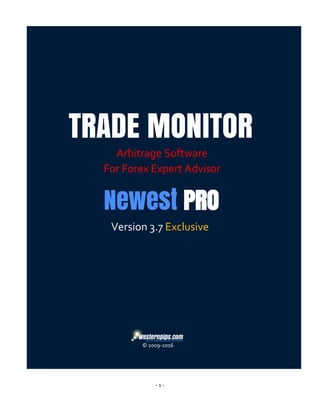
Arbitrage_Forex_Software_Trade_Monitor_3.7_Exclusive_User_Guide_New!
- 1. - 1 - Version 3.7 Exclusive © 2009-2016 TRADE MONITOR Arbitrage Software For Forex Expert Advisor Newest PRO
- 2. - 2 - INSTALLING AND CONFIGURING THE PROGRAM TRADE MONITOR ABOUT TRADE MONITOR PROGRAM Trade Monitor 3.7 Exclusive - forex arbitrage software for import data feed from the largest liquidity providers: 1. LMAX Exchange: https://www.lmax.com 2. SAXO Bank: http://www.saxobank.com 3. RITHMIC: http://www3.rithmic.com 4. CQG: http://www.cqg.com. All world exchanges included in this data feed providers (CME, EUREX, NYBOT and etc.). You can use data feed for futures and FX (FOREX), GOLD, Indices GER30, US30 and many others. LMAX Exchange - is a revolutionary platform for trading FX and CFD, which provides access to liquidity institutional level. Now you can use ultra-fast quotes and find more arbitration situations into your broker. For receiving of data from LMAX Exchange Trade Monitor program uses API connection (Fix Protocol). The second liquidity provider SAXO BANK -The European Investment Company with BANK status, which is today a reliable online broker purchased thousands of private traders and investors worldwide. For quotes from SAXO BANK, the method of reading data from the windows Software called SAXO Trader. "Forex Orders", "CFD Orders", "Futures Orders" via API technology. FX, Spot Commodities and Indices - All of these tools you can use to trade on your broker. The Third Liquidity Provider is CQG. CQG global market data is fast, accurate, and reliable. The high- speed, consolidated market data feeds deliver real-time and historical data from over seventy-five global sources. Ongoing innovation in data management and transmission technologies enables us to deliver ever-increasing market data volumes. Dedicated teams of specialists in five locations across the globe actively maintain data quality. Trade Better, Trade Faster. Low Latency Trading with RITHMIC. RITHMIC is an Independent Software Vendor (ISV). RITHMIC’s R | Trade Execution Platform™ provides market data from routes orders to the world’s principal exchanges, numerous regional exchanges and other trading venues. With Trade Monitor 3.7 Exclusive program you can check your ping of the broker and ping of liquidity providers. The lowest ping will allow you to get quotes at lightning speed and reduce re-quotes by your dealing center. Enjoy all the benefits of the new forex program Trade Monitor 3.7 Exclusive.
- 3. - 3 - SELECT AND BUY YOUR VPS OR DEDICATED SERVER You must use the VPS for trading advisor. Select your VPS server Best VPS and Dedicated servers for arbitrage: BEEKSFX VPS FOR ARBITRAGE HFT TRADING http://beeksfx.postaffiliatepro.com/scripts/03guu9wacx9?a_aid=777&a_bid=887c869d FXVM VPS FOR ARBITRAGE TRADING https://fxvm.net/portal/aff.php?aff=565 CLOUDSPASE UK (LONDON) DEDICATED SERVERS https://my.cloudspaceuk.co.uk/?affid=21 FOREXVPS.NET VPS FOR ARBITRAGE https://www.forexvps.net/portal/aff.php?aff=117 WHAT PARAMETERS VPS SERVER TO CHOOSE FOR THE EFFECTIVE OPERATION OF THE ARBITRAGE SOFTWARE TRADE MONITOR? Use LD4 London location VPS for Lmax and Saxo data feed Use New York or CME location VPS for Rithmic and CQG data feed CPU: 2.2 GHz or higher (one or more processor cores). 2 GB of RAM or higher (more RAM, the more terminal MT4 you can run). HARD DISK 50 GB or higher. INTERNET high-speed unlimited. OS (Operating System) Windows Server 2008 SP 2 is the most optimal for the advisor. The average cost of VPS $ 60 per month. WHY IS LOW LATENCY IMPORTANT TO FOREX ARBITRAGE TRADERS? Slippage can be partially or completely eliminated with low latency. Faster order execution means that orders have a better chance of being filled instantaneously when they are sent. Trading with a forex VPS can significantly improve trading results compared to trading from a home or office PC. Expert Advisors and automated programs depend on low latency. Automated trading programs like MetaTrader 4 EAs depend on receiving signals in real-time, and sending orders with the fastest execution speeds possible. You can significantly improve the performance and reliability of EAs, and other automated trading strategies, by running them on a remote forex VPS.
- 4. - 4 - WHAT IS ARBITRAGE SYSTEM Arbitrage - A trading system based on a backlog (delay) of quotations. To work successfully the advisor need faster data feed agent and slow broker where data feed lag. Data feed lags occurs because the operation of the software error broker and problems on its server. Just broker can use the bridge (Bridge), which connects it with the liquidity provider. In this way, data feed may also be breaking. Especially strongly noticeable difference in data feed for large volatility market at the time of the release of important news, analysts rating agencies, changes in economic data, and so on. Lag occurs data feed on most brokers using Meta Trader 4 trading platform, Meta Trader 5, cTrader. These terminals are not perfect, thereby connecting quotes adviser Newest PRO directly to the Exchange (via the Trade Monitor) we get the advantage of allowing for 100-300 milliseconds learn price before it will appear in the terminal broker. Program Trade Monitor is connected to the Today’s four fastest data feeds RITHMIC, CQF FX, LMAX Exchange and SAXO Bank. To work with each of them, you will need to open a demo or live account. Adviser Newest PRO receives Data Feed every millisecond from the program Trade Monitor 3.7 and compares them with the prices of the Broker account in terminal. When there is a backlog of data feed, starts of trading expert algorithm Newest PRO, allows obtaining the maximum profit from each signal. The following Photo Below describes the basic concepts and necessary knowledge of working with arbitrage advisor Newest PRO.
- 5. - 5 - CLIENT LOGIN For use of Trade Monitor 3.7 Exclusive software you need to activate license and you have to get register your VPS or PC. For this you need: 1. Install vc_redist.x64 and vc_redist.x86 (Microsoft visual c++ redistributable package for visual studio 2015) and NDP452-KB2901954-Web (Net Framework 4.0 or above) from the folder named (Setup files) 2. Then open Folder named (Trade Monitor 3.7 Exclusive) then install Trade Monitor. After Installation Run TradeMonitor.exe From the Icon appear on Desktop. 3. Come up your username and fill in the "Client Name" (You have to use only your email address) For example: westernpips@gmail.com1 for VPS 1 westernpips@gmail.com2 for VPS 2
- 6. - 6 - westernpips@gmail.com3 for VPS 3 4. After Entering of username Click the button below "Send Application" If all goes well, you will see a message 5. Once our Customer Support Admin will check your request, you will be able to sign in with your login (from 5 minutes to 1 day). 6. You Can Also Contact Our Customer Support Admin through Skype or Email about your license request activation. 7. Skype: group.westernpips 8. Email: westernpips.group@gmail.com 9. If you see another message, please try again. If you have still problems, please contact us. 10. If you already received mail about your login activation (admin say ―Your login active now), you can use Trade Monitor software. Click "Login to Trade Monitor" button
- 7. - 7 - How to change a user name if you forgot it, or replaced VPS: It is necessary to send an email to westernpips.group@gmail.com with a request to deactivate an old user name. After that, Admin will delete old username and Admin will send you an email that your old username is removed. Now send a new license request for registration and then inform to Admin about New Request or wait for the answer of the Admin (from 5 minutes to 1 day). The cost of the one additional VPS license is $300 (you can get max 3 licenses). If it is necessary more, the overall cost is paid. Check your tariff plan for learn more about the number of license that you can use in same time. TRADE MONITOR MAIN WINDOW If your license is okay, you will see the main window of the Trade Monitor program. Here you will see a button bar on the left:
- 8. - 8 - "Saxo" - Start data feed from Saxo Trader. "Lmax" - Start data feed from Lmax Exchange. "Rithmic" - Start data feed from Rithmic. "CQG" - Start data feed from CQG. "?" - Open the user guide. Also here you will see the current version of the program and your user name. PING IP On Ping tab, you can check your ping with any site and IP address. Enter the IP address and click the button ―Ping IP‖. You will see how many milliseconds is your ping. Then smaller to smaller value, the better. The Best Ping this 0 milliseconds!!!
- 9. - 9 - We recommend to use cross connected dedicated servers for the best results in arbitrage trading and for fastest ping to your broker and data feed providers. HOW TO USE WESTERNPIPS FEEDER NEW!!! Now all our customers can use our own data feed with real accounts of LMAX and RITHMIC. We provide the data feed at frequency 2 milliseconds. You can find ―Use Server Feed‖ option in Trade Monitor 3.7 Exclusive program. Only click here and start LMAX or RITHMIC monitor. No need enters login and password.
- 10. - 10 - HOW TO CHOOSE INSTRUMENTS FROM LIST NEW!!! The new version has the ability to customize and choose the instruments for the trade that you need. If you do not want to use any of them instruments, simply remove it with a tick. You can also send a request to add any new instruments in our program. Use the form to send the request. After you send your request to our Administrator then it will be added within 3 days.
- 11. - 11 - LMAX EXCHANGE For connection to Lmax Exchange you need login and the password. It is necessary to use only the REAL account in LmaxExchange. Press http://inraidotrading.com for opening of the account with the minimum deposit of $1000. Monthly payment for use of LmaxExchange API of $60 of quotations. Your balance shouldn't be less than this sum.
- 12. - 12 - You will choose the necessary language. The form for opening of the account will open. You see an example of filling below.
- 13. - 13 - We fill a form further. Surely specify TradingMethod API. Further you will be asked to specify the source of the income. Write that you have good income and savings. Further next tick on that agree with everything.
- 14. - 14 - Everything, your account is successfully open. Follow The Instructions That you will recieve in an email. After receiving the login and password you will be able to launch the program window LmaxMonitor. To do this: 1. Run program TradeMonitor.exe 2. Click the "Lmax" button; 3. Fill in the fields "LmaxUserName", "LmaxPassword" in program TradeMonitor. Choose demo if you use demo account login. And remove tick from server feed and Demo account if you are login real account If you want use Westernpips FEEDER, click “Use Server Feed” (no need enter lmax login and pass), you will use lmax data feed from our servers. 4. Then click "Start".
- 15. - 15 - If everything was correct. In the right window of the program you will see quotations of Lmax Exchange. If everything is correct. In the window you will see Lmax Monitor and Lmax Exchange data feed here. 5. For Restart Data feed, you can click "Lmax Restart".
- 16. - 16 - SAXO BANK In order to connect to Saxo Bank you will need a login and password. Click to http://www.saxobank.com/demo-account/to open a demo account. Click to https://www.saxobank.com/open-account/live-account-personal-informationto open a demo account. Run SaxoTrader2_webdeploy.exe
- 17. - 17 - Install trading platform Saxo Trader 2. Open Saxo Trader 2. Login in. Click ―Later‖
- 18. - 18 - Click ―Forex‖ and ―CFDs‖ Click ―Automatically on login‖ If you did everything correctly, you will see the main window Saxo Trader 2
- 19. - 19 - Open ―Forex Orders‖ for Currency Trading. For CFDs trading open ―CFDs Orders‖, ―Stock Orders‖ or ―Future Orders‖. Get the necessary instrument.
- 20. - 20 - Next, you need: 1. Run this program TradeMonitor 2. Press the "SaxoMonitor" 3. Fill in the fields "SaxoLatency" - update rate quotes in milliseconds, 4. Click "Saxo Start" 5. For Restart quotes, you can click "Saxo Restart". If you did everything correctly you will see the SaxoMonitor with quotations on the relevant currency pairs.
- 21. - 21 - RITHMIC In order to connect to Rithmic you need a login and password. Go to the website http://www.ampfutures.com/platforms/r-trader-pro/ Open a demo account. Fill in the form. Demo account is valid for 30 days. Next, your IP address will be banned. It will be necessary to change the IP address to open a new demo account. Quotes on demo and live accounts do not differ. You can use a demo account to trade. In your e-mail for 5 minutes will come letter with login and password. If the letter has not come, resubmit the form. You can use any other broker to open an account in Rithmic. To open a live account in Rithmic fill out the form on the site https://application.ampclearing.com/apply/default.aspx Submit all required documents and follow the instructions that will get in the mail. Request API Connection Rithmic. The cost of using a real connection to the API Rithmic $ 15 a month !!! The minimum deposit is $ 500. Please don`t say about use API to Rithmic, open account only for Rithmic Trade Platform and you will pay $ 15 a month. If you say about API you will pay $ 100 a month.
- 22. - 22 - For Trade Monitor need only open account for Rithmic Trade platform, no need open and regster Rithmic API!!! Instruction on activation of the account of RITHMIC: 1. Download free/standard (not paid Pro!) the version of the RITHMIC Trader platform according to the link of http://rithmic.com/download_software 2. Enter a platform R | Trader ((for real the RITHMIC Chicago server, for a demo the RITHMIC Paper Trading server) – read and fill the forms demanded by the exchange, having pressed each of two documents (under the word 'document') — see below. 3. For the real account establish Non-Professional tick. 4. If everything you entered correctly then RITHMIC Trade program will open. Names of tools in a trade platform differ from Meta Trader. Use the following comparative table for interpretation of a code of the tool. It will be necessary to specify the exact name of the tool from RITHIC in the adviser. Example: For trade in the adviser of Newest PRO on a currency pair of EURUSD it is necessary to specify in a tool from RITHMIC.
- 23. - 23 - UseSymbCode = true; SymbCode = 6EU6; Some tools need to be converted, using the SymbReturn control = true. In the column the note names of tools according to which SymbReturn need to be exposed = true are specified. Quotations of RITHMIC are quotations of futures therefore it is necessary to use the ShiftBid control for correction of a price break. Or to use the automatic mode of calculation of ShiftBid having included regime of the adviser of AvtoShiftBid = true. In the AvtoShiftBid mode = true, goes continuous recalculation of average lag of quotations for the last 10 ticks, A method quite exact. Calculation of a signal is also performed not by a standard method. It is new algorithm, demands check. RITHMIC INSTRUMENT LIST: The name of the tool in Rithmic Interpretation Note for EA settings 6EU6 EURUSD AutoShiftBid=true 6AU6 AUDUSD AutoShiftBid=true 6BU6 GBPUSD AutoShiftBid=true 6CU6 USDCAD SymbReturn=true 6JU6 USDJPY AutoShiftBid=true SymbReturn=true 6NU6 NZDUSD AutoShiftBid=true 6SU6 USDCHF AutoShiftBid=true E7U6 EURUSD AutoShiftBid=true EMDU6 SP500 AutoShiftBid=true ESU6 SP500 AutoShiftBid=true J7U6 USDJPY AutoShiftBid=true SymbReturn=true NQU6 Nasdaq100 AutoShiftBid=true RFU6 EURCHF AutoShiftBid=true SPU6 SP500 AutoShiftBid=true FDAX0916 GER30 AutoShiftBid=true This futures contracts and their names change every quarter!!! For addition of new instruments it is necessary to submit the application to e-mail westernpips@gmail.com to the list having specified the name of the new instruments from Rithmic Trader. Once you have a login and password Rithmic you need to do the following: 1. Run this program TradeMonitor 2. Press the "Rithmic Monitor" 3. Fill in the fields "UserName" and "Password" - your username and password from Rithmic 4. If you open a real account then remove all tick
- 24. - 24 - 5. If you did everything correctly you will see the RITHMIC Monitor quotes. 6. For Restart quotes, you can click "Rithmic Restart". If you want use Westernpips FEEDER, click “Use Server Feed” (no need enter Rithmic login and password), you will use Rithmic real account data feed from our servers.
- 25. - 25 - CQG In order to connect to CQG you need a login and password. Go to the website http://www.cqg.com/products/cqg-trader Open a demo account. Fill in the form. Demo account is valid for 30 days. Quotes on demo and live accounts do not different. You can use a demo account to trade. In your e-mail for 5 minutes will come letter with login and password. If the letter has not come, resubmit the form.
- 26. - 26 - Or you can download CQG Trader platform and send request demo login from here: Next you will need to install a platform CQG Run for setup file CQG_en-US_production_V6.01.302_Install.exe from ―Platforms setup files‖ After installation, run CQG on your computer. Enter the username and password that you prischёl on e-mail. Click "Login"
- 27. - 27 - Open trading platform CQG FX. Nothing more needs to be done. After that you need to do the following: 1. Run this program TradeMonitor 2. Press the "CQG Monitor"
- 28. - 2 - 3. Press the "CQG Start" 4. If you did everything correctly you will see the CQGMonitor quotes. 5. For Restart quotes, you can click "CQG Restart"
- 29. - 1 - INSTALLING AND CONFIGURING OF EXPERT ADVISOR NEWEST PRO 3.7 EXCLUSIVE EXPERT ADVISORS NEWEST PRO 3.7 EXCLUSIVE Forex arbitrage expert advisor Newest PRO 3.7 EXCLUSIVE - unique in its kind trading system that allows for fractions of a seconds look to the future. This is a kind of time machine in the financial market. Forex arbitrage expert advisor Newest PRO - this high-frequency profitable expert advisor (scalping EA), the principle of operation is based on the backlog (hovering) quotes. Program for Forex (FX) and CFDs Trade Monitor processes and transmits the received quotes to the trading platform Meta Trader 4, where the data used Forex Arbitrage Advisors. Each Forex Arbitrage Advisor depending on their algorithm and specific input parameters makes trading (Arbitrage) on your trading account. Newest PRO trading system is fully automatic. You just have to set it up right and make a profit.
- 30. - 2 -
- 31. - 3 - The new version of Forex Advisor Newest PRO 3.7 Exclusive is Also available now in the trading platforms Meta Trader 5 and CTrader. Keep pace with the times; use the new opportunities for profit.
- 32. - 4 - More detailed instructions for configuring all advisors you can find in this video https://www.youtube.com/watch?v=BWh7cRTQvas
- 33. - 5 - INSTALLATION OF EXPERTS IN THE TERMINAL META TRADER4 1. Install and run the terminal Meta Trader 4. 2. Click Tools-Options-Advisors and then select the checkboxes. 3. Click (File) and then click (Open Data Folder). Open the folder that stores advisers, template and library dll.
- 34. - 6 - 4. Copy the folder Experts, Libraries, templates into the appropriate folders. 5. Restart the terminal Meta Trader 4. 6. Open m1 chart right instrument (currency pair). 7. Apply a template $Westernpips.com MT4 Templates. tpl In the window that appears, set the required settings for the symbol. Be sure to register in the name of the instrument settings. If you did everything correctly, you will see a blue line with LMAX BID, Yellow Line with SAXO BID, Green Line with RITHMIC BID and RED line with CQG BID.
- 35. - 7 - INSTALLATION OF EXPERTS IN THE TERMINAL META TRADER 5 1. Install and run the terminal Meta Trader 5. 2. Click Tools-Options-Advisors and then select the checkboxes. 3. Click (File) and then click (Open Data Folder). Open the folder that stores advisers, template and library dll.
- 36. - 8 - 4. Copy the content of EAs MQL5 in appropriate folders Experts, Libraries, templates. 5. Restart Meta Trader 5. 6. Open m1 chart right instrument (currency pair). 7. Apply a template $Westernpips.com MT5 Templates. tpl 8. On the "Dependencies" set the desired checkboxes 9. On the "General" tab, tick "Allow auto trade."
- 37. - 9 - In the "Inputs" install the necessary settings for the symbol. Be sure to register in the name of the instrument settings. If you did everything correctly, you will see a blue line with LMAX BID, Yellow Line with SAXO BID, Green Line with RITHMIC BID and RED line with CQG BID.
- 38. - 10 - INSTALLATION OF EXPERTS IN THE TERMINAL CTRADER 1. Install and run the terminal cTrader. 2. On Tab "cBots", locate the folder that stores advisers. Right-click on any adviser, then "Show in Windows Explorer." 3. Copy adviser Westernpips.com Newest PRO cTrader to folder EAs cTrader 4. On the "Symbols" Open graphics m1 relevant currency pairs (tools)
- 39. - 11 - 5. Click on the tab "cBots". Click the + in front Adviser Westernpips.com Newest PRO cTrader. Select the currency pair (instrument name). 6. The settings window opens. Check the settings advisor. Be sure to register the name of the tool settings box "Symb". 7. Click "Apply" 8. Run adviser. Click―StartcBot‖
- 40. - 12 - 9. If you did everything correctly, you will see a blue line with LMAX BID, Yellow Line with SAXO BID, Green Line with RITHMIC BID and RED line with CQG BID. WARNING! FIRST WEEK PLEASE TEST AND VERIFY ALL Ea ON A DEMO ACCOUNT! READ AND UNDERSTAND SETTINGS AND OPERATING LOGIN ADVISORS Carefully. Pick the correct settings. And if you know what to do, THEN PROCEED TO REAL TRADE! To ensure the best performance of your computer or VPS displace open terminals and programs on the taskbar. Do not allow the CPU usage over 95%. OR Rent a powerful VPS for trading arbitrage.
- 41. - 13 - DESCRIPTION AND SETTINGS OF ADVISOR NEWEST PRO 3.7 EXCLUSIVE GENERAL SETTINGS Here you will find a description of the general settings for all advisers. In the "Note" given the nuances of using those or other settings. Please read carefully and understand working of settings before trading. EA settings The default value Description Note WesternpipsSet1="<<< FAST DATA FEED OPTIONS >>>" WesternpipsSet1_1="0-Saxo; 1-Lmax; 2-CQG; 3-Rithmic;" ModeOfQuotes 1 The selected data feed agent from the list: 0 - used SAXO Bank fast data feed; 1 - used LMAX Exchange fast data feed; 2 - used CQG fast data feed; 3 - used RITHMIC fast data feed; You can connect only to the one data feed agent from 1 chart. To connect all data feed, need to open an additional 4 charts on the same currency pair and for each graph hang Advisor settings for different data feed. This is done to conserve resources and speed the processing of quotes and trading algorithm. UseSymbCode false If the name of the instrument in Meta Trader 4/5 is not different from the name of the tool of the fast data feed provider, use UseSymbCode = false; If the symbol in MetaTrader 4 has a prefix or suffix, need use UseSymbCode = true. For example, your broker has a symbol EURUSDfx: "fx" is not needed. Just "EURUSD". SymbCode ―EURUSD‖ Here you must specify the name of the symbol of the program from Trade Monitor, for example: "EURUSD" for Lmax Exchange and Saxo Bank, "6EH5" for Rithmic, "X.US.DREURUSD" for CQG FX. SymbReturn false This option need use only for Rithmic data feed. Some instruments here have reverse quotes. For example, CADUSD. For reverse to USDCAD use SymbReturn=true;
- 42. - 14 - NEW ALGORITHM!!! AvtoShiftBid true Automatic calculation of the shift (alignment) in prices between fast data feed provider and slow MetaTrader 4/5 broker feed. Better use AvtoShiftBid = true for all time and instruments for get the best arbitrage signals. If you can calculate data feed Shift by manual can use ShiftAsk and ShiftBid settings. ShiftAsk 0 Shifting Ask prices relative to the Ask price of fast data feed provider Can use only when AvtoShiftBid = false; ShiftBid 0 Shifting Bid prices relative to the Bid price of fast data feed provider Can use only when AvtoShiftBid = false; WesternpipsSet2="<<< OPEN ORDERS SETTINGS >>>"; MinimumLevel 4 Lag (GAP) of quotes between fast data feed provider and MetaTrader 4/5 broker feed in points at which the EA opens an order. Advisers always counts signal with regard to spread the following formula: Entry signal = MinimumLevel + spread; NEW!!! MinGapForOpen 0 Minimum Lag (GAP) of quotes in points at which the EA opens an order. Can use this option if you want control minimum gap for entry signal. For example if you will use MinGapForOpen = 6, EA never open order if gap less than 6 pips. NEW!!! UseDynamicMinimumLevel false Automatic calculation of MinimumLevel. Can use in brokers with Market Execution of orders. NEW!!! DynamicMinimumLevelSpreadCo efficient 0.7 Spread factor for the dynamic MinimumLevel. Work within 0.6 -1.0; SignalMode 1 Signal calculation mode. In Mode 0: Sell signal is calculated by the formula: Fast Bid - Slow Bid; Buy signal is calculated by the formula: Fast Bid - Slow Bid; In Mode 1: Sell signal is calculated by the formula: Fast Ask - Slow Bid; Buy signal is calculated by the formula: Fast Bid - Slow Ask; NEW ALGORITHM!!! AvtoSettings true The settings MinimumLevel, FixTP, FixSL, TakeProfit and StopLoss calculated automatically as spread coefficient (factor). For example: MinimumLevel = MinimumLevel*spread + spread; FixTP=FixTP*spread; FixSL = FixSL *spread; StopLoss = StopLoss *spread; TakeProfit = TakeProfit *spread; This mode is used to trade the average value of the spread on Better use AvarageSpreadUse =true on Market Execution
- 43. - 15 - NEW ALGORITHM!!! AvarageSpreadUse true trading instrument. The average value of the spread is calculated for the all ticks from start trading. brokers and AvarageSpreadUse =false in Instant Execution (STP) brokers. NEW!!! TradeByPendingOrders false The new feature allows you to use pending orders to trade, which makes it possible to eliminate slippage. For order Buy will use Buy Stop orders. For order Buy will use Sell Stop orders. NEW!!! DistanceForPendingOrdersInPips 1 Minimum distance for install pending order in pips NEW!!! PendingOrdersLifeTime 1 The lifetime of a pending order. If the time is over an order is deleted automatically. NEW!!! OrdersOpenIntervalMs 0 The interval between open new orders in milliseconds. NEW!!! MaxAttemptsForOpenOrder 5 The maximum number of attempts to open an order. If EA can`t open order from first attempt (because have requotes or other error) you can use this option. Advisor will try to open the order again and again until no attempt will end. NTrades 1 The maximum number of open orders for one trading instrument. Magic 0 The magic number of the order EAComment Wpips2016 Comments advisor in the order ShowCommentsInOrder true Show EA Comments in open orders. How to decipher the comments: G - Lag quotes (GAP) in which the advisor was open to the order. Lb - Lmax Bid Price; La - Lmax Ask Price; Sb - Saxo Bid Price; Sa - Saxo Ask Price; Rb - Rithmic Bid Price; Ra - Rithmic Ask Price; Cb - CQG FX Bid Price; Ca - CQG FX Ask Price; Mb - Meta Trader Bid Price; Mb - Meta Trader Ask Price; The new version adds comments in transactions, that allow knowing, the prices at which there was a signal to the input and compare them. You can calculate the slippage at the entrance to the orders: Compare the prices on which to make a deal with the price indicated in the comments to the transaction (Lb and Ma), If you see a big difference, so this broker strong slippage. It is not appropriate for trading arbitrage. NEW!!! TradeSideSet 0-Both;1-Buy;2-Sell The choice of priority directions of trade NEW!!! TradeSide 0 Directions of trade If TradeSide = 1, EA will open only Buy orders. If TradeSide = 2, EA will open only Sell
- 44. - 16 - orders. WesternpipsSet3="<<< CLOSE ORDERS SETTINGS >>>"; FixTP 1 Floating, invisible to the broker TakeProfit in pips. If AvtoSettings = true, FixTP calculated automatically as spread coefficient (factor) by this formula: FixTP= FixTP*spread; FixSL 3 Floating, invisible to the broker StopLoss in pips. Advisers always count FixSL with regard to spread. If AvtoSettings = true, FixSL calculated automatically as spread coefficient (factor) by this formula: FixSL = FixSL *spread; NEW!!! RealFixTP false Automatic calculation of FixTP. This feature makes it possible to get the highest possible take profit and close the position when the quote gap will be minimal, that is, take all the profit on the signal. If you use RealFixTP = true, EA will calculate FixTP automatically FixTP is calculated as the difference between the GAP when entering into a order and slippage on the this order. NEW!!! RealFixSL false Automatic calculation of FixSL. If you use RealFixSL = true, EA will calculate FixSL automatically. FixSL is equal to the current order slippage, if the slippage is zero, it will be used a standard FixSL UseFixedStopLossAndTakeProfit true Enable or disable the hard protective Stop Loss and Take Profit If you don`t want use hard protective StopLoss and Take Profit in orders use UseFixedStopLossAndTakeProfit = true; StopLoss 10 Hard protective Stop Loss for order If AvtoSettings = true, StopLoss calculated automatically as spread coefficient (factor) by this formula: StopLoss = StopLoss *spread; TakeProfit 100 Hard protective Take Profit for order If AvtoSettings = true, TakeProfit calculated automatically as spread coefficient (factor) by this formula: TakeProfit = TakeProfit *spread; ShirtStopLoss false Use Shirt Stop Loss in open orders. ShirtStopLossK 2 Coefficient used to calculate the short StopLoss when the mode ShirtStopLoss = true. The formula for calculating StopLoss = Spread * ShirtStopLossK;
- 45. - 17 - NEW ALGORITHM!!! CloseWhenPriceEqual false If you use CloseWhenPriceEqual = true, The order will be closed only when the slow broker price will catch up with the fast data feed price. If you use CloseWhenPriceEqual =true, necessarily need use DisableFixTP = true for disable closing order with FixTP. CloseOrderDelay 0 The minimum duration of the transaction in seconds. If your broker prohibits transactions of less than 1 minute, set this value to 60 seconds. Then the transaction will not close within 60 seconds. NEW!!! CloseTimer 0 Forced closure order after a CloseTimer seconds. If you use CloseTimer = 10, EA will close order after 10 seconds and will not wait to achieve FixTP and FixSL. NEW!!! DisableFixTP false Disable use FixTP. If you use this option, Expert close order only by TrailingStop, if TrailingStop = true, or if VirtualTrailingStop = true, or by CloseWhenPriceEqual function if CloseWhenPriceEqual = true. NEW!!! DisableFixSL false Disable use FixSL. Expert close orders only by TrailingStop, if TrailingStop = true; If you use this option, Expert close loss order only by hard Stoploss. NEW!!! MaxAttemptsForCloseOrder 5 The maximum number of attempts to close an order. If EA can`t close order from first attempt (because have requotes or other error) you can use this option. Advisor will try to close the order again and again until no attempt will end. WesternpipsSet4="<<< RISK MANAGMENT >>>" RiskPercent 5 Lot size is used as a % of the deposit If RiskPercent = 0, EA use the fixed lot size. If RiskPercent = 95, EA will trade by maximum lot size and maximum risk. Lots 0.01 Uses a fixed lot size, if the parameter RiskPercent = 0. Please use minimum lot size If you are using EA first for test new broker. max_Lots 10 The maximum allowable size of the lot. Some brokers use plugin that limits the size of the lot. If you exceed the lot size (for example 10 lot) automatically deteriorating execution of open orders or broker includes a slippage plugin. LotsCountSet="Lots Count: 0-Balanse; 1-Equity"
- 46. - 18 - LotsCount 0 Calculation mode of the lot If the value LotsCount = 0, Lot calculates from the deposit amount. If the value LotsCount = 1, Lot calculates from the equity amount. LotsSignalPower false Mode allows you to increase the size of a lot, depending on the signal. If Gap was big EA put lot size more. NEW!!! MaxLossOnDepositInPersent 10 With this setting, you can control the maximum loss on account in % of the deposit at the time of start-up advisor. If MaxLossOnDepositInPersent = 0 this function disabled. If MaxLossOnDepositInPersent = 10 then Ea will stop trading after loss of 10% of equity NEW!!! MaxProfitOnDepositInPersent 0 With this setting, you can control the maximum profit on account in % of the deposit at the time of start-up advisor. If MaxProfitOnDepositInPersent = 0 this function disabled. MaxLossOnDepositInUsd 0 With this setting, you can control the maximum loss on account in USD. If MaxLossOnDepositInUsd = 0 this function disabled. If MaxLossOnDepositInUsd = 200 then Ea will stop trading after loss of 200$ NEW!!! StopTradingIfUnprofitableOrders false Advisor to stop trading if the maximum number of unprofitable orders on a trading instrument exceeds the specified value instant by you. NEW!!! MaxUnprofitableOrders 3 The maximum number of of unprofitable orders If MaxUnprofitableOrders = 3 then Ea will stop trading after continuously 3 trades will open in loss WesternpipsSet5="<<< CONTROL SLIPPAGE PLUG-IN >>>" NEW!!! StopTradingSlippage false Advisor to stop trading if the different between Entry Gap and order open slippage will more than FixTP pips. The innovative setting which will help control the slippage of a plugin by disabling Advisor automatically and inform you that the broker uses a slippage plug-in to your account. NEW!!! OrderOpenSlippage 0 Slippage for open order This value is used in all order open functions NEW!!! OrderCloseSlippage 0 Slippage for close order This value is used in all order close functions Advisor to stop trading
- 47. - 19 - NEW!!! StopTradingIfMaxSlippage false if the maximum slippage when opening or closing the order exceeds the value instant by you in MaxSlippage set. NEW!!! MaxSlippage 0 The maximum slippage for open order and close order, if slippage will more EA stop trading automatically This value is used only when StopTradingIfMaxSlippage = true; NEW!!! UseDynamicSlippage false The use of dynamic coefficient for the calculation of the slippage for open order. NEW!!! DynamicSlippageCoefficient 1.2 Dynamic spread coefficient for the calculation of the order open slippage WesternpipsSet6="<<< CONTROL EXECUTION PLUG-IN >>>" NEW!!! UseMaxOpenOrderExecutionTime false Using the control function at the maximum opening time of the open transaction. If this feature is enabled, EA will automatically stop trading if the execution of the order will bad (more than MaxOpenOrderExecuti onTime in ms). The innovative setting which will help control the execution of a plugin by disabling Advisor automatically and inform you that the broker uses an execution plug-in to your account. NEW!!! MaxOpenOrderExecutionTime 1000 The maximum execution time of open order in miliseconds, when EA stop trading NEW!!! UseMaxCloseOrderExecutionTime false Using the control function at the maximum closing time of the close order. If this feature is enabled, EA will automatically stop trading if the execution of the order bad (more than MaxCloseOrderExecutionTime in ms). NEW!!! MaxCloseOrderExecutionTime 1000 The maximum execution time of close order in miliseconds, when EA stop trading WesternpipsSet7="<<< SPREAD CONTROL TOOLS >>>”
- 48. - 20 - NEW!!! MinSpreadOpenUse false Using the prohibition to open order if the spread is less than the MinSpreadOpen value NEW!!! MinSpreadOpen 1 Minimum values of the spread at the opening of the transaction NEW!!! MaxSpreadOpenUse false Using the prohibition to open order if the spread is more than the MaxSpreadOpen value NEW!!! MaxSpreadOpen 50 Maximum values of the spread at the opening of the transaction NEW!!! MinSpreadCloseUse false Using the prohibition to close order if the spread is less than the MinSpreadClose value NEW!!! MinSpreadClose 1 Minimum values of the spread at the closing of the transaction NEW!!! MaxSpreadCloseUse false Using the prohibition to close order if the spread is more than the MaxSpreadClose value NEW!!! MaxSpreadClose 50 Maximum values of the spread at the closing of the transaction WesternpipsSet8="<<< COMMISSION SETTINGS >>>" OrderCommissionCheck false Automatic calculation of order commission. Use in the case when your broker has a commission. If your broker use commission for the order, use option OrderCommissionCheck = true. To check the commission EA opens only one order with minimum lot size. Do not be alarmed. This will happen only 1 time. NEW!!! ManualComission false You can set the size of the commission for the transaction manually, then the adviser will consider this value when opening and closing orders. NEW!!! 1 Manual set of Use only if in ManualComission = true;
- 49. - 21 - ComissionInPips Commission for the order WesternpipsSet9="<<< TRAILING STOP SETTINGS >>>" NEW!!! UseTrailingStop false Enable or disable Trailing Stop NEW!!! TrailingStop 1 Trailing Stop size in pips NEW!!! TrailingStep 1 TrailingStep size in pips NEW!!! UseVirtualTrailingStop true Enable or disable Virtual Trailing Stop (hidden from broker) NEW!!! VirtualTrailingStop 2 Virtual Trailing Stop size in pips NEW!!! VirtualTrailingStep 2 Virtual Trailing Step size in pips WesternpipsSet10="<<< ADDITIONAL SETTINGS >>>" ShowGraf true Enable or disable the display of all graphical objects on the screen. If you turn off the graphics reduces the load on the processor. ShowPriceLabel true Show the price label on the chart ShowAsk true Show the Ask price on the chart NEW LOG!!! ShowLog true Show the adviser log in Experts Tab SoundSignal true Play Sound Signal when EA open and close orders NEW!!! UseTerminalSleepInMilliseconds true This feature allows you to reduce the speed of reading the code in the EA, on which the speed code reading faster, the more powerful a server you need. When UseTerminalSleepInMilliseconds = false, code reading speed is increased by 20 times, and is 0 ms. TerminalSleepInMilliseconds 20 Terminal Sleep Time in milliseconds WesternpipsSet11="<<< TIME OF TRADING SETTINGS >>>" It is now possible to control the trading
- 50. - 22 - NEW!!! UseTimer false hours, use the Advisor Scheduled convenient for you, or to set the start time advisor to the news. NEW!!! StartHour 9 Hour when EA start trading NEW!!! StartMinutes 00 Minute when EA start trading NEW!!! StartSeconds 00 Second when EA start trading NEW!!! StopHour 22 Hour when EA stop trading NEW!!! StopMinutes 59 Minute when EA stop trading NEW!!! StopSeconds 59 Second when EA stop trading
- 51. - 23 - FEATURES AND SETUP OF ADVISOR NEWEST PRO 3.7 EXCLUSIVE HEDGE This version of the adviser was invented to increase the duration of transactions, thereby circumventing the prohibition on broker transactions of less than 1-2 minutes. Algorithm locks arbitrage transactions, added parameter TimeHedge (trade duration in seconds), after this time closes opposite orders. You do not lose the spread. Everything else is the same as in the classic version. This version will help you outwit your broker and withdraw earned money on arbitration. EA Settings The defa ult valu e Description Note TimeHedge 120 Time hedging transactions in seconds When you open a transaction adviser to wait or stop profit and hedge deal. After the expiration of the lock closes TimeHedge adviser. In this version, not the values of StopLoss and TakeProfit.
- 52. - 24 - FEATURES AND SETUP OF ADVISOR NEWEST PRO 3.7 EXCLUSIVE HIDDEN This is a unique Algorithm Hidden Arbitration. Now the broker does not suspect that you are making arbitrage transactions. Transactions are protracted indefinitely, and is not used locking. Transactions camouflage each other and is a revolutionary approach to arbitrage trading. Added the new variables adviser TimeHedge and HedgePoint, which allow you to control the length of transactions and the minimum number of points, after which the transaction will be closed. EA Settings The default value Description Note TimeHedge 120 Time hedging transactions in seconds When you open a transaction adviser to wait or stop profit and hedge deal. After the expiration of the lock closes TimeHedge adviser. In this version, not the values of StopLoss and TakeProfit. HedgePoint 1 The number of points on which the transaction is hedged. When you open a transaction adviser to wait or stop profit and hedge deal. After a time TimeHedge Advisor calculates the amount of points stop and profit transactions hedge. While this value does not exceed the value HedgePoint, Advisor closes hedge. Used under a limited broker on the minimum number of points to close the deal. If the broker prohibits transactions of less than 10 points, set HedgePoint = 10.
- 53. - 25 - FEATURES AND SETUP OF ADVISOR NEWEST PRO 3.7EXCLUSIVE NEWS New! Be ahead of the news feed. Use Arbitration to maximize profits on the news boom specifically at the request of our customers, we have developed a unique algorithm adviser for trading on the news. As is known, the output of important news, a strong volatility and jumps in quotes. This is the most profitable place for arbitration. Therefore, we modified the classical advisor so that on the big jumps quotes could catch a profit of 30-50 points. Added partial closing of positions in several stages and rollover to breakeven. EA Settings The default value Description Note StepTP 5 Trailing stop in points. When the profit is more than the value of FixTP, begins to stir StopLoss advisor position at a distance StepTP items from the price. Position will be closed when the price or value of StopLoss position TakeProfit position. Set7="News calendar"; UseCalendar false Trading on the calendar News If exposed to True, EA trades only in a specified time interval. Included for StartTradeMin minutes before the news of this in the fields NewsDate1- NewsDate10 on and off StopTradeMin minutes after the news. StartTradeMin 15 For how many minutes before the news start trading. StopTradeMin 15 How many minutes after the news to stop trading. NewsDate1 "2014.07.02 15:15" The exact date and time of the news. You must fill in the fields in order from the first to the last news. It is necessary to drive the news for the currency pair on which the adviser. Calendar is designed for 10 news. 1 can be filled once a week using data from a website http://www.forexfactory.com/calen dar.php NewsDate2 " The exact date and time of the news. The exact date and
- 54. - 26 - NewsDate3 " time of the news. NewsDate4 " The exact date and time of the news. NewsDate5 " The exact date and time of the news. NewsDate6 " The exact date and time of the news. NewsDate7 " The exact date and time of the news. NewsDate8 " The exact date and time of the news. NewsDate9 " The exact date and time of the news. NewsDate10 " The exact date and time of the news.
- 55. - 27 - FEATURES AND SETUP OF ADVISOR NEWEST PRO 3.7 EXCLUSIVE CFD Trading CFDs with EA Newest PRO is convenient and simple and a great way to diversify your trading portfolio. Stock CFDs (Contracts for Difference) have become increasingly popular over recent years. Stock index CFDs are financial instruments that represent the value of the underlying publicly-traded companies. One leading index is the S&P 500, which reflects the collective value of top companies trading on the NYSE. If the overall value of those companies' shares rises, the price of the S&P 500 will go up. There are also indices that represent smaller companies trading on the NYSE, as well as indices for various stock exchanges around the world, from Japan's NIKKEI to Germany's DAX. All variety of CFDs is now available for Arbitrage Trading. CFDs on Stock indices, CFDs on individual equities, CFDs on commodities and CFDs on metals - All of these instruments, you can try trading with the new version of the advisor Newest PRO. Ea Settings The default value Description Note AvtoShiftBid false Enabling automatic alignment of prices. Uses a sophisticated algorithm to align. UseCFDShift false Use alignment quotes CFDShift 0.01 Align quotes using this option. For example: Bid in Saxo Bank = 312.54 Bid in mt4 = 3.1254 To align SaxoBid = 312.54 * CFDShift;
- 56. - 28 - ABOUT FOREX ARBITRAGE TECHNOLOGY If you are not a beginner in Forex, then you probably noticed more than once, as the price of the same financial instrument on a single broker differs from another broker. And later equalized prices. This is particularly noticeable at the jump of volatility, important news, and sometimes in a quiet market. Why is that you ask? Everything depends on the liquidity provider. Each broker has his own Liquidity Provider. That's why there are gaps (hovering) quotations. Another reason is the imperfect transmission algorithm quotations in MT4 (MT5). Brokers are interacting with the liquidity provider using Bridge, which is significantly delayed transfer of data (quotes). Of course you will not notice this lag on the eye, it is too small, and especially do not have time to enter the trade. Therefore, only the high Newest robot able to make a profit. Included with the program advisor Newest Goes Trade Monitor, which receives quotations from more rapid liquidity provider (Saxo Bank,CQG,RITHMIC and LMAX) and transmits them to MT4 (MT5) is much faster than updated quotes in the MT4 (MT5). Newest Advisor compares the results and trades in the direction of the backlog (hovering) quotations. An arbitrage opportunity (Arbitrage Forex) is 100% profitable position that allows you to install a large lot size and a small stop loss. So do not be surprised when our video reports see 100-300% profit in 2-3 days and a huge risk to the transaction. But not as easy as it seems. Broker is not like how high-frequency experts works, and in most cases, the broker pays the profit out of your pocket, so it prevents all the ways this kind of trade. The main problem faced by the trading system Newest - a search for a broker. To date, the Forex market open more new dealing centers, and it opens the way to new profits. We think that our advisor Newest will be profitable for many years to come and, as long as there is a Forex, until there are new brokers, until there are slow and fast data transfer protocol. We in turn will adapt to the new terms of trade and improve our trading robot Newest PRO. Constant search optimization - that's the key to success in arbitrage trading. Bought our advisor Newest, do not expect immediate profits. It's a complex trading system, it requires hard work. Before using our advisor on real accounts, try it on a demo. Carefully read the instructions and all the settings. And when you fully understand how it works, then use it only on real accounts. The manual will describe the main points needed for profitable trading advisor Newest. Most importantly - it's a constant search and brute force brokers. This mission rests solely on you. We will suggest some suitable brokers, but in the future the customer will be looking for new. This is a basic condition on which we sell our software package Newest. We guarantee the correct and proper advisor work and software for it. We have developed an algorithm that allows you to become a high-frequency trader, use lag (hovering) quotations and reap the benefits.
- 57. - 29 - You pay for the software. Everything else is in your hands. It remains for us to wish you a successful trading! CONTACT US Website westernpips.com c 2009 to the present day is a software developer (advisors) for the market Forex (FX). Our main product - High-Frequency Robot Newest, Arbitration adviser, the principle of operation is based on the backlog (hovering) quotations. Forex Advisor Newest - unique in its kind of trading system that allows for fractions of a seconds look to the future. This is a kind of time machine in the financial market. Forex Advisor Newest Pro 3.7 Exclusive - This High-Frequency expert advisor (Arbitrage EA), the principle of operation is based on the backlog (hovering) quotations. Newest EA has come a long way from the onset of the idea of arbitration until today. More than five years of hard work, constant updates and improvements. The new version Newest PRO 3.7 Exclusive. We took into account all the nuances and shortcomings of previous versions. Now it is a professional trading system, a set of software products that allow you to cover the entire market Forex and CFD. We have expanded the list of trading platforms for arbitration. Now you have even more chances to find a good broker and hit the jackpot. SKYPE TO: westernpips.com westernpips group.westernpips E-MAIL TO: westernpips.group@gmail.com westernpips@gmail.com westernpips@mail.ru OFFICIAL WEB PAGES: http://westernpips.com http://westernpips.ru http://westernpips.pro http://westernpips.eu http://westernpips.cn http://westernpips.us http://westernpips.name http://westernpips.center NEWEST PRO 3.7 EXCLUSIVE AUTHORS AND DEVELOPERS: SERGEY B. & SVETLANA B. WESTERNPIPS VICTOR M., IGOR K. AND OTHERS FROM WESTERNPIPS GROUP Copyright © 2009-2016 http://www.westernpips.com All Rights Reserved.