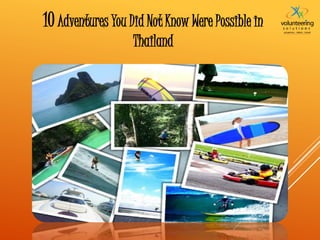
10 adventures you did not know were possible in thailand
- 1. 10Adventures You Did Not Know Were Possible in Thailand
- 2. One of the most thrilling outdoor activities anywhere in the world, Sky Diving, will test your guts to the core. Jumping from several thousand feet above the ground, and cruising down at a throttling speed; how is that for an extreme adventure?
- 3. Move on from the regular scuba diving and snorkeling activities, and take the level of marine adventure to a notch ahead. Dive into the deep blue sea and enjoy the company of great sharks around you. And you thought you can find shark cage diving only in Australia or South Africa? Time to think again!
- 4. The region of Thailand is gifted with dense tropical rainforests that sustains a massive flora and fauna. Of course, you have, walking through these jungles, as an option to explore the diversity; but why walk when you can zip through. Get an aerial view of the jungle.
- 5. Finding the regular hiking or bouldering activities to be mundane? Go for a more challenging mountain trekking expedition while Abseiling through a waterfall. Let the huge pressure of water test your skills of bouldering.
- 6. At the outskirts of the main towns of Thailand are several hill tribes which are not that easily accessible. One needs to trek the dense jungles and climb steep hills to cross these unknown villages that sustains mesmerizing, and the ancient traditional Thai lifestyle.
- 7. One of the best ways one can explore a city is either on foot or on a bicycle. Thailand, however, is few steps ahead and provides some adventurous trails for travelers to go for mountain biking and experience the thrill.
- 8. There is much more thrill in walking an elephant to a nearby lake for an early morning shower, or feeding it its meal, or hugging it with love and affection, than riding it. Under one of the volunteer programs in Surin, volunteers get to live in an elephant village and take care of these beautiful mammals. Now that’s an adventure!
- 9. It is one thing to surf with the waves and having a fun time, but when you want to move ahead of just having fun and want to experience the thrill of water surfing, go for wakeboarding. Show off your gymnast skills or just twist your moves and have an electrifying experience.
- 10. No introductions here. We all know the thrilling experience of a Bungee Jump, and the same multiplies several folds when done from one of the top bungee jump spot in all of Asia.
- 11. And how can a list of extreme adventure activities be finished without mentioning white water rafting. Thumping and gashing through fast flowing river canals, trying to escape the huge tide splashing on you, gripping onto your boat tightly to not fall off; it’s all part of a thrilling ride while rafting.
- 12. With so many thrilling activities to experience, Thailand certainly makes for a great destination to travel. One of the things that adds aggressively to the thrill is working under a volunteering program in Thailand. This provides the opportunity to not only experience all the adventure activities but also to understand the country up close.
- 13. Connect with us … www.volunteeringsolutions.com
Editor's Notes
- Fly Through 3-D transition effect and pictures (Basic) To reproduce the picture effects on this slide, do the following: On the Home tab, in the Slides group, click Layout, and then click Blank. On the Insert tab, in the Images group, click Picture. In the Insert Picture dialog box, select a picture and then click Insert. Select the picture. Under Picture Tools, on the Format tab, in the Size group, click the Size and Position dialog box launcher. In the Format Picture dialog box, resize or crop the image so that the height is set to 5.33” and the width is set to 8”. To crop the picture, click Crop in the left pane, and in the right pane, under Crop position, enter values into the Height, Width, Left, and Top boxes. To resize the picture, click Size in the left pane, and in the right pane, under Size and rotate, enter values into the Height and Width boxes. Under Picture Tools, on the Format tab, in the Picture Styles group, click Rotated White. To reproduce the shape effects on this slide, do the following: On the Home tab, in the Drawing group, click Shapes, and then under Block Arrows, click Left-Right Arrow (first row). On the slide, drag to draw a left-right arrow. Select the left-right arrow. Under Drawing Tools, on the Format tab, in the Size group, enter 0.45” in the Height box and 3.65” in the Width box. Also on the Format tab, in the Shape Styles group, click the Format Shape dialog box launcher. In the Format Shape dialog box, click Fill in the left pane, in the Fill pane, click Gradient fill, and then do the following: In the Type list, select Linear. In the Angle box, enter 0°. Under Gradient stops, click Add gradient stops or Remove gradient stops until two stops appear in the slider. Also under Gradient stops, customize the gradient stops as follows: Select the first stop in the slider, and then do the following: In the Position box, enter 0%. Click the button next to Color, and then under Theme Colors, click White, Background 1, Darker 5%. Select the second stop in the slider, and then do the following: In the Position box, enter 100%. Click the button next to Color, and then under Theme Colors, click White, Background 1, Darker 15%. Also in the Format Shape dialog box, click Line Color in the left pane, in the Line Color pane, click No line. Also in the Format Shape dialog box, click Shadow in the left pane, in the Shadow pane, click the button next to Presets, and then under Outer click Offset Center (second row). Also in the Format Shape dialog box, click Size in the left pane, in the Size pane, under Size and rotate, in the Rotation box, enter 354°. On the slide, select the shape. Begin typing to enter your text into the shape. Select the edge of the shape. On the Home tab, in the Font group, do the following: In the Font list, select Corbel. In the Font Size list, select 20 pt. Click Font Color, and then click Black, Text 1 (first row). Click Italic. Also on the Home tab, in the Paragraph group, click Center. To reproduce the transition effects on this slide, do the following: On the Transitions tab, in the Transition to This Slide group, click More, and then click Fly Through. On the Transitions tab, in the Transition to This Slide, click Effect Options, and then click In with Bounce. Also on the Transitions tab, in the Timing group, do the following: Clear the On Mouse Click box. Select After, and then in the After box enter 2.00 seconds. To reproduce the second, third, and fourth slides, do the following: In the Slides pane, select the slide. On the Home tab, in the Slides group, click the arrow below New Slide, and then click Duplicate Selected Slides. Repeat this process until there are four slides. In the Slides pane, select the second slide. On the slide, select the picture. Under Picture Tools, on the Format tab, in the Adjust group, click Change Picture. In the Insert Picture dialog box, select a picture and then click Insert. Also on the Format tab, in the Size group, click the Size and Position dialog box launcher. In the Format Picture dialog box, click Size in the left pane, in the Size pane, under Size and rotate, in the Rotation box, enter 9°. Select the shape. Under Drawing Tools, on the Format tab, in the Size group, click the Size and Position dialog box launcher. In the Format Shape dialog box, click Size in the left pane, in the Size pane, under Size and rotate, in the Rotation box, enter 3°. In the Slides pane, select the third slide. On the slide, select the picture. Under Picture Tools, on the Format tab, in the Adjust group, click Change Picture. In the Insert Picture dialog box, select a picture and then click Insert. Also on the Format tab, in the Size group, click the Size and Position dialog box launcher. In the Format Picture dialog box, click Size in the left pane, in the Size pane, under Size and rotate, in the Rotation box, enter 5°. Select the shape. Under Drawing Tools, on the Format tab, in the Size group, click the Size and Position dialog box launcher. In the Format Shape dialog box, click Size in the left pane, in the Size pane, under Size and rotate, in the Rotation box, enter 359°. In the Slides pane, select the fourth slide. On the slide, select the picture. Under Picture Tools, on the Format tab, in the Adjust group, click Change Picture. In the Insert Picture dialog box, select a picture and then click Insert. Also on the Format tab, in the Size group, click the Size and Position dialog box launcher. In the Format Picture dialog box, click Size in the left pane, in the Size pane, under Size and rotate, in the Rotation box, enter 8°. Select the shape. Under Drawing Tools, on the Format tab, in the Size group, click the Size and Position dialog box launcher. In the Format Shape dialog box, click Size in the left pane, in the Size pane, under Size and rotate, in the Rotation box, enter 2°. To reproduce the background effects on this slide, do the following: On the Design tab, in the Background group, click Background Styles, and then click Style 4. (Note: Selecting this background style will change the colors on the slide.)
- Fly Through 3-D transition effect and pictures (Basic) To reproduce the picture effects on this slide, do the following: On the Home tab, in the Slides group, click Layout, and then click Blank. On the Insert tab, in the Images group, click Picture. In the Insert Picture dialog box, select a picture and then click Insert. Select the picture. Under Picture Tools, on the Format tab, in the Size group, click the Size and Position dialog box launcher. In the Format Picture dialog box, resize or crop the image so that the height is set to 5.33” and the width is set to 8”. To crop the picture, click Crop in the left pane, and in the right pane, under Crop position, enter values into the Height, Width, Left, and Top boxes. To resize the picture, click Size in the left pane, and in the right pane, under Size and rotate, enter values into the Height and Width boxes. Under Picture Tools, on the Format tab, in the Picture Styles group, click Rotated White. To reproduce the shape effects on this slide, do the following: On the Home tab, in the Drawing group, click Shapes, and then under Block Arrows, click Left-Right Arrow (first row). On the slide, drag to draw a left-right arrow. Select the left-right arrow. Under Drawing Tools, on the Format tab, in the Size group, enter 0.45” in the Height box and 3.65” in the Width box. Also on the Format tab, in the Shape Styles group, click the Format Shape dialog box launcher. In the Format Shape dialog box, click Fill in the left pane, in the Fill pane, click Gradient fill, and then do the following: In the Type list, select Linear. In the Angle box, enter 0°. Under Gradient stops, click Add gradient stops or Remove gradient stops until two stops appear in the slider. Also under Gradient stops, customize the gradient stops as follows: Select the first stop in the slider, and then do the following: In the Position box, enter 0%. Click the button next to Color, and then under Theme Colors, click White, Background 1, Darker 5%. Select the second stop in the slider, and then do the following: In the Position box, enter 100%. Click the button next to Color, and then under Theme Colors, click White, Background 1, Darker 15%. Also in the Format Shape dialog box, click Line Color in the left pane, in the Line Color pane, click No line. Also in the Format Shape dialog box, click Shadow in the left pane, in the Shadow pane, click the button next to Presets, and then under Outer click Offset Center (second row). Also in the Format Shape dialog box, click Size in the left pane, in the Size pane, under Size and rotate, in the Rotation box, enter 354°. On the slide, select the shape. Begin typing to enter your text into the shape. Select the edge of the shape. On the Home tab, in the Font group, do the following: In the Font list, select Corbel. In the Font Size list, select 20 pt. Click Font Color, and then click Black, Text 1 (first row). Click Italic. Also on the Home tab, in the Paragraph group, click Center. To reproduce the transition effects on this slide, do the following: On the Transitions tab, in the Transition to This Slide group, click More, and then click Fly Through. On the Transitions tab, in the Transition to This Slide, click Effect Options, and then click In with Bounce. Also on the Transitions tab, in the Timing group, do the following: Clear the On Mouse Click box. Select After, and then in the After box enter 2.00 seconds. To reproduce the second, third, and fourth slides, do the following: In the Slides pane, select the slide. On the Home tab, in the Slides group, click the arrow below New Slide, and then click Duplicate Selected Slides. Repeat this process until there are four slides. In the Slides pane, select the second slide. On the slide, select the picture. Under Picture Tools, on the Format tab, in the Adjust group, click Change Picture. In the Insert Picture dialog box, select a picture and then click Insert. Also on the Format tab, in the Size group, click the Size and Position dialog box launcher. In the Format Picture dialog box, click Size in the left pane, in the Size pane, under Size and rotate, in the Rotation box, enter 9°. Select the shape. Under Drawing Tools, on the Format tab, in the Size group, click the Size and Position dialog box launcher. In the Format Shape dialog box, click Size in the left pane, in the Size pane, under Size and rotate, in the Rotation box, enter 3°. In the Slides pane, select the third slide. On the slide, select the picture. Under Picture Tools, on the Format tab, in the Adjust group, click Change Picture. In the Insert Picture dialog box, select a picture and then click Insert. Also on the Format tab, in the Size group, click the Size and Position dialog box launcher. In the Format Picture dialog box, click Size in the left pane, in the Size pane, under Size and rotate, in the Rotation box, enter 5°. Select the shape. Under Drawing Tools, on the Format tab, in the Size group, click the Size and Position dialog box launcher. In the Format Shape dialog box, click Size in the left pane, in the Size pane, under Size and rotate, in the Rotation box, enter 359°. In the Slides pane, select the fourth slide. On the slide, select the picture. Under Picture Tools, on the Format tab, in the Adjust group, click Change Picture. In the Insert Picture dialog box, select a picture and then click Insert. Also on the Format tab, in the Size group, click the Size and Position dialog box launcher. In the Format Picture dialog box, click Size in the left pane, in the Size pane, under Size and rotate, in the Rotation box, enter 8°. Select the shape. Under Drawing Tools, on the Format tab, in the Size group, click the Size and Position dialog box launcher. In the Format Shape dialog box, click Size in the left pane, in the Size pane, under Size and rotate, in the Rotation box, enter 2°. To reproduce the background effects on this slide, do the following: On the Design tab, in the Background group, click Background Styles, and then click Style 4. (Note: Selecting this background style will change the colors on the slide.)
- Fly Through 3-D transition effect and pictures (Basic) To reproduce the picture effects on this slide, do the following: On the Home tab, in the Slides group, click Layout, and then click Blank. On the Insert tab, in the Images group, click Picture. In the Insert Picture dialog box, select a picture and then click Insert. Select the picture. Under Picture Tools, on the Format tab, in the Size group, click the Size and Position dialog box launcher. In the Format Picture dialog box, resize or crop the image so that the height is set to 5.33” and the width is set to 8”. To crop the picture, click Crop in the left pane, and in the right pane, under Crop position, enter values into the Height, Width, Left, and Top boxes. To resize the picture, click Size in the left pane, and in the right pane, under Size and rotate, enter values into the Height and Width boxes. Under Picture Tools, on the Format tab, in the Picture Styles group, click Rotated White. To reproduce the shape effects on this slide, do the following: On the Home tab, in the Drawing group, click Shapes, and then under Block Arrows, click Left-Right Arrow (first row). On the slide, drag to draw a left-right arrow. Select the left-right arrow. Under Drawing Tools, on the Format tab, in the Size group, enter 0.45” in the Height box and 3.65” in the Width box. Also on the Format tab, in the Shape Styles group, click the Format Shape dialog box launcher. In the Format Shape dialog box, click Fill in the left pane, in the Fill pane, click Gradient fill, and then do the following: In the Type list, select Linear. In the Angle box, enter 0°. Under Gradient stops, click Add gradient stops or Remove gradient stops until two stops appear in the slider. Also under Gradient stops, customize the gradient stops as follows: Select the first stop in the slider, and then do the following: In the Position box, enter 0%. Click the button next to Color, and then under Theme Colors, click White, Background 1, Darker 5%. Select the second stop in the slider, and then do the following: In the Position box, enter 100%. Click the button next to Color, and then under Theme Colors, click White, Background 1, Darker 15%. Also in the Format Shape dialog box, click Line Color in the left pane, in the Line Color pane, click No line. Also in the Format Shape dialog box, click Shadow in the left pane, in the Shadow pane, click the button next to Presets, and then under Outer click Offset Center (second row). Also in the Format Shape dialog box, click Size in the left pane, in the Size pane, under Size and rotate, in the Rotation box, enter 354°. On the slide, select the shape. Begin typing to enter your text into the shape. Select the edge of the shape. On the Home tab, in the Font group, do the following: In the Font list, select Corbel. In the Font Size list, select 20 pt. Click Font Color, and then click Black, Text 1 (first row). Click Italic. Also on the Home tab, in the Paragraph group, click Center. To reproduce the transition effects on this slide, do the following: On the Transitions tab, in the Transition to This Slide group, click More, and then click Fly Through. On the Transitions tab, in the Transition to This Slide, click Effect Options, and then click In with Bounce. Also on the Transitions tab, in the Timing group, do the following: Clear the On Mouse Click box. Select After, and then in the After box enter 2.00 seconds. To reproduce the second, third, and fourth slides, do the following: In the Slides pane, select the slide. On the Home tab, in the Slides group, click the arrow below New Slide, and then click Duplicate Selected Slides. Repeat this process until there are four slides. In the Slides pane, select the second slide. On the slide, select the picture. Under Picture Tools, on the Format tab, in the Adjust group, click Change Picture. In the Insert Picture dialog box, select a picture and then click Insert. Also on the Format tab, in the Size group, click the Size and Position dialog box launcher. In the Format Picture dialog box, click Size in the left pane, in the Size pane, under Size and rotate, in the Rotation box, enter 9°. Select the shape. Under Drawing Tools, on the Format tab, in the Size group, click the Size and Position dialog box launcher. In the Format Shape dialog box, click Size in the left pane, in the Size pane, under Size and rotate, in the Rotation box, enter 3°. In the Slides pane, select the third slide. On the slide, select the picture. Under Picture Tools, on the Format tab, in the Adjust group, click Change Picture. In the Insert Picture dialog box, select a picture and then click Insert. Also on the Format tab, in the Size group, click the Size and Position dialog box launcher. In the Format Picture dialog box, click Size in the left pane, in the Size pane, under Size and rotate, in the Rotation box, enter 5°. Select the shape. Under Drawing Tools, on the Format tab, in the Size group, click the Size and Position dialog box launcher. In the Format Shape dialog box, click Size in the left pane, in the Size pane, under Size and rotate, in the Rotation box, enter 359°. In the Slides pane, select the fourth slide. On the slide, select the picture. Under Picture Tools, on the Format tab, in the Adjust group, click Change Picture. In the Insert Picture dialog box, select a picture and then click Insert. Also on the Format tab, in the Size group, click the Size and Position dialog box launcher. In the Format Picture dialog box, click Size in the left pane, in the Size pane, under Size and rotate, in the Rotation box, enter 8°. Select the shape. Under Drawing Tools, on the Format tab, in the Size group, click the Size and Position dialog box launcher. In the Format Shape dialog box, click Size in the left pane, in the Size pane, under Size and rotate, in the Rotation box, enter 2°. To reproduce the background effects on this slide, do the following: On the Design tab, in the Background group, click Background Styles, and then click Style 4. (Note: Selecting this background style will change the colors on the slide.)
- Fly Through 3-D transition effect and pictures (Basic) To reproduce the picture effects on this slide, do the following: On the Home tab, in the Slides group, click Layout, and then click Blank. On the Insert tab, in the Images group, click Picture. In the Insert Picture dialog box, select a picture and then click Insert. Select the picture. Under Picture Tools, on the Format tab, in the Size group, click the Size and Position dialog box launcher. In the Format Picture dialog box, resize or crop the image so that the height is set to 5.33” and the width is set to 8”. To crop the picture, click Crop in the left pane, and in the right pane, under Crop position, enter values into the Height, Width, Left, and Top boxes. To resize the picture, click Size in the left pane, and in the right pane, under Size and rotate, enter values into the Height and Width boxes. Under Picture Tools, on the Format tab, in the Picture Styles group, click Rotated White. To reproduce the shape effects on this slide, do the following: On the Home tab, in the Drawing group, click Shapes, and then under Block Arrows, click Left-Right Arrow (first row). On the slide, drag to draw a left-right arrow. Select the left-right arrow. Under Drawing Tools, on the Format tab, in the Size group, enter 0.45” in the Height box and 3.65” in the Width box. Also on the Format tab, in the Shape Styles group, click the Format Shape dialog box launcher. In the Format Shape dialog box, click Fill in the left pane, in the Fill pane, click Gradient fill, and then do the following: In the Type list, select Linear. In the Angle box, enter 0°. Under Gradient stops, click Add gradient stops or Remove gradient stops until two stops appear in the slider. Also under Gradient stops, customize the gradient stops as follows: Select the first stop in the slider, and then do the following: In the Position box, enter 0%. Click the button next to Color, and then under Theme Colors, click White, Background 1, Darker 5%. Select the second stop in the slider, and then do the following: In the Position box, enter 100%. Click the button next to Color, and then under Theme Colors, click White, Background 1, Darker 15%. Also in the Format Shape dialog box, click Line Color in the left pane, in the Line Color pane, click No line. Also in the Format Shape dialog box, click Shadow in the left pane, in the Shadow pane, click the button next to Presets, and then under Outer click Offset Center (second row). Also in the Format Shape dialog box, click Size in the left pane, in the Size pane, under Size and rotate, in the Rotation box, enter 354°. On the slide, select the shape. Begin typing to enter your text into the shape. Select the edge of the shape. On the Home tab, in the Font group, do the following: In the Font list, select Corbel. In the Font Size list, select 20 pt. Click Font Color, and then click Black, Text 1 (first row). Click Italic. Also on the Home tab, in the Paragraph group, click Center. To reproduce the transition effects on this slide, do the following: On the Transitions tab, in the Transition to This Slide group, click More, and then click Fly Through. On the Transitions tab, in the Transition to This Slide, click Effect Options, and then click In with Bounce. Also on the Transitions tab, in the Timing group, do the following: Clear the On Mouse Click box. Select After, and then in the After box enter 2.00 seconds. To reproduce the second, third, and fourth slides, do the following: In the Slides pane, select the slide. On the Home tab, in the Slides group, click the arrow below New Slide, and then click Duplicate Selected Slides. Repeat this process until there are four slides. In the Slides pane, select the second slide. On the slide, select the picture. Under Picture Tools, on the Format tab, in the Adjust group, click Change Picture. In the Insert Picture dialog box, select a picture and then click Insert. Also on the Format tab, in the Size group, click the Size and Position dialog box launcher. In the Format Picture dialog box, click Size in the left pane, in the Size pane, under Size and rotate, in the Rotation box, enter 9°. Select the shape. Under Drawing Tools, on the Format tab, in the Size group, click the Size and Position dialog box launcher. In the Format Shape dialog box, click Size in the left pane, in the Size pane, under Size and rotate, in the Rotation box, enter 3°. In the Slides pane, select the third slide. On the slide, select the picture. Under Picture Tools, on the Format tab, in the Adjust group, click Change Picture. In the Insert Picture dialog box, select a picture and then click Insert. Also on the Format tab, in the Size group, click the Size and Position dialog box launcher. In the Format Picture dialog box, click Size in the left pane, in the Size pane, under Size and rotate, in the Rotation box, enter 5°. Select the shape. Under Drawing Tools, on the Format tab, in the Size group, click the Size and Position dialog box launcher. In the Format Shape dialog box, click Size in the left pane, in the Size pane, under Size and rotate, in the Rotation box, enter 359°. In the Slides pane, select the fourth slide. On the slide, select the picture. Under Picture Tools, on the Format tab, in the Adjust group, click Change Picture. In the Insert Picture dialog box, select a picture and then click Insert. Also on the Format tab, in the Size group, click the Size and Position dialog box launcher. In the Format Picture dialog box, click Size in the left pane, in the Size pane, under Size and rotate, in the Rotation box, enter 8°. Select the shape. Under Drawing Tools, on the Format tab, in the Size group, click the Size and Position dialog box launcher. In the Format Shape dialog box, click Size in the left pane, in the Size pane, under Size and rotate, in the Rotation box, enter 2°. To reproduce the background effects on this slide, do the following: On the Design tab, in the Background group, click Background Styles, and then click Style 4. (Note: Selecting this background style will change the colors on the slide.)
- Fly Through 3-D transition effect and pictures (Basic) To reproduce the picture effects on this slide, do the following: On the Home tab, in the Slides group, click Layout, and then click Blank. On the Insert tab, in the Images group, click Picture. In the Insert Picture dialog box, select a picture and then click Insert. Select the picture. Under Picture Tools, on the Format tab, in the Size group, click the Size and Position dialog box launcher. In the Format Picture dialog box, resize or crop the image so that the height is set to 5.33” and the width is set to 8”. To crop the picture, click Crop in the left pane, and in the right pane, under Crop position, enter values into the Height, Width, Left, and Top boxes. To resize the picture, click Size in the left pane, and in the right pane, under Size and rotate, enter values into the Height and Width boxes. Under Picture Tools, on the Format tab, in the Picture Styles group, click Rotated White. To reproduce the shape effects on this slide, do the following: On the Home tab, in the Drawing group, click Shapes, and then under Block Arrows, click Left-Right Arrow (first row). On the slide, drag to draw a left-right arrow. Select the left-right arrow. Under Drawing Tools, on the Format tab, in the Size group, enter 0.45” in the Height box and 3.65” in the Width box. Also on the Format tab, in the Shape Styles group, click the Format Shape dialog box launcher. In the Format Shape dialog box, click Fill in the left pane, in the Fill pane, click Gradient fill, and then do the following: In the Type list, select Linear. In the Angle box, enter 0°. Under Gradient stops, click Add gradient stops or Remove gradient stops until two stops appear in the slider. Also under Gradient stops, customize the gradient stops as follows: Select the first stop in the slider, and then do the following: In the Position box, enter 0%. Click the button next to Color, and then under Theme Colors, click White, Background 1, Darker 5%. Select the second stop in the slider, and then do the following: In the Position box, enter 100%. Click the button next to Color, and then under Theme Colors, click White, Background 1, Darker 15%. Also in the Format Shape dialog box, click Line Color in the left pane, in the Line Color pane, click No line. Also in the Format Shape dialog box, click Shadow in the left pane, in the Shadow pane, click the button next to Presets, and then under Outer click Offset Center (second row). Also in the Format Shape dialog box, click Size in the left pane, in the Size pane, under Size and rotate, in the Rotation box, enter 354°. On the slide, select the shape. Begin typing to enter your text into the shape. Select the edge of the shape. On the Home tab, in the Font group, do the following: In the Font list, select Corbel. In the Font Size list, select 20 pt. Click Font Color, and then click Black, Text 1 (first row). Click Italic. Also on the Home tab, in the Paragraph group, click Center. To reproduce the transition effects on this slide, do the following: On the Transitions tab, in the Transition to This Slide group, click More, and then click Fly Through. On the Transitions tab, in the Transition to This Slide, click Effect Options, and then click In with Bounce. Also on the Transitions tab, in the Timing group, do the following: Clear the On Mouse Click box. Select After, and then in the After box enter 2.00 seconds. To reproduce the second, third, and fourth slides, do the following: In the Slides pane, select the slide. On the Home tab, in the Slides group, click the arrow below New Slide, and then click Duplicate Selected Slides. Repeat this process until there are four slides. In the Slides pane, select the second slide. On the slide, select the picture. Under Picture Tools, on the Format tab, in the Adjust group, click Change Picture. In the Insert Picture dialog box, select a picture and then click Insert. Also on the Format tab, in the Size group, click the Size and Position dialog box launcher. In the Format Picture dialog box, click Size in the left pane, in the Size pane, under Size and rotate, in the Rotation box, enter 9°. Select the shape. Under Drawing Tools, on the Format tab, in the Size group, click the Size and Position dialog box launcher. In the Format Shape dialog box, click Size in the left pane, in the Size pane, under Size and rotate, in the Rotation box, enter 3°. In the Slides pane, select the third slide. On the slide, select the picture. Under Picture Tools, on the Format tab, in the Adjust group, click Change Picture. In the Insert Picture dialog box, select a picture and then click Insert. Also on the Format tab, in the Size group, click the Size and Position dialog box launcher. In the Format Picture dialog box, click Size in the left pane, in the Size pane, under Size and rotate, in the Rotation box, enter 5°. Select the shape. Under Drawing Tools, on the Format tab, in the Size group, click the Size and Position dialog box launcher. In the Format Shape dialog box, click Size in the left pane, in the Size pane, under Size and rotate, in the Rotation box, enter 359°. In the Slides pane, select the fourth slide. On the slide, select the picture. Under Picture Tools, on the Format tab, in the Adjust group, click Change Picture. In the Insert Picture dialog box, select a picture and then click Insert. Also on the Format tab, in the Size group, click the Size and Position dialog box launcher. In the Format Picture dialog box, click Size in the left pane, in the Size pane, under Size and rotate, in the Rotation box, enter 8°. Select the shape. Under Drawing Tools, on the Format tab, in the Size group, click the Size and Position dialog box launcher. In the Format Shape dialog box, click Size in the left pane, in the Size pane, under Size and rotate, in the Rotation box, enter 2°. To reproduce the background effects on this slide, do the following: On the Design tab, in the Background group, click Background Styles, and then click Style 4. (Note: Selecting this background style will change the colors on the slide.)
- Fly Through 3-D transition effect and pictures (Basic) To reproduce the picture effects on this slide, do the following: On the Home tab, in the Slides group, click Layout, and then click Blank. On the Insert tab, in the Images group, click Picture. In the Insert Picture dialog box, select a picture and then click Insert. Select the picture. Under Picture Tools, on the Format tab, in the Size group, click the Size and Position dialog box launcher. In the Format Picture dialog box, resize or crop the image so that the height is set to 5.33” and the width is set to 8”. To crop the picture, click Crop in the left pane, and in the right pane, under Crop position, enter values into the Height, Width, Left, and Top boxes. To resize the picture, click Size in the left pane, and in the right pane, under Size and rotate, enter values into the Height and Width boxes. Under Picture Tools, on the Format tab, in the Picture Styles group, click Rotated White. To reproduce the shape effects on this slide, do the following: On the Home tab, in the Drawing group, click Shapes, and then under Block Arrows, click Left-Right Arrow (first row). On the slide, drag to draw a left-right arrow. Select the left-right arrow. Under Drawing Tools, on the Format tab, in the Size group, enter 0.45” in the Height box and 3.65” in the Width box. Also on the Format tab, in the Shape Styles group, click the Format Shape dialog box launcher. In the Format Shape dialog box, click Fill in the left pane, in the Fill pane, click Gradient fill, and then do the following: In the Type list, select Linear. In the Angle box, enter 0°. Under Gradient stops, click Add gradient stops or Remove gradient stops until two stops appear in the slider. Also under Gradient stops, customize the gradient stops as follows: Select the first stop in the slider, and then do the following: In the Position box, enter 0%. Click the button next to Color, and then under Theme Colors, click White, Background 1, Darker 5%. Select the second stop in the slider, and then do the following: In the Position box, enter 100%. Click the button next to Color, and then under Theme Colors, click White, Background 1, Darker 15%. Also in the Format Shape dialog box, click Line Color in the left pane, in the Line Color pane, click No line. Also in the Format Shape dialog box, click Shadow in the left pane, in the Shadow pane, click the button next to Presets, and then under Outer click Offset Center (second row). Also in the Format Shape dialog box, click Size in the left pane, in the Size pane, under Size and rotate, in the Rotation box, enter 354°. On the slide, select the shape. Begin typing to enter your text into the shape. Select the edge of the shape. On the Home tab, in the Font group, do the following: In the Font list, select Corbel. In the Font Size list, select 20 pt. Click Font Color, and then click Black, Text 1 (first row). Click Italic. Also on the Home tab, in the Paragraph group, click Center. To reproduce the transition effects on this slide, do the following: On the Transitions tab, in the Transition to This Slide group, click More, and then click Fly Through. On the Transitions tab, in the Transition to This Slide, click Effect Options, and then click In with Bounce. Also on the Transitions tab, in the Timing group, do the following: Clear the On Mouse Click box. Select After, and then in the After box enter 2.00 seconds. To reproduce the second, third, and fourth slides, do the following: In the Slides pane, select the slide. On the Home tab, in the Slides group, click the arrow below New Slide, and then click Duplicate Selected Slides. Repeat this process until there are four slides. In the Slides pane, select the second slide. On the slide, select the picture. Under Picture Tools, on the Format tab, in the Adjust group, click Change Picture. In the Insert Picture dialog box, select a picture and then click Insert. Also on the Format tab, in the Size group, click the Size and Position dialog box launcher. In the Format Picture dialog box, click Size in the left pane, in the Size pane, under Size and rotate, in the Rotation box, enter 9°. Select the shape. Under Drawing Tools, on the Format tab, in the Size group, click the Size and Position dialog box launcher. In the Format Shape dialog box, click Size in the left pane, in the Size pane, under Size and rotate, in the Rotation box, enter 3°. In the Slides pane, select the third slide. On the slide, select the picture. Under Picture Tools, on the Format tab, in the Adjust group, click Change Picture. In the Insert Picture dialog box, select a picture and then click Insert. Also on the Format tab, in the Size group, click the Size and Position dialog box launcher. In the Format Picture dialog box, click Size in the left pane, in the Size pane, under Size and rotate, in the Rotation box, enter 5°. Select the shape. Under Drawing Tools, on the Format tab, in the Size group, click the Size and Position dialog box launcher. In the Format Shape dialog box, click Size in the left pane, in the Size pane, under Size and rotate, in the Rotation box, enter 359°. In the Slides pane, select the fourth slide. On the slide, select the picture. Under Picture Tools, on the Format tab, in the Adjust group, click Change Picture. In the Insert Picture dialog box, select a picture and then click Insert. Also on the Format tab, in the Size group, click the Size and Position dialog box launcher. In the Format Picture dialog box, click Size in the left pane, in the Size pane, under Size and rotate, in the Rotation box, enter 8°. Select the shape. Under Drawing Tools, on the Format tab, in the Size group, click the Size and Position dialog box launcher. In the Format Shape dialog box, click Size in the left pane, in the Size pane, under Size and rotate, in the Rotation box, enter 2°. To reproduce the background effects on this slide, do the following: On the Design tab, in the Background group, click Background Styles, and then click Style 4. (Note: Selecting this background style will change the colors on the slide.)
- Fly Through 3-D transition effect and pictures (Basic) To reproduce the picture effects on this slide, do the following: On the Home tab, in the Slides group, click Layout, and then click Blank. On the Insert tab, in the Images group, click Picture. In the Insert Picture dialog box, select a picture and then click Insert. Select the picture. Under Picture Tools, on the Format tab, in the Size group, click the Size and Position dialog box launcher. In the Format Picture dialog box, resize or crop the image so that the height is set to 5.33” and the width is set to 8”. To crop the picture, click Crop in the left pane, and in the right pane, under Crop position, enter values into the Height, Width, Left, and Top boxes. To resize the picture, click Size in the left pane, and in the right pane, under Size and rotate, enter values into the Height and Width boxes. Under Picture Tools, on the Format tab, in the Picture Styles group, click Rotated White. To reproduce the shape effects on this slide, do the following: On the Home tab, in the Drawing group, click Shapes, and then under Block Arrows, click Left-Right Arrow (first row). On the slide, drag to draw a left-right arrow. Select the left-right arrow. Under Drawing Tools, on the Format tab, in the Size group, enter 0.45” in the Height box and 3.65” in the Width box. Also on the Format tab, in the Shape Styles group, click the Format Shape dialog box launcher. In the Format Shape dialog box, click Fill in the left pane, in the Fill pane, click Gradient fill, and then do the following: In the Type list, select Linear. In the Angle box, enter 0°. Under Gradient stops, click Add gradient stops or Remove gradient stops until two stops appear in the slider. Also under Gradient stops, customize the gradient stops as follows: Select the first stop in the slider, and then do the following: In the Position box, enter 0%. Click the button next to Color, and then under Theme Colors, click White, Background 1, Darker 5%. Select the second stop in the slider, and then do the following: In the Position box, enter 100%. Click the button next to Color, and then under Theme Colors, click White, Background 1, Darker 15%. Also in the Format Shape dialog box, click Line Color in the left pane, in the Line Color pane, click No line. Also in the Format Shape dialog box, click Shadow in the left pane, in the Shadow pane, click the button next to Presets, and then under Outer click Offset Center (second row). Also in the Format Shape dialog box, click Size in the left pane, in the Size pane, under Size and rotate, in the Rotation box, enter 354°. On the slide, select the shape. Begin typing to enter your text into the shape. Select the edge of the shape. On the Home tab, in the Font group, do the following: In the Font list, select Corbel. In the Font Size list, select 20 pt. Click Font Color, and then click Black, Text 1 (first row). Click Italic. Also on the Home tab, in the Paragraph group, click Center. To reproduce the transition effects on this slide, do the following: On the Transitions tab, in the Transition to This Slide group, click More, and then click Fly Through. On the Transitions tab, in the Transition to This Slide, click Effect Options, and then click In with Bounce. Also on the Transitions tab, in the Timing group, do the following: Clear the On Mouse Click box. Select After, and then in the After box enter 2.00 seconds. To reproduce the second, third, and fourth slides, do the following: In the Slides pane, select the slide. On the Home tab, in the Slides group, click the arrow below New Slide, and then click Duplicate Selected Slides. Repeat this process until there are four slides. In the Slides pane, select the second slide. On the slide, select the picture. Under Picture Tools, on the Format tab, in the Adjust group, click Change Picture. In the Insert Picture dialog box, select a picture and then click Insert. Also on the Format tab, in the Size group, click the Size and Position dialog box launcher. In the Format Picture dialog box, click Size in the left pane, in the Size pane, under Size and rotate, in the Rotation box, enter 9°. Select the shape. Under Drawing Tools, on the Format tab, in the Size group, click the Size and Position dialog box launcher. In the Format Shape dialog box, click Size in the left pane, in the Size pane, under Size and rotate, in the Rotation box, enter 3°. In the Slides pane, select the third slide. On the slide, select the picture. Under Picture Tools, on the Format tab, in the Adjust group, click Change Picture. In the Insert Picture dialog box, select a picture and then click Insert. Also on the Format tab, in the Size group, click the Size and Position dialog box launcher. In the Format Picture dialog box, click Size in the left pane, in the Size pane, under Size and rotate, in the Rotation box, enter 5°. Select the shape. Under Drawing Tools, on the Format tab, in the Size group, click the Size and Position dialog box launcher. In the Format Shape dialog box, click Size in the left pane, in the Size pane, under Size and rotate, in the Rotation box, enter 359°. In the Slides pane, select the fourth slide. On the slide, select the picture. Under Picture Tools, on the Format tab, in the Adjust group, click Change Picture. In the Insert Picture dialog box, select a picture and then click Insert. Also on the Format tab, in the Size group, click the Size and Position dialog box launcher. In the Format Picture dialog box, click Size in the left pane, in the Size pane, under Size and rotate, in the Rotation box, enter 8°. Select the shape. Under Drawing Tools, on the Format tab, in the Size group, click the Size and Position dialog box launcher. In the Format Shape dialog box, click Size in the left pane, in the Size pane, under Size and rotate, in the Rotation box, enter 2°. To reproduce the background effects on this slide, do the following: On the Design tab, in the Background group, click Background Styles, and then click Style 4. (Note: Selecting this background style will change the colors on the slide.)
- Fly Through 3-D transition effect and pictures (Basic) To reproduce the picture effects on this slide, do the following: On the Home tab, in the Slides group, click Layout, and then click Blank. On the Insert tab, in the Images group, click Picture. In the Insert Picture dialog box, select a picture and then click Insert. Select the picture. Under Picture Tools, on the Format tab, in the Size group, click the Size and Position dialog box launcher. In the Format Picture dialog box, resize or crop the image so that the height is set to 5.33” and the width is set to 8”. To crop the picture, click Crop in the left pane, and in the right pane, under Crop position, enter values into the Height, Width, Left, and Top boxes. To resize the picture, click Size in the left pane, and in the right pane, under Size and rotate, enter values into the Height and Width boxes. Under Picture Tools, on the Format tab, in the Picture Styles group, click Rotated White. To reproduce the shape effects on this slide, do the following: On the Home tab, in the Drawing group, click Shapes, and then under Block Arrows, click Left-Right Arrow (first row). On the slide, drag to draw a left-right arrow. Select the left-right arrow. Under Drawing Tools, on the Format tab, in the Size group, enter 0.45” in the Height box and 3.65” in the Width box. Also on the Format tab, in the Shape Styles group, click the Format Shape dialog box launcher. In the Format Shape dialog box, click Fill in the left pane, in the Fill pane, click Gradient fill, and then do the following: In the Type list, select Linear. In the Angle box, enter 0°. Under Gradient stops, click Add gradient stops or Remove gradient stops until two stops appear in the slider. Also under Gradient stops, customize the gradient stops as follows: Select the first stop in the slider, and then do the following: In the Position box, enter 0%. Click the button next to Color, and then under Theme Colors, click White, Background 1, Darker 5%. Select the second stop in the slider, and then do the following: In the Position box, enter 100%. Click the button next to Color, and then under Theme Colors, click White, Background 1, Darker 15%. Also in the Format Shape dialog box, click Line Color in the left pane, in the Line Color pane, click No line. Also in the Format Shape dialog box, click Shadow in the left pane, in the Shadow pane, click the button next to Presets, and then under Outer click Offset Center (second row). Also in the Format Shape dialog box, click Size in the left pane, in the Size pane, under Size and rotate, in the Rotation box, enter 354°. On the slide, select the shape. Begin typing to enter your text into the shape. Select the edge of the shape. On the Home tab, in the Font group, do the following: In the Font list, select Corbel. In the Font Size list, select 20 pt. Click Font Color, and then click Black, Text 1 (first row). Click Italic. Also on the Home tab, in the Paragraph group, click Center. To reproduce the transition effects on this slide, do the following: On the Transitions tab, in the Transition to This Slide group, click More, and then click Fly Through. On the Transitions tab, in the Transition to This Slide, click Effect Options, and then click In with Bounce. Also on the Transitions tab, in the Timing group, do the following: Clear the On Mouse Click box. Select After, and then in the After box enter 2.00 seconds. To reproduce the second, third, and fourth slides, do the following: In the Slides pane, select the slide. On the Home tab, in the Slides group, click the arrow below New Slide, and then click Duplicate Selected Slides. Repeat this process until there are four slides. In the Slides pane, select the second slide. On the slide, select the picture. Under Picture Tools, on the Format tab, in the Adjust group, click Change Picture. In the Insert Picture dialog box, select a picture and then click Insert. Also on the Format tab, in the Size group, click the Size and Position dialog box launcher. In the Format Picture dialog box, click Size in the left pane, in the Size pane, under Size and rotate, in the Rotation box, enter 9°. Select the shape. Under Drawing Tools, on the Format tab, in the Size group, click the Size and Position dialog box launcher. In the Format Shape dialog box, click Size in the left pane, in the Size pane, under Size and rotate, in the Rotation box, enter 3°. In the Slides pane, select the third slide. On the slide, select the picture. Under Picture Tools, on the Format tab, in the Adjust group, click Change Picture. In the Insert Picture dialog box, select a picture and then click Insert. Also on the Format tab, in the Size group, click the Size and Position dialog box launcher. In the Format Picture dialog box, click Size in the left pane, in the Size pane, under Size and rotate, in the Rotation box, enter 5°. Select the shape. Under Drawing Tools, on the Format tab, in the Size group, click the Size and Position dialog box launcher. In the Format Shape dialog box, click Size in the left pane, in the Size pane, under Size and rotate, in the Rotation box, enter 359°. In the Slides pane, select the fourth slide. On the slide, select the picture. Under Picture Tools, on the Format tab, in the Adjust group, click Change Picture. In the Insert Picture dialog box, select a picture and then click Insert. Also on the Format tab, in the Size group, click the Size and Position dialog box launcher. In the Format Picture dialog box, click Size in the left pane, in the Size pane, under Size and rotate, in the Rotation box, enter 8°. Select the shape. Under Drawing Tools, on the Format tab, in the Size group, click the Size and Position dialog box launcher. In the Format Shape dialog box, click Size in the left pane, in the Size pane, under Size and rotate, in the Rotation box, enter 2°. To reproduce the background effects on this slide, do the following: On the Design tab, in the Background group, click Background Styles, and then click Style 4. (Note: Selecting this background style will change the colors on the slide.)
- Fly Through 3-D transition effect and pictures (Basic) To reproduce the picture effects on this slide, do the following: On the Home tab, in the Slides group, click Layout, and then click Blank. On the Insert tab, in the Images group, click Picture. In the Insert Picture dialog box, select a picture and then click Insert. Select the picture. Under Picture Tools, on the Format tab, in the Size group, click the Size and Position dialog box launcher. In the Format Picture dialog box, resize or crop the image so that the height is set to 5.33” and the width is set to 8”. To crop the picture, click Crop in the left pane, and in the right pane, under Crop position, enter values into the Height, Width, Left, and Top boxes. To resize the picture, click Size in the left pane, and in the right pane, under Size and rotate, enter values into the Height and Width boxes. Under Picture Tools, on the Format tab, in the Picture Styles group, click Rotated White. To reproduce the shape effects on this slide, do the following: On the Home tab, in the Drawing group, click Shapes, and then under Block Arrows, click Left-Right Arrow (first row). On the slide, drag to draw a left-right arrow. Select the left-right arrow. Under Drawing Tools, on the Format tab, in the Size group, enter 0.45” in the Height box and 3.65” in the Width box. Also on the Format tab, in the Shape Styles group, click the Format Shape dialog box launcher. In the Format Shape dialog box, click Fill in the left pane, in the Fill pane, click Gradient fill, and then do the following: In the Type list, select Linear. In the Angle box, enter 0°. Under Gradient stops, click Add gradient stops or Remove gradient stops until two stops appear in the slider. Also under Gradient stops, customize the gradient stops as follows: Select the first stop in the slider, and then do the following: In the Position box, enter 0%. Click the button next to Color, and then under Theme Colors, click White, Background 1, Darker 5%. Select the second stop in the slider, and then do the following: In the Position box, enter 100%. Click the button next to Color, and then under Theme Colors, click White, Background 1, Darker 15%. Also in the Format Shape dialog box, click Line Color in the left pane, in the Line Color pane, click No line. Also in the Format Shape dialog box, click Shadow in the left pane, in the Shadow pane, click the button next to Presets, and then under Outer click Offset Center (second row). Also in the Format Shape dialog box, click Size in the left pane, in the Size pane, under Size and rotate, in the Rotation box, enter 354°. On the slide, select the shape. Begin typing to enter your text into the shape. Select the edge of the shape. On the Home tab, in the Font group, do the following: In the Font list, select Corbel. In the Font Size list, select 20 pt. Click Font Color, and then click Black, Text 1 (first row). Click Italic. Also on the Home tab, in the Paragraph group, click Center. To reproduce the transition effects on this slide, do the following: On the Transitions tab, in the Transition to This Slide group, click More, and then click Fly Through. On the Transitions tab, in the Transition to This Slide, click Effect Options, and then click In with Bounce. Also on the Transitions tab, in the Timing group, do the following: Clear the On Mouse Click box. Select After, and then in the After box enter 2.00 seconds. To reproduce the second, third, and fourth slides, do the following: In the Slides pane, select the slide. On the Home tab, in the Slides group, click the arrow below New Slide, and then click Duplicate Selected Slides. Repeat this process until there are four slides. In the Slides pane, select the second slide. On the slide, select the picture. Under Picture Tools, on the Format tab, in the Adjust group, click Change Picture. In the Insert Picture dialog box, select a picture and then click Insert. Also on the Format tab, in the Size group, click the Size and Position dialog box launcher. In the Format Picture dialog box, click Size in the left pane, in the Size pane, under Size and rotate, in the Rotation box, enter 9°. Select the shape. Under Drawing Tools, on the Format tab, in the Size group, click the Size and Position dialog box launcher. In the Format Shape dialog box, click Size in the left pane, in the Size pane, under Size and rotate, in the Rotation box, enter 3°. In the Slides pane, select the third slide. On the slide, select the picture. Under Picture Tools, on the Format tab, in the Adjust group, click Change Picture. In the Insert Picture dialog box, select a picture and then click Insert. Also on the Format tab, in the Size group, click the Size and Position dialog box launcher. In the Format Picture dialog box, click Size in the left pane, in the Size pane, under Size and rotate, in the Rotation box, enter 5°. Select the shape. Under Drawing Tools, on the Format tab, in the Size group, click the Size and Position dialog box launcher. In the Format Shape dialog box, click Size in the left pane, in the Size pane, under Size and rotate, in the Rotation box, enter 359°. In the Slides pane, select the fourth slide. On the slide, select the picture. Under Picture Tools, on the Format tab, in the Adjust group, click Change Picture. In the Insert Picture dialog box, select a picture and then click Insert. Also on the Format tab, in the Size group, click the Size and Position dialog box launcher. In the Format Picture dialog box, click Size in the left pane, in the Size pane, under Size and rotate, in the Rotation box, enter 8°. Select the shape. Under Drawing Tools, on the Format tab, in the Size group, click the Size and Position dialog box launcher. In the Format Shape dialog box, click Size in the left pane, in the Size pane, under Size and rotate, in the Rotation box, enter 2°. To reproduce the background effects on this slide, do the following: On the Design tab, in the Background group, click Background Styles, and then click Style 4. (Note: Selecting this background style will change the colors on the slide.)
- Fly Through 3-D transition effect and pictures (Basic) To reproduce the picture effects on this slide, do the following: On the Home tab, in the Slides group, click Layout, and then click Blank. On the Insert tab, in the Images group, click Picture. In the Insert Picture dialog box, select a picture and then click Insert. Select the picture. Under Picture Tools, on the Format tab, in the Size group, click the Size and Position dialog box launcher. In the Format Picture dialog box, resize or crop the image so that the height is set to 5.33” and the width is set to 8”. To crop the picture, click Crop in the left pane, and in the right pane, under Crop position, enter values into the Height, Width, Left, and Top boxes. To resize the picture, click Size in the left pane, and in the right pane, under Size and rotate, enter values into the Height and Width boxes. Under Picture Tools, on the Format tab, in the Picture Styles group, click Rotated White. To reproduce the shape effects on this slide, do the following: On the Home tab, in the Drawing group, click Shapes, and then under Block Arrows, click Left-Right Arrow (first row). On the slide, drag to draw a left-right arrow. Select the left-right arrow. Under Drawing Tools, on the Format tab, in the Size group, enter 0.45” in the Height box and 3.65” in the Width box. Also on the Format tab, in the Shape Styles group, click the Format Shape dialog box launcher. In the Format Shape dialog box, click Fill in the left pane, in the Fill pane, click Gradient fill, and then do the following: In the Type list, select Linear. In the Angle box, enter 0°. Under Gradient stops, click Add gradient stops or Remove gradient stops until two stops appear in the slider. Also under Gradient stops, customize the gradient stops as follows: Select the first stop in the slider, and then do the following: In the Position box, enter 0%. Click the button next to Color, and then under Theme Colors, click White, Background 1, Darker 5%. Select the second stop in the slider, and then do the following: In the Position box, enter 100%. Click the button next to Color, and then under Theme Colors, click White, Background 1, Darker 15%. Also in the Format Shape dialog box, click Line Color in the left pane, in the Line Color pane, click No line. Also in the Format Shape dialog box, click Shadow in the left pane, in the Shadow pane, click the button next to Presets, and then under Outer click Offset Center (second row). Also in the Format Shape dialog box, click Size in the left pane, in the Size pane, under Size and rotate, in the Rotation box, enter 354°. On the slide, select the shape. Begin typing to enter your text into the shape. Select the edge of the shape. On the Home tab, in the Font group, do the following: In the Font list, select Corbel. In the Font Size list, select 20 pt. Click Font Color, and then click Black, Text 1 (first row). Click Italic. Also on the Home tab, in the Paragraph group, click Center. To reproduce the transition effects on this slide, do the following: On the Transitions tab, in the Transition to This Slide group, click More, and then click Fly Through. On the Transitions tab, in the Transition to This Slide, click Effect Options, and then click In with Bounce. Also on the Transitions tab, in the Timing group, do the following: Clear the On Mouse Click box. Select After, and then in the After box enter 2.00 seconds. To reproduce the second, third, and fourth slides, do the following: In the Slides pane, select the slide. On the Home tab, in the Slides group, click the arrow below New Slide, and then click Duplicate Selected Slides. Repeat this process until there are four slides. In the Slides pane, select the second slide. On the slide, select the picture. Under Picture Tools, on the Format tab, in the Adjust group, click Change Picture. In the Insert Picture dialog box, select a picture and then click Insert. Also on the Format tab, in the Size group, click the Size and Position dialog box launcher. In the Format Picture dialog box, click Size in the left pane, in the Size pane, under Size and rotate, in the Rotation box, enter 9°. Select the shape. Under Drawing Tools, on the Format tab, in the Size group, click the Size and Position dialog box launcher. In the Format Shape dialog box, click Size in the left pane, in the Size pane, under Size and rotate, in the Rotation box, enter 3°. In the Slides pane, select the third slide. On the slide, select the picture. Under Picture Tools, on the Format tab, in the Adjust group, click Change Picture. In the Insert Picture dialog box, select a picture and then click Insert. Also on the Format tab, in the Size group, click the Size and Position dialog box launcher. In the Format Picture dialog box, click Size in the left pane, in the Size pane, under Size and rotate, in the Rotation box, enter 5°. Select the shape. Under Drawing Tools, on the Format tab, in the Size group, click the Size and Position dialog box launcher. In the Format Shape dialog box, click Size in the left pane, in the Size pane, under Size and rotate, in the Rotation box, enter 359°. In the Slides pane, select the fourth slide. On the slide, select the picture. Under Picture Tools, on the Format tab, in the Adjust group, click Change Picture. In the Insert Picture dialog box, select a picture and then click Insert. Also on the Format tab, in the Size group, click the Size and Position dialog box launcher. In the Format Picture dialog box, click Size in the left pane, in the Size pane, under Size and rotate, in the Rotation box, enter 8°. Select the shape. Under Drawing Tools, on the Format tab, in the Size group, click the Size and Position dialog box launcher. In the Format Shape dialog box, click Size in the left pane, in the Size pane, under Size and rotate, in the Rotation box, enter 2°. To reproduce the background effects on this slide, do the following: On the Design tab, in the Background group, click Background Styles, and then click Style 4. (Note: Selecting this background style will change the colors on the slide.)
- Fly Through 3-D transition effect and pictures (Basic) To reproduce the picture effects on this slide, do the following: On the Home tab, in the Slides group, click Layout, and then click Blank. On the Insert tab, in the Images group, click Picture. In the Insert Picture dialog box, select a picture and then click Insert. Select the picture. Under Picture Tools, on the Format tab, in the Size group, click the Size and Position dialog box launcher. In the Format Picture dialog box, resize or crop the image so that the height is set to 5.33” and the width is set to 8”. To crop the picture, click Crop in the left pane, and in the right pane, under Crop position, enter values into the Height, Width, Left, and Top boxes. To resize the picture, click Size in the left pane, and in the right pane, under Size and rotate, enter values into the Height and Width boxes. Under Picture Tools, on the Format tab, in the Picture Styles group, click Rotated White. To reproduce the shape effects on this slide, do the following: On the Home tab, in the Drawing group, click Shapes, and then under Block Arrows, click Left-Right Arrow (first row). On the slide, drag to draw a left-right arrow. Select the left-right arrow. Under Drawing Tools, on the Format tab, in the Size group, enter 0.45” in the Height box and 3.65” in the Width box. Also on the Format tab, in the Shape Styles group, click the Format Shape dialog box launcher. In the Format Shape dialog box, click Fill in the left pane, in the Fill pane, click Gradient fill, and then do the following: In the Type list, select Linear. In the Angle box, enter 0°. Under Gradient stops, click Add gradient stops or Remove gradient stops until two stops appear in the slider. Also under Gradient stops, customize the gradient stops as follows: Select the first stop in the slider, and then do the following: In the Position box, enter 0%. Click the button next to Color, and then under Theme Colors, click White, Background 1, Darker 5%. Select the second stop in the slider, and then do the following: In the Position box, enter 100%. Click the button next to Color, and then under Theme Colors, click White, Background 1, Darker 15%. Also in the Format Shape dialog box, click Line Color in the left pane, in the Line Color pane, click No line. Also in the Format Shape dialog box, click Shadow in the left pane, in the Shadow pane, click the button next to Presets, and then under Outer click Offset Center (second row). Also in the Format Shape dialog box, click Size in the left pane, in the Size pane, under Size and rotate, in the Rotation box, enter 354°. On the slide, select the shape. Begin typing to enter your text into the shape. Select the edge of the shape. On the Home tab, in the Font group, do the following: In the Font list, select Corbel. In the Font Size list, select 20 pt. Click Font Color, and then click Black, Text 1 (first row). Click Italic. Also on the Home tab, in the Paragraph group, click Center. To reproduce the transition effects on this slide, do the following: On the Transitions tab, in the Transition to This Slide group, click More, and then click Fly Through. On the Transitions tab, in the Transition to This Slide, click Effect Options, and then click In with Bounce. Also on the Transitions tab, in the Timing group, do the following: Clear the On Mouse Click box. Select After, and then in the After box enter 2.00 seconds. To reproduce the second, third, and fourth slides, do the following: In the Slides pane, select the slide. On the Home tab, in the Slides group, click the arrow below New Slide, and then click Duplicate Selected Slides. Repeat this process until there are four slides. In the Slides pane, select the second slide. On the slide, select the picture. Under Picture Tools, on the Format tab, in the Adjust group, click Change Picture. In the Insert Picture dialog box, select a picture and then click Insert. Also on the Format tab, in the Size group, click the Size and Position dialog box launcher. In the Format Picture dialog box, click Size in the left pane, in the Size pane, under Size and rotate, in the Rotation box, enter 9°. Select the shape. Under Drawing Tools, on the Format tab, in the Size group, click the Size and Position dialog box launcher. In the Format Shape dialog box, click Size in the left pane, in the Size pane, under Size and rotate, in the Rotation box, enter 3°. In the Slides pane, select the third slide. On the slide, select the picture. Under Picture Tools, on the Format tab, in the Adjust group, click Change Picture. In the Insert Picture dialog box, select a picture and then click Insert. Also on the Format tab, in the Size group, click the Size and Position dialog box launcher. In the Format Picture dialog box, click Size in the left pane, in the Size pane, under Size and rotate, in the Rotation box, enter 5°. Select the shape. Under Drawing Tools, on the Format tab, in the Size group, click the Size and Position dialog box launcher. In the Format Shape dialog box, click Size in the left pane, in the Size pane, under Size and rotate, in the Rotation box, enter 359°. In the Slides pane, select the fourth slide. On the slide, select the picture. Under Picture Tools, on the Format tab, in the Adjust group, click Change Picture. In the Insert Picture dialog box, select a picture and then click Insert. Also on the Format tab, in the Size group, click the Size and Position dialog box launcher. In the Format Picture dialog box, click Size in the left pane, in the Size pane, under Size and rotate, in the Rotation box, enter 8°. Select the shape. Under Drawing Tools, on the Format tab, in the Size group, click the Size and Position dialog box launcher. In the Format Shape dialog box, click Size in the left pane, in the Size pane, under Size and rotate, in the Rotation box, enter 2°. To reproduce the background effects on this slide, do the following: On the Design tab, in the Background group, click Background Styles, and then click Style 4. (Note: Selecting this background style will change the colors on the slide.)
