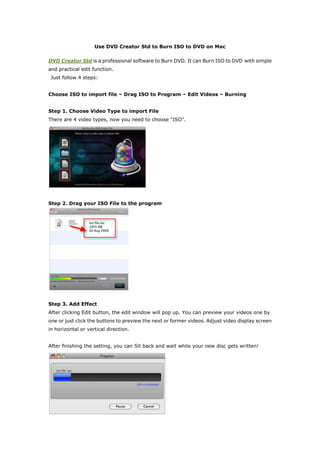
Burn .ISO file to DVD on Mac
- 1. Use DVD Creator Std to Burn ISO to DVD on Mac DVD Creator Std is a professional software to Burn DVD. It can Burn ISO to DVD with simple and practical edit function. Just follow 4 steps: Choose ISO to import file – Drag ISO to Program – Edit Videos – Burning Step 1. Choose Video Type to import File There are 4 video types, now you need to choose “ISO”. Step 2. Drag your ISO File to the program Step 3. Add Effect After clicking Edit button, the edit window will pop up. You can preview your videos one by one or just click the buttons to preview the next or former videos. Adjust video display screen in horizontal or vertical direction. After finishing the setting, you can Sit back and wait while your new disc gets written!