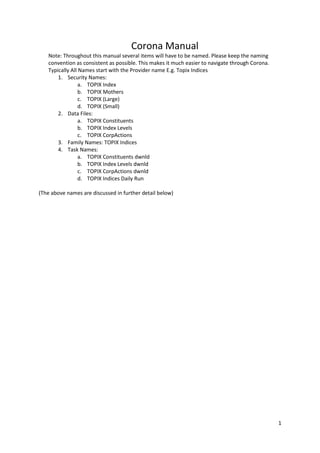
Corona manual (20140715)
- 1. 1 Corona Manual Note: Throughout this manual several items will have to be named. Please keep the naming convention as consistent as possible. This makes it much easier to navigate through Corona. Typically All Names start with the Provider name E.g. Topix Indices 1. Security Names: a. TOPIX Index b. TOPIX Mothers c. TOPIX (Large) d. TOPIX (Small) 2. Data Files: a. TOPIX Constituents b. TOPIX Index Levels c. TOPIX CorpActions 3. Family Names: TOPIX Indices 4. Task Names: a. TOPIX Constituents dwnld b. TOPIX Index Levels dwnld c. TOPIX CorpActions dwnld d. TOPIX Indices Daily Run (The above names are discussed in further detail below)
- 2. 2 Table of Contents 1. Creating a Data................................................................................................................................4 1.1 Create the Data File ................................................................................................................4 1.2 Add file download items (this inserts the Task into Task Monitor). ........................5 1.2.1 Email Download ..........................................................................................................5 1.2.2 FTP Download..............................................................................................................6 1.2.3 Local Hard Disk Download ..............................................................................................6 1.2.4 HTTP Download...........................................................................................................7 1.2.5 Other items .....................................................................................................................7 2. Add a Security .................................................................................................................................9 2.1 Add a new Securities ..........................................................................................................9 2.2 Security Codes......................................................................................................................9 2.3 Listing....................................................................................................................................9 2.4 *Security Classifications ..................................................................................................10 2.5 Security Properties...........................................................................................................10 2.6 Security Details..................................................................................................................10 3. Creating an ETF Family......................................................................................................................11 1. Create the Family:.....................................................................................................................11 1.a. Add a New Family...................................................................................................................11 2. Add Family Items:..........................................................................................................................13 2.a. Add the ETF Baskets...............................................................................................................14 3. Mappings.......................................................................................................................................15 3.a. Constituent Mappings............................................................................................................20 3.b. Position Mappings..................................................................................................................22 3.c. Basket Mappings. ...................................................................................................................23 4. Family Processing Parameters ..........................................................................................................24 4a. Family Tasks ................................................................................................................................24 4b. Family Calculation.......................................................................................................................24 4c. Validation: ...................................................................................................................................25 4d. Code Lookup ...............................................................................................................................25 4e. Detached Constituents................................................................................................................26 Q & A:....................................................................................................................................................26
- 3. 3
- 4. 4 1. Creating a Data (e.g SPDR Asia) This manual assumes that a set of Data Files has been installed (manual 1), and the correct Security has been inserted (manual 2). 1.1 Create the Data File Data File Tab location -> Manage Indices & ETFs -> Data Files Options: Add a new data file, Red Circle Search for an existing data file, Large Blue Circle. Note: This is case sensitive Alter an Existing Family, Small Blue Circle Add a New Data File.
- 5. 5 Options: Name: ETF Name File Name Format: Example Prefix Suffix Data Format ifip_2012_10_19.zip ifip_ .zip yyyy_MM_dd ABC19.10.12.csv ABC .csv dd.MM.yy ABC19102012.csv ABC .csv ddMMyyyy ABC19 10 2012.csv ABC .csv dd MM yyyy ABC19Oct2012.csv ABC .csv ddMMMyyyy 19Oct2012ABC.csv ABC.csv ddMMMyyyy Note: Data format is case sensitive and M represent month, m represent minute. MM represent month 10 MMM represent Oct Local Location: Leave it blank. Once you run the task, Corona will automatically assign it. Once assigned, This is the address to the locally saved file should you need to open it. Data Provider: Select correct Data Provider, or add a new Data Provider in the tab: Manage Reference Data -> Data Providers Parent Zip File: Zip file download will be discussed later. Run Mode: Automatic or Manual. Automatic means Corona will extract files automatically, but sometimes we also need to set it manually. File Format: The file format of the raw file. Usually we use the first four kinds of format. Delimited Text File: we need to choose the delimiter type if we choose this file format. Example: Choose comma as the correct delimiter type. Add in new delimiter type if it is not showed on the list. Fixed Width File: This will be followed up in a separate manual. It is a much more complicated process. 1.2 Add file download items (this inserts the Task into Task Monitor). 1.2.1 Email Download Download name is the name of the download file.
- 6. 6 Download Method: Email Attachment means extract data from the email attached files. Email body means extract data from the body of the email that sent by data provider. The content will typically keep consistent. 1.2.2 FTP Download FTP and SFTP follow the same logic and SFTP need to be set with FTP. The site, login name, password will be provided by the data provider. The remote directory required further research to get in . 1.2.3 Local Hard Disk Download Corona will extract data file from the local hard disk and need to provide a local directory for it to find the file.
- 7. 7 1.2.4 HTTP Download 1.2.5 Other items Number of Days Offset: How many days need to be offset on the date that included in raw file name. E.g. On Oct 22, TOPIC ETFs (TSE) received a raw file named , which the data on the raw file name is Oct 19. Oct 19 is the last trading date of Oct 22, so the number of Days offset is “-1”. Then on Oct 23, TOPIC ETFs (TSE) is supposed to receive a file named Oct 22. Task Name: Keep the consistent with the previous names Start Date Time: Set to a few minutes past the expected time of arrival for the data file.
- 8. 8 Available Window: Corona will keep attempting to run a failed family during this length of time. The start date and time you expect Corona to extract data. Note: Very important, Corona will extract data at this time very day. Available Window in Munutes: 60 Frequency in Minutes: 1440 mins, i.e. 24 hours – run the task daily. Calendar: The Calendar that the ETF follows Run Mode: In most cases this should be automatic. If manual steps are required before processing can begin then select ‘Manual’ Process: Standard ETF Process, or Standard ETF Process with Prices should the PCF not contain prices. Other Processing types are available. Hint: Do remember to download the data file before add the family for mapping
- 9. 9 2. Add a Security 2.1 Add a new Securities Name: the name that used inside the ETF Security Type: Unit of Measure: Number of Shares are the one that usually used 2.2 Security Codes Security codes including ISIN and CUSIP. New ISIN will be added in CORONA for a new starting date and end date instead of replace the old ISIN. 2.3 Listing Listing IDs include RIC, SEDOL, Bloomberg and Ticker (Exchange Ticker). Each security can be listed in several exchanges and each exchange will have a specific RIC, SEDOL, Bloomberg and Ticker.
- 10. 10 Important: if it is a bond, it will not have any exchange or variant. (JAPAN TRE ZCP 02/12/13). Also for bonds, have no need to add in listing codes and listing properties. 2.4 *Security Classifications 2.5 Security Properties Primary Listing: Could choose the one that we have create already 2.6 Security Details
- 11. 11 3. Creating an ETF Family This manual assumes that a set of Data Files has been installed (manual 1), and the correct Security has been inserted (manual 2). Note: Corona follows UK time, not local time. 1. Create the Family: Family Tab location -> Manage Indices & ETFs -> Families Options: Add a new family, Red Circle Search for an existing Family, Large Blue Circle. Note: This is case sensitive Alter an Existing Family, Small Blue Circle 1.a. Add a New Family.
- 12. 12 New Options: Name: ETF Name Trusted Prices: Do we trust these Prices to be used elsewhere? - Typically OFF for an ETF. Has Open: Do we have Open Data? - ON for an ETF Has Close: Do we have Close Data – OFF for an ETF Has TPlus: Do we have T-Plus Data? Filter In Key: New feature. Offset From Max AsAtDate: Most of the time this is equal to 0. The exception is if the data start importing for the next trading day before than the UK market close time (16:00), then we need to compensate the AsAtDates by one trading day. Usually, the offset for US and European data are 0, however Asia data may require an Offset of 0 or 1. E.g FTSE All World arrive at 19:00 every day for the following trading day. This is after 16:00 so the Offset = 0. The TOPIX Indices arrive at 11:00 for the following trading day, as this is before 16:00 the offset required is 1. Powershares arrive at 09:15, this is before 16:00, however as the data are for the current trading day an offset = 0 is still required. Composition is Stacked: do we have stacked composition? Has Dividends: Do we have dividends? – Typically OFF for an ETF Has Intraday Change: Do we have intraday change? Has Rebalance: Do we have rebalance? – Typically OFF for an ETF
- 13. 13 Validation: default 0.05 2. Add Family Items: For ETFs, there is a one-to-one relationship between ETFs and Families. i.e. One ETF per Family. For Indices, there may be many Indices per Family (see manual 4). Double Click on the selected Family. A new tab should Open with the same name as the new ETF (blue circle). Then Click on the add button (red circle). Choose the correct Security from the List. Then fill in the following Options:
- 14. 14 (Hint: for MSCI, sometimes need turn on Islamic Flag) Options: Name: Security Name. Note: Corona automatically converts Security Names to Uppercase Currency: ETF Currency Is Header Only: ON, if the ETF does not contain constituents. Is Under Construction: Turn On while you are building the ETF. After FIVE days of successfully running the ETF you may turn it off – and it will start appearing in the stale report, etc. You cannot permission to a client if it is Under Construction. Dividend Reinvest Method: Requires Research (Across Index, or Single Name) Dividend Reinvestment Schedule: Requires Research (At Close, Open or Custom). Use the index name to search in Family and can get them from the index properties Return Type: Price, Gross (Total) or Net Return. Price (price index): Gross (total return index): A total return index is different from a price index. A price index only considers price movements (capital gains or losses) of the securities that make up the index, while a total return index includes dividends, interest, rights offerings and other distributions realized over a given period of time. Looking at an index's total return is usually considered a more accurate measure of performance.[1] E.g DAX (German Stock market index) Gross S&P500 index are both a price return and a total return version. Net Return: Click OK (bottom of page). Return to the ETF Tab. Then Click Save (Top Left Corner) - Note: Pleas save as you go, if Corona/Network crashes you lose data. 2.a. Add the ETF Baskets. Options: Basket Type: Requires Research, Choices are Creation, Default, Redemption, Substitute, Tracking or Excluded.
- 15. 15 Creation: Redemption: The return of an investor's principal in a security, such as a stock, bond, or mutual fund. Substitute: A product or service that partly satisfies the need of a consumer that another product or service fulfills. Tracking: 2.b. Add the Basket Properties – Note: Each different basket requires its own set of properties. Options: Start Date: Default is ‘01/01/1900’ End Date: Default is ‘31/12/2050’. These dates give the option to change an ETF basket type as they evolve with time. Calculation Mask: Typically 1 for an ETF, however this parameter allows Factors 1 to 9 to be included in the calculation. (See Index Manual). Filter: The filter parameter is mapped as a constituent later. It is usually best to wait until you have mapped the filter constituent to decide how best to use this filter parameter. See the Appendix to help decide how to best create filters. 3. Mappings. Note: There is usually only one set of Position and Constituent mappings per ETF. This may not be the case for Indices. The majority of the mapping fields are processed in the same way. First select which type of mapping you wish to perform. This overview example will follow Constituent mappings. Select Constituent mappings, and in the new tab that opens, first, add a new Field mapping (red circle). In this example we have selected Constituent mapping, so the ‘Mapping Type’ should automatically become ‘Constituent Mapping’.
- 16. 16 Options: Mapping Type: Constituent Mapping Field: There is several mandatory Fields. See each section separately. Note. Each Field needs its own set of mappings. Position Type: Open, Close, etc, Note: Positions are always ‘Open’ for the constituents of an ETF. Data File: Click on this and search for the correct (previously mapped – see manual 1) Data File. Highlight then select OK (bottom of popup screen). Worksheet Name: If the data file is an Excel worksheet containing multiple ETFs , etc then the choice of worksheet is entered here. If there is only one worksheet, or the data file is a ‘.csv’, etc. Then leave worksheet Name blank. E.g. The choice of ETFs are in iShare worksheet, then type in “iShare”. Is Literal Value: Is this feature a literal value or not? (See Value Expression below) Treat Data As Text: Again see Value Expression. Usually this is turned OFF.
- 17. 17 Other Parameters/Mapping: Relative Location: Using an excel document, or other delimited text file, as an example, the following diagram illustrates how CORONA interprets the data when the Relative Location switch is turned OFF (i.e. the absolute location). 0,0 1,0 2,0 3,0 4,0 0,1 1,1 2,1 3,1 4,1 0,2 1,2 2,2 3,2 4,2 0,3 1,3 2,3 3,3 4,3 0,4 1,4 2,4 3,4 4,4 The very top left (red) cell is denoted Column 0, Row 0. The first cell to the right of the red square is specified as Column 1, Row 0, the second cell to the right or the red square is specified as Column 2, Row 0, etc. The first cell below the Red square is Column 0, Row 1, the second cell below the red square is Column 0, Row 2, etc. Using the Column and Row variables you may now specify the location of the Cell from which you wish to extract the contents. Using this method of extraction should only be used if you are CERTAIN that the format of the file will ALWAYS be static. Where possible you should use the Relative Location (see below). Example Composition file: Code: ABCD Currency: EUR Code Price 1 3.4 2 2.4 Example 1: We wish to extract a list of prices. 1. Enter ‘Price’ into the Search String variable and turn Relative Location ON. This moves the column/row grid in the first figure to the position relative to the Cell containing the string ‘Price’, i.e. the cell containing price that the absolute location Column 2, Row 1, now has the
- 18. 18 relative location Column 0, Row 0. This has been illustrated below (overlay this diagram with the one above). -2,-1 -1,-1 0,-1 1,-1 2,-1 -2,0 -1,0 0,0 1,0 2,0 -2,1 -1,1 0,1 1,1 2,1 -2,2 -1,2 0,2 1,2 2,2 -2,3 -1,3 0,3 1,3 2,3 2. In order to extract the list of prices, we must instruct CORONA to move to the first cell containing a price. Relative to our search string ‘Price’ the first cell containing a price is located at Column 0, Row 1. These values should be entered into the Column and Row variables accordingly. 3. CORONA will then go down the list extracting each price. In this instance there are only two prices. We could therefore specify the Number of Rows parameter as ‘2’. However as we cannot be certain that there will always be 2 rows, we first leave this parameter empty and then specify the Last Row Condition as isempty(cell(0)) – see below for further details. Corona then hunts for the first row that is empty and stops reading the data. 4. Search occurrence should be set to 1 (see next example). Example 2: We wish to extract a list of codes. With the same method used to extract the list of prices, we extract the list of identifiers (‘codes’) by specifying Search String as ‘Code’, with one exception. In the example composition file, the string ‘Code’ is present twice. First with the absolute location (first diagram) 0,0 and again at 1,1. As we require the relative location of the second occurrence of the string ‘Code’, we specify Search Occurrence as 2. Example 3: We wish to extract the ETF Currency. In this instance the ETF currency is situated in the same Row as the string ‘Currency’ and the next column. The relative location is therefore Column 1, Row 0. As this parameter is a single value, it would therefore be mapped using the Position Mapping tool. As such only one value is expected and it is not required or even possible to enter a Last Row condition, etc. Example 4: A real example of ‘Header Only’ ETFs – which Search String to specify. Below is a section of the file received from EasyETF. EasyETF delivers header only ETFs and therefore provides only a list of ETFs including such parameters as ISIN, NAV, etc.
- 19. 19 From the above table we wish to extract the NAV for the Euro Stoxx 50 Double Short ETF. We could use Search String NAV (Search occurrence 2) and specify the relative location Column 0, Row 2. However we cannot be certain that the Euro Stoxx 50 will always be 2nd in the list. In such a case we could instead choose to search the corresponding ISIN (FR0010689695) and then chose the relative location Column 2, Row 0. If we required the Name of the ETF to be extracted, we would choose the relative location Column 0, Row -1. Recheck: Choose the specific mapping type on field mappings, and click the red circle button to check whether you have extract the right data. ValueExpression: After pointing the relative mapping, etc to the desired cell of choice, the data are extracted in various ways. Data are numerical: cell(0) Data are text, ISIN, RICs, etc: cellstr(0) If the data are not present in the Vendor file, but you know it will remain consistent. E.g. Currency Code, which is a mandatory field, may not be included as a constituent in a vendor file. However if you know that the ETF uses only Euro currencies, USD, etc. Then you can specify “EUR”, “USD”, etc – the ‘IS Literal Value’ flag must also be turned on. Reading dates: dateformat(cellstr(0),"yyyyMMdd"). Note: cellstr(0) is used, because the cell contains text. The “yyyyMMdd" is used to tell Corona how to read the data in the cell. o Also add or subtract dates: Dateadd(1,dateformat(cellstr(0),"yyyyMMdd"),183), where ‘183’ is a CalendarID – enhanced feature to follow; It means add or Subtract one day after the data in cellstr(0) on Calendar 183. o CalendarID can be check by typing “select * from tblCalendar” on Aqua Data Studio Replace Strings in a cell: replace(cellstr(0),"GBp","GBP"), turn GBp into GBP. isempty(cell(0)), is the cell empty? – isnotempty(cell(0)) is the converse if(isempty(cellstr(0)),”USE THIS TEXT”,cellstr(0)) – if the cell is empty, insert “USE THIS TEXT”, otherwise use the contents of cellstr(0). Cell(1)=Cell(1,0), use the contents of the cell in the column to the right. Cell(0,1), use the contents of the row down, same column. Cell(0-1,1), use the contents of the column to the left, one row down. Join two cells, cellstr(0)+if(equals(cell(18),1),"Y","N") Note: A zero is necessary to add before a negative number when we enter the numbers. E.g Cell(0- 5,1) is acceptable and Cell(-5,1) will come out of an error message. Validation Expression: For validating, also rarely used. E.g. cell(1) < 1.0 to make sure all the data inside cell(1) are less than 1. EasyETF trackers - NAVs Name 1 Ticker Bloomberg NAV Currency NAV Date EasyETF CAC40 Double Short FR0010689679 EZC FP 19.0226 EUR 08/11/2011 EasyETF Euro Stoxx 50 Double Short FR0010689695 EZD FP 24.2664 EUR 08/11/2011 EasyETF Stoxx 600 Double Short FR0010689687 EZZ FP 50.9058 EUR 08/11/2011 EasyETF Fed Funds FR0010616276 EFFUSD FP 160.3982 USD 08/11/2011
- 20. 20 Filter Expression: equals(cellstr(1),”GBP”), that would only take the data which cellstr(1) equals to GBP. Num of Rows: Rarely use because hard to know how many rows to calculate ahead Last Row Condition: Tell Corona when to stop extract the data. E.g. isempty(cell(0)), when Corona found cell(0) is empty, then stop extract and make the last unempty row as the last row. Last Row Included: Whether include the last row in the selection. Is Active: become a switch to active or inactive the extraction process 3.a. Constituent Mappings. Note: If you have selected ‘Header Only’, as above, then there is no need to constituent mappings. Mapping Type: Constituent Mapping Field: There is several mandatory Fields: a. An Identifier: RIC, ISIN, Sedol, CUSIP, Ticker(Exchange Ticker), etc. You may also map multiple identifiers. Ideally you will generate mappings that point to a specific listing, therefore RIC is the preferred choice if available. However mapping both an ISIN and a MIC, etc would be equally valid. If only a CUSIP/ISIN is available then Corona can handle this, however the ref data are more likely to cause errors. b. Number Of Units. c. Currency Code. Important: 1 Currency code in constituent mapping is different from the ones in basket mapping. CM one need the relative locations picks up the same amount of cells for constituent mapping, so need to copy the same number of cells as other constituent
- 21. 21 identifiers. BM ones currency code need to only pick up one specific cell for identify the currency code. 2 Literal Value bottom need to turn on when you when to replace the cell into the same content. d. Filter Value.(See appendix). Important: Column needs to be the same number of the constituents Value expression should be based on whether this ETF has creation, redemption or tracking. This etf does not possess tracking, so use X to replace T into PCRX. Optional Fields: e. Price, mandatory if a complete set is available. Otherwise Corona will source prices from elsewhere. Take other fields whenever possible (if applicable). Note: Each Field needs its own set of mappings. Position Type: Open, Close. Note: Positions are always ‘Open’ for the constituents of an ETF. Field ‘Filter Value’: This is where the correct constituents are filtered in or out of an Index/ETF. It uses SQL language. For ETFs, there is unlikely to be a filter field in the PCF. Using a literal value you can insert a filter such as “PCRT” the C stands for creation, R-redemption, T-tracking. Then in the basket properties tab, setting the filter to ‘[PA]_R_’, is saying that the filter must start with either a ‘P’ or an ‘A’. The second character can be anything, the third character must be an ‘R’, and the third and final character can be anything. Essentially you are creating a redemption basket. ‘[PA]__T’, for a tracking and ‘[PA]C__’ for a creation.
- 22. 22 3.b. Position Mappings. Mapping Type: ETF Position Mapping Position Type: Open, Close. Note: ETFs require both an Open and Close Position for each field. Field: There are several mandatory Fields. a. As At Date, both Open and Close. If only one date is available use the dateadd function to create the missing date. E.g. Dateadd(1,dateformat(cellstr(0),"yyyyMMdd"),183), where ‘183’ is a CalendarID – enhanced feature to follow. In cases where no date exists, use getdate(0) and dateadd(0-1,(getdate(0))). Note: getdate(0)is a very dangerous function and should be avoided whenever possible – this is because Families will always process with the current date. There is a function to prevent stale NAVs being processed (see later). Close As At Date: Open As At Date: b. Net Asset Value, Occasionally NAV may not be present in a PCF, when this occurs it can still be calculated in the Family Calculation tab (see later). Close Net Asset Value: Open Net Asset Value: c. Creation Units, must use literal values if not present. In this case, just leave search string blank and type Row0 Col0. d. Divisor, as above. e. Shares Outstanding(include open and close): f. Assets under management, like NAV, this can be calculated later if required. Close Assets under management: Open Assets under management: Note: As the above values are single parameters it is not possible to enter last row conditions.
- 23. 23 3.c. Basket Mappings. Please do remember each basket need its own field mapping. Creation has its basket mapping and Redemption has its own basket mapping too Mapping Type: Basket Mapping Position Type: Open, Close. Note: ETFs require both an Open and Close Position for each field. For total cash, the position type is always close and for estimated cash, the position type is always open. Field: There are several mandatory Fields. (The following picture shows you the field mappings types and they are always the same) Cash Close: Total cash. Extract the “confirmed cash component” data in the excel file we received Cash Open: Estimated cash. Extract the “estimated cash component” data. Cash Currency Code Close: Total cash currency code. Extract the “Base currency” content. Case Currency Code Open: Estimated cash currency code. Extract the “Base currency” content. Total Cash Close: Extract the “confirmed cash component” data in the excel file we received Total Cash Currency Code Close: Extract the “Base currency” content. Estimated Cash Open: Extract the “estimated cash component” data. Estimated Cash Currency Code Open: Extract the “Base currency” content. Note: As the above values are single parameters it is not possible to enter last row conditions.
- 24. 24 4. Family Processing Parameters 4a. Family Tasks This step is used to insert a Task into Task Monitor. Options: Task Name: Keep the consistent with the previous names Start Date Time: Set to a few minutes past the expected time of arrival for the data file. Available Window: Corona will keep attempting to run a failed family during this length of time. Frequency in Minutes: 1440 mins, i.e. 24 hours – run the task daily. Calendar: The Calendar that the ETF follows Run Mode: In most cases this should be automatic. If manual steps are required before processing can begin then select ‘Manual’ Process: Standard ETF Process, or Standard ETF Process with Prices should the PCF not contain prices. Other Processing types are available. 4b. Family Calculation This step teaches Corona how to calculate an ETF
- 25. 25 Options: Calculation Expression: There are various calculation expressions depending on what data needs to be calculated. Typically an ETF requires that calculatedNAV = NAV (i.e. the PCF NAV) for Close data. For the Open NAV the NAV is calculated as Sumproduct * shares * price, etc. In some cases the Basket Cash, Divisor, MCap, etc must be calculated prior to calculating the NAV, Position Type: Open/Close Ordinal: Specifies the order to calculate the above Calculation Expressions. Typically calculatedNAV would have the largest Ordinal, i.e. it is calculated last. 4c. Validation: Validate the Calculated values. Options Position: Open /Close Validation Expression: There is an array of available tasks. If NAV is calculated then tolerances must be placed on the calculated values. Typically if a PCF contains its own set of prices then the tolerance is 0.0015 (0.15%). If we use external prices than 0.5% is used. These values will evolve with time as further statistical analysis is performed. Other validations include tolerances on interday NAV values, the number of constituents counted, and assertion of specific currencies. The more validations used the better, assuming that they are applicable. It is possible to request further validations should they be desired/required. 4d. Code Lookup He we manage such things as Code Ambiguites (i.e. bad Vendor Codes, missing Codes, etc). This will form part of the Task Monitor manual (manual 5).
- 26. 26 Enforced Codes Types indicate any necessary code for the constituents to be run, most of the time it is RIC or SEDOL for flat file generation. 4e. Detached Constituents Manual to follow. Q & A: 1 In ETF position mapping if file does not contain data inside the file, what do you provide for As At Date? Answer: There is a function mentioned on page 16 of the manual, called getdate(o) (and then you can use dateadd(0-1,(getdate(o))), etc.) This function will get the current date in the server as and when the task is processed. Therefore the AsAtDate will become the current date. This is quite dangerous because if the ETF is run then it will always become up to date. There are validations to check that the NAV isn't stale and such a validation would be needed to prevent sending stale NAVs 2 Constituent Mapping e.g 1 SPDR APAC
- 27. 27 Object: end extracting data when cellstr(0-1) not equals D e.g 2 NIKKO LD IDX CHINA Object: start extract data when cellstr(0-2) not equals cash 3 Corona cannot pick up the correct ListingID searching by Ticker Method 1: Family Tab->Code Lookup->Family Exchange, add in the specific exchange Method 2: Family Tab->double click->constituent mapping, add in a new mapping identifier “MIC” and link it to the specific exchange
- 28. 28 Method 3: Add “.ASX” after the existing ticker code and make them become a ric Creating an Index (e.g Stock exchange of Thailand) 1 Reinvestment Schedule : AsAtOpen or AsAtClose need further research and that is what will showed in Corona (Crucial) 2 For each subindex, a specific index properties need to be set Calculation Mask: indicate how many and which factors to set (adopt binary system) Factor 1 Factor 2 Factor 3 Factor 4 Factor 5 Factor 6 Factor 6 1 2 4 8 16 32 64 Calculation Mask = 0: No factor 1: only factor 1 2: only factor 2 3: factor 1+factor 2 4: only factor 3 5: factor 1+3 6: factor 2+3 7: factor 1+2+3 8: only factor 4 9: factor 1+4 10: factor 2+4 11: factor 1+2+4 12: factor 3+4 13: factor 1+3+4 14: factor 2+3+4 15: factor 1+2+3+4 16: only factor 5 17: factor 1+5 18: factor 2+5 19: factor 1+2+5 20: factor 3+5 21: factor: 1+3+5
- 29. 29 22: factor 2+3+5 23: factor 1+2+3+5 Filter: in constituent mapping have added in filter expression e.g “Is odd lot” = N; “Security type”= S/U/U (usually showed in introduction brochure, if not, need to download the raw constituent file and index value file, find out the correct way of doing mapping) filter expression in constituent mapping: “ AND(OR(OR(Equals(cellstr(0-48),"S"),Equals(cellstr(0-48),"U")),Equals(cellstr(0- 48),"L")),Equals(cellstr(0-50),"N"))” means only extract data which cellstr(0-48) = S/U/L and cellstr(0-50) = N. Then fill in the index properties filter which helps corona to extract the right data. “N-S-2- 27-0” means only extract data that “is odd lot” is N, “Security Type” is S.