Photoshop
•
0 likes•140 views
Making 2 box overlapping with rounded corner
Report
Share
Report
Share
Download to read offline
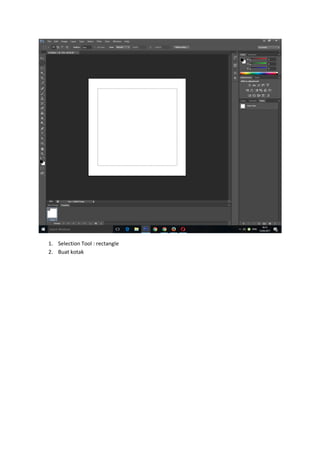
Recommended
More Related Content
What's hot (8)
Viewers also liked
Viewers also liked (14)
NOSQL Meets Relational - The MySQL Ecosystem Gains More Flexibility

NOSQL Meets Relational - The MySQL Ecosystem Gains More Flexibility
Best Digital Marketing Companies-Services in Pune | 3DOT Technologies

Best Digital Marketing Companies-Services in Pune | 3DOT Technologies
Productividad Rentabilidad y Medición de la Productividad 

Productividad Rentabilidad y Medición de la Productividad
Software testing enhance quality and performance of software

Software testing enhance quality and performance of software
Rpp pertidaksamaan rasional dan irasional kurikulum 2013

Rpp pertidaksamaan rasional dan irasional kurikulum 2013
Similar to Photoshop
Similar to Photoshop (13)
Photoshop
- 1. 1. Selection Tool : rectangle 2. Buat kotak
- 2. 3. Pilih Selection tool : Ellipse 4. Pilih SUBTRACT FROM SELECTION (kiri atas no 3 dari kiri) 5. Buat lingkaran disetiap sudut, gunakan garis bantu agar sama posisi dan luasnya
- 3. Hasilnya
- 4. 6. Pilih SELECT menu : Modify : bagian Border
- 5. 7. Pilih WIDTH : tebal garis (sesuai selera), jk sudah OK, tapi ingin dirubah, UNDO (CTRL Z)
- 6. Hasilnya : dua garis
- 7. 8. Buat layer baru :CEKUNG (contoh) 9. Buka Window PATH 10. Pilih MAKE WORK PATH FROM SELECTION, sehingga garis tampil diam.
- 8. 11. Di Window PATH : Click WORK PATH 12. Pilih Bagian LOAD PATH AS A SELECTION Hasilnya
- 9. 13. Buka Window SWATCHES, pilih warna 14. Pilih Menu EDIT : FILL :OK
- 10. 15. Pilih Menu EDIT : STROKE: isi tebal garisnya (WIDTH) dan warna (COLOR) : OK
- 11. Hasilnya
- 12. 16. Buat layer baru :Cembung (Contoh)
- 13. 17. Di toolbox: pilih Shape tool bagian ROUNDED RECTANGLE TOOL 18. Buat kotak lebih kecil dari yang sudah dibuat.
- 14. 19. Pilih di toolbox : DIRECT SELECTION TOOL (Ujung panah putih) 20. Click dan geser titik2 yang ada untuk memberi jarak lengkung 21. Geser titik kait setiap titik yang ada, sehinga garis menjadi melengkung
- 15. 22. Buka Window PATH: Pilih LOAD PATH AS SELECTION 23. Lakukan seperti proses dari no.6 hingga no.15 diatas
