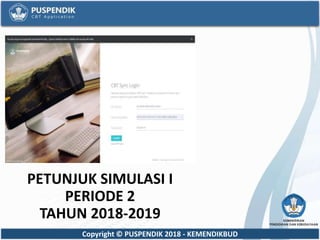
Petunjuk+simulasi+1+periode+2
- 1. Copyright © PUSPENDIK 2018 - KEMENDIKBUD PETUNJUK SIMULASI I PERIODE 2 TAHUN 2018-2019
- 2. Copyright © PUSPENDIK 2018 - KEMENDIKBUD PERSIAPAN TEMPAT PELAKSANA Sekolah menyiapkan Server yang tercatat pada web unbk.kemdikbud.go.id pada menu SIMULASI > Server dan Client Lokasi Ujian menyiapkan klien. Instalasi Jaringan Lokal Instalasi Internet yang Aktif Aplikasi Virtual Box versi 5.2.22 (update) Aplikasi UNBK semi online v12.6.2 (FRESH) Aplikasi Browser Chrome maksimal versi 64 Aplikasi ExambroClient versi 18.1223 Aplikasi ExambroCBTSync versi 50.18.12.23 #Sekolah di LARANG MELAKUKAN PATCHING MANUAL
- 3. Copyright © PUSPENDIK 2018 - KEMENDIKBUD JADWAL PELAKSANAAN 1. Sinkronisasi dilakukan pada tanggal 17 Desember 2018 pukul 08.00 WIB. 2. Pelaksanaan Ujian sesuai dengan POS UNBK : • Hari Selasa s.d Kamis, 18 s.d 20 Desember 2018; a) Sesi 1: 07.30 – 19.00 Waktu setempat, b) Sesi 2: 10.00 – 19.00 Waktu setempat, c) Sesi 3: 13.00 – 19.00 Waktu setempat, d) Sesi 4: 15.30 – 19.00 Waktu setempat, • Hari Jum’at, 21 Desember 2018; a) Sesi 1: 07.00 – 19.00 Waktu setempat, b) Sesi 2: 09.30 – 19.00 Waktu setempat, c) Sesi 3: 14.00 – 19.00 Waktu setempat, 3. Selama Ujian, Server Pusat diaktifkan dari pukul 07.00 – 19.00 Waktu setempat. #khusus hari Jum’at, 21 Desember 2018 Server Pusat diaktifkan dari pukul 06.30 – 19.00 Waktu Setempat
- 4. Copyright © PUSPENDIK 2018 - KEMENDIKBUD 3. Jadwal Pengaktifan Token; • Hari Selasa s.d Kamis, 18 s.d 20 Desember 2018; a) Sesi 1: 07.20 Waktu setempat, b) Sesi 2: 09.50 Waktu setempat, c) Sesi 3: 12.50 Waktu setempat, d) Sesi 4: 15.20 Waktu setempat, • Hari Jum’at, 21 Desember 2018; a) Sesi 1: 06.50 Waktu setempat, b) Sesi 2: 09.20 Waktu setempat, c) Sesi 3: 13.50 Waktu setempat, JADWAL TOKEN UJIAN
- 5. Copyright © PUSPENDIK 2018 - KEMENDIKBUD NO HARI & TANGGAL DAFTAR TES SESI TOKEN AKTIF SERVER AKTIF 1 Selasa, 18 Desember 2018 Simulasi19_1 1 07.20 07.00 – 19.00 2 09.50 3 12.50 4 15.20 2 Rabu, 19 Desember 2018 Simulasi19_2 1 07.20 07.00 – 19.00 2 09.50 3 12.50 4 15.20 3 Kamis, 20 Desember 2018 Simulasi19_3 1 07.20 07.00 – 19.00 2 09.50 3 12.50 4 15.20 DAFTAR TES
- 6. Copyright © PUSPENDIK 2018 - KEMENDIKBUD NO HARI & TANGGAL DAFTAR TES SESI TOKEN AKTIF SERVER AKTIF 4 Jum’at, 21 Desember 2018 Simulasi19_4 1 06.50 06.30 – 19.002 09.20 3 13.50 DAFTAR TES - 1
- 7. Copyright © PUSPENDIK 2018 - KEMENDIKBUD TOPOLOGI JARINGAN UNBK
- 8. Copyright © PUSPENDIK 2018 - KEMENDIKBUD MEKANISME CAT-UNBK WEB CAT-UNBK • Download dan Cetak Kartu Peserta • Catat ID Server Sinkronisasi dan Password CBTSync PERSIAPAN SERVER • Instal VirtualBox • Sesuaikan waktu host dengan waktu local • Installasi VHD kedalam VirtualBox • Install ExambroAdmin VIRTUALBOX • Setting Jaringan sesuai Topologi UNBK • Jalankan ExambroAdmin • CBTSync Starter Aktif • SN muncul • Submit ID server dan Password • Approval SN dari pusat Sinkronisasi • Status Aktif • Proses Backup dan Hapus • Menu Status Download Rilis Token • Status Aktif • Menu Status Tes • Kelompok Tes sesuai sesi Upload Hasil • Status Aktif • Menu Status Peserta • Cetak Report Listing Backup • Tab Backup & Hapus • Download Backup
- 9. Copyright © PUSPENDIK 2018 - KEMENDIKBUD PERSIAPAN SERVER Login ke unbk.kemdikbud.go.id dan lakukan hal-hal dibawah ini: 1. Catat ID Server dan Password CBTSync untuk sinkronisasi 2. Download dan Cetak kartu peserta Instalasi: • Install Virtual Box pada server • Pastikan waktu di host sesuai dengan waktu setempat • Pasang VM UNBK ke dalam Virtual Box • Install ExambroCBTSync Admin pada komputer server • Install ExambroClient pada komputer klien
- 10. Copyright © PUSPENDIK 2018 - KEMENDIKBUD • Pastikan adapter di virtualbox sudah di setting sesuai topologi yang tersedia di webUNBK • Pastikan kabel jaringan internet dan lokal di server sudah terpasang ke NIC (terdapat 2 NIC di setiap server) • Jalankan Aplikasi ExambroCBTSync di host server dan pastikan Nama di ExambroCBTSync sudah sesuai dengan nama Virtual, klik Start VM dan tunggu sampai masuk ke Dashboard CBTSync • Pastikan Serial Number sudah terisi • Jangan menutup Exambrowser Admin selama VHD dijalankan. POIN-POIN PENTING MENJALANKAN EXAMBROWSER ADMIN
- 11. Copyright © PUSPENDIK 2018 - KEMENDIKBUD • CBTSync akan melakukan Update Auto Patching. • Pastikan Patching berhasil, jika Patching gagal maka lakukan langkah berikut : A. Klik tab SERVICE RESTART. B. Runningkan service dengan klik START SERVICE. C. Tekan refresh dan pastikan service running/berjalan. D. TutupCBTSync Web dengan menekan tombol ALT+F4. E. Buka kembali CBTSync Web dengan klik CBTSync di Exambro dan lakukan otomatis patching sampai Patching Berhasil. F. Pastikan CBTSync versi 12.7.5
- 12. Copyright © PUSPENDIK 2018 - KEMENDIKBUD Submit ID Server • Pastikan serial number di CBTSync telah terisi • Submit ID server dan Password CBTSync sesuai data di web UNBK sampai dengan status di CBTSync StandBy dengan keterangan akses server pusat ditutup.
- 13. Copyright © PUSPENDIK 2018 - KEMENDIKBUD SINKRONISASI Sinkronisasi • Jalankan Aplikasi ExambroCBTSync Admin • Submit ID Server ( Pastikan tidak salah memasukkan ID Server ) dan masukkan Password CBTSync • Masuk ke Menu Backup & Hapus • Klik tombol Backup • Download file Backup • Klik tombol Hapus • Masuk ke Menu Status Download • Klik Refresh Status • Klik tombol Start Sync
- 14. Copyright © PUSPENDIK 2018 - KEMENDIKBUD • Tunggu hingga proses sinkronisasi selesai • Pastikan data kiri dan kanan jumlahnya sama • Masuk ke menu Daftar Peserta dan Status Test ( Pastikan Daftar Siswa dan Daftar Test terlihat ) • Logout Aplikasi CBTSync dan keluar dari ExambroCBTSync • JIKA TELAH SELESAI MELAKUKAN SINKRONISASI TOMBOL HAPUS AKAN HILANG • Lakukan Duplikasi / Menggandakan VHD
- 15. Copyright © PUSPENDIK 2018 - KEMENDIKBUD PERSIAPAN UJIAN Persiapan • Memastikan server terkoneksi dengan internet • Membagikan username dan Password kepada peserta Pengambilan Token • Jalankan CBTSync hingga berstatus AKTIF • Klik Menu Status Tes • Pilih Daftar tes • Pilih Kelompok Tes • Klik Simpan Semua • Catat Token yang muncul #catatan Pastikan sudah men-Assign All peserta pada Menu Kelompok Tes setelah merilis token dimenu Status Tes
- 16. Copyright © PUSPENDIK 2018 - KEMENDIKBUD • Umumkan token kepada peserta • Peserta login dengan username dan password yang diberikan • Peserta melaksanakan ujian • Ingatkan peserta jika ingin selesai sebelum waktunya untuk menekan tombol selesai • Ingatkan peserta untuk klik selesai jika ingin mengakhiri tes Setelah Selesai Ujian, lakukan upload data, cetak laporan dan cetak report listing • Memastikan server terhubung ke internet • Klik menu status peserta • Klik tombol pilih peserta • Klik tombol upload hasil • Klik menu Laporan • Klik menu Legacy Report – Report Listing
- 17. Copyright © PUSPENDIK 2018 - KEMENDIKBUD Setiap akhir sesi lakukan backup dengan cara: • Masuk ke tab “Backup & Hapus” • Tekan tombol backup • Klik disini untuk mendownload hasil Backup • Hasil backup akan tersimpan langsung di Host. • JANGAN MELAKUKAN HAPUS DATA/HAPUS VHD.
- 18. Copyright © PUSPENDIK 2018 - KEMENDIKBUD SELAMAT MELAKSANAKAN SIMULASI 1 PERIODE 1