Fadal Survey Menu Manual
•
0 likes•32 views
Each axis controller card stores the screw compensation, zero offset for the scales, and the servo gain settings. Download fadal survey menu manual from itscnc.com.
Report
Share
Report
Share
Download to read offline
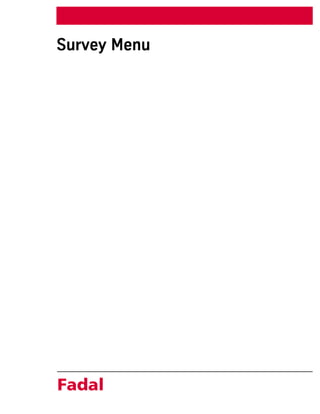
Recommended
More Related Content
Similar to Fadal Survey Menu Manual
Similar to Fadal Survey Menu Manual (20)
Carl-Zeiss Coordinate measuring machine report (O-INSPECT 543)

Carl-Zeiss Coordinate measuring machine report (O-INSPECT 543)
DISEÑO DE MOLDES - 97471744 vero-visi-mould-tutorial

DISEÑO DE MOLDES - 97471744 vero-visi-mould-tutorial
More from Independent Technology Service Inc
More from Independent Technology Service Inc (20)
SINUMERIK 840D/840Di/810D Advanced Programming Guide

SINUMERIK 840D/840Di/810D Advanced Programming Guide
Fadal Part General Information - Maintenance Manual

Fadal Part General Information - Maintenance Manual
Fadal Part General Information - Maintenance Manual

Fadal Part General Information - Maintenance Manual
SINUMERIK 840D-840Di-810D Programming Fundamentals Manual

SINUMERIK 840D-840Di-810D Programming Fundamentals Manual
Recently uploaded
Call Us, 9870417354,Call girls in Noida Sector 12 Delhi NCr - We Offer best in class call girls. escort Service At Affordable Price At low Rate with Space Night 7000
9870417354 We Are One Of The Oldest Escort and Call girls Agencies in Delhi. You Will Find That Our Female Escorts Are Full Of Fun, Sexy And They Would Love Enjoy Your Company. We Have A Fantastic Selection Of Escort Ladies Available For In-Calls 9870417354 As Well As Out-Calls. Our Escorts Are Not Only Beautiful But All Have Great Personalities Making Them The Perfect Companion For Any Occasion.
In-Call:- You Can Come At Our Place in Delhi Our place Which Is Very Clean Hygienic 100% safe Accommodation.
Out-Call:- You have To Come Pick The Girl From My Place We Are Also Provide Door Step Services (Delhi Ncr, Noida, Gurgaon, Faridabad, Ghaziabad
Note:- Pic Collectors Time Passers Bargainers Stay Away As We Respect The Value For Your Money Time And Expect The Same From You
Hygienic:- Full Ac Neat And Clean Rooms Available In Hotel 24 * 7 Hourly In Delhi NCR
More Details, With WhatsApp Number, +91-9870417354Call Now ☎9870417354|| Call Girls in Noida Sector 12 Escort Service Noida N.C.R.

Call Now ☎9870417354|| Call Girls in Noida Sector 12 Escort Service Noida N.C.R.riyadelhic riyadelhic
Call Us, 9870417354,Call girls in Noida Sector 18 Delhi NCr - We Offer best in class call girls. escort Service At Affordable Price At low Rate with Space Night 7000
9870417354 We Are One Of The Oldest Escort and Call girls Agencies in Delhi. You Will Find That Our Female Escorts Are Full Of Fun, Sexy And They Would Love Enjoy Your Company. We Have A Fantastic Selection Of Escort Ladies Available For In-Calls 9870417354 As Well As Out-Calls. Our Escorts Are Not Only Beautiful But All Have Great Personalities Making Them The Perfect Companion For Any Occasion.
In-Call:- You Can Come At Our Place in Delhi Our place Which Is Very Clean Hygienic 100% safe Accommodation.
Out-Call:- You have To Come Pick The Girl From My Place We Are Also Provide Door Step Services (Delhi Ncr, Noida, Gurgaon, Faridabad, Ghaziabad
Note:- Pic Collectors Time Passers Bargainers Stay Away As We Respect The Value For Your Money Time And Expect The Same From You
Hygienic:- Full Ac Neat And Clean Rooms Available In Hotel 24 * 7 Hourly In Delhi NCR
More Details, With WhatsApp Number, +91-9870417354Call Now ☎9870417354|| Call Girls in Noida Sector 18 Escort Service Noida N.C.R.

Call Now ☎9870417354|| Call Girls in Noida Sector 18 Escort Service Noida N.C.R.riyadelhic riyadelhic
Model Call Girl Services in Delhi reach out to us at 🔝 9953056974🔝✔️✔️ Our agency presents a selection of young, charming call girls available for bookings at Oyo Hotels. Experience high-class escort services at pocket-friendly rates, with our female escorts exuding both beauty and a delightful personality, ready to meet your desires. Whether it's Housewives, College girls, Russian girls, Muslim girls, or any other preference, we offer a diverse range of options to cater to your tastes. We provide both in- call and out-call services for your convenience. Our in-call location in Delhi ensures cleanliness, hygiene, and 100% safety, while our out-call services offer doorstep delivery for added ease. We value your time and money, hence we kindly request pic collectors, time-passers, and bargain hunters to refrain from contacting us. Our services feature various packages at competitive rates: One shot: ₹2000/in-call, ₹5000/out-call Two shots with one girl: ₹3500 /in-call, ₱6000/out-call Body to body massage with sex: ₱3000/in-call Full night for one person: ₱7000/in-call, ₱10000/out-call Full night for more than 1 person : Contact us at 🔝 9953056974🔝. for details Operating 24/7, we serve various locations in Delhi, including Green Park, Lajpat Nagar, Saket, and Hauz Khas near metro stations. For premium call girl services in Delhi 🔝 9953056974🔝. Thank you for considering us !Delhi Escorts SASTI 🔝 9953056974🔝– ONLINE CALL GRILS IN DELHI [BOOKING क्या आप सेक्स के लिए लड़की चाहते हैं अगर चाहते है तो कॉल करे x-) {} • In Call and Out Call Service in Delhi • 3* 5* 7* Hotels Service x-) {} • 24 Hours Available • Indian, Punjabi, Kashmiri Escorts x-) {} • Real Models, College Girls, House Wife, Also Available • Short Time and Full Time Service Available x-) {} • Hygienic Full AC Neat and Clean Rooms Avail. In Hotel 24 hours • Daily New Escorts Staff Available • Minimum to Maximum Range Available➥🔝9953056974 🔝▻ Anand Vihar Call-girl in Women Seeking Men 🔝Delhi🔝 NCR

➥🔝9953056974 🔝▻ Anand Vihar Call-girl in Women Seeking Men 🔝Delhi🔝 NCR9953056974 Low Rate Call Girls In Saket, Delhi NCR
Recently uploaded (20)
Berhampur Call Girl 97487*63073 Call Girls in Berhampur Escort service book now

Berhampur Call Girl 97487*63073 Call Girls in Berhampur Escort service book now
9999266834 Call Girls In Noida Sector 37 (Delhi) Call Girl Service

9999266834 Call Girls In Noida Sector 37 (Delhi) Call Girl Service
Bhubaneswar ❣️ Call Girl 9748763073 Call Girls in Bhubaneswar Escort service ...

Bhubaneswar ❣️ Call Girl 9748763073 Call Girls in Bhubaneswar Escort service ...
Mysore ❤CALL GIRL 84099*07087 ❤CALL GIRLS IN Mysore ESCORT SERVICE❤CALL GIRL

Mysore ❤CALL GIRL 84099*07087 ❤CALL GIRLS IN Mysore ESCORT SERVICE❤CALL GIRL
Thane 💋 Call Girls 7091864438 Call Girls in Thane Escort service book now

Thane 💋 Call Girls 7091864438 Call Girls in Thane Escort service book now
Rajkot Call Girls Contact Number +919358341802 Call Girls In Rajkot

Rajkot Call Girls Contact Number +919358341802 Call Girls In Rajkot
Call Now ☎9870417354|| Call Girls in Noida Sector 12 Escort Service Noida N.C.R.

Call Now ☎9870417354|| Call Girls in Noida Sector 12 Escort Service Noida N.C.R.
Digha Call Girl Service 97487*63073 Call Girls in Digha Escort service book...

Digha Call Girl Service 97487*63073 Call Girls in Digha Escort service book...
Kolkata 💋 Call Girl 9748763073 Call Girls in Kolkata Escort service book now

Kolkata 💋 Call Girl 9748763073 Call Girls in Kolkata Escort service book now
Indore Call girl service 6289102337 indore escort service

Indore Call girl service 6289102337 indore escort service
Patna ❣️ Call Girl 7870993772 Call Girls in Patna Escort service book now

Patna ❣️ Call Girl 7870993772 Call Girls in Patna Escort service book now
Call Now ☎9870417354|| Call Girls in Noida Sector 18 Escort Service Noida N.C.R.

Call Now ☎9870417354|| Call Girls in Noida Sector 18 Escort Service Noida N.C.R.
Call Girls In Lahore || 03274100048 ||Lahore Call Girl Available 24/7

Call Girls In Lahore || 03274100048 ||Lahore Call Girl Available 24/7
➥🔝9953056974 🔝▻ Anand Vihar Call-girl in Women Seeking Men 🔝Delhi🔝 NCR

➥🔝9953056974 🔝▻ Anand Vihar Call-girl in Women Seeking Men 🔝Delhi🔝 NCR
Shimla 💋 Call Girl 9748763073 Call Girls in Shimla Escort service book now

Shimla 💋 Call Girl 9748763073 Call Girls in Shimla Escort service book now
Call Girls in Karachi || 03274100048 || 50+ Hot Sexy Girls Available 24/7

Call Girls in Karachi || 03274100048 || 50+ Hot Sexy Girls Available 24/7
Call Girls In {Connaught Place Delhi} 9667938988 IndianRussian High Profile E...

Call Girls In {Connaught Place Delhi} 9667938988 IndianRussian High Profile E...
Nagpur ❤CALL GIRL 9874883814 ❤CALL GIRLS IN nagpur ESCORT SERVICE❤CALL GIRL I...

Nagpur ❤CALL GIRL 9874883814 ❤CALL GIRLS IN nagpur ESCORT SERVICE❤CALL GIRL I...
Fadal Survey Menu Manual
- 2. 2 Survey Menu August 2001 Fadal Survey Menu Survey Menu SV Command The survey command SV is a utility that manages the axis compensation data. Each axis controller card stores the screw compensation, zero offset for the scales, and the servo gain settings. To view or edit data you must use the SV command. Using SV The previously used SV utility program was replaced in System 98 with a more advanced and easier to use editing utility screen. This new program offers a complete “What you see is what you get” style environment. When entering the survey menu (typing SV at the “enter next command” prompt), the survey menu now automatically loads the survey into memory, starting with the default X Axis survey. If no survey exists, a new empty survey will be created. The survey is then automatically displayed on the screen in groups of 40 values at a time. If more than 40 values in any given survey exists, there will be an additional option located at the bottom of the first column called “survey values.” This option will allow the user to toggle between Page 1 (the first 40 values) and Page 2 (the remaining values), of the survey. The zero offset and gain options are also displayed on the bottom of the first column. Review or Change Survey To edit any values, the user must move a selector cursor defined by an asterisk (*) symbol around the screen. This selector cursor may be moved up, down, left, or right by pressing the “U,” “enter” or “D,” “backspace” or “L”, and “R”
- 3. August 2001 Survey Menu 3 Fadal Survey Menu keys respectively. To change the axis that is currently being displayed, the user must move the selector cursor to the currently selected axis located at the top of the first column. At this point, the user will be prompted with an “Enter Axis ID” prompt. The user may now type in the desired axis (X, Y, Z, A, or B). The actual survey values may be altered by moving the selector cursor to the desired index location and then typing in the corresponding value. The editor will then place the value in the correct location and will check for errors. Errors will occur if the difference in the values of two adjacent indexes is greater than 9. If errors are found, the brackets around the index value will change from square brackets “[ ]” to round brackets “( )”. All of the numerical errors must be corrected before the user is allowed to exit the menu by pressing the manual key, or by selecting another axis in the survey menu. Two new editing features have been added to help speed up the process of entering similar index values. The first feature, called the ALL command, is invoked by pressing the “A” key while the selector cursor is located on any index value. This command will give all of the indexes following the currently selected index the same value as that index. If, for example, the last 10 survey values all had the value of 1, the user may just type the first 1, move the selector cursor back up to that value, and press the “A” key. The last 9 indexes will now have the same value as the selected index. If a currently selected index has the same value as the previous index, then the user may press the space bar to copy the previous survey value into the current index. This feature may be used when adjacent index values have the same value. Changing the Zero Offset The zero offset is used for scales and AC drives. The zero offset will move the axis in 0.0001 of an inch (0.00254mm) from the cold start position. To reset the zero offset, follow these steps: 1) In the SV program, move the selector cursor to the Zero Offset Index position, and enter the value 0. 2) Press Manual to save the survey and exit. 3) Determine the proper offset value by locating the index mark. 4) For AC-Drive systems, Cold Start axes, and then Jog from the Cold Start position to the Cold Start Marker position. Select the index position closest to the Cold Start Markers. Using the position value reported on the screen, insert this value into the SV program at the Zero Offset Index selection.
- 4. 4 Survey Menu August 2001 Fadal Survey Menu 5) For Scale systems, use the SVT-0081 Encoder Tester (1000 line) and disconnect the scale feedback cable from the Axis Controller card and connect it to the Encoder Tester. Connect the Encoder Tester to the spindle controller card for 5-volt power. Cold Start the axes, and Jog the axis until the closest green index light is seen. Using the position value reported on the screen, insert this value into the SV program at the Zero Offset Index selection, and change the sign from “+” to “-” or from “-” to “+.” Changing Gain The default gain option may be changed by moving the selecting cursor to the change gain index. Select either normal, intermediate, or maximum gain. Saving a Survey to the Axis Control Card A survey may be saved by either exiting out of the survey menu by pressing the Manual key, or by selecting another survey to edit. On exiting, the CNC will automatically cold start to enable the changes. If a survey has not been altered before exiting, the CNC will not require a cold start. This new feature allows the user to go into the survey menu just to look at the current settings, without having to wait for a cold start when exiting. If a mistake has been made and a user wants to reload an axis without saving the changes, move the selector cursor to display the “Enter Axis ID” prompt. At this prompt, re-enter the axis that is currently being edited. A “Do You Want To Save Survey Before Re-Loading (Y/N)” message will appear. Press “N” to reload the survey without saving the changes. Copying a Survey to a New Axis Control Card If an axis card needs to be replaced, copying the survey to a new axis card can be done in one of two ways. The easiest way is to use two new features called the SVREAD and SVWRITE commands. To replace an axis card, follow these steps: 1) Type SVREAD at the ìenter next commandî prompt. All of the surveys will automatically be loaded into memory. 2) Shut off the machine and exchange the axis card to be replaced. 3) Turn the machine back on and type SVWRITE at the ìenter next commandî prompt. 4) When prompted, type in which axis is to be replaced. 5) The survey will be automatically saved and a ìsurvey successfully savedî message will be displayed. Another method of copying axis surveys is to save them to disk using the PU,5 command. See Punch command for more details. This option may also be
- 5. August 2001 Survey Menu 5 Fadal Survey Menu used to prevent any accidental losses of surveys. To load a saved survey from a disk, the user must enter the diagnostics option (option 7) in the Functions menu. A sub menu will appear with the option, “5-load configuration.” If this option is invoked, the user will be asked for the filename of the survey. The survey will now be automatically loaded and saved. Note that any previously stored survey will be destroyed. To prevent a user from accidentally loading in a survey, the survey may not be loaded in through the disk command in the functions menu.
