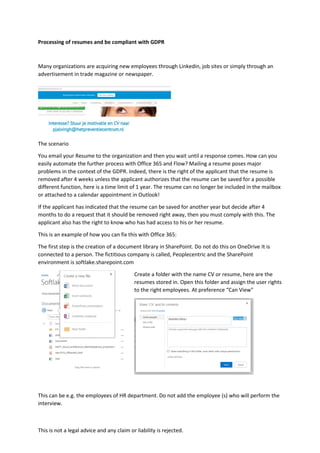
Processing of resume and keep an eye on the GDPR
- 1. This is not a legal advice and any claim or liability is rejected. Processing of resumes and be compliant with GDPR Many organizations are acquiring new employees through Linkedin, job sites or simply through an advertisement in trade magazine or newspaper. The scenario You email your Resume to the organization and then you wait until a response comes. How can you easily automate the further process with Office 365 and Flow? Mailing a resume poses major problems in the context of the GDPR. Indeed, there is the right of the applicant that the resume is removed after 4 weeks unless the applicant authorizes that the resume can be saved for a possible different function, here is a time limit of 1 year. The resume can no longer be included in the mailbox or attached to a calendar appointment in Outlook! If the applicant has indicated that the resume can be saved for another year but decide after 4 months to do a request that it should be removed right away, then you must comply with this. The applicant also has the right to know who has had access to his or her resume. This is an example of how you can fix this with Office 365: The first step is the creation of a document library in SharePoint. Do not do this on OneDrive It is connected to a person. The fictitious company is called, Peoplecentric and the SharePoint environment is softlake.sharepoint.com Create a folder with the name CV or resume, here are the resumes stored in. Open this folder and assign the user rights to the right employees. At preference “Can View" This can be e.g. the employees of HR department. Do not add the employee (s) who will perform the interview.
- 2. This is not a legal advice and any claim or liability is rejected. You can then assign alerts: The next step is to create a shared mailbox. The applicant must send the resume to a shared Inbox and not to a personal Email. In This example I have created the shared mailbox CV@peoplecentric.nl Adjust the "Automatic Replies" To allow the sender to receive an automatic response. It can take about 5 to 10 minutes before the mailbox Active.
- 3. This is not a legal advice and any claim or liability is rejected. We are now going to create the Flow so the resume email attachment is automatically saved in the folder CV on the SharePoint. Open the website Https://flow.microsoft.com and login with your Office 365 account. If this is not possible, you must ask the administrator whether Flow can be enabled for you. Click + Create From Blank Click on Create From Blank Give the Flow a name, e.g. CVFLOW Click Office 365 Outlook Chose the option “When a new email arrives in a shared mailbox” Mailbox Adress = cv@peoplecentric.nl Has Attachments = Yes Include Attachments =Yes Click on + New Step
- 4. This is not a legal advice and any claim or liability is rejected. Click on Add an action Type "Create File" in the searchbox” Click On "SharePoint – Create FIle" Click the Dropdown Arrow At * Site Address en Select your SharePoint environment. In This example Softlake.sharepoint.com
- 5. This is not a legal advice and any claim or liability is rejected. Select at * Folder Path "Shared Documents” And then choose Resume. That is the folder that was previously created In *File name, select the field "Name" Type in *File content in the Content Search window and click then See more
- 6. This is not a legal advice and any claim or liability is rejected. Select Content You can now add some extra items such as email address sender and receive date and time You can then add a lot of actions. In this example we keep simple and we save the Flow Click on Save Flow
- 7. This is not a legal advice and any claim or liability is rejected. Click Update Flow. Then wait a few minutes and create an email. Send an email from your Live.nl, Gmail or Apple mail to CV@Peoplecentric.nl (Do not use this address but your own shared mailbox alias) With an attachment. Open your SharePoint folder and after 2 – 3 minutes the Resume pops-up You can now also create a Flow of what is to be done next. The applicant has now automatically received an email We are going to share the resume of the candidate with the interviewer. We don’t add the resume to the email or appointment, but we share it with a link. Open a new appointment in the Outlook calendar and invite the interviewer. Make the appointment "private" and add the link to the Resume Add
- 8. This is not a legal advice and any claim or liability is rejected. Click on the CV folder and select the appropriate document.
- 9. This is not a legal advice and any claim or liability is rejected. Select Share Link, the resume will remain on the SharePoint, and the link will be added to the appointment. Change the access rights to recipients “can view” You can further automate the solution by using a few more Flows.
