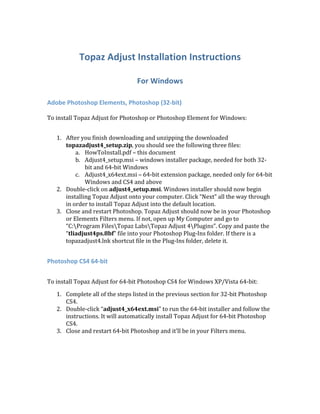
How toinstall
- 1. Topaz Adjust Installation Instructions For Windows Adobe Photoshop Elements, Photoshop (32‐bit) To install Topaz Adjust for Photoshop or Photoshop Element for Windows: 1. After you finish downloading and unzipping the downloaded topazadjust4_setup.zip, you should see the following three files: a. HowToInstall.pdf – this document b. Adjust4_setup.msi – windows installer package, needed for both 32‐ bit and 64‐bit Windows c. Adjust4_x64ext.msi – 64‐bit extension package, needed only for 64‐bit Windows and CS4 and above 2. Double‐click on adjust4_setup.msi. Windows installer should now begin installing Topaz Adjust onto your computer. Click “Next” all the way through in order to install Topaz Adjust into the default location. 3. Close and restart Photoshop. Topaz Adjust should now be in your Photoshop or Elements Filters menu. If not, open up My Computer and go to “C:Program FilesTopaz LabsTopaz Adjust 4Plugins”. Copy and paste the “tliadjust4ps.8bf” file into your Photoshop Plug‐Ins folder. If there is a topazadjust4.lnk shortcut file in the Plug‐Ins folder, delete it. Photoshop CS4 64‐bit To install Topaz Adjust for 64‐bit Photoshop CS4 for Windows XP/Vista 64‐bit: 1. Complete all of the steps listed in the previous section for 32‐bit Photoshop CS4. 2. Double‐click “adjust4_x64ext.msi” to run the 64‐bit installer and follow the instructions. It will automatically install Topaz Adjust for 64‐bit Photoshop CS4. 3. Close and restart 64‐bit Photoshop and it’ll be in your Filters menu.
- 2. For Mac OSX Adobe Photoshop CS3, CS4, and Elements 6, 7 Make sure your Mac has Intel CPU. Topaz Adjust will not run on Mac with PowerPC CPU or if you’re running anything below Photoshop CS3 or Elements 6. Also, make sure you’re not running Photoshop in Rosetta! To install Topaz Adjust for Mac: 1. Make sure your Mac has Intel CPU. Topaz Adjust will not run on Mac with PowerPC CPU. 2. Double click “topazadjust4_install” to start running the installer. Continue clicking “Next” and follow the installation instructions all the way through. You will not have to change your installation path unless you’ve installed Photoshop in a non‐standard location. 3. Close and restart Photoshop and it will be in the Filters menu. If you installed Photoshop in a non‐standard location, you will have to click Customize in the installation window and navigate to the correct plug‐ins folder. See here for more details: http://getsatisfaction.com/topazlabs/topics/how_do_i_install_topaz_Adjust_in_elem ents_for_mac Please direct any questions you may have to http://www.topazlabs.com/support. Thanks!