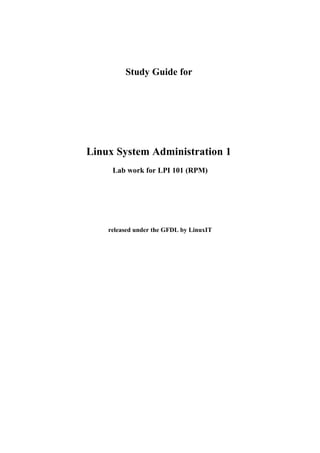
Lpi 101 linux system administration i(rpm)
- 1. Study Guide for Linux System Administration 1 Lab work for LPI 101 (RPM) released under the GFDL by LinuxIT
- 2. GNU FDL License Agreement ________________________________________________________________________ Copyright (c) 2003 LinuxIT. Permission is granted to copy, distribute and/or modify this document under the terms of the GNU Free Documentation License, Version 1.2 or any later version published by the Free Software Foundation; with the Invariant Sections being History, Acknowledgements, with the Front-Cover Texts being “released under the GFDL by LinuxIT”. GNU Free Documentation License Version 1.2, November 2002 Copyright (C) 2000,2001,2002 Free Software Foundation, Inc. 59 Temple Place, Suite 330, Boston, MA 02111-1307 USA Everyone is permitted to copy and distribute verbatim copies of this license document, but changing it is not allowed. 0. PREAMBLE The purpose of this License is to make a manual, textbook, or other functional and useful document "free" in the sense of freedom: to assure everyone the effective freedom to copy and redistribute it, with or without modifying it, either commercially or noncommercially. Secondarily, this License preserves for the author and publisher a way to get credit for their work, while not being considered responsible for modifications made by others. This License is a kind of "copyleft", which means that derivative works of the document must themselves be free in the same sense. It complements the GNU General Public License, which is a copyleft license designed for free software. We have designed this License in order to use it for manuals for free software, because free software needs free documentation: a free program should come with manuals providing the same freedoms that the software does. But this License is not limited to software manuals; it can be used for any textual work, regardless of subject matter or whether it is published as a printed book. We recommend this License principally for works whose purpose is instruction or reference. 1. APPLICABILITY AND DEFINITIONS This License applies to any manual or other work, in any medium, that contains a notice placed by the copyright holder saying it can be distributed under the terms of this License. Such a notice grants a world-wide, royalty-free license, unlimited in duration, to use that work under the conditions stated herein. The "Document", below, refers to any such manual or work. Any member of the public is a licensee, and is addressed as "you". You accept the license if you copy, modify or distribute the work in a way requiring permission under copyright law. A "Modified Version" of the Document means any work containing the Document or a portion of it, either copied verbatim, or with modifications and/or translated into another language. A "Secondary Section" is a named appendix or a front-matter section of the Document that deals exclusively with the relationship of the publishers or authors of the Document to the Document's overall subject (or to related matters) and contains nothing that could fall directly within that overall subject. (Thus, if the Document is in part a textbook of mathematics, a Secondary Section may not explain any mathematics.) The relationship could be a matter of historical connection with the subject or with related matters, or of legal, commercial, philosophical, ethical or political position regarding them. The "Invariant Sections" are certain Secondary Sections whose titles are designated, as being those of Invariant Sections, in the notice that says that the Document is released under this License. If a section does not fit the above definition of Secondary then it is not allowed to be designated as Invariant. The Document may contain zero Invariant Sections. If the Document does not identify any Invariant Sections then there are none. The "Cover Texts" are certain short passages of text that are listed, as Front-Cover Texts or Back-Cover Texts, in the notice that says that the Document is released under this License. A Front-Cover Text may be at most 5 words, and a Back-Cover Text may be at most 25 words. A "Transparent" copy of the Document means a machine-readable copy, represented in a format whose specification is available to the general public, that is suitable for revising the document straightforwardly with generic text editors or (for images composed of pixels) generic paint programs or (for drawings) some widely available drawing editor, and that is suitable for input to text formatters or for automatic translation to a variety of formats suitable for input to text ____________________________________________________________________________________________________________ Page 2
- 3. GNU FDL License Agreement ________________________________________________________________________ formatters. A copy made in an otherwise Transparent file format whose markup, or absence of markup, has been arranged to thwart or discourage subsequent modification by readers is not Transparent. An image format is not Transparent if used for any substantial amount of text. A copy that is not "Transparent" is called "Opaque". Examples of suitable formats for Transparent copies include plain ASCII without markup, Texinfo input format, LaTeX input format, SGML or XML using a publicly available DTD, and standard-conforming simple HTML, PostScript or PDF designed for human modification. Examples of transparent image formats include PNG, XCF and JPG. Opaque formats include proprietary formats that can be read and edited only by proprietary word processors, SGML or XML for which the DTD and/or processing tools are not generally available, and the machine-generated HTML, PostScript or PDF produced by some word processors for output purposes only. The "Title Page" means, for a printed book, the title page itself, plus such following pages as are needed to hold, legibly, the material this License requires to appear in the title page. For works in formats which do not have any title page as such, "Title Page" means the text near the most prominent appearance of the work's title, preceding the beginning of the body of the text. A section "Entitled XYZ" means a named subunit of the Document whose title either is precisely XYZ or contains XYZ in parentheses following text that translates XYZ in another language. (Here XYZ stands for a specific section name mentioned below, such as "Acknowledgements", "Dedications", "Endorsements", or "History".) To "Preserve the Title" of such a section when you modify the Document means that it remains a section "Entitled XYZ" according to this definition. The Document may include Warranty Disclaimers next to the notice which states that this License applies to the Document. These Warranty Disclaimers are considered to be included by reference in this License, but only as regards disclaiming warranties: any other implication that these Warranty Disclaimers may have is void and has no effect on the meaning of this License. 2. VERBATIM COPYING You may copy and distribute the Document in any medium, either commercially or noncommercially, provided that this License, the copyright notices, and the license notice saying this License applies to the Document are reproduced in all copies, and that you add no other conditions whatsoever to those of this License. You may not use technical measures to obstruct or control the reading or further copying of the copies you make or distribute. However, you may accept compensation in exchange for copies. If you distribute a large enough number of copies you must also follow the conditions in section 3. You may also lend copies, under the same conditions stated above, and you may publicly display copies. 3. COPYING IN QUANTITY If you publish printed copies (or copies in media that commonly have printed covers) of the Document, numbering more than 100, and the Document's license notice requires Cover Texts, you must enclose the copies in covers that carry, clearly and legibly, all these Cover Texts: Front-Cover Texts on the front cover, and Back-Cover Texts on the back cover. Both covers must also clearly and legibly identify you as the publisher of these copies. The front cover must present the full title with all words of the title equally prominent and visible. You may add other material on the covers in addition. Copying with changes limited to the covers, as long as they preserve the title of the Document and satisfy these conditions, can be treated as verbatim copying in other respects. If the required texts for either cover are too voluminous to fit legibly, you should put the first ones listed (as many as fit reasonably) on the actual cover, and continue the rest onto adjacent pages. If you publish or distribute Opaque copies of the Document numbering more than 100, you must either include a machine-readable Transparent copy along with each Opaque copy, or state in or with each Opaque copy a computer- network location from which the general network-using public has access to download using public-standard network protocols a complete Transparent copy of the Document, free of added material. If you use the latter option, you must take reasonably prudent steps, when you begin distribution of Opaque copies in quantity, to ensure that this Transparent copy will remain thus accessible at the stated location until at least one year after the last time you distribute an Opaque copy (directly or through your agents or retailers) of that edition to the public. It is requested, but not required, that you contact the authors of the Document well before redistributing any large number of copies, to give them a chance to provide you with an updated version of the Document. 4. MODIFICATIONS You may copy and distribute a Modified Version of the Document under the conditions of sections 2 and 3 above, provided that you release the Modified Version under precisely this License, with the Modified Version filling the role ____________________________________________________________________________________________________________ Page 3
- 4. GNU FDL License Agreement ________________________________________________________________________ of the Document, thus licensing distribution and modification of the Modified Version to whoever possesses a copy of it. In addition, you must do these things in the Modified Version: • A. Use in the Title Page (and on the covers, if any) a title distinct from that of the Document, and from those of previous versions (which should, if there were any, be listed in the History section of the Document). You may use the same title as a previous version if the original publisher of that version gives permission. • B. List on the Title Page, as authors, one or more persons or entities responsible for authorship of the modifications in the Modified Version, together with at least five of the principal authors of the Document (all of its principal authors, if it has fewer than five), unless they release you from this requirement. • C. State on the Title page the name of the publisher of the Modified Version, as the publisher. • D. Preserve all the copyright notices of the Document. • E. Add an appropriate copyright notice for your modifications adjacent to the other copyright notices. • F. Include, immediately after the copyright notices, a license notice giving the public permission to use the Modified Version under the terms of this License, in the form shown in the Addendum below. • G. Preserve in that license notice the full lists of Invariant Sections and required Cover Texts given in the Document's license notice. • H. Include an unaltered copy of this License. • I. Preserve the section Entitled "History", Preserve its Title, and add to it an item stating at least the title, year, new authors, and publisher of the Modified Version as given on the Title Page. If there is no section Entitled "History" in the Document, create one stating the title, year, authors, and publisher of the Document as given on its Title Page, then add an item describing the Modified Version as stated in the previous sentence. • J. Preserve the network location, if any, given in the Document for public access to a Transparent copy of the Document, and likewise the network locations given in the Document for previous versions it was based on. These may be placed in the "History" section. You may omit a network location for a work that was published at least four years before the Document itself, or if the original publisher of the version it refers to gives permission. • K. For any section Entitled "Acknowledgements" or "Dedications", Preserve the Title of the section, and preserve in the section all the substance and tone of each of the contributor acknowledgements and/or dedications given therein. • L. Preserve all the Invariant Sections of the Document, unaltered in their text and in their titles. Section numbers or the equivalent are not considered part of the section titles. • M. Delete any section Entitled "Endorsements". Such a section may not be included in the Modified Version. • N. Do not retitle any existing section to be Entitled "Endorsements" or to conflict in title with any Invariant Section. • O. Preserve any Warranty Disclaimers. If the Modified Version includes new front-matter sections or appendices that qualify as Secondary Sections and contain no material copied from the Document, you may at your option designate some or all of these sections as invariant. To do this, add their titles to the list of Invariant Sections in the Modified Version's license notice. These titles must be distinct from any other section titles. You may add a section Entitled "Endorsements", provided it contains nothing but endorsements of your Modified Version by various parties--for example, statements of peer review or that the text has been approved by an organization as the authoritative definition of a standard. You may add a passage of up to five words as a Front-Cover Text, and a passage of up to 25 words as a Back-Cover Text, to the end of the list of Cover Texts in the Modified Version. Only one passage of Front-Cover Text and one of Back-Cover Text may be added by (or through arrangements made by) any one entity. If the Document already includes a cover text for the same cover, previously added by you or by arrangement made by the same entity you are acting on behalf of, you may not add another; but you may replace the old one, on explicit permission from the previous publisher that added the old one. The author(s) and publisher(s) of the Document do not by this License give permission to use their names for publicity for or to assert or imply endorsement of any Modified Version. 5. COMBINING DOCUMENTS You may combine the Document with other documents released under this License, under the terms defined in section 4 above for modified versions, provided that you include in the combination all of the Invariant Sections of all of the original documents, unmodified, and list them all as Invariant Sections of your combined work in its license notice, and that you preserve all their Warranty Disclaimers. ____________________________________________________________________________________________________________ Page 4
- 5. GNU FDL License Agreement ________________________________________________________________________ The combined work need only contain one copy of this License, and multiple identical Invariant Sections may be replaced with a single copy. If there are multiple Invariant Sections with the same name but different contents, make the title of each such section unique by adding at the end of it, in parentheses, the name of the original author or publisher of that section if known, or else a unique number. Make the same adjustment to the section titles in the list of Invariant Sections in the license notice of the combined work. In the combination, you must combine any sections Entitled "History" in the various original documents, forming one section Entitled "History"; likewise combine any sections Entitled "Acknowledgements", and any sections Entitled "Dedications". You must delete all sections Entitled "Endorsements." 6. COLLECTIONS OF DOCUMENTS You may make a collection consisting of the Document and other documents released under this License, and replace the individual copies of this License in the various documents with a single copy that is included in the collection, provided that you follow the rules of this License for verbatim copying of each of the documents in all other respects. You may extract a single document from such a collection, and distribute it individually under this License, provided you insert a copy of this License into the extracted document, and follow this License in all other respects regarding verbatim copying of that document. 7. AGGREGATION WITH INDEPENDENT WORKS A compilation of the Document or its derivatives with other separate and independent documents or works, in or on a volume of a storage or distribution medium, is called an "aggregate" if the copyright resulting from the compilation is not used to limit the legal rights of the compilation's users beyond what the individual works permit. When the Document is included in an aggregate, this License does not apply to the other works in the aggregate which are not themselves derivative works of the Document. If the Cover Text requirement of section 3 is applicable to these copies of the Document, then if the Document is less than one half of the entire aggregate, the Document's Cover Texts may be placed on covers that bracket the Document within the aggregate, or the electronic equivalent of covers if the Document is in electronic form. Otherwise they must appear on printed covers that bracket the whole aggregate. 8. TRANSLATION Translation is considered a kind of modification, so you may distribute translations of the Document under the terms of section 4. Replacing Invariant Sections with translations requires special permission from their copyright holders, but you may include translations of some or all Invariant Sections in addition to the original versions of these Invariant Sections. You may include a translation of this License, and all the license notices in the Document, and any Warranty Disclaimers, provided that you also include the original English version of this License and the original versions of those notices and disclaimers. In case of a disagreement between the translation and the original version of this License or a notice or disclaimer, the original version will prevail. If a section in the Document is Entitled "Acknowledgements", "Dedications", or "History", the requirement (section 4) to Preserve its Title (section 1) will typically require changing the actual title. 9. TERMINATION You may not copy, modify, sublicense, or distribute the Document except as expressly provided for under this License. Any other attempt to copy, modify, sublicense or distribute the Document is void, and will automatically terminate your rights under this License. However, parties who have received copies, or rights, from you under this License will not have their licenses terminated so long as such parties remain in full compliance. 10. FUTURE REVISIONS OF THIS LICENSE The Free Software Foundation may publish new, revised versions of the GNU Free Documentation License from time to time. Such new versions will be similar in spirit to the present version, but may differ in detail to address new problems or concerns. See http://www.gnu.org/copyleft/. Each version of the License is given a distinguishing version number. If the Document specifies that a particular numbered version of this License "or any later version" applies to it, you have the option of following the terms and conditions either of that specified version or of any later version that has been published (not as a draft) by the Free Software Foundation. If the Document does not specify a version number of this License, you may choose any version ever published (not as a draft) by the Free Software Foundation. ____________________________________________________________________________________________________________ Page 5
- 6. LinuxIT Technical Training Centre ________________________________________________________________________ Introduction: Acknowledgments The original material was made available by LinuxIT's technical training centre www.linuxit.com. Many thanks to Andrew Meredith for suggesting the idea in the first place. A special thanks to all the students who have helped dilute the technical aspects of Linux administration through their many questions, this has led to the inclusion of more illustrations attempting to introduce concepts in a userfriendly way. Finally, many thanks to Paul McEnery for the technical advice and for starting off some of the most difficult chapters such as the ones covering the X server (101), modems (102) and the Linux kernel (102). The manual is available online at http://savannah.nongnu.org/projects/lpi-manuals/. Thank you to the Savannah Volunteers for assessing the project and providing us with the Web space. History First release (version 0.0) October 2003. Reviewed by Adrian Thomasset. Revised January 2004 after review by Andrew Meredith. Audience This course is designed as a 3 to 4 days practical course preparing for the LPI 101 exam. It is recommended that candidates have at least one year experience doing Linux administration professionally. However for those who are ready for a challenge the training is designed to provide as much insight and examples as possible to help non specialists understand the basic concepts and command sets which form the core of Linux computing. The LPI Certification Program There are currently two LPI certification levels. The first level LPIC-1 is granted after passing both exams LPI 101 and LPI 102. Similarly passing the LPI 201 and LPI 202 exams will grant the second level certification LPIC-2. There are no pre-requisites for LPI 101 and 102. However the exams for LPIC-2 can only be attempted once LPIC-1 has been obtained. Instructor Notice There are no instructor notes with this manual. The following issues must be considered. The installation exercises suggest a network installation (prepare floppies + installation server). The exercises in the device and filesystem sections both assume that a new partition can be created. Make sure during the installation that a large extended partition with at least 100MB free space is available after all the partitions have been created. The following RPM packages are needed for the exercises: rpm-build sharutils ____________________________________________________________________________________________________________ Page 6
- 7. LinuxIT Technical Training Centre ________________________________________________________________________ No Guarantee The manual comes with no guarantee at all. Resources www.lpi.org www.linux-praxis.de www.lpiforums.com www.tldp.org www.fsf.org www.linuxit.com Notations Commands and filenames will appear in the text in bold. The <> symbols are used to indicate a non optional argument. The [] symbols are used to indicate an optional argument Commands that can be typed directly in the shell are highlighted as below command or command ____________________________________________________________________________________________________________ Page 7
- 8. LinuxIT Technical Training Centre Contents ________________________________________________________________________ Introduction:................................................................................................................................. 6 Acknowledgments.......................................................................................................................................6 History.........................................................................................................................................................6 Installation.................................................................................................................................. 10 1. The Installation CD ..............................................................................................................................10 2. Local Installations.................................................................................................................................11 3. Network Installation..............................................................................................................................11 4. Rescue disk..........................................................................................................................................11 5. Partitioning Schemes............................................................................................................................13 6. Easy Dual Booting ...............................................................................................................................13 8. Exercises..............................................................................................................................................15 Hardware Configuration............................................................................................................ 16 1. Memory Support...................................................................................................................................16 2. Resource Allocation..............................................................................................................................16 3. USB Support.........................................................................................................................................17 4. SCSI Devices........................................................................................................................................18 5. Network cards.......................................................................................................................................18 6. Setting up modems...............................................................................................................................19 7. Printer Configuration.............................................................................................................................20 8. Exercises..............................................................................................................................................22 Managing Devices...................................................................................................................... 23 1. Disks and Partitions..............................................................................................................................23 2. Partitioning Tools:.................................................................................................................................25 3. Bootloaders...........................................................................................................................................27 4. Managed devices..................................................................................................................................28 5. Quotas..................................................................................................................................................29 6. Exercises..............................................................................................................................................31 The Linux Filesystem.................................................................................................................32 1. The Filesystem Structure......................................................................................................................32 2. Formatting and File System Consistency.............................................................................................33 3. Monitoring Disk Usage..........................................................................................................................35 4. File Permissions...................................................................................................................................36 5. Exercises..............................................................................................................................................39 The Command Line.................................................................................................................... 41 1. The interactive shell..............................................................................................................................41 2. Variables...............................................................................................................................................42 3. Input, Output, Redirection.....................................................................................................................43 4. Metacharacters and Quotes................................................................................................................45 5. The Command History..........................................................................................................................47 6. Other Commands.................................................................................................................................47 7. Exercise................................................................................................................................................49 File Management........................................................................................................................ 52 1. Moving around the filesystem...............................................................................................................52 2. Finding Files and Directories................................................................................................................52 3. Handling directories..............................................................................................................................54 4. Using cp and mv...................................................................................................................................54 5. Hard Links and Symbolic Links............................................................................................................55 7. Touching and dd-ing............................................................................................................................56 8. Exercises.............................................................................................................................................58 ___________________________________________________________________________________________________________ Page 8
- 9. LinuxIT Technical Training Centre Contents ________________________________________________________________________ Process Management................................................................................................................ 60 1. Viewing running processes...................................................................................................................60 2. Modifying Processes.............................................................................................................................61 3. Processes and the shell........................................................................................................................63 4. Exercises..............................................................................................................................................65 Text Processing..........................................................................................................................66 1. cat the Swiss Army Knife......................................................................................................................66 2. Simple tools..........................................................................................................................................67 3. Manipulating text...................................................................................................................................68 4. Exercises..............................................................................................................................................70 Software Installation.................................................................................................................. 71 1. Introduction...........................................................................................................................................71 2. Static and Shared Libraries ................................................................................................................72 3. Source Distribution Installation.............................................................................................................74 4. The RedHat Package Manager RPM ..................................................................................................75 5. The Alien Tool.......................................................................................................................................78 6. Exercises..............................................................................................................................................79 Advanced Text Manipulation.....................................................................................................80 1. Regular Expressions.............................................................................................................................80 2. The grep family.....................................................................................................................................80 3. Working with grep.................................................................................................................................81 4. egrep and fgrep....................................................................................................................................81 5. The Stream Editor - sed.......................................................................................................................81 6. Exercises..............................................................................................................................................84 Using vi....................................................................................................................................... 85 1. vi Modes................................................................................................................................................85 2. Text Items.............................................................................................................................................85 3. Inserting Text........................................................................................................................................86 4. Deleting Text.........................................................................................................................................86 5. Copy Pasting.........................................................................................................................................86 6. Searching .............................................................................................................................................87 7. Undoing.................................................................................................................................................87 8. Saving...................................................................................................................................................87 9. Exercises..............................................................................................................................................88 The X Environment.....................................................................................................................89 1. Introduction...........................................................................................................................................89 3. Configuring X11R6...............................................................................................................................90 4. Controlling X clients..............................................................................................................................92 5. Starting X..............................................................................................................................................92 6. The Display Manager............................................................................................................................93 7. Troubleshooting X Clients.....................................................................................................................96 8. Choosing a Window Manager..............................................................................................................96 9. Exercises..............................................................................................................................................97 ___________________________________________________________________________________________________________ Page 9
- 10. LinuxIT Technical Training Centre Installation _________________________________________________________________________ Installation Rather than discuss a step by step installation we will introduce in this module the installation CD, the different installation methods and the “rescue mode”. 1. The Installation CD The various Linux distributions have different names for the directories on the installation CD. The generic structure of the CDROM is as follows: Generic Installation CD layout packages: This directory contains the pre-compiled packages. Here are the associated names for the main distrubutions: debian: dist mandrake: Mandrake redhat: RedHat suse: suse images: This directory contains various “images”. These are special flat files often containing directory structures. An initial ramdisk (initrd) is an example of an image file. There are different types of images necessary to: - boot the installation process - provide additional kernel modules - rescue the system Some of these files can be copied to a floppy disk when the installation is started using floppies rather than the CDROM. The Linux tool used to do this is dd. There is a tool called rawrite which does the same under DOS. The image is a special file which may contain subdirectories (much like an archive file). Image file structure Image file An image file can be mounted on a loop device. If the image file name is called Image then the following command will allow one to view the content of this file in the /mnt/floppy directory: mount -o loop /path/to/Image /mnt/floppy dosutils: this directory contains DOS tools which may be used to prepare a Linux installation such as the ___________________________________________________________________________________________________________ Page 10 cdrom dosutils images packages DIR2 DIR1
- 11. LinuxIT Technical Training Centre Installation _________________________________________________________________________ rawrite.exe tool mentioned above. Another tool is the fips utility which non destructively partions a C: drive in two provided the underlying filesystem type is FAT and not NTFS. 2. Local Installations The easiest and most common type of installation is a local installation. Most distributions are a CD iso image with an automatic installation script. On machines with no CD-ROM hardware it is still possible to start an installation from a floppy. CD-ROM installation Change the settings in the BIOS for the computer to boot from CD. The installation is menu driven and allows for advanced and basic configuration. Floppy Installation If for some reason you don't boot using the CD-ROM you will need to create a floppy installation image. This can happen if the CD is not bootable or you have downloaded a non-iso image of the distribution. Making a bootable installation disk dd if=/path/to/<image_name> of=/dev/fd0 on a linux box rawrite.exe under Windows (not NT) For RedHat distributions the installation images are in the images directory. The basic image is boot.img. Other images are more specialised like bootnet.img or pcmcia.img. In a Suse distribution the floppy image is in the disks directory and the image is called bootdisk. 3. Network Installation For a RedHat installation this is only a specialised floppy installation. Make a bootable floppy using the bootnet.img image: dd /mnt/cdrom/images/bootnet.img of=/dev/fdo The first part of the installation is text based and will allow you to setup the network parameters needed. The rest of the installation can be done via FTP, NFS or HTTP. Protocols that allow a full mount (NFS) allow the install to be done in graphical mode, while file retrieval protocols (FTP HTTP) allow only text mode. ___________________________________________________________________________________________________________ Page 11
- 12. LinuxIT Technical Training Centre Installation _________________________________________________________________________ 4. Rescue disk If a Linux system is corrupt it is possible to boot the computer using a rescue disk. This is a small version of Linux that will mount a minimal virtual filesystem into memory. The Linux operating system runs entirely in RAM. The aim is to access the root filesystem on the PC hard drive. Most rescue disks can determine this automatically. Assuming the root filesystem was found on the first logical partiton of the computer's first IDE disk (/dev/hda5), the rescue disk script can then mount this resource on a subdirectory of the filesystem in RAM, say /mnt/system. Changing perspectives In this situation we have two root filesystems as depected below. To use the root filesystem on the hard drive as our top directory we need to change our perspective (change root). The chroot tool does just that: chroot /mnt/system Rescue mode RAM kernel initrd root filesystem in RAM root filesystem on PC hard drive Getting started Old Method: 1. Make a bootable floppy using the boot.img image file: dd if=boot.img of=/dev/fd0 2. Copy the rescue.img image file to a second floppy: dd if=rescue.img of=/dev/fd0 3. Boot the system using with the boot.img diskette 4. At the LILO prompt type "linux rescue". You should see something like Insert root file system disk: 5. Insert the rescue.img diskette and press enter 6. The boot process will continue until you get a shell prompt 7. You may still need to determine where the root filesystem is on the hard drive New Method: 1. Insert the Linux installation disk (Suse, RedHat, Mandrake ...) 2. At the prompt type “linux rescue” 3. Follow the instructions. ___________________________________________________________________________________________________________ Page 12
- 13. LinuxIT Technical Training Centre Installation _________________________________________________________________________ 4. The instuction should say where the root filesystem is mounted 5. If the root filesystem is mounted on /mnt/sysimage then enter the following command chroot /mnt/sysimage 5. Partitioning Schemes The figure below shows a possible partitioning scheme. The File System layout is a tree of directories and subdirectories. The physical resources with the data are mounted at specific locations on the file system called mount points. The root of the tree structure is called root and is represented by a forward slash “/”. At boot time, the boot loader is told which device to mount at root. The leaves in this tree structure are subdirectories. During installation you will partition the hard drive and assign a size and a mount point for each partition. Fig 2: Mount points on the file system 6. Easy Dual Booting (This section is not for exam purposes). If Windows9x/2k is already installed on the system the installation setup will automatically configure LILO for dual booting. ___________________________________________________________________________________________________________ Page 13
- 14. LinuxIT Technical Training Centre Installation _________________________________________________________________________ Pre-installation: Before altering the system you should run a defragmentation program over the whole disk. This will make sure that all the blocks used by Windows are rearranged at the beginning of the disk. Next, using PartitionMagic or fips, partition the C: drive in two. The Windows programs are located at the beginning and the second half must be large enough to hold a Linux installation. Notice: The average amount of space needed for a recent Linux distribution is 1GB. Starting the installation from DOS: For non-NT systems restart your computer in DOS command mode. If you are installing RedHat then you can run E:DOSUTILSAUTOBOOT.BAT. This will start the installation program. Similarly if you are installing Suse you can run E:setup.exe under DOS. The hard drive from a Windows' perspective: When running Windows the OS will only see the FAT and NTFS filesystems. The rest of the disk where Linux is installed will be inaccessible. The hard drive from a Linux point of view: When running Linux the Windows partition should be called /dev/hda1 (since it's the first partition on the first physical disk). By default this partition is not mounted. You can make a directory /dos or /mnt/dos and mount this partition. The disk partition corresponding to C: is then accessible. ___________________________________________________________________________________________________________ Page 14
- 15. LinuxIT Technical Training Centre Installation _________________________________________________________________________ 7. Exercises 1. Do a network installation using the ready prepared bootnet.img floppy disk. (i) Choose “Custom System” installation (ii) Partition the disk with Disk Druid: This is a suggestion for a partitioning scheme using about 3GB of hard disk space. If you have more space available then make /usr larger and consider installing more packages than those suggested in step (iv) IMPORTANT: Leave a free partition of at least 100MB. We will need this later!! /boot 20M / 250M /usr 2300M /home 50M /tmp 100M /var 150M SWAP 128M (Notice that SWAP is a filesystem type and that no mount point is defined) (iii) Install LILO on /dev/hda2 or /dev/hda3. In all cases do not use the suggested /dev/hda, which is the MBR. We deliberately don't want the installation to boot properly. The bootloader will be fixed in step 2(i) in rescue mode. (iv) Packages to install: (the names may vary from one distribution to another) “Network Support” “Classic X Window System” “X Window System” “Software Development” [This is important, we will need this to compile packages later] (v) Don’t create a bootable floppy 2. Rescue the system: (i) Reboot with the bootnet.img floppy disk (or the installation CDROM of you have it). This time type linux rescue at the prompt. (ii) Read all the instructions until you get to a prompt. Use the chroot command as suggested. (iii) Edit /etc/lilo.conf (use vi). You should have boot=/dev/fd0 prompt linear timeout=50 image=/boot/vmlinuz-<kernel-version> label=linux read-only root=/dev/<root-partition> (v) Run /sbin/lilo. If an error occurs you may have to replace linear by lba32 depending on your disk. ___________________________________________________________________________________________________________ Page 15
- 16. LinuxIT Technical Training Centre Hardware Configuration ____________________________________________________________________ Hardware Configuration 1. Memory Support The system’s RAM is first detected by the BIOS. All types of RAM (EDO, DRAM and SDRAM) are recognised by the Linux kernel. There can be problems with old hardware when the BIOS cannot detect 64MB of RAM or more. In this case one needs to passe parameters to the kernel at boot time. When using LILO insert the following into /etc/lilo.conf: append=”mem=<amount of ram>M” Remember to run /sbin/lilo. If you are using GRUB add the following to /etc/grub.conf on the line beginning with kernel : kernel vmlinuz mem=<amount of ram>M 2. Resource Allocation To allow peripherals and devices on the PC to communicate directly with system resources, in particular the CPU, the system allocates resources such as lines and channels for each device. These resources are Interrupt Request Lines (IRQ), Input/Output addresses and Direct Memory Access channels (DMA). IRQs: The Interrupt Request Lines allow devices to request CPU time. The CPU will stop its current activity and process the instructions sent by the device. IRQs range from 0 to 15. I/O address: These represent specific addresses in the system’s memory map. The CPU will then communicate with the device by reading and writing to memory at the specified address. DMA: Certain devices can access the system’s memory through a DMA channel, allowing them to write and process data without accessing the CPU. This can enhance performance. ● Listing Allocated Resources The kernel keeps information related to allocated resources in the /proc directory. The relevant files are: /proc/dma /proc/interrupts /proc/ioports /proc/pci Allocated resources can also be listed using tools such as lspci and dmesg: lspci: lists chipset information of all attached PCI components. Lists I/O and IRQ settings with the -v flag . Also notice the -b (BUS centric) option which shows allocations assigned by the BIOS rather than the kernel. dmesg. This displays the kernel messages logged at boot time. The kernel scans all the hardware on the system and can automatically allocate modules (drivers) for given chipsets. These messages are also available in /var/log/dmesg. _______________________________________________________________________________________________________ Page 16
- 17. LinuxIT Technical Training Centre Hardware Configuration ____________________________________________________________________ ● Typical Resources Device I/O port IRQ /dev/ttyS0 0x03f8 4 /dev/ttyS1 0x02f8 3 /dev/lp0 0x378 7 /dev/lp1 0x278 5 soundcard 0x220 ● Manual Resourse Allocation NOTICE: This is a very common example, however since kernel modules are only discussed in LPI 102 some may find it difficult. You may skip this example and go to § 3 Example: configuring two ethernet cards 1. For statically compiled modules, parameters can be passed to the kernel at boot time. A typical example is when two ethernet cards are present and only the first one is detected. The following line tells the kernel that: - there is an ethernet card using IRQ 10 and I/O 0x300 - there is another ethernet card using IRQ 9 and I/O 0x340 ether=10,0x300,eth0 ether=9,0x340,eth1 You type this line at the LILO/GRUB ‘boot:’ prompt, or else, as with the RAM settings before, edit /etc/lilo.conf (use an append= statement) or /etc/grub.conf. Notice that the ether= statement is a generic kernel command similar to root=, mem= or init=. Also notice that you need not specify any information about the ethernet card (Intel, Netgear ...) 2. For dynamically compiled modules, IRQ and I/O address settings can be defined using / etc/modules.conf (or /etc/conf.modules). Assuming that in the above example both cards where using the e100.o kernel module, then /etc/modules.conf would contain the following: alias eth0 e100 alias eth1 e100 options eth0 io=0x300 irq=10 options eth1 io=0x340 irq=9 3. USB Support The Universal Serial Bus (USB) is a communication architecture designed to connect devices to a PC. These devices are divided into four classes: Display Devices Communication Devices Audio Devices Mass Storage Devices Human Interface Devices (HID) _______________________________________________________________________________________________________ Page 17
- 18. LinuxIT Technical Training Centre Hardware Configuration ____________________________________________________________________ The devices are plugged into a USB port which is driven by a USB controller. Support for USB controllers is present in the Linux kernel since version 2.2.7 ( The Linux USB sub-system HOWTO) There are 3 types of USB host controllers: Host Controler Kernel Module OHCI (Compaq) usb-ohci.o UHCI (Intel) usb-uhci.o EHCI (USB v 2.0) ehci-hdc.o 4. SCSI Devices Types of SCSI devices There are two types of SCSI interfaces: - an 8-bit interface with a bus that supports 8 devices, this includes the controller, so there is only space for 7 block devices (tapes, disks, etc) - a 16-bit interface (WIDE) with a bus that supports 16 devices including the controller, so there can only be 15 block devices. Each device is assigned a unique SCSI ID that can be set using jumpers on the disk. The IDs range from 0 to 7 for 8-bit controllers and from 0 to 15 for 16-bit controllers. Logical units The Logical Unit Number (LUN) is used to differentiate between devices within a SCSI target number. This is used, for example, to indicate a particular partition within a disk drive or a particular tape drive within a multi-drive tape robot. It is not seen so often these days as host adapters are now less costly and can accommodate more targets per bus. Booting SCSI disks The system will boot from the device with SCSI ID 0 by default. This can be changed in the SCSI BIOS at boot time. 5. Network cards ● The Network Interface The network interface card (NIC) must be supported by the kernel. You can get information about your current card using either of the following: dmesg, lspci, scanpci, /proc/interrupts, /sbin/lsmod.or /etc/modules.conf: dmesg ► Linux Tulip driver cersion 0.9.14 (February 20, 2001) PCI: Enabled device 00:0f.0 (0004 ->0007) PCI: Found IRQ 10 for device 00:0f.0 eth0: Lite-On 82cl68 PNIC rev 32 at 0xf800, 00:0A:CC:D3:6E:0F, IRQ 10 eth0: MII transceiver #1 config 3000 status 7829 advertising _______________________________________________________________________________________________________ Page 18
- 19. LinuxIT Technical Training Centre Hardware Configuration ____________________________________________________________________ cat /proc/interrupts ► 0: 8729602 XT-PIC timer 1: 4 XT-PIC keyboard 2: 0 XT-PIC cascade 7: 0 XT-PIC parport0 8: 1 XT-PIC rtc 10: 622417 XT-PIC eth0 11: 0 XT-PIC usb-uhci 14: 143040 XT-PIC ide0 15: 180 XT-PIC ide1 /sbin/lsmod ► Module Size Used by tulip 37360 1 (autoclean) From the examples above we see that the Ethernet card’s chipset is Tulip, the i/o address is 0xf800 and the IRQ is 10. This information can be used either if the wrong module is being used or if the resources (i/o or IRQ) are conflicting. This information can either be used to insert a module with a different i/o address (using the modprobe or insmod utilities) or can be saved in /etc/modules.conf (this will save the settings for the next bootup). 6. Setting up modems ● The Modem device We will only consider serial modems. The following table shows the equivalence between DOS COM ports and Linux serial devices. Table 1: Serial port equivalence DOS-Linux DOS Linux COM1 /dev/ttyS0 COM2 /dev/ttyS1 COM3 /dev/ttyS2 Most Linux distributions have hardware browser tools (GUIs) which can detect modems. But one can also use setserial to scan the serial devices. With the -g option this utility will tell you which serial devices are in use: setserial -g /dev/ttyS* ► /dev/ttyS0, UART: 16550A, Port: 0x03f8, IRQ: 4 /dev/ttyS1, UART: 16550A, Port: 0x02f8, IRQ: 3 _______________________________________________________________________________________________________ Page 19
- 20. LinuxIT Technical Training Centre Hardware Configuration ____________________________________________________________________ A symbolic link called /dev/modem pointing to used serial portcan be used to reference the modem. Manually linking the modem device ln -s /dev/ttyS1 /dev/modem The setserial tool is also used to set the speed of the serial port. ● Dialup Configuration (The LPI101 objectives only cover hardware detection and not configuration) The wvdial commandline tool has a setup script called wvdialconf which will scan the system for modems (all serial and USB ports are scanned). Once the script has run a skeleton configuration file is generated as below: Sample /etc/wvdial.conf file: [Dialer Defaults] Modem = /dev/ttyS1 Baud = 115200 Init1 = ATZ Init2 = ATQ0 V1 E1 S0=0 &C1 &D2 S11=55 +FCLASS=0 ; Phone = <Target Phone Number> ; Username = <Your Login Name> ; Password = <Your Password> A quick way to get started is to replace Defaults with the name of your provider say WorldISP, fill in the Usernam/Password entries and type the following: wvdial WorldISP 7. Printer Configuration Printing is covered in depth in LPI 102. From a hardware perspective, the printers are detected at boot time automatically and can be seen in the dmesg output. Linux printing happens in two stages. First the raw data is filtered into a postscript format, then the printing itself is handled by the ghostscript, or gs utility. _______________________________________________________________________________________________________ Page 20
- 21. LinuxIT Technical Training Centre Hardware Configuration ____________________________________________________________________ Using printtool (not examined) This utility creates an entry in /etc/printcap. The main features which need to be specified are the location of the input_filter=if, the spool_directory=sd and the printer_device=lp. If the printtool fails to detect which parallel port corresponds to the printer device you can use the dmesg utility to recall the kernel's initial parallel port scan. Here is an example of a system with a local printer plugged into the first parallel port /dev/lp0 Parallel port scan at the end of dmesg parport0: PC-style at 0x378 (0x778) [SPP,ECP,ECPEPP,ECPPS2] parport0: detected irq 7; use procfs to enable interrupt-driven operation. parport_probe: succeeded parport0: Printer, HEWLETT-PACKARD DESKJET 610C lp0: using parport0 (polling) Sample /etc/printcap file # This file can be edited with the printtool in the control-panel. ##PRINTTOOL3## LOCAL cdj550 300x300 a4 {} DeskJet550 3 {} lp: :sd=/var/spool/lpd/lp: :mx#0: :sh: :lp=/dev/lp0: :if=/var/spool/lpd/lp/filter: Figure 7: The gtk-based printtool GUI Using cups Cups is a newer administration and configuration tool for printers. It's main configuration files are stored in /etc/cups. The printing process is the same except that cups uses its own filters situated in / usr/lib/cups. The configuration tool for CUPS is a Web based GUI running on port 631. When using cups lpd is replaced by the cupsd daemon. NOTICE _______________________________________________________________________________________________________ Page 21
- 22. LinuxIT Technical Training Centre Hardware Configuration ____________________________________________________________________ A local printer is physically detected at boot time for both USB and parallel connections. Information on the boot process is displayed at any time with dmesg _______________________________________________________________________________________________________ Page 22
- 23. LinuxIT Technical Training Centre Hardware Configuration ____________________________________________________________________ 8. Exercises 1. Use the dmesg command to view the /var/log/dmesg file. Search for keywords such as USB, tty or ETH0. - What are the names of the USB controllers used? - What are the IRQs for the first two serial ports? 2. Investigate the contents of the following files: /proc/ioports /proc/interrupts /proc/pci /proc/dma 3. The PCI bus: - Investigate the output of lspci -v and scanpci –v. What type of ethernet card in present? - Verify that there are as many ‘bus ’ entries in /proc/pci. Does this file give as much information as the commands above? 4. USB tools: - Use lsmod and lsusb to determine which type of host controller is used on your system, UHCI, OHCI or EHCI (for USB v 2.0). - Use usbmodules to list the kernel module which can handle the plugged in interface. _______________________________________________________________________________________________________ Page 23
- 24. LinuxIT Technical Training Centre Managing Devices ______________________________________________________________ Managing Devices 1. Disks and Partitions Physical disks: On a running Linux system, disks are represented by entries in the /dev directory. The kernel communicates with devices using a unique major/minor pair combination. All major numbers are listed in /proc/devices. For example the first IDE controller‘s major number is 3: Block devices: 1 ramdisk 2 fd 3 ide0 Hard disk descriptors in /dev begin with hd (IDE) or sd (SCSI), a SCSI tape would be st, and so on. Since a system can have more than one block device, an additional letter is added to the descriptor to indicate which device is considered. Table 1 Physical block devices hda Primary Master hdb Primary Slave hdc Secondary Master hdd Secondary Slave sda First SCSI disk sdb Second SCSI disk NB Inserting a new SCSI hard drive with a target number between two existing drives will bump up the device letter of the higher numbered drive. This can cause chaos within a disk system. Disk Partitions: Disks can further be partitioned. To keep track of the partitions a number is added at the end of each physical device. Table 2 Partitions hda1 First partition on first hard disk hda2 Second partition on first hard disk sdc3 Third partition on third SCSI disk IDE type disks allow 4 primary partitions, one of which can be extended. The extended partition can further be divided into logical partitions. There can be a maximum of 64 partitions on an IDE disk and 16 on a SCSI disk. ____________________________________________________________________________________________ Page 24
- 25. LinuxIT Technical Training Centre Managing Devices ______________________________________________________________ Example 1: The primary partitions (1,2,3,4) and (1,2,5,6,7,8) Typical output of fdisk -l Device Boot Start End Blocks Id System /dev/hda1 * 1 748 6297448+ b Win95 FAT32 /dev/hda2 785 788 32130 83 Linux /dev/hda3 789 2432 13205430 5 Extended /dev/hda5 789 1235 3590496 83 Linux /dev/hda6 1236 1618 3076416 83 Linux /dev/hda7 1619 1720 819283+ 83 Linux /dev/hda8 1721 1784 514048+ 83 Linux /dev/hda9 1785 1835 409626 83 Linux /dev/hda10 1836 1874 313236 83 Linux /dev/hda11 1875 1883 72261 82 Linux swap On this system the main feature to notice is that there are 3 primary partitions. The third partition is extended (/dev/hda3) and holds 8 logical partitions. The primary partition /dev/hda3 is not used. In fact /dev/hda3 acts as a 'container' and a filesystem exists only on the enclosed logical partitions. NOTICE Make sure to distinguish between primary, extended and logical partitions. Also make sure you understand the naming convention for the IDE disks and controllers. ____________________________________________________________________________________________ Page 25
- 26. LinuxIT Technical Training Centre Managing Devices ______________________________________________________________ 2. Partitioning Tools: 1. Before installation: (not for exam purpose) PartitionMagic fips Notice that fips only handles fat16 and fat32. On the other hand, PartitionMagic is much more versatile and can handle most common UNIX formats as well. No partitioning is needed if for example C: and D: exist and the D: drive is empty. Partitioning before installation: 2. During installation: (not for exam purpose) During the installation process the Linux partition is partitioned again. Why do Linux systems require further partitioning? To answer this question we first define mount points. Defining a mount point: (also see figure page5) One has the choice to associate a piece of hardware (or resource) to a directory. For example the root directory “/” which is more or less like the C: drive for DOS could correspond to the / dev/hda2 partition, and the subdirectory /boot could correspond to the partition /dev/hda3. “/dev/hda3 is said to be mounted on /boot”. The directory on which a block device is mounted is then called a mount point. ____________________________________________________________________________________________ Page 26
- 27. LinuxIT Technical Training Centre Managing Devices ______________________________________________________________ While installing Linux you will have the choice of creating new partitions and associating each partition to a mount point. For advanced users this is done in two steps: 1. Use the fdisk tool to create new partitions 2. Associate a mount point to each partition For intermediate users most distributions include a userfriendly tool that does both these steps at once: diskdrake (Mandrake) DiskDruid (RedHat) The very early success of RedHat over other projects such as Debian was the introduction of intuitive installation tools such as DiskDruid. Finally, for beginners and busy sysadmin’s, the latest Linux distributions will automatically assign a partition scheme. 3. On a Running System: Once the operating system is installed you can use the fdisk utility to configure new partitions. We will next look at the basic syntax for fdisk Example: 1) Start partitioning the first hard drive: fdisk /dev/hda 2) Type m for help. Then create a new partition with n. 3) To write the changes to disk type w. 4) REBOOT. These four points outline the steps you would follow to create new partitions. The last point is often overlooked. This forces the partition table in the master boot record MBR to be reread. NOTICE You need to create a filesystem on a new partition with mkfs or mke2fs before using it This ends the survey of available partitioning tools. We next take a look at bootloaders. 3. Bootloaders ____________________________________________________________________________________________ Page 27
- 28. LinuxIT Technical Training Centre Managing Devices ______________________________________________________________ The MBR occupies the first sector of the disk (512 bytes) and contains the partition tables together with a bootloader. At boot time the bootloader reads the partition tables looking for a partition marked “active” and loads the first sector of this partion. LILO the Linux Bootloader There are roughly 3 parts envolved: 1. LILO This is the loader itself. LILO is installed on the MBR and loads the second stage bootloader, generally situated in /boot/boot.b. 2. /etc/lilo.conf The main options are specified here boot* where LILO should be installed (/dev/hda is the MBR) install which second stage to install (boot.b is the default) prompt give the user a chance to choose an OS to boot default name of the image that will be booted by default timeout used with prompt, causes LILO to pause (units are 1/10 of a sec) image* path to the kernel to boot (one can use ‘other’ to chain load) label* name of the image. This is the name a user can type at the boot prompt root* the name of the disk device which contains the root filesystem / read-only* mount the root filesystem read-only for fsck to work properly append give kernel parameters for modules that are statically compiled. linear/lba32 these options are mutually exclusive. Both ask LILO to read the disk using Linear Block Addressing. linear is typically used for very large disks. Lba32 is used to allow boot time access to data beyond the first 1024 cylinders. 3. /sbin/lilo This binary reads it’s configuration file /etc/lilo.conf and installs the LILO bootloader. /sbin/lilo should be run every time a change is made to /etc/lilo.conf GRUB the Grand Unified Bootloader GRUB is also installed on the MBR. You can either alter this MBR with the /sbin/grub shell or use a configuration file called /boot/grub/grub.conf which will be read by /sbin/grub-install Detailed information about GRUB can be found in the info pages GRUB keywords (used in /boot/grub/grub.conf): 1. General/Global default image that will boot by default (the first entry is 0) timeout prompt timeout in seconds ____________________________________________________________________________________________ Page 28
- 29. LinuxIT Technical Training Centre Managing Devices ______________________________________________________________ 2. Image title name of the image root where the 2nd stage bootloader and kernel are e.g (hd0,0) is /dev/hda kernel path for the kernel starting from the previous root e.g /vmlinuz ro read-only root the filesystem root Example grub.conf default=0 timeout=10 splashimage=(hd0,0)/grub/splash.xpm.gz title Linux (2.4.18-14) root (hd0,0) kernel /vmlinuz-2.4.18-14 ro root=/dev/hda5 initrd /initrd-2.4.18-14.img 4. Managed devices At boot time the /etc/fstab file assigns mount points for block devices. The /etc/fstab format device mount-point fstype options dump-number fsck-number Sample /etc/fstab LABEL=/ / ext2 defaults 1 1 LABEL=/boot /boot ext2 defaults 1 2 LABEL=/home /home ext3 defaults 1 2 /dev/fd0 /mnt/floppy auto noauto,owner 0 0 LABEL=/usr /usr ext2 defaults 1 2 LABEL=/var /var ext3 defaults 1 2 none /proc proc defaults 0 0 none /dev/shm tmpfs defaults 0 0 none /dev/pts devpts gid=5,mode=620 0 0 /dev/hdc9 swap,pri=-1 swap defaults 0 0 /dev/cdrom /mnt/cdrom iso9660 noauto,owner,kudzu,ro 0 0 On a running system the /etc/fstab file also acts as a shortcut for assigning a resource to a specific directory. For example: mount /dev/cdrom ____________________________________________________________________________________________ Page 29
- 30. LinuxIT Technical Training Centre Managing Devices ______________________________________________________________ The mount utility reads fstab and deduces where to mount the resource. Notice that some of the devices are accessed using a label. Labels are assigned to devices with the tune2fs tool: tune2fs -L /usr/local /dev/hdb12 Option summary for mount: rw,ro read-write and read-only users the device can be read and unmounted by all users user the device can unmounted only by the user owner the device will change it's permission and belong to the user that mounted it usrquota start user quotas on the device grpquota start group quotas on the device NOTICE Remember that mount -a will mount all filesytems in /etc/fstab that have not been mounted and do not have the option noauto 5. Quotas The quota tools allow administrators to set up quotas without having to reboot. Here are the steps. 1. Edit /etc/fstab and add usrquota to the options 2. Remount the partition: mount -o remount <device> 3. Start the quota stats: quotacheck -ca The preliminary aquota.user file is generated at the top of the directory. 4. Edit quotas for each user: edquota -u <user> ____________________________________________________________________________________________ Page 30
- 31. LinuxIT Technical Training Centre Managing Devices ______________________________________________________________ Here a soft/hard limit must be set for both the number of blocks and inodes available for each user. The system will allow the user to exceed the soft limit during a certain grace period. After the grace period has expired the soft limit will be enforced as a hard limit. 5. START enforcing quotas: quotaon –a Users can query the quota status with quota. The system administrator can generate reports with repquota or quotastats. ____________________________________________________________________________________________ Page 31
- 32. LinuxIT Technical Training Centre Managing Devices ______________________________________________________________ 6. Exercises 1. Create 1 new partition on the /dev/hda device using fdisk. fdisk /dev/hda HINT: To create a new partition type n. The partition type defaults to 83 (Linux) To write the new partition table type w. The partition table needs to be read: REBOOT the computer ! 2. Make a new filesystem (format) on one of the partitions: mkfs <device> 3. (i) Make a directory called data in the root directory. mkdir /data (ii) Edit /etc/fstab and allocate the mount point /data to this new resource <device> /data ext2 defaults 0 2 4. Force mount to read /etc/fstab: mount –a If this doesn't work check that each entry is correct in the fstab and make sure that the directory /data exists (2 (i)) 5. Follow the steps in this chapter to enforce quotas on this device. After step (2) run the mount command and look at the output. Which option from /etc/fstab can be seen showing that quotas are availabe on the device? _________ After step (3) which file is created in the /data directory? __________ Before testing quotas for with non-root users, add read-write permissions on /data chmod o+rw /data In extreme cases it may be easier to reboot and let the init scripts build the aquota.user (or aquota.group) file. If nothing is showing with the quotas, repquota, or quotastats tools make sure you have read-write access for everyone on /data [chmod a+rw /data ] 6. (OPTIONAL) The instructor computer has a NFS share. Find out which directory is shared and edit /etc/fstab to mount this share on /mnt/nfs. Use the noauto option fot the share not to mount at boot time. 7. SWAPPING bootloaders a. Uninstall LILO from the MBR (or the floppy) lilo –u b. Modify the grub.conf sample on p. 28 to reflect your system c. Install GRUB on the floppy with grub-install /dev/fd0 ____________________________________________________________________________________________ Page 32
- 33. LinuxIT Technical Training Centre The Linux Filesystem _________________________________________________________________________ The Linux Filesystem 1. The Filesystem Structure A filesystem is similar to a tree structure. The root of the tree is represented at the top and the leaves below. As mentioned earlier, once partitions have been created each partition must be given a mount point. This is typically done at installation time. To help us understand where things are kept, let us look at the Linux file system hierarchy. The top of a Linux file system hierarchy starts at root (/). This is similar to C: under DOS except that C: is also the first device, whereas the root directory can be mounted anywhere. Figure 1: The base directories The base directories are the first subdirectories under the root directory. These are installed by an rpm package usually called filesystem. rpm -ql filesystem During the booting process the kernel first mounts the root (/) partition. In order to mount and check any further partitions and filesystems a certain number of programs such as fsck, insmod or mount must be available. The directories /dev, /bin, /sbin, /etc and /lib must be subdirectories of root (/) and not mounted on separate partitions. ___________________________________________________________________________________________________________ Page 33
- 34. LinuxIT Technical Training Centre The Linux Filesystem _________________________________________________________________________ Base directories: • /bin and /sbin Contain binaries needed to boot up the system and essential commands. • /dev Location for device or special files • /etc Host specific configuration files • /lib Shared libraries for binaries in /bin and /sbin. Also contains kernel modules • /mnt/ or /media (Suse) Mount point for external filesystems • /proc Kernel information. Read-only except for /proc/sys/ • /boot Contains the Linux kernel, the system maps and the “second stage” bootloaders. • /home (optional) The directories for users. Initially contains the contents from /etc/skel/ • /root (optional) The directory for user root • /tmp Temporary files • /usr User Specific Resource. Mainly static and shareable content • /usr/local or /opt (optional) Add-on software applications. Can also contain shared libraries for add-on software. • /var/www, /var/ftp/ or /srv (Suse) Location for HTML pages and anonymous FTP directories. • /var Variable data, such as spools and logs. Contains both shareable (eg. /var/spool/mail) and non- shareable (eg. /var/log/) subdirectories. 2. Formatting and File System Consistency In order to organise data on a disk partition one needs to create a file system. At installation time you will be asked which type of file system must be used. Many file system types are supported. The ext2 file system type is the default and is also known as “Linux Native”. In some more recent installers, ext3 is the default. This is really only an ext2 filesystem with a journal patched on top. ___________________________________________________________________________________________________________ Page 34
- 35. LinuxIT Technical Training Centre The Linux Filesystem _________________________________________________________________________ A different file system type must be used for SWAP. The file system for Swap is of type swap and cannot be anything else. The Second Extended File System Lets take a closer look at the ext2 (second extended) file system. The ext2 consists of blocks of size 1024 bytes =1 KB (default). Without entering into too much detail, there are three types of blocks: ● Superblocks: Repeated every 8193 blocks. Contains information about block-size, free inodes, last mounted time, etc … ● Inodes: Contains pointers to data blocks. The first 12 blocks of data are directly accessed. If the data exceeds 12KB, then indirect inodes act as relays. Each inode is 256 bytes and contains the user, group, permissions and time stamp of the associated data. ● Data Blocks: These are either files or directories and contain the actual data. Formatting tools The file systems supported by the kernel allow one to read from a pre-formatted disk. To create these file systems while running a Linux system one also needs to install the associated formatting tools. The formatting tool for ext2 is mkfs.ext2 or mke2fs. Similarly the formatting tool for the xfs file system type from Silicon Graphics will be mkfs.xfs and may have to be installed separately. The mkfs tool acts as a front for all these file system types. The syntax is: mkfs –t <fstype> Notice that the ext3 is an ext2 file system type on which a journaling system has been added (see the exercises for details). Example 1: Making a jfs filesystem mkfs –t jfs /dev/hda12 Example 2: Making a ext2 filesystem mke2fs /dev/hda11 [or mkfs –t ext2 /dev/hda11] ___________________________________________________________________________________________________________ Page 35
- 36. LinuxIT Technical Training Centre The Linux Filesystem _________________________________________________________________________ File System Consistancy If the file system is damaged or corrupt, then the fsck utility should be run against the partition (the minimum requirement is that the file system be unmounted or mounted read-only). fsck acts as a front that automatically detects the file system type of a partition. Then as with mkfs, the tools fsck.ext2, fsck.ext3 will be named accordingly. You can explicitly specify a file system type with the following syntax: fsck –t <fstype> <device> Example: Checking a reiserfs filesystem on the /dev/sdb10 device: fsck –t reiserfs /dev/sdb10 fsck.reiserfs /dev/sdb10 3. Monitoring Disk Usage Using mount and df: Both these tools work on a device level, as opposed to a directory level. The mount and umount tools maintain the list of mounted filesystems in /etc/mtab. Typing mount with no options will show all filesystems currently mounted. The output is similar to /etc/mtab. Notice that the kernel also keeps track of mounted filesystems in /proc/mount. In addition to showing all mounted devices the df tool will also show Used and Available disk space. By default this is given in blocks of 1K. df -h ➔ Filesystem Size Used Avail Use% Mounted on /dev/hda9 289M 254M 20M 93% / /dev/hda2 23M 7.5M 14M 35% /boot none 62M 0 61M 0% /dev/shm /dev/hda5 1.4G 181M 1.1G 13% /share /dev/hda7 787M 79M 669M 11% /tmp /dev/hda3 4.3G 3.4G 813M 81% /usr /dev/hda6 787M 121M 627M 17% /var //192.168.123.2/share 12G 8.8G 3.7G 71% /mnt/smb ___________________________________________________________________________________________________________ Page 36
- 37. LinuxIT Technical Training Centre The Linux Filesystem _________________________________________________________________________ Using du: This tool will display disk usage. This is done on a per directory basis. Notice that du cannot display available space since this information is only available at a device level. 4. File Permissions Changing permissions and owners From the previous figure we see that permissions can be acted upon with chmod. There are 3 categories of ownership for each file and directory: The symbolic values for the owner fields: u: a valid user with an entry in /etc/passwd g: a valid group with an entry in /etc/group o: other Example: -rw-rw-r-- 1 jade sales 24880 Oct 25 17:28 libcgic.a Changing Permissions: chmod g=r,o-r libcgic.a chmod g+w libcgic.a ___________________________________________________________________________________________________________ Page 37
- 38. LinuxIT Technical Training Centre The Linux Filesystem _________________________________________________________________________ Changing user and group: chown root libcgic.a chgrp apache libcgic.a NOTICE A useful option for chmod, chown and chgrp is –R which recursively changes ownership and permissions through all files and directories indicated. Symbolic and octal notation Permissions can be read=r, write=w and execute=x. The octal values of these permissions are listed in the next table. Table 2: Octal and symbolic permissions. Symolic octal read 4 write 2 execute 1 Permissions apply to the user, the group and to others. An item has a set of 3 grouped permissions for each of these categories. Table 3: How to read a 755 or -rwxr-xr-x permission user group other rwx 4+2+1=7 r_x 4+1=5 r_x 4+1=5 The standard permission UNIX system create files and directories with standard permissions as follows: Standard permission for: Files 666 -rw-rw-rw- Directories 777 -rwxrwxrwx Umask Every user has a defined umask that alters the standard permissions. The umask has an octal value and is subtracted(*) from the octal standard permissions to give the files permission (this permission doesn't have a name and could be called the file's effective permission). (*) While subtraction works in most cases, it should be noted that technically the standard permissions and the umask are combined as follows: ___________________________________________________________________________________________________________ Page 38
- 39. LinuxIT Technical Training Centre The Linux Filesystem _________________________________________________________________________ Final Permissions = Standard Permissions (logical AND) (NOT)Umask On systems where users belong to separate groups, the umask can have a value of 002. For systems which place all users in the users group, the umask is likely to be 022. SUID permissions It is possible for root to give users permission to execute programs they would usually be unable to. This permission is the SUID permission with a symbolic value s or a numerical value 4000. For example root can write a C shell script that executes a program and set the SUID of the script with chmod 4777 script or chmod u+s script. (NB Bourne and Bash scripts do not honour SUID bits set on the script files.) Examples: chmod 4755 /bin/cat chmod u+s /bin/grep SGID permissions The SGID is a similar permission set for group members. The symbolic value is s and the octal value of 2000. Setting SGID on a directory changes the group ownership used for files subsequently created in that directory to the directories group ownership. No need to use newgrp to change the effective group of the process prior to file creation. Examples: chmod 2755 /home/data chmod g+s /bin/wc The sticky bit The sticky bit permission with value 1000 has the following effect: - Applied to a directory it prevents users from deleting files unless they are the owner (ideal for directories shared by a group) - Applied to a file this used to cause the file or executable to be loaded into memory and caused later access or execution to be faster. The symbolic value for an executable file is t while for a non executable file this is T. As file system caching is more generic and faster, file sticky bits tend not be supported any more. Examples: chmod 1666 /data/store.txt chmod o+t /bin/bash ___________________________________________________________________________________________________________ Page 39
- 40. LinuxIT Technical Training Centre The Linux Filesystem _________________________________________________________________________ 5. Exercises Filesystem 1. Create 2 new partitions (larger than 50M) on the /dev/hda device using fdisk. HINT: To create a new partition type n. The partition type defaults to 83 (Linux) To write the new partition table type w. The partition table needs to be read: REBOOT the computer ! 2. Format the first partition using the ext2 filesystem type and the second with reiserfs. HINT: The mkfs tool is a front for mkfs.ext2 or mkfs.reiserfs, etc. The syntax is mkfs –t <fstype> <device> 3. Make directories in /mnt and mount the new partitions mkdir /mnt/ext2 mkdir /mnt/reiserfs 4. Check the status of your system: Use mount to verify which devices are mounted. The permissions set in fstab are visible too. Use df to check the total number of blocks used. The –k option will convert the number of blocks in kilobytes (the default block size for ext2) Run fsck on one of the newly created filesystems. The fsck utility is a front for fsck.ext2, fsck.ext3, fsck.reiserfs, etc. The syntax is: fsck <device> 5. Going further: Changing from ext2 to ext3 : Notice that there are no tools to create ext3 formated partitions. In fact the ext3 format is the same as the ext2 format with a journal added. These are the steps: mke2fs /dev/hda10 tune2fs –j /dev/hda10 At this stage the system has added a journal to the /dev/hda10 partition, making it an ext3 formated partition. This process is non-destructive and reversible. If you mount an ext3 as an ext2 filesystem, the . journal file will be erased. You can add it again with tune2fs … File permissions 1. Login as a user (non root). Create a file using touch and verify that it has the effective permission 664. 2. Change the umask to 027. If you create a new file what is it’s effective permission? _________ Where is the value of umask set? Depening the systems this can be /etc/profile or /etc/bashrc 3. Add 2 users to your system. useradd user1 useradd user2 ___________________________________________________________________________________________________________ Page 40
- 41. LinuxIT Technical Training Centre The Linux Filesystem _________________________________________________________________________ Add passords with passwd user1 and passwd user2 4. Create a group called sales. groupadd sales 5. Add the users to the group sales gpasswd -a user1 sales gpasswd -a user2 sales 6. Create a directory /news owned by the group sales and read-writable for this group. mkdir -m 770 /news ; chown .sales /news 7. Set the GID to the /news directory. chmod g+s /news What are the symbolic permissions (eg. -rwxr_xr_x) on /news? [use ls -ld /news ] ______ Verify that a group member doesn’t need to type “newgrp sales” in order to create files with the right permissions. Can members of the group sales modify any files in this directory? 8. Add the sticky-bit permission on the /news directory. Verify that only user-owners can modify the files in the that directory. What are the permissions like on /news? ______________ 10. As root set SUID root xeyes. Login as a non root user. Check that this binary runs with UI root. chmod u+s `which xeyes` Log in as another user and run xeyes. Then do: ps aux | grep xeyes (the binary should be running as root) ___________________________________________________________________________________________________________ Page 41
- 42. LinuxIT Technical Training Centre The Command Line ____________________________________________________________________ The Command Line Overview A basic way to interact with a computer system is to use the command line. The shell interprets the instructions typed in at the keyboard. The shell prompt (ending with $ or # for user root) indicates that it is ready for user input. The shell is also a programming environment which can be used to perform automated tasks. Shell programs are called scripts. Most Common shells The Bourne shell /bin/sh The Bourne again shell /bin/bash The Korn shell /bin/ksh The C shell /bin/csh Tom's C shell /bin/tcsh Since the bash shell is one of the most widely used shells in the Linux world the LPI concentrates mainly on this shell. 1. The interactive shell Shell commands are often of the form command [options] {arguments}. Printing text to the screen The the bash shell uses the echo command to print text to the screen. echo “this is a short line” Full/Relative path The shell interprets the first ¨word¨ of any string given on the command line as a command. If the string is a full or relative path to an executable then the executable is started. If the first word has no ¨/¨ characters, thenthe shell will scan directories defined in the PATH variable and attempt to run the first command matching the string. For example if the PATH variable only contains the directories /bin and /usr/bin then the string xeyes won't be found since it is stored in /usr/X11R6/bin/xeyes so the full path needs to be run /usr/X11R6/bin/xeyes An alternative to typing the full path to an executable is to use a relative path. For example, if the user is in the directory where the xeyes program is stored then one can type ./xeyes ______________________________________________________________________________________________________ Page 42
- 43. LinuxIT Technical Training Centre The Command Line ____________________________________________________________________ 2. Variables Shell variables are similar to variables used in any computing language. Variable names are limited to alphanumeric characters. For example CREDIT=300 simply assigns the value 300 to the variable named CREDIT. 1. initialise a variable: Variable-Name=value (no spaces !!) 2. reference a variable: $Variable-Name CREDIT=300 echo $CREDIT Export, Set and Env: There are two types of variable: local and exported. Local variables will be accessible only to the current shell. On the other hand, exported variables are accessible by both the shell and any child process started from that shell. The commands set and env are used to list defined variables The set and env commands set Lists all variables env Lists all exported variables A global variable is global in the sense that any child process can reference it. LOCAL EXPORTED Example: Make the CREDIT variable a global variable. Test whether it's listed with set or env. export CREDIT env | grep CREDIT Start a new shell (child process) and verify that CREDIT is accessible. Can one start any shell and be sure that CREDIT is still declared ? Table 1.2 List of common predefined variables ______________________________________________________________________________________________________ Page 43 VAR=val VAR = ?? parent child parent child VAR = val export VAR=val
- 44. LinuxIT Technical Training Centre The Command Line ____________________________________________________________________ PREDEFINED VARIABLES MEANING DISPLAY Used by X to identify where to run a client application HISTFILE Path to the users .bash_history file HOME The path to the user's home LOGNAME The name used by the user to log in PATH List of directories searched by the shell for programs to be executed when a command is entered without a path. PWD The current working directory SHELL The shell used (bash in most Linux distributions) TERM The current terminal emulation Special variables The next few variables are related to process management. $! represents the PID value of the last child process $$ represents the PID of the running shell $? is 0 if the last command was executed successfully and 1 otherwise 3. Input, Output, Redirection UNIX processes normally open three standard file descriptors which enable it to process input and output. These standard descriptors can be redefined for any given process. In most cases the stdin descriptor is the keyboard, and the two output descriptors, stdout and stderr, is the screen. A process and it’s 3 descriptors Numerical values for stdin, stderr and stdout stdin 0 stdout 1 stderr 2 stdout redirection program > file ______________________________________________________________________________________________________ Page 44 STDOUT > >> | STDERR 2> STDIN <
- 45. LinuxIT Technical Training Centre The Command Line ____________________________________________________________________ The data flows from left to right. fdisk –l > partions.txt This will run the fdisk utility and output the result to the partitions.txt file. No output is visible. Also notice that the shell will read this line from the right. As a result, the partitions.txt file will be created first if it doesn’t exist and overwritten if the ‘>’ operator is used. The ‘>>’ operator will append output to a file. STDOUT Redirection stdin redirection program < file In this case data flows from right to left. The ‘<’ operator is only used for stdin and cannot be used for stdout. If the file instuctions contains on each line the letters p, m, and q then the next example would cause fdisk to print the partition table of /dev/hda, print the utility’s help screen and finally quit: fdisk /dev/hda < instructions STDIN Redirection stderr redirection program 2> errorfile stdin, stdout and stderr are represented by 0, 1 and 2 respectively. This allows one to select the stderr stream: find / 2> /dev/null ______________________________________________________________________________________________________ Page 45 process FILE / DEVICE > >> 1> process FILE / DEVICE < 0<
- 46. LinuxIT Technical Training Centre The Command Line ____________________________________________________________________ STDERR Redirection piped commands program1 | program2 Pipes are represented by the “|” symbol. The data stream goes from the left to the right. The next figure illustrates how the stdout for one process is redirected to the stdin for another process. Piped Commands cat /var/log/messages | less NB Multiple output redirects are parsed from right to left, so the following commands are not equivalent. Do-command 2>&1 >logfile Do-command >logfile 2>&1 4. Metacharacters and Quotes Metacharacters are characters that have special meaning for the shell. They are mainly used for file globbing, that is to match several files or directory names using a minimum of letters. The input (<), output (>) and pipe (|) characters are also special characters as well as the dollar ($) sign used for variables. We will not list them here but note that these characters are seldom used to name regular files. Wildcards ● The * wildcard can replace any number of characters. ls /usr/bin/b* lists all programs starting with a 'b' ● The ? wildcard replaces any one character. ls /usr/bin/?b* lists all programs having a 'b' as the second letter ______________________________________________________________________________________________________ Page 46 process FILE / DEVICE 2> process | process
- 47. LinuxIT Technical Training Centre The Command Line ____________________________________________________________________ Ranges ● [ ] is used to define a range of value. ls a[0-9] lists all files starting with an 'a' and have a digit in second position. Also ls [!Aa]* lists all files that don't start with an 'a' or an 'A' ● {string1,string2}; although not just a file naming wildcard, it can be used to match the names of existing files. ls index.{htm,html} Quotes and escape codes The special meaning of metacharacters can be cancelled by escape characters, which are also metacharacters. The backslash () is called the escape character and cancels the meaning of all metacharacters forcing the shell to interpret them literally. The single quotes (' ') cancel the meaning of all metacharacters except the backslash. The double quotes (" ") are the weakest quotes but cancel most of the special meaning of the enclosed characters except the pipe (|), the backslash () and a variable ($var). The back tick Back quotes `` will execute a command enclosed. The next example defines the variable TIME using the date command. TIME="Today's date is `date +%a:%d:%b`” echo $TIME Today's date is Sun:15:Jul Another way of executing commands (similar to the back ticks) is to use $(). This will execute the enclosed command and treat it as a variable. TIME=$(date) 5. The Command History To view the list of previously typed commands you can use the bash built-in command history. ______________________________________________________________________________________________________ Page 47
- 48. LinuxIT Technical Training Centre The Command Line ____________________________________________________________________ history 1 ls 2 grep 500 /etc/passwd You can recall commands by using the Up-arrow and Down-arrow on your keyboard. There are also emacs key bindings that enable you to execute and even edit these lines. Emacs Key Bindings for Editing the Command History Ctrl+P Previous line (same as Up-arrow) Ctrl+n Next line (same as Down-arrow) Ctrl+b Go back one character on the line (same as Left-Arrow) Ctrl+f Go forward one character on the line (Same as Right-Arrow) Ctrl+a Go to the beginning of the line (Same as <End>) Ctrl+e Go to the end of the line (Same as <Home>) The bang ! key can be used to rerun a command. Example !x executes the latest command in the history list starting with an 'x' !2 runs command number 2 from the history output !-2 runs the command before last !! runs the last command ^string1^string2 run previous command and replace string1 by string2 6. Other Commands Aliases You can create aliases for commands needing many arguments. The format to create an alias is alias myprog='command [options]{arguments}' Command completion By pressing TAB, the shell will complete the commands you have started typing in. By typing alias alone at the command line you will get a list of currently defined aliases. << is a redirection for EOF For example cat << stop ______________________________________________________________________________________________________ Page 48
- 49. LinuxIT Technical Training Centre The Command Line ____________________________________________________________________ will accept standard input until the keyword 'stop' is entered. ______________________________________________________________________________________________________ Page 49
