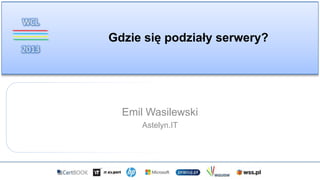
Gdzie się podziały serwery?
- 1. Gdzie się podziały serwery? Emil Wasilewski Astelyn.IT
- 2. DEMO
- 3. O mnie • Inżynier systemowy • właściciel Astelyn.IT • Redaktor portalu WSS.pl • Certyfikowany ITPro • MCP | MCTS | MCSA | MCITP • Kontakt • e-mail: emil.wasilewski@astelyn.it • blog: e-wasilewski.pro
- 5. Windows Azure - funkcje oraz moduły
- 6. Trzy grupy usług w Windows Azure
- 7. Co mamy do dyspozycji? Windows Server SQL Server BizTalk Server SharePoint Server Ubuntu OpenSUSE CentOS SUSE Linux Enterprise Server VM Depot
- 8. Jak dużo opcji mamy? Każdy z dysków danych może mieć wielkość 1 TB Rozmiar VM CPU RAM Dysk OS Dyski danych Extra Small Shared 768 MB 127 GB 1 Small 1 1.75 GB 127 GB 2 Medium 2 3.5 GB 127 GB 4 Large 4 7 GB 127 GB 8 Extra Large 8 14 GB 127 GB 16 A6 4 28 GB 127 GB 8 A7 8 56 GB 127 GB 16
- 9. Ile za to zapłacimy? Rozmiar Ilość rdzeni RAM Cena za godzinę (Windows) Cena za godzinę (Linux) ExtraSmall Shared 768 MB €0.0149 (~€11.18/miesiąc) €0.0149 (~€11.18/miesiąc) Small 1 1.75 GB €0.0671 (~€49.90/miesiąc) €0.0447 (~€33.52/miesiąc) Medium 2 3.5 GB €0.1341 (~€99.79/miesiąc) €0.0894 (~€66.28/miesiąc) Large 4 7 GB €0.2681 (~€199.58/miesiąc) €0.1788 (~€133.31/miesiąc) ExtraLarge 8 14 GB €0.5362 (~€399.16/miesiąc) €0.3575 (~€265.86/miesiąc) A6 4 28 GB €0.7596 (~€565.23/miesiąc) €0.6107 (~€454.27/miesiąc) A7 8 56 GB €1.5192 (~€1 130.46/miesiąc) €1.2214 (~€908.54/miesiąc)
- 10. >_ Pierwsze kroki z maszynami wirtualnymi
- 11. Jak to działa?
- 13. Jak to działa?
- 14. O czym pamiętać • Wymagany Sysprep z opcją “Generalize” • Nie można umieszczać pliku unattend.xml na dysku • Nie można instalować Windows Azure Integration Components
- 15. Co nam będzie działać i jak?
- 16. DYSKI W WINDOWS AZURE Demo
- 18. WYSYŁANIE DANYCH DO WINDOWS AZURE Demo
- 19. Jak bezpieczne są nasze dane? Windows Azure Storage
- 20. Jak bezpieczne są nasze dane? Windows Azure Storage
- 21. Jak bezpieczne są nasze dane? ciągła geo-replikacja NORTH DC WEST DC > 500 kilometrów Windows Azure Storage
- 23. Affinity Groups
- 24. Dostępność Windows Azure UMOWY SLA DOSTĘPNOŚCI PLATFORMY*: • POŁĄCZENIE 99,95% • BAZY DANYCH 99,9% • MECHANIZMY RAPORTOWANIA 99,9% • MAGAZYNY DANYCH 99,9% • USŁUGI DODATKOWE 99,9% *W skali miesiąca
- 25. Automatyzacja procesów za pomocą PowerShell
- 27. Pytania ?
- 28. • Trial Windows Azure 30 dni €150 https://www.windowsazure.com/pl-pl/pricing/free-trial/ • Windows Azure Pass – „Droga do Windows Azure” – http://azure.wguisw.org Jak przetestować?
- 29. • http://msdn.microsoft.com/en- us/library/windowsazure/jj156003.aspx • http://blogs.technet.com/b/kevinremde/archive/2013/01/10/31- days-of-servers-in-the-cloud-the-complete-series.aspx • http://channel9.msdn.com/ Więcej wiedzy?
- 30. Dziękuję za uwagę emil.wasilewski@astelyn.it | e-wasilewski.pro http://www.windowsazure.com
Editor's Notes
- Lets now take a look at the global scale at which Windows Azure operates.We operate in 8 global regions across different contents. 4 in US, 2 in Europe, and 2 in Asia. These are gigantic in their scale and operations and here are some of the pictures.In addition, we have 24 CDN locations across the globe.We provide support across 109 countries and in 8 languagesWe have our local teams and sales offices across the world.In addition, we have 19 countries with local currency support
- How do you start? That is the first question we will address for you.For those of you who are new to Virtual Machines and who need an easy and quick way to get started, Windows Azure Management portal, the web interface, offers the desired experience. Simply provision Virtual Machines from the Image Gallery in minutes . Virtual Machines Image Gallery contains pre-built images of Linux – CentOS, Ubuntu and Suse Enterprise Linux (SLES), Windows Server,SQL Server, SharePoint (evaluation copy) and BizTalk Server. These images have hourly rates, where you pay for what you use. We are continuously working on expanding the images in the gallery – both for most popular Microsoft workloads but also for prebuilt Linux images from commercial distributors.On the other hand, some of you will be familiar with Virtual Machines having used it since the preview. And, you might be looking for ways to automate tasks like provisioning virtual machines or building workflows for your organization where you upload a large number of custom images into your storage account. REST based service management APIs and PowerShell commands are the tools you use in that case.
- We talked about getting started from the Virtual Machines Image Gallery. What happens when you select an image from the gallery? The image is copied to your blob storage account and then your virtual machine is booted with that image. From there on, any changes you make to the image are directly written into the blob storage and persisted. This is also where the storage element we talked about in infrastructure services come into play.Microsoft will be maintain and keep the images fresh and up to date when you choose an image from the Image Gallery.
- Utowrzyć maszynę wirtualnąOpowiedzieć o QuickCreateOmówić gotowe systemy
- You have more options than using just the images in the Virtual Machine Image Gallery. When you have custom images created in VHD format using Hyper-V, you can easily bring them into Windows Azure as well. These images can simply be your favorite Linux stacks obtained from VM Depot, images for existing applications running on-premises or images with Microsoft server workloads such as SharePoint that you need to build your collaboration environments. Simply upload to blob storage – you can do that using PowerShell commands and then create your disks using the image in the management portal. Voila , your Virtual Machine is booted with the right pieces in it. In this case, you have the full option and control of maintaining and updating your image as it fits your needs.
- Wysyłanie pliku VHD
- Powiedzieć też o Update Domain
- For many customers and partners, scripting and automation is the key to efficient operations. Fear not! Microsoft’spopular task automation framework PowerShell is available for use with Windows Azure as well. Whether you want to automate provisioning of lots and lots of Virtual Machines or configure your Virtual Network settings through scripts, PowerShell cmdlets are ready for you. You can download PowerShell cmdlets from http://www.windowsazure.com/en-us/downloads/to get started.You can configure and manage all 3 elements of infrastructure services (IaaS) with PowerShell: Virtual Machines, Virtual Network and Storage. When you want to upload custom VHDs into Windows Azure or bring your images back to on-premises, at scale, use PowerShell. When you are working across many Windows Azure subscriptions and need to copy VHDs in between, use PowerShell. Or when you want to convert images virtualized with VMware (VMDK format) into VHD to run in Virtual Machines, use the Microsoft Virtual Machine Converter (MVMC Toolkit) first and then upload the converted images using PowerShell cmdlets.PowerShell is here to help increase your productivity, and to give you advanced management options.
