Mansfield U3A CMS Site Editing Notes Pt3: Adding Photographs and Links
•
1 like•256 views
How to insert photos and links when editing a CMS website http://www.mansfield-u3a.org.uk/
Report
Share
Report
Share
Download to read offline
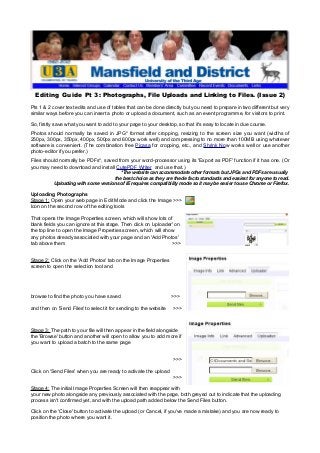
Recommended
Recommended
More Related Content
More from dlpruk
More from dlpruk (20)
Recently uploaded
Top Rated Pune Call Girls Tingre Nagar ⟟ 6297143586 ⟟ Call Me For Genuine Sex Service At Affordable Rate
Booking Contact Details
WhatsApp Chat: +91-6297143586
pune Escort Service includes providing maximum physical satisfaction to their clients as well as engaging conversation that keeps your time enjoyable and entertaining. Plus they look fabulously elegant; making an impressionable.
Independent Escorts pune understands the value of confidentiality and discretion - they will go the extra mile to meet your needs. Simply contact them via text messaging or through their online profiles; they'd be more than delighted to accommodate any request or arrange a romantic date or fun-filled night together.
We provide -
01-may-2024(v.n)
Top Rated Pune Call Girls Tingre Nagar ⟟ 6297143586 ⟟ Call Me For Genuine Se...

Top Rated Pune Call Girls Tingre Nagar ⟟ 6297143586 ⟟ Call Me For Genuine Se...Call Girls in Nagpur High Profile
VIP Call Girls Navi Mumbai Anamika Call Now: 8250077686 Navi Mumbai Escorts Booking Contact Details WhatsApp Chat: +91-8250077686 Navi Mumbai Escort Service includes providing maximum physical satisfaction to their clients as well as engaging conversation that keeps your time enjoyable and entertainin. Plus they look fabulously elegant; making an impressionable. Independent Escorts Navi Mumbai understands the value of confidentiality and discretion - they will go the extra mile to meet your needs. Simply contact them via text messaging or through their online profiles; they'd be more than delighted to accommodate any request or arrange a romantic date or fun-filled night together. We provide –(Anamika) VIP Call Girls Navi Mumbai Call Now 8250077686 Navi Mumbai Escorts ...

(Anamika) VIP Call Girls Navi Mumbai Call Now 8250077686 Navi Mumbai Escorts ...Call Girls in Nagpur High Profile Call Girls
Russian Call Girls Surat Aarini Call Now: 8250077686 Surat Escorts Booking Contact Details WhatsApp Chat: +91-8250077686 Surat Escort Service includes providing maximum physical satisfaction to their clients as well as engaging conversation that keeps your time enjoyable and entertainin. Plus they look fabulously elegant; making an impressionable. Independent Escorts Surat understands the value of confidentiality and discretion - they will go the extra mile to meet your needs. Simply contact them via text messaging or through their online profiles; they'd be more than delighted to accommodate any request or arrange a romantic date or fun-filled night together. We provide –(Aarini) Russian Call Girls Surat Call Now 8250077686 Surat Escorts 24x7

(Aarini) Russian Call Girls Surat Call Now 8250077686 Surat Escorts 24x7Call Girls in Nagpur High Profile Call Girls
$ Love Spells^ 💎 (310) 882-6330 in West Virginia, WV | Psychic Reading Best Black Magic Removal Specialist Near Me Spiritual Healer Powerful Love Spells Astrologer Spell to Get Ex-Lover Back | Lost Love Spell Caster$ Love Spells^ 💎 (310) 882-6330 in West Virginia, WV | Psychic Reading Best B...

$ Love Spells^ 💎 (310) 882-6330 in West Virginia, WV | Psychic Reading Best B...PsychicRuben LoveSpells
Recently uploaded (20)
Lilac Illustrated Social Psychology Presentation.pptx

Lilac Illustrated Social Psychology Presentation.pptx
CALL ON ➥8923113531 🔝Call Girls Adil Nagar Lucknow best Female service

CALL ON ➥8923113531 🔝Call Girls Adil Nagar Lucknow best Female service
Top Rated Pune Call Girls Tingre Nagar ⟟ 6297143586 ⟟ Call Me For Genuine Se...

Top Rated Pune Call Girls Tingre Nagar ⟟ 6297143586 ⟟ Call Me For Genuine Se...
2k Shots ≽ 9205541914 ≼ Call Girls In Mukherjee Nagar (Delhi)

2k Shots ≽ 9205541914 ≼ Call Girls In Mukherjee Nagar (Delhi)
2k Shots ≽ 9205541914 ≼ Call Girls In Dashrath Puri (Delhi)

2k Shots ≽ 9205541914 ≼ Call Girls In Dashrath Puri (Delhi)
2k Shots ≽ 9205541914 ≼ Call Girls In Palam (Delhi)

2k Shots ≽ 9205541914 ≼ Call Girls In Palam (Delhi)
CALL ON ➥8923113531 🔝Call Girls Rajajipuram Lucknow best sexual service

CALL ON ➥8923113531 🔝Call Girls Rajajipuram Lucknow best sexual service
9892124323, Call Girls in mumbai, Vashi Call Girls , Kurla Call girls

9892124323, Call Girls in mumbai, Vashi Call Girls , Kurla Call girls
(Anamika) VIP Call Girls Navi Mumbai Call Now 8250077686 Navi Mumbai Escorts ...

(Anamika) VIP Call Girls Navi Mumbai Call Now 8250077686 Navi Mumbai Escorts ...
CALL ON ➥8923113531 🔝Call Girls Mahanagar Lucknow best sexual service

CALL ON ➥8923113531 🔝Call Girls Mahanagar Lucknow best sexual service
Lucknow 💋 High Class Call Girls Lucknow 10k @ I'm VIP Independent Escorts Gir...

Lucknow 💋 High Class Call Girls Lucknow 10k @ I'm VIP Independent Escorts Gir...
(Aarini) Russian Call Girls Surat Call Now 8250077686 Surat Escorts 24x7

(Aarini) Russian Call Girls Surat Call Now 8250077686 Surat Escorts 24x7
call Now 9811711561 Cash Payment乂 Call Girls in Dwarka Mor

call Now 9811711561 Cash Payment乂 Call Girls in Dwarka Mor
8377087607 Full Enjoy @24/7-CLEAN-Call Girls In Chhatarpur,

8377087607 Full Enjoy @24/7-CLEAN-Call Girls In Chhatarpur,
CALL ON ➥8923113531 🔝Call Girls Aliganj Lucknow best sexual service

CALL ON ➥8923113531 🔝Call Girls Aliganj Lucknow best sexual service
$ Love Spells^ 💎 (310) 882-6330 in West Virginia, WV | Psychic Reading Best B...

$ Love Spells^ 💎 (310) 882-6330 in West Virginia, WV | Psychic Reading Best B...
Mansfield U3A CMS Site Editing Notes Pt3: Adding Photographs and Links
- 1. Editing Guide Pt 3: Photographs, File Uploads and Linking to Files. (Issue 2) Pts 1 & 2 cover text edits and use of tables that can be done directly but you need to prepare in two different but very similar ways before you can insert a photo or upload a document, such as an event programme, for visitors to print. So, firstly save what you want to add to your page to your desktop, so that it's easy to locate in due course. Photos should normally be saved in JPG* format after cropping, resizing to the screen size you want (widths of 250px, 300px, 350px, 400px, 500px and 600px work well) and compressing to no more than 100MB using whatever software is convenient. (The combination free Picasa for cropping, etc., and Shrink Now works well or use another photo-editor if you prefer.) Files should normally be PDFs*, saved from your word-processor using its 'Export as PDF' function if it has one. (Or you may need to download and install CutePDF Writer and use that.) *The website can accommodate other formats but JPGs and PDFs are usually the best choice as they are the de facto standards and easiest for anyone to read. Uploading with some versions of IE requires compatibility mode so it may be easier to use Chrome or Firefox. Uploading Photographs Stage 1: Open your web page in Edit Mode and click the Image >>> Icon on the second row of the editing tools That opens the Image Properties screen, which will show lots of blank fields you can ignore at this stage. Then click on 'uploader' on the top line to open the Image Properties screen, which will show any photos already associated with your page and an 'Add Photos' tab above them >>> Stage 2: Click on the 'Add Photos' tab on the Image Properties screen to open the selection tool and browse to find the photo you have saved >>> and then on 'Send Files' to select it for sending to the website >>> Stage 3: The path to your file will then appear in the field alongside the 'Browse' button and another will open to allow you to add more if you want to upload a batch to the same page >>> Click on 'Send Files' when you are ready to activate the upload >>> Stage 4: The initial Image Properties Screen will then reappear with your new photo alongside any previously associated with the page, both greyed out to indicate that the uploading process isn't confirmed yet, and with the upload path added below the Send Files button. Click on the 'Close' button to activate the upload (or Cancel, if you've made a mistake) and you are now ready to position the photo where you want it.
- 2. Stage 5: Position your cursor at the start of the line in which you want your photo to appear and return to Stage 1 above. You should now see a thumbnail of your new photo in the uploader panel; click on that and it will appear on your page. Stage 6: Adjust the size of the photo and alignment you want, by typing appropriate values into the width and height fields. (NB the proportions will remain set by default so click on the padlock icon if you want to set them individually - as in this example where an exactly square version of the uploaded photo was wanted >>> 'Border' allows your photo to be framed at various widths; 'HSpace' inserts whatever pixel width you choose to both left and right of the photo; 'VSpace' applies pixels above and below >>> The alignment drop-downs give the options to align to the left or right of the page; <not set> defaults to the cursor >>> Click on 'OK' to finish. __________________________________________________________________________ Uploading Files Stage 1: As with photos you may want to include on your page, you must associate any documents you have prepared with the page before you can show it via a link. So start by logging into the Manage Site area of the editor for your page thus >>> Click on 'Files' next to your page name >>> Stage 2: The uploader then opens, showing a list of any files you have already associated with the page and a 'Select a file to be uploaded' field that will allow you to pick whatever you want from everything available on your computer if you browse to it. (You must delete any old files you want to replace by clicking on the box next to the file name and then on 'Delete Selected Files.') Preparation will be complete when you click on the 'Upload File' button >>> Stage 3: Return to the 'Manage Site' section of the editor and click on your page name to open it in editor mode. Highlight the word or phrase that you want readers to click to read your file and then on this link icon on the toolbar >>> Stage 4: That will open the link dialogue screen thus >>> into which you can 'Select an uploaded file' if you've just uploaded one, 'Select a page' if you want to direct readers to another page on our site or paste-in the URL address of a page on another one. Click on 'OK' to finish and the highlighted word or phrase will have become a hyperlink that will open the link target when clicked. >>> ___________________________________________________________________________________________ Hope that's help; just ask if it isn't clear! David Ling (01623 822994/mansfieldu3a@aol.com)