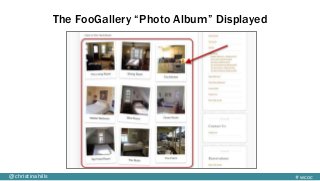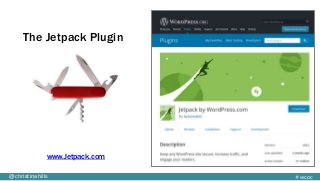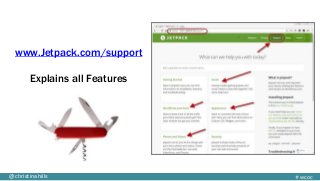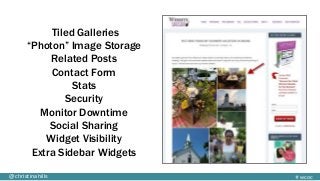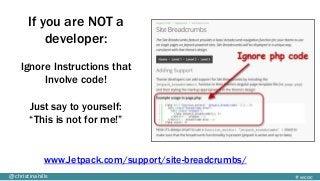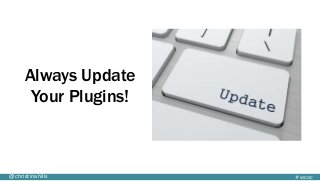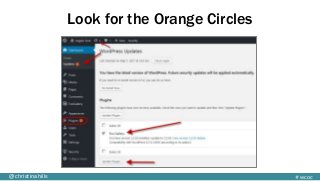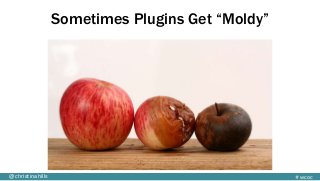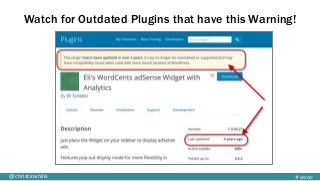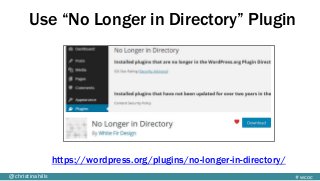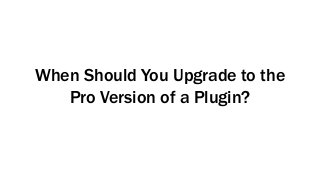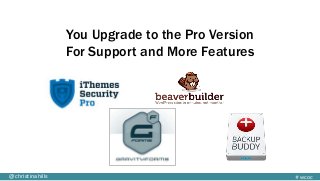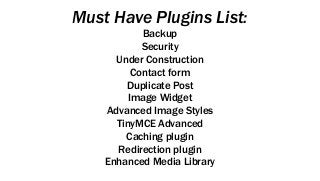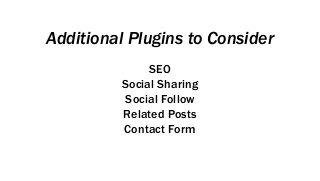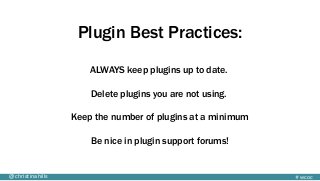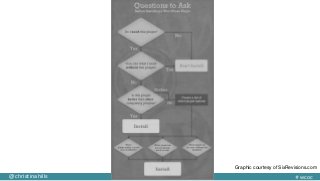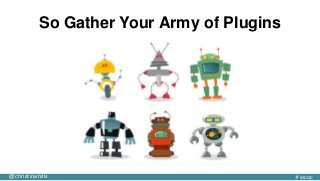One of the most confusing (and exciting) features of using WordPress is Plugins! But how do you know for sure which ones you absolutely need and which you should avoid at all costs? In this session, Christina Hills from https://www.WebsiteCreationWorkshop.com will walk you though, step-by-step, the various types of plugins you might need as well as how to properly evaluate and install them. Discover which free plugins are essential and know when and if it's time to upgrade to the Pro version. You'll also learn the exact steps to take when a plugin goes "bad" so your website is up and running in no time.
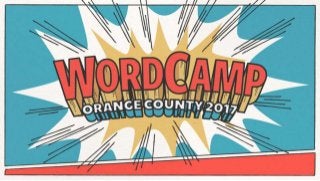
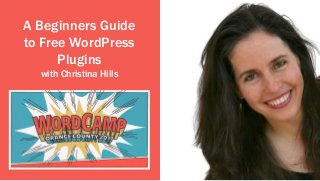
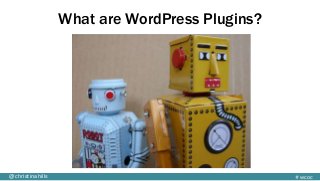
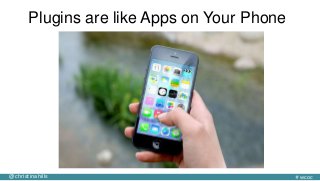
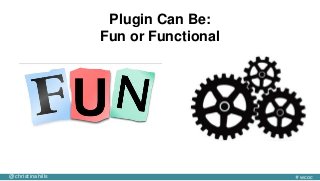
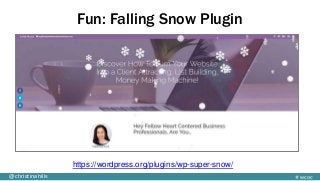
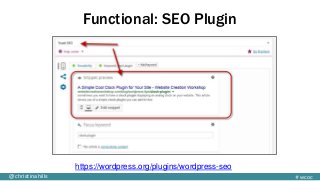
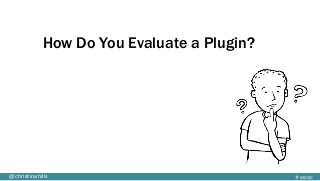
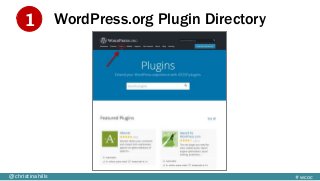
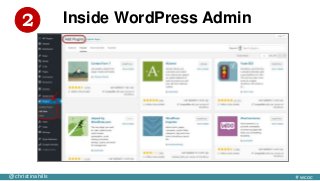
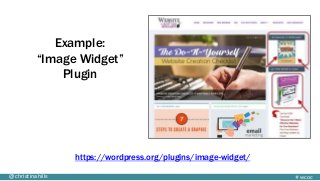
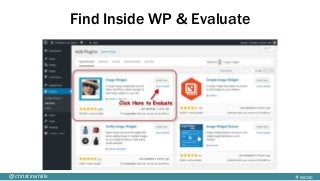
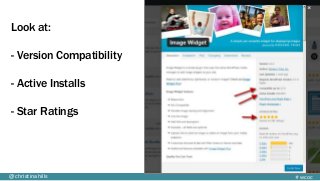
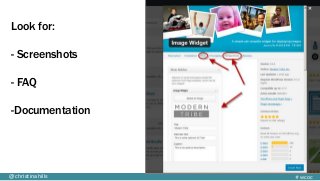
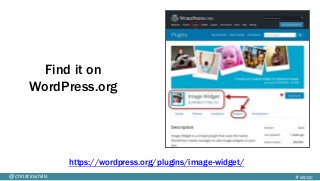
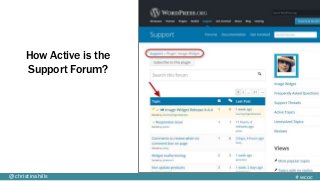
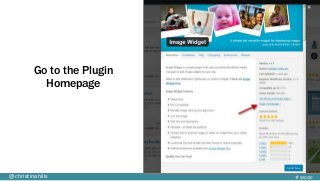
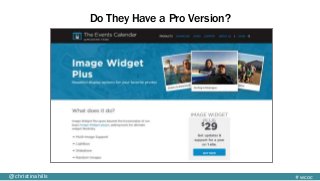
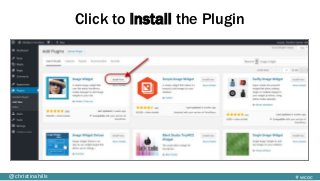
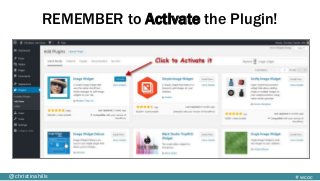
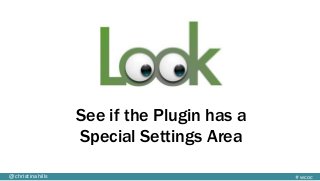
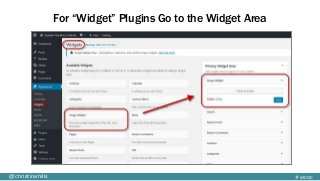
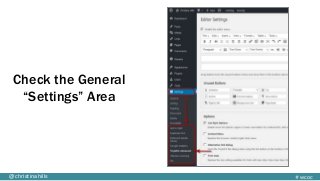
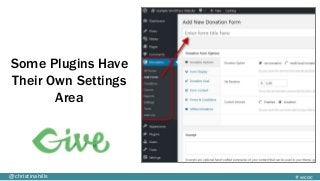
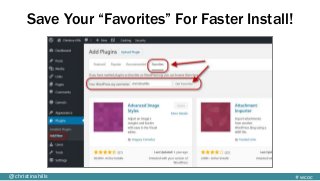

![What is a Shortcode Plugin?
[ ]](https://image.slidesharecdn.com/wordcampoc2017-plugins-v06-presented-170613012003/85/A-Beginners-Guide-to-Free-WordPress-Plugins-27-320.jpg?cb=1497316918)
![#wcoc@christinahills
Plugin Shortcode:
“[“ words in square brackets “]”
[simple-sitemap]](https://image.slidesharecdn.com/wordcampoc2017-plugins-v06-presented-170613012003/85/A-Beginners-Guide-to-Free-WordPress-Plugins-28-320.jpg?cb=1497316918)
![#wcoc@christinahills
Sitemap Shortcode: [simple-sitemap] in a Page](https://image.slidesharecdn.com/wordcampoc2017-plugins-v06-presented-170613012003/85/A-Beginners-Guide-to-Free-WordPress-Plugins-29-320.jpg?cb=1497316918)
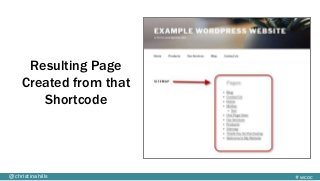
![#wcoc@christinahills
The FooGallery Shortcode: [foogallery id="133"]
Visual View](https://image.slidesharecdn.com/wordcampoc2017-plugins-v06-presented-170613012003/85/A-Beginners-Guide-to-Free-WordPress-Plugins-31-320.jpg?cb=1497316918)
![#wcoc@christinahills
The FooGallery Shortcode: [foogallery id="133"]](https://image.slidesharecdn.com/wordcampoc2017-plugins-v06-presented-170613012003/85/A-Beginners-Guide-to-Free-WordPress-Plugins-32-320.jpg?cb=1497316918)