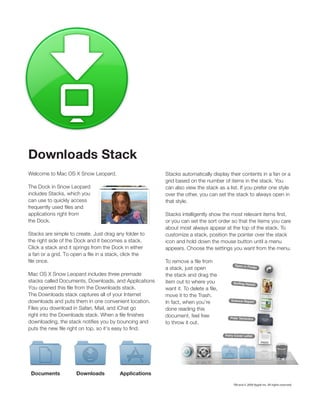More Related Content
Similar to About downloads
Similar to About downloads (12)
About downloads
- 1. Downloads Stack
Welcome to Mac OS X Snow Leopard. Stacks automatically display their contents in a fan or a
grid based on the number of items in the stack. You
The Dock in Snow Leopard can also view the stack as a list. If you prefer one style
includes Stacks, which you over the other, you can set the stack to always open in
can use to quickly access that style.
applications right from
the Dock. or you can set the sort order so that the items you care
about most always appear at the top of the stack. To
Stacks are simple to create. Just drag any folder to customize a stack, position the pointer over the stack
the right side of the Dock and it becomes a stack. icon and hold down the mouse button until a menu
Click a stack and it springs from the Dock in either appears. Choose the settings you want from the menu.
a stack, just open
Mac OS X Snow Leopard includes three premade the stack and drag the
stacks called Documents, Downloads, and Applications item out to where you
The Downloads stack captures all of your Internet move it to the Trash.
downloads and puts them in one convenient location.
Files you download in Safari, Mail, and iChat go done reading this
document, feel free
to throw it out.
Documents Downloads Applications
TM and © 2009 Apple Inc. All rights reserved.