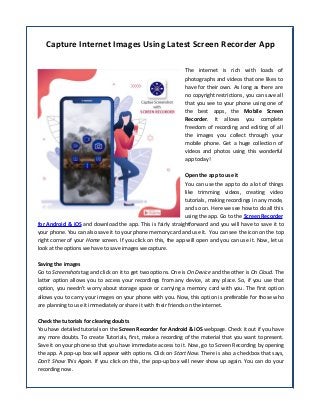
Capture internet images using latest screen recorder app
- 1. Capture Internet Images Using Latest Screen Recorder App The internet is rich with loads of photographs and videos that one likes to have for their own. As long as there are no copyright restrictions, you can save all that you see to your phone using one of the best apps, the Mobile Screen Recorder. It allows you complete freedom of recording and editing of all the images you collect through your mobile phone. Get a huge collection of videos and photos using this wonderful app today! Open the app to use it You can use the app to do a lot of things like trimming videos, creating video tutorials, making recordings in any mode, and so on. Here we see how to do all this using the app. Go to the Screen Recorder for Android & iOS and download the app. This is fairly straightforward and you will have to save it to your phone. You can also save it to your phone memory card and use it. You can see the icon on the top right corner of your Home screen. If you click on this, the app will open and you can use it. Now, let us look at the options we have to save images we capture. Saving the images Go to Screenshots tag and click on it to get two options. One is On Device and the other is On Cloud. The latter option allows you to access your recordings from any device, at any place. So, if you use that option, you needn't worry about storage space or carrying a memory card with you. The first option allows you to carry your images on your phone with you. Now, this option is preferable for those who are planning to use it immediately or share it with their friends on the internet. Check the tutorials for clearing doubts You have detailed tutorials on the Screen Recorder for Android & iOS webpage. Check it out if you have any more doubts. To create Tutorials, first, make a recording of the material that you want to present. Save it on your phone so that you have immediate access to it. Now, go to Screen Recording by opening the app. A pop-up box will appear with options. Click on Start Now. There is also a checkbox that says, Don't Show This Again. If you click on this, the pop-up box will never show up again. You can do your recording now.
- 2. Use the floating button navigation There is also the option of doing the recording using the floating button control or the navigation controls. This is why the Mobile Screen Recorder is so easy to use. The floating button control is always present on the Home page unless you disable it. Many people disable this because they might want to use their phones just for talking to other people. But, when you need to make recordings, enable this function to get better control over the process. When you have the floating button enabled, you will see six buttons on your screen. Choose the appropriate icon to use the various functions including camera (snapshot), film (videos), and so on. If you are stuck, use the Help option to see what to do.
