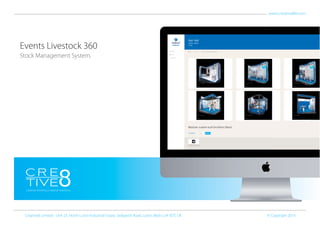More Related Content Similar to Creative8_EventsLivestock 360_v.1 (20) 1. Events Livestock 360
Stock Management System.
Creative8 Limited - Unit 25, North Luton Industrial Estate, Sedgwick Road, Luton, Beds LU4 9DT, UK © Copyright 2016
www.crteative8ltd.com
2. Events Livestock 360 URL - Creative8 Limited © Copyright 2016Page one.
1. Login to your unique URL website:-
www.mystock360.co.uk/company
2. Enter in your email address
and uniquie password - sign in.
3. 1.Welcome page:- create an event.
Enter in some initial details of
your event to get started:-
• Event name
• Venue
• Setup date / setup times
• Event start date / event end date
• Dismantle date / dismantle times
Once done, simply press -
‘Create event’.
From this page you can also view
previous and current events
created by other members of
your team.
xxxxxxxxxx
xxxxxxxxxxxxx
xxxxxxxxx
xxxxxxxxxxxx
xxxxxxxxxxxx
xxxxxxxxxx
Events Livestock 360 URL - Creative8 Limited © Copyright 2016Page two.
4. The 360Livestock Events URL is
designed to store all your event
collateral.
• Brochures, leaflets & postcards
• Giveaways
• Pop-up banners & roller banners
• Brochure stands & literature holder
• From table cloths to water/drinks,
vases, glass bowels and much more
It can be constantly updated and
added to throughout the year.
You can even add your custom or
modular exhibition stands for easy
event ordering.
Events Livestock 360 URL - Creative8 Limited © Copyright 2016Page three.
5. Adding your items to an event:-
Simply click on the livestock item(s)
you require for that event:
1. Scroll through the page to find
and select a category, and its
associated livestock item(s) - click
to view/add.
2. Alternatively - Click on the‘Go to
selection’menu (top left) to take
you direct to the category and
associated livestock item(s).
Click on the item(s) to view and
add to an event.
Events Livestock 360 URL - Creative8 Limited © Copyright 2016Page four.
6. 1. Adding your items to an event:-
View the selected item and add
the quantity you require.
You can also view the current
stock levels, full item description
and item size.
At the base of the page you can
view to select all other items
with-in your selected category.
2. Click on the image to see a larger
version of the described item for
clarity before ordering.
Events Livestock 360 URL - Creative8 Limited © Copyright 2016Page five.
7. 1. Adding your items to an event:-
Continue this process for all other
items you may require on the
livestock system from the main
category selection page.
Events Livestock 360 URL - Creative8 Limited © Copyright 2016Page six.
8. 1. Checking out for an event:-
Once you have selcted the items
you require, simply click on the
event‘checkout’button (top right).
This process can be done from
the main menu page or from any
individual item page.
Events Livestock 360 URL - Creative8 Limited © Copyright 2016Page seven.
9. 1. Checking out for an event:-
Review your selected items
and desired quantities.
Events Livestock 360 URL - Creative8 Limited © Copyright 2016Page eight.
10. 1. Checking out for an event:-
Once you have reviewed your
selection, scroll down the page
and fill in the final‘venue’details:-
• Venue / venue contact details
• Delivery time / collection time
• Venue address
• Contact name / contact details
• Any special instructions
2. Once this has been completed
click on ‘Save & confirm’ to
book your event.
3. Then wait for your confirmation
email - wedotherest!
xxxxxxxxxxxx xxxxxxxxxxxx
xxxxxxxxxxxx
xxxxxxxxxxxx
xxxxxxxxxxxx
Events Livestock 360 URL - Creative8 Limited © Copyright 2016Page nine.
11. Creative8 Limited - Unit 25, North Luton Industrial Estate, Sedgwick Road, Luton, Beds LU4 9DT, UK © Copyright 2016
William Magee - Sales Executive
t: +44(0)1582 690 940 | e: william@creative8ltd.com
web: www.creative8ltd.com | twitter: @creative8ltd