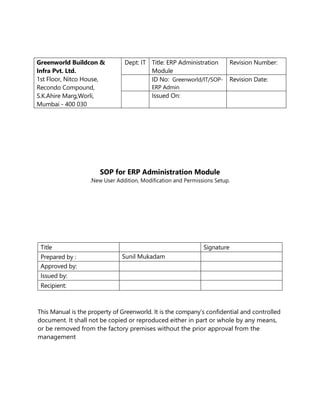
SOP for ERP Administration Module User Setup
- 1. SOP for ERP Administration Module .New User Addition, Modification and Permissions Setup. Title Signature Prepared by : Sunil Mukadam Approved by: Issued by: Recipient: This Manual is the property of Greenworld. It is the company’s confidential and controlled document. It shall not be copied or reproduced either in part or whole by any means, or be removed from the factory premises without the prior approval from the management Greenworld Buildcon & Infra Pvt. Ltd. 1st Floor, Nitco House, Recondo Compound, S.K.Ahire Marg,Worli, Mumbai - 400 030 Dept: IT Title: ERP Administration Module Revision Number: ID No: Greenworld/IT/SOP- ERP Admin Revision Date: Issued On:
- 2. Revision Sheet Sr. No Description Revision Sheet Revision Date Revision Justification Contents 1. Creating new with Active Directory Users and Computer ..................................................... 4 2. To add a User to a group................................................................................................................... 7 3. Add User In Farvision: ......................................................................................................................... 9 4. Map User to Business Units:..........................................................................................................11 5. Give Permissions on ERP Modules: ..............................................................................................13 6. Giving Permission on Document Types:.....................................................................................14 7. References:............................................................................................................................................15
- 3. Purpose The purpose of this document is to outline the procedures used in Gamut Farvision for New User Addition, Modification and Permissions Setup at Greenworld. Scope This document is intended for IT Manager, System Administrator and ERP Administrator who will be involved in the duty of Managing Gamut Farvision at Greenworld. Prerequisites In order to complete the following procedures one must have the appropriate permissions on Domain Server, ERP Server, and ERP Database Server. Knowledge of Active directory services - Users and Groups is Mandatory. Responsibilities Personnel responsible for managing Gamut Farvision ERP solution must understand how permissions of Windows AD Domain works. One can change permissions given to users and groups in ERP, However once user is added to ERP user base can be disabled but CANNOT BE DELETED
- 4. Procedure: 1. Creating new with Active Directory Users and Computer DC for BANSALBROTHERS.CO is BANSALSRV IP Address: 172.20.18.16. • To create a new user account • Open Active Directory Users and Computers. • In the console tree, right-click the folder in which you want to add a user account. • Where?:Active Directory Users and Computers/domain node/folder • Point to New, and then click User. • In First name, type the user's first name. • In Initials, type the user's initials. • In Last name, type the user's last name. • Modify Full name to add initials or reverse order of first and last names. • In User logon name, type the user logon name, click the UPN suffix in the drop- down list, and then click Next.
- 5. • If the user will use a different name to log on to computers running Windows 95, Windows 98, or Windows NT, then you can change the user logon name as it appears in User logon name (pre-Windows 2000) to the different name. • In Password and Confirm password, type the user's password, and then select the appropriate password options. Notes • To perform this procedure, you must be a member of the Account Operators group, Domain Admins group, or the Enterprise Admins group in Active Directory, or you must have been delegated the appropriate authority. As a security best practice, consider using Run as to perform this procedure. For more information, see Default local groups, Default groups, and Using Run as. • To open Active Directory Users and Computers, click Start, click Control Panel, double-click Administrative Tools, and then double-click Active Directory Users and Computers. • To add a user, you can also click
- 6. • Create a new user in the current container on the toolbar. • To add a user, you can also copy any previously created user account. For more information, see Related Topics. • A new user account with the same name as a previously deleted user account does not automatically assume the permissions and group memberships of the previously deleted account because the security ID (SID) for each account is unique. To duplicate a deleted user account, all permissions and memberships must be manually recreated. • For interoperability with other directory services, you can create an InetOrgPerson user object. To create a new inetOrgPerson, in step three, click InetOrgPerson instead of User. For more information about InetOrgPerson, see User and computer accounts in Related Topics. • When creating a new user, the full name attribute is created in the FirstNameLastName format by default. The full name attribute also governs the display name format that is shown in the global address list. You can change the display name format by using ADSI Edit. If you do so, this will also change the full name format. For more information, see article Q250455, "How to Change Display Names of Active Directory Users" in the Microsoft Knowledge Base. • Windows NT 4.0 and earlier domains allow the use of a period (.) at the end of a user logon name as long as the user logon name does not consist solely of period characters. Windows Server 2003 domains do not allow the use of a period or multiple periods at the end of a user logon name.
- 7. 2. To add a User to a group • Open Active Directory Users and Computers. • In the console tree, click the folder that contains the group to which you want to add a member. Where? o Active Directory Users and Computers/domain node/folder that contains the group • In the details pane, right-click the group, and then click Properties. • On the Members tab, click Add.
- 8. • In Enter the object names to select, type the name of the user, group, or computer that you want to add to the group, and then click OK. Notes • To perform this procedure, you must be a member of the Account Operators group, Domain Admins group, or the Enterprise Admins group in Active Directory, or you must have been delegated the appropriate authority. As a security best practice, consider using Run as to perform this procedure. For more information, see Default local groups, Default groups, and Using Run as. • In addition to users and computers, membership in a particular group can include contacts and other groups. • To add members to a group, you can click the members you want to add, click on the toolbar, and then type the name of the group into which they will be added. You can also drag a member object to a group, or right-click the object, and then click Add to a group. • When you administer a domain, security principals in the parent domain or other trusted domains are not visible on the Member Of tab of a domain users properties. The only domain accounts that you can add or view are the present domain groups. Only domain groups in the present domain are shown, even if the member belongs to other trusted domain groups.
- 9. 3. Add User In Farvision: URL for Farvision : http://172.20.18.12/farvision Login with Administrator Credentials. I. Go to Administration Module. Select Security.
- 10. II. Select Import AD Group/User for new user/group addition, and Manage User for modification to users. 1. Select User 2. Type username 3. Search user 4. Select user 5. Click to Save
- 11. 4. Map User to Business Units: I. In Permissions & Rights: select Map User:
- 12. 1. Select Display Basis 2. Select Login ID 3. Select Company 4. Select Business Unit 5. Click to Save
- 13. 5. Give Permissions on ERP Modules: I. In Permissions & Rights: select Setup: II. Follow Steps to give permissions accordingly.
- 14. 6. Giving Permission on Document Types: I. Select Document Types Option and Follow Steps to give permissions accordingly. II. Exit User Management. Now user is ready to work in ERP.
- 15. 7. References: 1. Create a new user account: Active Directory - TechNet – Microsoft. https://technet.microsoft.com/en-in/library/cc784390(v=ws.10).aspx 2. Add a member to a group: Active Directory - TechNet – Microsoft. https://technet.microsoft.com/en-in/library/cc737130(v=ws.10).aspx
