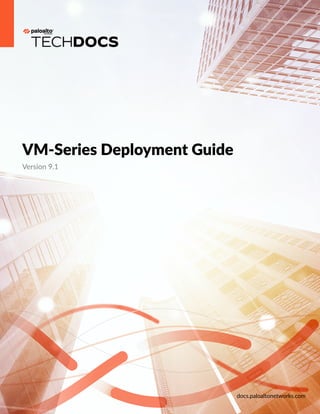More Related Content Similar to vm-series-deployment.pdf Similar to vm-series-deployment.pdf (20) 2. Contact Informaon
Corporate Headquarters:
Palo Alto Networks
3000 Tannery Way
Santa Clara, CA 95054
www.paloaltonetworks.com/company/contact-support.html
About the Documentaon
• For the most recent version of this guide or for access to related documentaon, visit the
Technical Documentaon portal docs.paloaltonetworks.com.
• To search for a specific topic, go to our search page docs.paloaltonetworks.com/search.html.
• Have feedback or quesons for us? Leave a comment on any page in the portal, or write to us
at documentaon@paloaltonetworks.com.
Copyright
Palo Alto Networks, Inc.
www.paloaltonetworks.com
©2019–2022 Palo Alto Networks, Inc. Palo Alto Networks is a registered trademark of Palo
Alto Networks. A list of our trademarks can be found at www.paloaltonetworks.com/company/
trademarks.html. All other marks menoned herein may be trademarks of their respecve
companies.
Last Revised
January 5, 2021
VM-Series Deployment Guide Version Version 9.1 2 ©2022 Palo Alto Networks, Inc.
3. Table of Contents
About the VM-Series Firewall...................................................................... 13
VM-Series Deployments..........................................................................................................14
VM-Series in High Availability............................................................................................... 16
Upgrade the VM-Series Firewall........................................................................................... 18
Upgrade the PAN-OS Soware Version (Standalone Version)............................18
Upgrade the PAN-OS Soware Version (HA Pair).................................................20
Upgrade the PAN-OS Soware Version Using Panorama....................................24
Upgrade the PAN-OS Soware Version (VM-Series for NSX)............................27
Upgrade the VM-Series Model...................................................................................34
Upgrade the VM-Series Model in an HA Pair.........................................................36
Downgrade a VM-Series Firewall to a Previous Release......................................37
VM-Series Plugin.......................................................................................................................38
Configure the VM-Series Plugin on the Firewall....................................................38
Upgrade the VM-Series Plugin...................................................................................39
Enable Jumbo Frames on the VM-Series Firewall.............................................................42
Hypervisor Assigned MAC Addresses..................................................................................44
Custom PAN-OS Metrics Published for Monitoring.........................................................46
Interface Used for Accessing External Services on the VM-Series Firewall................ 48
PacketMMAP and DPDK Driver Support........................................................................... 49
License the VM-Series Firewall....................................................................51
VM-Series Firewall Licensing..................................................................................................52
License Types..................................................................................................................52
Flexible vCPUs and Fixed Model Licensing.............................................................53
Flexible vCPUs and Fixed Model Deployment....................................................... 55
Create a Support Account.......................................................................................................57
Serial Number and CPU ID Format for the VM-Series Firewall.....................................58
Soware NGFW Credits..........................................................................................................59
Acvate Credits..............................................................................................................61
Transfer Credits.............................................................................................................. 62
Create a Deployment Profile.......................................................................................63
Manage a Deployment Profile....................................................................................64
Provision Panorama.......................................................................................................65
Migrate Panorama to a FW-Flex License.................................................................66
Renew Your Soware NGFW Credit License......................................................... 67
Deacvate a Firewall.................................................................................................... 69
Create and Apply a Subscripon-Only Auth Code................................................69
Migrate to a Flexible VM-Series License................................................................. 72
VM-Series Deployment Guide Version Version 9.1 3 ©2022 Palo Alto Networks, Inc.
4. Table of Contents
VM-Series Models.....................................................................................................................84
VM-Series System Requirements...............................................................................85
CPU Oversubscripon..................................................................................................86
VM-50 Lite Mode..........................................................................................................87
VM-Series Model License Types................................................................................87
Acvate VM-Series Model Licenses......................................................................... 99
Switch Between the BYOL and the PAYG Licenses............................................105
Switch Between Fixed Model Licenses..................................................................106
Renew VM-Series Firewall License Bundles.........................................................109
Register the VM-Series Firewall..........................................................................................111
Register the VM-Series Firewall (Soware NGFW Credits)..............................111
Register the VM-Series Firewall (with auth code)............................................... 114
Register the Usage-Based Model of the VM-Series Firewall for Public Clouds
(no auth code).............................................................................................................. 115
Use Panorama-Based Soware Firewall License Management................................... 118
What Happens When Licenses Expire?.............................................................................124
Install a Device Cerficate on the VM-Series Firewall.................................................. 127
Deacvate the License(s)...................................................................................................... 130
Install a License Deacvaon API Key...................................................................130
Deacvate a Feature License or Subscripon Using the CLI............................131
Deacvate VM............................................................................................................. 133
Licensing API............................................................................................................................136
Manage the Licensing API Key................................................................................ 136
Use the Licensing API................................................................................................ 137
Licensing API Error Codes.........................................................................................140
Licenses for Cloud Security Service Providers (CSSPs)..................................................141
Get the Auth Codes for CSSP License Packages.................................................141
Register the VM-Series Firewall with a CSSP Auth Code..................................142
Add End-Customer Informaon for a Registered VM-Series Firewall............ 143
Set Up a VM-Series Firewall on an ESXi Server.................................... 147
Supported Deployments on VMware vSphere Hypervisor (ESXi)...............................148
VM-Series on ESXi System Requirements and Limitaons...........................................149
VM-Series on ESXi System Requirements.............................................................149
VM-Series on ESXi System Limitaons..................................................................150
Install a VM-Series firewall on VMware vSphere Hypervisor (ESXi)...........................151
Plan the Interfaces for the VM-Series for ESXi................................................... 151
Provision the VM-Series Firewall on an ESXi Server..........................................152
Perform Inial Configuraon on the VM-Series on ESXi...................................155
Add Addional Disk Space to the VM-Series Firewall....................................... 156
Use VMware Tools on the VM-Series Firewall on ESXi and vCloud Air......... 158
VM-Series Deployment Guide Version Version 9.1 4 ©2022 Palo Alto Networks, Inc.
5. Table of Contents
Use vMoon to Move the VM-Series Firewall Between Hosts........................160
Use the VM-Series CLI to Swap the Management Interface on ESXi............. 161
VM Monitoring on vCenter..................................................................................................162
About VM Monitoring on VMware vCenter.........................................................162
Install the Panorama Plugin for VMware vCenter...............................................163
Configure the Panorama Plugin for VMware vCenter........................................164
Troubleshoot ESXi Deployments.........................................................................................168
Basic Troubleshoong................................................................................................ 168
Installaon Issues........................................................................................................ 168
Licensing Issues............................................................................................................170
Connecvity Issues..................................................................................................... 171
Performance Tuning of the VM-Series for ESXi..............................................................173
Install the NIC Driver on ESXi................................................................................. 173
Enable DPDK on ESXi................................................................................................174
Enable SR-IOV on ESXi..............................................................................................175
Enable Mul-Queue Support for NICs on ESXi...................................................175
VNF Tuning for Performance................................................................................... 176
Set Up the VM-Series Firewall on vCloud Air........................................189
About the VM-Series Firewall on vCloud Air.................................................................. 190
Deployments Supported on vCloud Air............................................................................ 191
Deploy the VM-Series Firewall on vCloud Air.................................................................192
Set Up the VM-Series Firewall on VMware NSX.................................. 201
Set Up the VM-Series Firewall on VMware NSX-V....................................................... 202
VM-Series for Firewall NSX-V Overview.............................................................. 202
VM-Series Firewall for NSX-V Deployment Checklist........................................211
Install the VMware NSX Plugin............................................................................... 214
Register the VM-Series Firewall as a Service on the NSX-V Manager............215
Deploy the VM-Series Firewall................................................................................227
Create Security Groups and Steering Rules..........................................................235
Apply Security Policies to the VM-Series Firewall.............................................. 241
Steer Traffic from Guests that are not Running VMware Tools........................247
What is Mul-NSX Manager Support on the VM-Series for NSX-V?.............248
Add a New Host to Your NSX-V Deployment..................................................... 252
Dynamically Quaranne Infected Guests..............................................................253
Migrate Operaons-Centric Configuraon to Security-Centric
Configuraon................................................................................................................257
Use Case: Shared Compute Infrastructure and Shared Security Policies........261
Use Case: Shared Security Policies on Dedicated Compute
Infrastructure................................................................................................................ 266
VM-Series Deployment Guide Version Version 9.1 5 ©2022 Palo Alto Networks, Inc.
6. Table of Contents
Dynamic Address Groups—Informaon Relay from NSX-V Manager to
Panorama.......................................................................................................................273
Set Up the VM-Series Firewall on VMware NSX-T (North-South)..............................277
Supported Deployments of the VM-Series Firewall on VMware NSX-T (North-
South)..............................................................................................................................277
Components of the VM-Series Firewall on NSX-T (North-South)................... 278
Deploy the VM-Series Firewall on NSX-T (North-South).................................. 279
Extend Security Policy from NSX-V to NSX-T.....................................................298
Set Up the VM-Series Firewall on NSX-T (East-West).................................................. 300
Components of the VM-Series Firewall on NSX-T (East-West)....................... 300
VM-Series Firewall on NSX-T (East-West) Integraon.......................................301
Supported Deployments of the VM-Series Firewall on VMware NSX-T (East-
West)...............................................................................................................................303
Deploy the VM-Series Firewall on NSX-T (East-West)...................................... 304
Extend Security Policy from NSX-V to NSX-T.....................................................324
Use Migraon Coordinator to Move Your VM-Series from NSX-V to NSX-
T.......................................................................................................................................325
Set Up the VM-Series Firewall on AWS..................................................333
About the VM-Series Firewall on AWS............................................................................ 334
AWS EC2 Instance Types..........................................................................................334
VM-Series Firewall on AWS GovCloud................................................................. 334
VM-Series Firewall on AWS China......................................................................... 335
VM-Series Firewall on AWS Outposts...................................................................335
AWS Terminology........................................................................................................335
Management Interface Mapping for Use with Amazon ELB.............................338
Performance Tuning for the VM-Series on AWS.................................................339
Deployments Supported on AWS.......................................................................................341
Deploy the VM-Series Firewall on AWS...........................................................................344
Obtain the AMI............................................................................................................344
Planning Worksheet for the VM-Series in the AWS VPC................................. 349
Launch the VM-Series Firewall on AWS............................................................... 351
Launch the VM-Series Firewall on AWS Outpost...............................................360
Create a Custom Amazon Machine Image (AMI).................................................368
Encrypt EBS Volume for the VM-Series Firewall on AWS................................ 371
Use the VM-Series Firewall CLI to Swap the Management Interface.............373
Enable CloudWatch Monitoring on the VM-Series Firewall............................. 373
VM-Series Firewall Startup and Health Logs on AWS....................................... 377
High Availability for VM-Series Firewall on AWS...........................................................383
Overview of HA on AWS..........................................................................................383
IAM Roles for HA........................................................................................................384
HA Links........................................................................................................................ 387
VM-Series Deployment Guide Version Version 9.1 6 ©2022 Palo Alto Networks, Inc.
7. Table of Contents
Heartbeat Polling and Hello Messages.................................................................. 388
Device Priority and Preempon.............................................................................. 388
HA Timers..................................................................................................................... 388
Configure Acve/Passive HA on AWS Using a Secondary IP.......................... 389
Configure Acve/Passive HA on AWS Using Interface Move..........................394
Migrate Acve/Passive HA on AWS......................................................................398
Use Case: Secure the EC2 Instances in the AWS Cloud...............................................404
Use Case: Use Dynamic Address Groups to Secure New EC2 Instances within the
VPC.............................................................................................................................................417
Use Case: VM-Series Firewalls as GlobalProtect Gateways on AWS.........................421
Components of the GlobalProtect Infrastructure................................................421
Deploy GlobalProtect Gateways on AWS.............................................................422
VM Monitoring on AWS.......................................................................................................424
VM Monitoring with the AWS Plugin on Panorama...........................................425
Set Up the AWS Plugin for VM Monitoring on Panorama................................425
Auto Scaling VM-Series Firewalls with the Amazon ELB Service............................... 438
VM-Series Auto Scaling Templates for AWS Version 2.0..................................440
VM-Series Auto Scaling Templates for AWS Version 2.1..................................472
List of Aributes Monitored on the AWS VPC...............................................................501
IAM Permissions Required for Monitoring the AWS VPC.................................502
Set Up the VM-Series Firewall on KVM..................................................505
VM-Series on KVM—Requirements and Prerequisites.................................................. 506
Opons for Aaching the VM-Series on the Network...................................... 507
Prerequisites for VM-Series on KVM.....................................................................508
Supported Deployments on KVM...................................................................................... 511
Secure Traffic on a Single Host................................................................................511
Secure Traffic Across Linux hosts............................................................................511
Install the VM-Series Firewall on KVM.............................................................................513
Install the VM-Series Firewall Using Virt-Manager.............................................513
Install the VM-Series Firewall Using an ISO.........................................................520
Use the VM-Series CLI to Swap the Management Interface on KVM............523
Enable the Use of a SCSI Controller..................................................................................524
Verify PCI-ID for Ordering of Network Interfaces on the VM-Series Firewall......... 526
Performance Tuning of the VM-Series for KVM.............................................................528
Install KVM and Open vSwitch on Ubuntu 16.04.1 LTS....................................528
Enable Open vSwitch on KVM................................................................................ 529
Integrate Open vSwitch with DPDK...................................................................... 529
Enable SR-IOV on KVM.............................................................................................534
Enable VLAN Access Mode with SR-IOV..............................................................535
Enable Mul-Queue Support for NICs on KVM..................................................536
VM-Series Deployment Guide Version Version 9.1 7 ©2022 Palo Alto Networks, Inc.
8. Table of Contents
Isolate CPU Resources in a NUMA Node on KVM.............................................536
Set Up the VM-Series Firewall on Hyper-V............................................539
Supported Deployments on Hyper-V................................................................................ 540
Secure Traffic on a Single Hyper-V Host...............................................................540
Secure Traffic Across Mulple Hyper-V Hosts.....................................................540
System Requirements on Hyper-V..................................................................................... 542
Linux Integraon Services.....................................................................................................543
Install the VM-Series Firewall on Hyper-V.......................................................................544
Before You Begin.........................................................................................................544
Performance Tuning of the VM-Series Firewall on Hyper-V.............................545
Provision the VM-Series Firewall on a Hyper-V host with Hyper-V
Manager......................................................................................................................... 545
Provision the VM-Series Firewall on a Hyper-V host with PowerShell...........546
Perform Inial Configuraon on the VM-Series Firewall...................................548
Set up the VM-Series Firewall on Azure................................................. 551
About the VM-Series Firewall on Azure........................................................................... 552
Azure Networking and VM-Series Firewall...........................................................552
Azure Security Center Integraon.......................................................................... 553
VM-Series Firewall Templates on Azure................................................................555
Minimum System Requirements for the VM-Series on Azure.......................... 556
Support for High Availability on VM-Series on Azure........................................557
VM-Series on Azure Service Principal Permissions.............................................557
Deployments Supported on Azure..................................................................................... 559
Deploy the VM-Series Firewall from the Azure Marketplace (Soluon
Template)................................................................................................................................... 560
Deploy the VM-Series Firewall from the Azure China Marketplace (Soluon
Template)................................................................................................................................... 570
Use Azure Security Center Recommendaons to Secure Your Workloads...............576
Deploy a VM-Series Firewall Based on an Azure Security Center
Recommendaon.........................................................................................................576
Connect an Exisng VM-Series Firewall From Azure Security Center............577
Use Panorama to Forward Logs to Azure Security Center................................579
Deploy the VM-Series Firewall on Azure Stack.............................................................. 582
Enable Azure Applicaon Insights on the VM-Series Firewall.....................................586
VM Monitoring on Azure......................................................................................................589
About VM Monitoring on Azure............................................................................. 589
Set Up the Azure Plugin for VM Monitoring on Panorama...............................589
Aributes Monitored Using the Panorama Plugin on Azure.............................595
Set up Acve/Passive HA on Azure.................................................................................. 597
Set up Acve/Passive HA on Azure (North-South & East-West Traffic)........ 598
VM-Series Deployment Guide Version Version 9.1 8 ©2022 Palo Alto Networks, Inc.
9. Table of Contents
Set up Acve/Passive HA on Azure (East-West Traffic Only)...........................609
Use the ARM Template to Deploy the VM-Series Firewall.......................................... 620
Deploy the VM-Series and Azure Applicaon Gateway Template..............................624
VM-Series and Azure Applicaon Gateway Template........................................625
Start Using the VM-Series & Azure Applicaon Gateway Template............... 626
Auto Scaling the VM-Series Firewall on Azure............................................................... 634
Auto Scaling on Azure - Components and Planning Checklist......................... 634
Azure Auto Scaling Deployment Use Cases......................................................... 638
Auto Scaling on Azure—How it Works.................................................................. 640
Deploy Azure Auto Scaling Template.....................................................................642
Parameters in the Auto Scaling Templates for Azure......................................... 657
Secure Kubernetes Services on Azure...............................................................................662
How Does the Panorama Plugin for Azure Secure Kubernetes Services?......662
Secure an AKS Cluster...............................................................................................666
Set Up the VM-Series Firewall on OpenStack....................................... 679
VM-Series Deployments in OpenStack............................................................................. 680
Basic Gateway..............................................................................................................680
Service Chaining and Service Scaling..................................................................... 680
Components of the VM-Series for OpenStack Soluon............................................... 682
Heat Template for a Basic Gateway Deployment...........................................................684
Heat Templates for Service Chaining and Service Scaling............................................ 687
Virtual Network........................................................................................................... 688
Virtual Machine............................................................................................................688
Service Template..........................................................................................................689
Service Instance...........................................................................................................690
IPAM............................................................................................................................... 690
Service Policy................................................................................................................691
Alarm...............................................................................................................................691
Install the VM-Series Firewall in a Basic Gateway Deployment..................................693
Install the VM-Series Firewall with Service Chaining or Scaling..................................696
Set Up the VM-Series Firewall on Google Cloud Plaorm..................701
About the VM-Series Firewall on Google Cloud Plaorm............................................702
Google Cloud Plaorm and the VM-Series Firewall...........................................702
Minimum System Requirements for the VM-Series Firewall on GCP............. 702
Supported Deployments on Google Cloud Plaorm......................................................704
Internet Gateway.........................................................................................................704
Segmentaon Gateway..............................................................................................704
Hybrid IPSec VPN.......................................................................................................705
Prepare to Set Up VM-Series Firewalls on Google Public Cloud.................................706
VM-Series Deployment Guide Version Version 9.1 9 ©2022 Palo Alto Networks, Inc.
10. Table of Contents
General Requirements................................................................................................706
Install the VM-Series Plugin on Panorama............................................................707
Install the Panorama Plugin for GCP......................................................................707
Prepare to Deploy from the GCP Marketplace....................................................708
Deploy the VM-Series Firewall on Google Cloud Plaorm.......................................... 715
Deploy the VM-Series Firewall from Google Cloud Plaorm
Marketplace...................................................................................................................715
Management Interface Swap for Google Cloud Plaorm Load Balancing......719
Use the VM-Series Firewall CLI to Swap the Management Interface.............721
Enable Google Stackdriver Monitoring on the VM Series Firewall..................722
Enable VM Monitoring to Track VM Changes on GCP...................................... 723
Use Dynamic Address Groups to Secure Instances Within the VPC...............726
Locate VM-Series Firewall Images in the GCP Marketplace.............................728
VM Monitoring with the Panorama Plugin for GCP.......................................................730
Configure VM Monitoring with the Panorama Plugin for GCP........................ 730
Auto Scaling the VM-Series Firewall on Google Cloud Plaorm................................ 737
Auto Scaling Components for Google Cloud Plaorm.......................................737
Deploy GCP Auto Scaling Templates......................................................................749
Set Up a VM-Series Firewall on a Cisco ENCS Network..................... 779
Plan Your Cisco ENCS Deployment................................................................................... 780
Prepare the VM-Series Firewall Image for Cisco ENCS.................................................782
Convert a qcow2 File from the Graphical User Interface..................................782
Convert a qcow2 File from the Command Line Interface................................. 784
Deploy the VM-Series Firewall on Cisco ENCS.............................................................. 789
Set up the VM-Series Firewall on Oracle Cloud Infrastructure..........793
OCI Shape Types.....................................................................................................................794
Deployments Supported on OCI.........................................................................................795
Prepare to Set Up the VM-Series Firewall on OCI.........................................................796
Deploy the VM-Series Firewall From the Oracle Cloud Marketplace.........................799
Configure Acve/Passive HA on OCI................................................................................804
Set Up the VM-Series Firewall on Alibaba Cloud..................................813
VM-Series Firewall on Alibaba Cloud................................................................................ 814
Minimum System Requirements for the VM-Series Firewall on Alibaba Cloud........815
VM-Series Firewall Soware Requirements......................................................... 815
Alibaba Cloud Instance Type Recommendaons for the VM-Series
Firewall...........................................................................................................................815
Alibaba Cloud CLI........................................................................................................815
Prepare to Deploy the VM-Series Firewall on Alibaba Cloud...................................... 816
Choose Licenses and Plan Networks......................................................................816
VM-Series Deployment Guide Version Version 9.1 10 ©2022 Palo Alto Networks, Inc.
11. Table of Contents
Create a Custom Image in the Alibaba Cloud Console.......................................817
Prepare to Use the Aliyun Command Line Interface.......................................... 820
Deploy the VM-Series Firewall on Alibaba Cloud.......................................................... 822
Create a VPC and Configure Networks.................................................................822
Create and Configure the VM-Series Firewall......................................................825
Secure North-South Traffic on Alibaba Cloud......................................................827
Configure Load Balancing on Alibaba Cloud.........................................................831
Set Up a Firewall in Cisco ACI................................................................... 835
Palo Alto Networks Firewall Integraon with Cisco ACI.............................................. 836
Service Graph Templates...........................................................................................837
Mul-Context Deployments..................................................................................... 837
Prepare Your ACI Environment for Integraon............................................................... 838
Integrate the Firewall with Cisco ACI in Network Policy Mode.................................. 839
Deploy the Firewall to Secure East-West Traffic in Network Policy Mode....839
Deploy the Firewall to Secure North-South Traffic in Network Policy
Mode...............................................................................................................................855
Endpoint Monitoring in Cisco ACI......................................................................................872
Install the Panorama Plugin for Cisco ACI............................................................ 873
Configure the Cisco ACI Plugin............................................................................... 874
Panorama Plugin for Cisco ACI Dashboard...........................................................877
Set Up the VM-Series Firewall on Cisco CSP.........................................881
VM-Series on Cisco CSP System Requirements..............................................................882
Deploy the VM-Series Firewall on Cisco CSP................................................................. 883
Endpoint Monitoring for Cisco TrustSec..................................................885
Panorama Plugin for Cisco TrustSec.................................................................................. 886
Bulk Sync.......................................................................................................................886
PubSub........................................................................................................................... 887
Install the Panorama Plugin for Cisco TrustSec...............................................................888
Configure the Panorama Plugin for Cisco TrustSec........................................................889
Troubleshoot the Panorama Plugin for Cisco TrustSec..................................................896
Plugin Status Commands...........................................................................................896
Debug Commands.......................................................................................................896
Debug Logs................................................................................................................... 897
Set Up the VM-Series Firewall on Nutanix AHV...................................899
VM Monitoring on Nutanix..................................................................................................900
About VM Monitoring on Nutanix..........................................................................900
Install the Panorama Plugin for Nutanix................................................................901
Configure the Panorama Plugin for Nutanix.........................................................902
VM-Series Deployment Guide Version Version 9.1 11 ©2022 Palo Alto Networks, Inc.
12. Table of Contents
Bootstrap the VM-Series Firewall.............................................................907
Choose a Bootstrap Method................................................................................................908
Basic Configuraon.....................................................................................................909
Complete Configuraon.............................................................................................913
VM-Series Firewall Bootstrap Workflow.......................................................................... 914
Bootstrap Package..................................................................................................................916
Bootstrap Package Structure....................................................................................916
Bootstrap Package Delivery......................................................................................916
Bootstrap Configuraon Files..............................................................................................918
init-cfg.txt...................................................................................................................... 918
bootstrap.xml................................................................................................................918
Generate the VM Auth Key on Panorama........................................................................919
Create the init-cfg.txt File.................................................................................................... 921
init-cfg.txt File Components.....................................................................................922
Sample init-cfg.txt File............................................................................................... 925
Create the bootstrap.xml File.............................................................................................. 927
Prepare the Licenses for Bootstrapping............................................................................928
Prepare the Bootstrap Package...........................................................................................929
Bootstrap the VM-Series Firewall on AWS......................................................................931
Bootstrap the VM-Series Firewall on Azure.....................................................................935
Bootstrap the VM-Series Firewall on ESXi.......................................................................939
Bootstrap the VM-Series Firewall on ESXi with an ISO.....................................939
Bootstrap the VM-Series Firewall on ESXi with a Block Storage Device....... 939
Bootstrap the VM-Series Firewall on Google Cloud Plaorm..................................... 941
Bootstrap the VM-Series Firewall on Hyper-V................................................................943
Bootstrap the VM-Series Firewall on Hyper-V with an ISO............................. 943
Bootstrap the VM-Series Firewall on Hyper-V with a Block Storage
Device.............................................................................................................................943
Bootstrap the VM-Series Firewall on KVM......................................................................946
Bootstrap the VM-Series Firewall on KVM with an ISO....................................946
Bootstrap the VM-Series Firewall on KVM With a Block Storage Device..... 946
Verify Bootstrap Compleon............................................................................................... 948
Bootstrap Errors...................................................................................................................... 949
VM-Series Deployment Guide Version Version 9.1 12 ©2022 Palo Alto Networks, Inc.
13. About the VM-Series Firewall
The Palo Alto Networks VM-Series firewall is the virtualized form of the Palo Alto
Networks next-generaon firewall. It is posioned for use in a virtualized or cloud
environment where it can protect and secure east-west and north-south traffic.
> VM-Series Deployments
> VM-Series in High Availability
> Upgrade the VM-Series Firewall
> VM-Series Plugin
> Enable Jumbo Frames on the VM-Series Firewall
> Hypervisor Assigned MAC Addresses
> Custom PAN-OS Metrics Published for Monitoring
> Interface Used for Accessing External Services on the VM-Series Firewall
> PacketMMAP and DPDK Driver Support
13
14. About the VM-Series Firewall
VM-Series Deployments
The VM-Series firewall can be deployed on the following plaorms:
VM-Series for VMware vSphere Hypervisor (ESXi) and vCloud Air
You can deploy any VM-Series model as a guest virtual machine on VMware ESXi; ideal for
cloud or networks where virtual form factor is required.
For details, see Set Up a VM-Series Firewall on an ESXi Server and Set Up the VM-Series
Firewall on vCloud Air.
VM-Series Deployment Guide Version Version 9.1 14 ©2022 Palo Alto Networks, Inc.
15. About the VM-Series Firewall
VM-Series on VMware NSX-V
The VM-100, VM-200, VM-300, VM-500, or VM-1000-HV is deployed as a network
introspecon service with VMware NSX, and Panorama. This deployment is ideal for east-west
traffic inspecon, and it also can secure north-south traffic.
For details, see Set Up the VM-Series Firewall on VMware NSX-V.
VM-Series on VMware NSX-T
You can deploy the VM-100, VM-300, VM-500, or VM-700 in your NSX-T environment.
For details, see Set Up the VM-Series Firewall on VMware NSX-T (North-South).
VM-Series for Amazon Web Services (AWS)
You can deploy any VM-Series model, except the VM-50, on EC2 instances on the AWS Cloud.
For details, see Set Up the VM-Series Firewall on AWS.
VM-Series for Google Cloud Plaorm
You can deploy any VM-Series model, except the VM-50 and the VM-50 Lite on Google
Compute Engine instances. For details, see Set Up the VM-Series Firewall on Google Cloud
Plaorm.
VM-Series for Kernel Virtualizaon Module (KVM)
You can deploy any VM-Series model on a Linux server that is running the KVM hypervisor. For
details, see Set Up the VM-Series Firewall on KVM.
VM-Series for Microso Hyper-V
You can deploy any VM-Series model on a Windows Server 2012 R2 server with the Hyper-V
role add-on enabled or a standalone Hyper-V 2012 R2 server. For details, see Set Up the VM-
Series Firewall on Hyper-V.
VM-Series for Microso Azure
You can deploy any VM-Series model, except the VM-50, on the Azure VNet.
For details, see Set up the VM-Series Firewall on Azure.
VM-Series Deployment Guide Version Version 9.1 15 ©2022 Palo Alto Networks, Inc.
16. About the VM-Series Firewall
VM-Series in High Availability
High availability (HA) is a configuraon in which two firewalls are placed in a group and their
configuraon is synchronized to prevent a single point of failure on your network. A heartbeat
connecon between the firewall peers ensures seamless failover in the event that a peer goes
down. Seng up the firewalls in a two-device cluster provides redundancy and allows you to
ensure business connuity. In an HA configuraon on the VM-Series firewalls, both peers must be
deployed on the same type of hypervisor, have idencal hardware resources (such as CPU cores/
network interfaces) assigned to them, and have the set same of licenses/subscripons. For general
informaon about HA on Palo Alto Networks firewalls, see High Availability.
The VM-Series firewalls support stateful acve/passive or acve/acve high availability with
session and configuraon synchronizaon. The acve/acve deployment is supported in virtual
wire and Layer 3 deployments on some private cloud hypervisors, and is recommended only if
each firewall needs its own roung instances and you require full, real-me redundancy out of
both firewalls all the me. To configure the VM-Series firewall as an HA pair, see Configure Acve/
Passive HA and Configure Acve/Acve HA.
If you are deploying the VM-Series firewall in the public cloud, such as on the Amazon Web
Services (AWS) or Azure, you can use the tradional acve/passive HA configuraon; see High
Availability for VM-Series Firewall on AWS and Set up Acve/Passive HA on Azure. Alternavely,
because of the innate differences in how resource or region redundancy is built into the cloud
infrastructure as compared to a private data center, to take advantage of nave cloud services and
build a resilient architecture that maximizes upme, see
• AWS— Auto Scale VM-Series Firewalls with the Amazon ELB to deploy mulple firewalls across
two or more Availability Zones within a VPC.
• Azure— VM-Series and Azure Applicaon Gateway Template Parameters.
Features/ Links Supported ESX KVM AWS NSX-
V
NSX-
T
(N/
S)
Hyper-
V
Azure GCP OCI
Acve/Passive HA Yes Yes Yes No Yes Yes Yes No Yes
Acve/Acve HA Yes Yes No No No Yes No No No
HA 1 Yes Yes Yes No Yes Yes Yes No Yes
HA2—(session synchronizaon and
keepalive)
Yes Yes Yes No Yes Yes Yes No Yes
HA3 Yes Yes No No No Yes No No No
High availability for the VM-Series firewall on NSX-T (E/W) is achieved through the NSX-T feature
called service health check. This NSX-T feature allows you to simulate high availability in the case
of a service instance failing. When configured with the VM-Series firewall, if a VM-Series service
VM-Series Deployment Guide Version Version 9.1 16 ©2022 Palo Alto Networks, Inc.
17. About the VM-Series Firewall
instance fails, any traffic directed to that firewall is redirect to another firewall instance in the
cluster (for service cluster deployments) or a firewall instance on another host (for host-based
deployments). See Configure the Service Definion on Panorama for the VM-Series firewall on
NSX-T (E/W) for more informaon.
VM-Series Deployment Guide Version Version 9.1 17 ©2022 Palo Alto Networks, Inc.
18. About the VM-Series Firewall
Upgrade the VM-Series Firewall
Upgrading the PAN-OS version or VM-Series model allows you to add the latest features and fixes
that help improve the security capabilies and performance of your firewalls.
The standard PAN-OS release is just that; the normal version of PAN-OS that can be installed on
all Palo Alto Networks firewalls. The PAN-OS XFR releases are for VM-Series firewalls only and
can include new features and bug fixes for VM-Series firewalls. If you install a PAN-OS XFR image
on the VM-Series firewalls, the features and fixes are not available in PAN-OS versions that are
earlier than the soware version you have installed.
Because XFR images include features and fixes that are specific to VM-Series firewalls, if you
upgrade to an XFR release, you must stay on XFR releases to keep XFR specific features unl
the next major PAN-OS release; all the fixes and capabilies available in XFR will be cumulavely
rolled into the next major PAN-OS release.
• Upgrade the PAN-OS Soware Version (Standalone Version)
• Upgrade the PAN-OS Soware Version (HA Pair)
• Upgrade the PAN-OS Soware Version Using Panorama
• Upgrade the PAN-OS Soware Version (VM-Series for NSX)
• Upgrade the VM-Series Model
• Upgrade the VM-Series Model in an HA Pair
• Downgrade a VM-Series Firewall to a Previous Release
For instrucons on installing your VM-Series firewall, see VM-Series Deployments.
Verify the VM-Series System Requirements for your firewall model before you upgrade. If
your firewall has less than 5.5GB memory, the system capacity (number of sessions, rules,
security zones, address objects, etc) on the firewall will be limited to that of the VM-50
Lite.
Upgrade the PAN-OS Soware Version (Standalone Version)
Review the new features, addressed issues, and known issues and then use the following
procedure to upgrade a firewall that is not in an HA configuraon.
To avoid impacng traffic, plan to upgrade within the outage window. Ensure the firewall
is connected to a reliable power source. A loss of power during an upgrade can make the
firewall unusable.
STEP 1 | Verify that enough hardware resources are available to the VM-Series firewall.
Refer to the VM-Series System Requirements to see the resource requirements for each VM-
Series model. Allocate addional hardware resources before connuing the upgrade process;
the process for assigning addional hardware resources differs on each hypervisor.
If the VM-Series firewall does not have the required resources for the model, it defaults to the
capacity associated with the VM-50.
VM-Series Deployment Guide Version Version 9.1 18 ©2022 Palo Alto Networks, Inc.
19. About the VM-Series Firewall
STEP 2 | From the web interface, navigate to Device > Licenses and make sure you have the correct
VM-Series firewall license and that the license is acvated.
On the VM-Series firewall standalone version, navigate to Device > Support and make sure
that you have acvated the support license.
STEP 3 | Save a backup of the current configuraon file.
Although the firewall automacally creates a configuraon backup, it is a best pracce
to create and externally store a backup before you upgrade.
1. Select Device > Setup > Operaons and click Export named configuraon snapshot.
2. Select the XML file that contains your running configuraon (for example, running-
config.xml) and click OK to export the configuraon file.
3. Save the exported file to a locaon external to the firewall. You can use this backup to
restore the configuraon if you have problems with the upgrade.
STEP 4 | If you have enabled User-ID, aer you upgrade, the firewall clears the current IP address-
to-username and group mappings so that they can be repopulated with the aributes from
the User-ID sources. To esmate the me required for your environment to repopulate the
mappings, run the following CLI commands on the firewall.
• For IP address-to-username mappings:
• show user user-id-agent state all
• show user server-monitor state all
• For group mappings: show user group-mapping statistics
STEP 5 | Ensure that the firewall is running the latest content release version.
1. Select Device > Dynamic Updates and see which Applicaons or Applicaons and
Threats content release version is Currently Installed.
2. If the firewall is not running the minimum required content release version or a later
version required for PAN-OS, Check Now to retrieve a list of available updates.
3. Locate and Download the desired content release version.
Aer you successfully download a content update file, the link in the Acon column
changes from Download to Install for that content release version.
4. Install the update.
VM-Series Deployment Guide Version Version 9.1 19 ©2022 Palo Alto Networks, Inc.
20. About the VM-Series Firewall
STEP 6 | Upgrade the VM-Series plugin.
1. Before upgrading, check the latest Release Notes for details on whether a new VM-
Series plugin affects your environment.
For example, suppose a new VM-Series plugin version only includes AWS features. To
take advantage of the new features, you must update the plugin on your VM-Series
firewall instances on AWS.
Do not install an upgrade that does not apply to your environment.
2. Log in to the VM-Series firewall and check the dashboard to view the plugin version.
3. Select Device > Plugins to view the plugin version. Use Check Now to check for
updates.
4. Select the version of the plugin and click Install in the Acon column to install the plugin.
STEP 7 | Upgrade PAN-OS.
If your firewall does not have internet access from the management port, you can
download the soware image from the Palo Alto Networks Customer Support Portal
and then manually Upload it to your firewall.
1. Select Device > Soware and click Check Now to display the latest PAN-OS updates.
2. Locate and Download the target PAN-OS version.
3. Aer you download the image (or, for a manual upgrade, aer you upload the image),
Install the image.
4. Aer the installaon completes successfully, reboot using one of the following methods:
• If you are prompted to reboot, click Yes.
• If you are not prompted to reboot, select Device > Setup > Operaons and click
Reboot Device.
At this point, the firewall clears the User-ID mappings, then connects to the
User-ID sources to repopulate the mappings.
5. If you have enabled User-ID, use the following CLI commands to verify that the firewall
has repopulated the IP address-to-username and group mappings before allowing traffic.
• show user ip-user-mapping all
• show user group list
6. If you are upgrading to an XFR release for the first me, repeat this step to upgrade to
the corresponding XFR release.
STEP 8 | Verify that the firewall is passing traffic.
Select Monitor > Session Browser and verify that you are seeing new sessions.
Upgrade the PAN-OS Soware Version (HA Pair)
Use the following procedure to upgrade a pair of firewalls in a high availability (HA) configuraon.
This procedure applies to both acve/passive and acve/acve configuraons.
VM-Series Deployment Guide Version Version 9.1 20 ©2022 Palo Alto Networks, Inc.
21. About the VM-Series Firewall
To avoid downme when upgrading firewalls that are in a high availability (HA) configuraon,
update one HA peer at a me: For acve/acve firewalls, it doesn’t maer which peer you
upgrade first (though for simplicity, this procedure shows you how to upgrade the acve-
secondary peer first). For acve/passive firewalls, you must upgrade the passive peer first,
suspend the acve peer (fail over), update the acve peer, and then return that peer to a
funconal state (fail back). To prevent failover during the upgrade of the HA peers, you must
make sure preempon is disabled before proceeding with the upgrade. You only need to disable
preempon on one peer in the pair.
To avoid impacng traffic, plan to upgrade within the outage window. Ensure the firewalls
are connected to a reliable power source. A loss of power during an upgrade can make
firewalls unusable.
STEP 1 | Verify that enough hardware resources are available to the VM-Series firewall.
Refer to the VM-Series System Requirements to see the resource requirements for each VM-
Series model. Allocate addional hardware resources before connuing the upgrade process;
the process for assigning addional hardware resources differs on each hypervisor.
If the VM-Series firewall does not have the required resources for the model, it defaults to the
capacity associated with the VM-50.
STEP 2 | From the web interface, navigate to Device > Licenses and make sure you have the correct
VM-Series firewall license and that the license is acvated.
On the VM-Series firewall standalone version, navigate to Device > Support and make sure
that you have acvated the support license.
STEP 3 | Save a backup of the current configuraon file.
Although the firewall automacally creates a backup of the configuraon, it is a best
pracce to create and externally store a backup before you upgrade.
Perform these steps on each firewall in the pair:
1. Select Device > Setup > Operaons and click Export named configuraon snapshot.
2. Select the XML file that contains your running configuraon (for example, running-
config.xml) and click OK to export the configuraon file.
3. Save the exported file to a locaon external to the firewall. You can use this backup to
restore the configuraon if you have problems with the upgrade.
STEP 4 | If you have enabled User-ID, aer you upgrade, the firewall clears the current IP address-
to-username and group mappings so that they can be repopulated with the aributes from
the User-ID sources. To esmate the me required for your environment to repopulate the
mappings, run the following CLI commands on the firewall.
• For IP address-to-username mappings:
• show user user-id-agent state all
• show user server-monitor state all
• For group mappings: show user group-mapping statistics
VM-Series Deployment Guide Version Version 9.1 21 ©2022 Palo Alto Networks, Inc.
22. About the VM-Series Firewall
STEP 5 | Ensure that each firewall in the HA pair is running the latest content release version.
Refer to the release notes for the minimum content release version you must install for a PAN-
OS 9.1 release. Make sure to follow the Best Pracces for Applicaon and Threat Updates.
1. Select Device > Dynamic Updates and check which Applicaons or Applicaons and
Threats to determine which update is Currently Installed.
2. If the firewalls are not running the minimum required content release version or a later
version required for the soware version you are installing, Check Now to retrieve a list
of available updates.
3. Locate and Download the desired content release version.
Aer you successfully download a content update file, the link in the Acon column
changes from Download to Install for that content release version.
4. Install the update. You must install the update on both peers.
STEP 6 | Upgrade the VM-Series plugin.
1. Before upgrading, check the latest Release Notes for details on whether a new VM-
Series plugin affects your environment.
For example, suppose a new VM-Series plugin version only includes AWS features. To
take advantage of the new features, you must update the plugin on your VM-Series
firewall instances on AWS.
Do not install an upgrade that does not apply to your environment.
2. Log in to the VM-Series firewall and check the dashboard to view the plugin version.
3. Select Device > Plugins to view the plugin version. Use Check Now to check for
updates.
4. Select the version of the plugin and click Install in the Acon column to install the plugin.
When installing the plugin on VM-Series firewalls in an HA pair, install the plugin on the
passive peer before the acve peer. Aer installing the plugin on the passive peer, it will
transion to a non-funconal state. Installing the plugin on the acve peer returns the
passive peer to a funconal state.
STEP 7 | Disable preempon on the first peer in each pair. You only need to disable this seng on one
firewall in the HA pair but ensure that the commit is successful before you proceed with the
upgrade.
1. Select Device > High Availability and edit the Elecon Sengs.
2. If enabled, disable (clear) the Preempve seng and click OK.
3. Commit the change.
STEP 8 | Install the PAN-OS release on the first peer. If you are upgrading to an XFR release, install the
version that corresponds to the XFR release.
To minimize downme in an acve/passive configuraon, upgrade the passive peer first. For
an acve/acve configuraon, upgrade the secondary peer first. As a best pracce, if you are
VM-Series Deployment Guide Version Version 9.1 22 ©2022 Palo Alto Networks, Inc.
23. About the VM-Series Firewall
using an acve/acve configuraon, we recommend upgrading both peers during the same
maintenance window.
If you want to test that HA is funconing properly before the upgrade, consider
upgrading the acve peer in an acve/passive configuraon first to ensure that failover
occurs without incident.
1. On the first peer, select Device > Soware and click Check Now for the latest updates.
2. Locate and Download the target PAN-OS version.
If your firewall does not have internet access from the management port, you
can download the soware image from the Palo Alto Networks Support Portal
and then manually Upload it to your firewall.
3. Aer you download the image (or, for a manual upgrade, aer you upload the image),
Install the image.
4. Aer the installaon completes successfully, reboot using one of the following methods:
• If you are prompted to reboot, click Yes.
• If you are not prompted to reboot, select Device > Setup > Operaons and Reboot
Device.
5. Aer the device finishes reboong, view the High Availability widget on the Dashboard
and verify that the device you just upgraded is sll the passive or acve-secondary peer
in the HA configuraon.
STEP 9 | Install the PAN-OS release on the second peer. If you are upgrading to an XFR release, install
the version that corresponds to the XFR release.
1. (Acve/passive configuraons only) Suspend the acve peer so that HA fails over to the
peer you just upgraded.
1. On the acve peer, select Device > High Availability > Operaonal Commands and
click Suspend local device.
2. View the High Availability widget on the Dashboard and verify that the state changes
to Passive.
3. On the other peer, verify that it is acve and is passing traffic (Monitor > Session
Browser).
2. On the second peer, select Device > Soware and click Check Now for the latest
updates.
3. Locate and Download the target PAN-OS version.
4. Aer you download the image, Install it.
5. Aer the installaon completes successfully, reboot using one of the following methods:
• If you are prompted to reboot, click Yes.
• If you are not prompted to reboot, select Device > Setup > Operaons and Reboot
Device.
6. (Acve/passive configuraons only) From the CLI of the peer you just upgraded, run the
following command to make the firewall funconal again:
request high-availability state functional
VM-Series Deployment Guide Version Version 9.1 23 ©2022 Palo Alto Networks, Inc.
24. About the VM-Series Firewall
STEP 10 | (PAN-OS XFR upgrade only) Upgrade the first peer and second peer to PAN-OS XFR by
repeang Step 8 and Step 9.
STEP 11 | Verify that both peers are passing traffic as expected.
In an acve/passive configuraon, only the acve peer should be passing traffic; both peers
should be passing traffic in an acve/acve configuraon.
Run the following CLI commands to confirm that the upgrade succeeded:
• (Acve peers only) To verify that acve peers are passing traffic, run the show session
all command.
• To verify session synchronizaon, run the show high-availability interface ha2
command and make sure that the Hardware Interface counters on the CPU table are
increasing as follows:
• In an acve/passive configuraon, only the acve peer shows packets transmied; the
passive peer will show only packets received.
If you enabled HA2 keep-alive, the hardware interface counters on the passive
peer will show both transmit and receive packets. This occurs because HA2 keep-
alive is bi-direconal, which means that both peers transmit HA2 keep-alive
packets.
• In an acve/acve configuraon, you will see packets received and packets transmied
on both peers.
STEP 12 | If you disabled preempon prior to the upgrade, re-enable it now.
1. Select Device > High Availability and edit the Elecon Sengs.
2. Select Preempve and click OK.
3. Commit the change.
Upgrade the PAN-OS Soware Version Using Panorama
Use the following procedure to upgrade firewalls that you manage with Panorama. This procedure
applies to standalone firewalls and firewalls deployed in a high availability (HA) configuraon.
If Panorama is unable to connect directly to the update server, follow the procedure for
deploying updates to firewalls when Panorama is not internet-connected so that you
can manually download images to Panorama and then distribute the images to firewalls.
Before you can upgrade firewalls from Panorama, you must:
Make sure Panorama is running the same or a later PAN-OS version than you are upgrading
to. You must upgrade Panorama and its Log Collectors to 9.1 before upgrading the managed
firewalls to this version. In addion, when upgrading Log Collectors to 9.1, you must upgrade all
Log Collectors at the same me due to changes in the logging infrastructure.
Plan for an extended maintenance window of up to six hours when upgrading Panorama to
9.1. This release includes significant infrastructure changes, which means that the Panorama
upgrade will take longer than in previous releases.
VM-Series Deployment Guide Version Version 9.1 24 ©2022 Palo Alto Networks, Inc.
25. About the VM-Series Firewall
Ensure that firewalls are connected to a reliable power source. A loss of power during an
upgrade can make a firewall unusable.
STEP 1 | Aer upgrading Panorama, commit and push the configuraon to the firewalls you are
planning to upgrade.
STEP 2 | Verify that enough hardware resources are available to the VM-Series firewall.
Refer to the VM-Series System Requirements to see the resource requirements for each VM-
Series model. Allocate addional hardware resources before connuing the upgrade process;
the process for assigning addional hardware resources differs on each hypervisor.
If the VM-Series firewall does not have the required resources for the model, it defaults to the
capacity associated with the VM-50.
STEP 3 | From the web interface, navigate to Device > Licenses and make sure you have the correct
VM-Series firewall license and that the license is acvated.
On the VM-Series firewall standalone version, navigate to Device > Support and make sure
that you have acvated the support license.
STEP 4 | Save a backup of the current configuraon file on each managed firewall you plan to upgrade.
Although the firewall automacally creates a configuraon backup, it is a best pracce
to create and externally store a backup before you upgrade.
1. From the Panorama web interface, select Panorama > Setup > Operaons and
click Export Panorama and devices config bundle to generate and export the latest
configuraon backup of Panorama and of each managed appliance.
2. Save the exported file to a locaon external to the firewall. You can use this backup to
restore the configuraon if you have problems with the upgrade.
STEP 5 | Update the content release version on the firewalls you plan to upgrade.
Refer to the Release Notes for the minimum content release version required for PAN-OS 9.1.
Make sure to follow the Best Pracces for Applicaon and Threat Updates when deploying
content updates to Panorama and managed firewalls.
1. Select Panorama > Device Deployment > Dynamic Updates and Check Now for the
latest updates. If an update is available, the Acon column displays a Download link.
2. If not already installed, Download the latest content release version.
3. Click Install, select the firewalls on which you want to install the update, and click OK. If
you are upgrading HA firewalls, you must update content on both peers.
STEP 6 | (HA firewall upgrades only) If you will be upgrading firewalls that are part of an HA pair,
disable preempon. You need only disable this seng on one firewall in each HA pair.
1. Select Device > High Availability and edit the Elecon Sengs.
2. If enabled, disable (clear) the Preempve seng and click OK.
3. Commit your change. Make sure the commit is successful before you proceed with the
upgrade.
VM-Series Deployment Guide Version Version 9.1 25 ©2022 Palo Alto Networks, Inc.
26. About the VM-Series Firewall
STEP 7 | Download the target PAN-OS release image.
1. Select Panorama > Device Deployment > Soware and Check Now for the latest release
versions.
2. Download the firewall-specific file (or files) for the release version to which you are
upgrading. You must download a separate installaon file for each firewall model (or
firewall series) that you intend to upgrade.
STEP 8 | Install the PAN-OS soware update on the firewalls.
1. Click Install in the Acon column that corresponds to the firewall models you want to
upgrade.
2. In the Deploy Soware file dialog, select all firewalls that you want to upgrade. To reduce
downme, select only one peer in each HA pair. For acve/passive pairs, select the
passive peer; for acve/acve pairs, select the acve-secondary peer.
3. (HA firewall upgrades only) Make sure Group HA Peers is not selected.
4. Select Reboot device aer install.
5. To begin the upgrade, click OK.
6. Aer the installaon completes successfully, reboot using one of the following methods:
• If you are prompted to reboot, click Yes.
• If you are not prompted to reboot, select Device > Setup > Operaons and Reboot
Device.
7. Aer the firewalls finish reboong, select Panorama > Managed Devices and verify the
Soware Version is 9.1.0 for the firewalls you upgraded. Also verify that the HA status of
any passive firewalls you upgraded is sll passive.
VM-Series Deployment Guide Version Version 9.1 26 ©2022 Palo Alto Networks, Inc.
27. About the VM-Series Firewall
STEP 9 | (HA firewall upgrades only) Upgrade the second HA peer in each HA pair.
1. (Acve/passive upgrades only) Suspend the acve device in each acve/passive pair you
are upgrading.
1. Switch context to the acve firewall.
2. In the High Availability widget on the Dashboard, verify that Local firewall state is
Acve and the Peer is Passive).
3. Select Device > High Availability > Operaonal Commands > Suspend local device.
4. Go back to the High Availability widget on the Dashboard and verify that Local
changed to Passive and Peer changed to Acve.
2. Go back to the Panorama context and select Panorama > Device Deployment >
Soware.
3. Click Install in the Acon column that corresponds to the firewall models of the HA pairs
you are upgrading.
4. In the Deploy Soware file dialog, select all firewalls that you want to upgrade. This me,
select only the peers of the HA firewalls you just upgraded.
5. Make sure Group HA Peers is not selected.
6. Select Reboot device aer install.
7. To begin the upgrade, click OK.
8. Aer the installaon completes successfully, reboot using one of the following methods:
• If you are prompted to reboot, click Yes.
• If you are not prompted to reboot, select Device > Setup > Operaons and Reboot
Device.
9. (Acve/passive upgrades only) From the CLI of the peer you just upgraded, run the
following command to make the firewall funconal again:
request high-availability state functional
STEP 10 | (PAN-OS XFR upgrade only) Upgrade the first peer and second peer to PAN-OS XFR by
repeang Step 8 and Step 9.
STEP 11 | Verify the soware and content release version running on each managed firewall.
1. On Panorama, select Panorama > Managed Devices.
2. Locate the firewalls and review the content and soware versions in the table.
For HA firewalls, you can also verify that the HA Status of each peer is as expected.
STEP 12 | (HA firewall upgrades only) If you disabled preempon on one of your HA firewalls before
you upgraded, then edit the Elecon Sengs (Device > High Availability) and re-enable the
Preempve seng for that firewall and then Commit the change.
Upgrade the PAN-OS Soware Version (VM-Series for NSX)
Choose the upgrade method that best suits your deployment.
VM-Series Deployment Guide Version Version 9.1 27 ©2022 Palo Alto Networks, Inc.
28. About the VM-Series Firewall
• Upgrade the VM-Series for NSX During a Maintenance Window—use this opon to upgrade
the VM-Series firewall during a maintenance window without changing the OVF URL in the
service definion.
• Upgrade the VM-Series for NSX Without Disrupng Traffic—use this opon to upgrade the
VM-Series firewall without disrupng service to the guest VMs or changing the OVF URL in the
service definion.
The following graphics displays the currently supported combinaons of Panorama and the
Panorama plugin for VMware NSX, as well as the upgrade paths you are required to follow to
upgrade successfully.
• Each box below represents a supported combinaon.
• When upgrading the Panorama plugin for NSX or Panorama in an HA pair, upgrade the passive
Panorama peer first, followed by the acve HA peer.
Before upgrading your VM-Series for VMware NSX deployment, review the upgrade paths shown
below to understand the upgrade steps to arrive at the plugin and PAN-OS combinaon that best
suits your environment.
VM-Series Deployment Guide Version Version 9.1 28 ©2022 Palo Alto Networks, Inc.
29. About the VM-Series Firewall
Upgrade the VM-Series for NSX During a Maintenance Window
For the VM-Series Firewall NSX edion, use Panorama to upgrade the soware version on the
firewalls.
STEP 1 | Review the VM-Series for VMware NSX upgrade paths.
STEP 2 | Allocate addional hardware resources to your VM-Series firewall.
Verify that enough hardware resources are available to the VM-Series firewall. Refer to the
VM-Series System Requirements to see the new resource requirements for each VM-Series
model. Allocate addional hardware resources before connuing the upgrade process. The
process for assigning addional hardware resources differs on each hypervisor.
VM-Series Deployment Guide Version Version 9.1 29 ©2022 Palo Alto Networks, Inc.
30. About the VM-Series Firewall
STEP 3 | Save a backup of the current configuraon file on each managed firewall that you plan to
upgrade.
Although the firewall will automacally create a backup of the configuraon, it is a best
pracce to create a backup prior to upgrade and store it externally.
1. Select Device > Setup > Operaons and click Export Panorama and devices config
bundle. This opon is used to manually generate and export the latest version of the
configuraon backup of Panorama and of each managed device.
2. Save the exported file to a locaon external to the firewall. You can use this backup to
restore the configuraon if you have problems with the upgrade.
STEP 4 | Check the Release Notes to verify the Content Release version required for the PAN-OS
version.
The firewalls you plan to upgrade must be running the Content Release version required for the
PAN-OS version.
1. Select Panorama > Device Deployment > Dynamic Updates.
2. Check for the latest updates. Click Check Now (located in the lower le-hand corner
of the window) to check for the latest updates. The link in the Acon column indicates
whether an update is available. If a version is available, the Download link displays.
3. Click Download to download a selected version. Aer successful download, the link in
the Acon column changes from Download to Install.
4. Click Install and select the devices on which you want to install the update. When the
installaon completes, a check mark displays in the Currently Installed column.
VM-Series Deployment Guide Version Version 9.1 30 ©2022 Palo Alto Networks, Inc.
31. About the VM-Series Firewall
STEP 5 | Deploy soware updates to selected firewalls.
If your firewalls are configured in HA, make sure to clear the Group HA Peers check box
and upgrade one HA peer at a me.
1. Select Panorama > Device Deployment > Soware.
2. Check for the latest updates. Click Check Now (located in the lower le-hand corner
of the window) to check for the latest updates. The link in the Acon column indicates
whether an update is available.
3. Review the File Name and click Download. Verify that the soware versions that
you download match the firewall models deployed on your network. Aer successful
download, the link in the Acon column changes from Download to Install.
4. Click Install and select the devices on which you want to install the soware version.
5. Select Reboot device aer install, and click OK.
6. If you have devices configured in HA, clear the Group HA Peers check box and upgrade
one HA peer at a me.
STEP 6 | Verify the soware and Content Release version running on each managed device.
1. Select Panorama > Managed Devices.
2. Locate the device(s) and review the content and soware versions on the table.
Upgrade the VM-Series for NSX Without Disrupng Traffic
Use the following procedure to upgrade the PAN-OS version of the VM-Series firewalls in your
VMware NSX environment. This procedure allows you to perform the PAN-OS upgrade without
disrupng traffic by migrang VMs to different ESXi hosts.
STEP 1 | Review the VM-Series for VMware NSX upgrade paths.
STEP 2 | Save a backup of the current configuraon file on each managed firewall that you plan to
upgrade.
Although the firewall will automacally create a backup of the configuraon, it is a best
pracce to create a backup prior to upgrade and store it externally.
1. Select Device > Setup > Operaons and click Export Panorama and devices config
bundle. This opon is used to manually generate and export the latest version of the
configuraon backup of Panorama and of each managed device.
2. Save the exported file to a locaon external to the firewall. You can use this backup to
restore the configuraon if you have problems with the upgrade.
VM-Series Deployment Guide Version Version 9.1 31 ©2022 Palo Alto Networks, Inc.
32. About the VM-Series Firewall
STEP 3 | Check the Release Notes to verify the Content Release version required for the PAN-OS
version.
The firewalls you plan to upgrade must be running the Content Release version required for the
PAN-OS version.
1. Select Panorama > Device Deployment > Dynamic Updates.
2. Check for the latest updates. Click Check Now (located in the lower le-hand corner
of the window) to check for the latest updates. The link in the Acon column indicates
whether an update is available. If a version is available, the Download link displays.
3. Click Download to download a selected version. Aer successful download, the link in
the Acon column changes from Download to Install.
4. Click Install and select the devices on which you want to install the update. When the
installaon completes, a check mark displays in the Currently Installed column.
VM-Series Deployment Guide Version Version 9.1 32 ©2022 Palo Alto Networks, Inc.
33. About the VM-Series Firewall
STEP 4 | Download the PAN-OS image to all VM-Series firewalls in the cluster.
1. Login to Panorama.
2. Select Panorama > Device Deployment > Soware.
3. Click Refresh to view the latest soware release and also review the Release Notes to
view a descripon of the changes in a release and to view the migraon path to install
the soware.
4. Click Download to retrieve the soware then click Install.
Do not reboot the VM-Series firewalls aer installing the new soware image.
5. Select the managed devices to be upgraded.
6. Clear the Reboot device aer install check box.
7. Click OK.
VM-Series Deployment Guide Version Version 9.1 33 ©2022 Palo Alto Networks, Inc.
34. About the VM-Series Firewall
STEP 5 | Upgrade the VM-Series firewall on the first ESXi host in the cluster.
1. Login to vCenter.
2. Select Hosts and Clusters.
3. Right-click the host and select Maintenance Mode > Enter Maintenance Mode.
4. Migrate (automacally or manually) all VMs, except the VM-Series firewall, off of the
host.
5. Power off the VM-Series firewall. This should happen automacally upon entering
maintenance mode on the host.
6. (Oponal) Assign addional CPUs or memory to the VM-Series firewall before connuing
with the upgrade process.
Verify that enough hardware resources are available to the VM-Series firewall. Refer to
the VM-Series System Requirements to see the new resource requirements for each VM-
Series model.
7. Right-click the host and select Maintenance Mode > Exit Maintenance Mode. Exing
maintenance mode causes the NSX ESX Agent Manager (EAM) to power on the VM-
Series firewall. The firewall reboots with the new PAN-OS version.
8. Migrate (automacally or manually) all VMs back to the original host.
STEP 6 | Repeat this process for each VM-Series firewall on each ESXi host.
STEP 7 | Verify the soware and Content Release version running on each managed device.
1. Select Panorama > Managed Devices.
2. Locate the device(s) and review the content and soware versions on the table.
Upgrade the VM-Series Model
The licensing process for the VM-Series firewall uses the UUID and the CPU ID to generate a
unique serial number for each VM-Series firewall. Hence, when you generate a license, the license
is mapped to a specific instance of the VM-Series firewall and cannot be modified.
Use the instrucons in this secon, if you are:
• Migrang from an evaluaon license to a producon license.
• Upgrading the model to allow for increased capacity. For example you want to upgrade from
the VM-100 to the VM-300 model.
• A capacity upgrade restarts some crical processes on the firewall. An HA configuraon
is recommended to minimize service disrupon; to upgrade the capacity on a HA pair,
see Upgrade the VM-Series Model in an HA Pair.
• In a private or public cloud deployment, if your firewall is licensed with the BYOL
opon, you must deacvate your VM before you change the instance type or VM type
and apply the license again on the firewall aer you complete the model or instance
upgrade. When you change the instance type, because the firewall has a new UUID and
CPU ID, the exisng license will no longer be valid.
VM-Series Deployment Guide Version Version 9.1 34 ©2022 Palo Alto Networks, Inc.
35. About the VM-Series Firewall
STEP 1 | Allocate addional hardware resources to your VM-Series firewall.
Before iniang the capacity upgrade, you must verify that enough hardware resources are
available to the VM-Series firewall to support the new capacity. The process for assigning
addional hardware resources differs on each hypervisor.
To check the hardware requirements for your new VM-Series model, see VM-Series Models.
STEP 2 | Retrieve the license deacvaon API key from the Customer Support portal.
1. Log in to the Customer Support Portal.
Make sure that you are using the same account that you used to register the
inial license.
2. From the menu on the le, select Assets > API Key Management.
3. Copy the API key.
STEP 3 | On the firewall, use the CLI to install the API key copied in the previous step.
request license api-key set key <key>
STEP 4 | Enable the firewall to Verify Update Server identy on Device > Setup > Service.
STEP 5 | Commit your changes. Ensure that you have a locally-configured user on the firewall.
Panorama pushed users might not be available aer the deacvaon if the configuraon
exceeds the non-licensed PA-VM objects limit.
STEP 6 | Upgrade the capacity.
Select Device > Licenses > Upgrade VM Capacity and then acvate your licenses and
subscripons in one of the following ways:
• Retrieve license keys from license server—Use this opon if you acvated your license on
the Customer Support portal.
• Manually upload license key—Use this opon if your firewall does not have connecvity
to the Customer Support portal. In this case, you must download a license key file from the
support site on an Internet connected computer and then upload to the firewall.
• Use an authorizaon code—Use this opon to upgrade the VM-Series capacity using an
authorizaon code for licenses that have not been previously acvated on the support
portal. When prompted, enter the Authorizaon Code and then click OK.
STEP 7 | Verify that your firewall is licensed successfully.
On the Device > Licenses page, verify that the license was successfully acvated.
VM-Series Deployment Guide Version Version 9.1 35 ©2022 Palo Alto Networks, Inc.
36. About the VM-Series Firewall
Upgrade the VM-Series Model in an HA Pair
Upgrading the VM-Series firewall allows you to increase the capacity on the firewall. Capacity
is defined in terms of the number of sessions, rules, security zones, address objects, IPSec VPN
tunnels, and SSL VPN tunnels that the VM-Series firewall is opmized to handle. When you apply
a new capacity license on the VM-Series firewall, the model number and the associated capacies
are implemented on the firewall.
Verify the VM-Series System Requirements for your firewall model before you upgrade. If
your firewall has less than 5.5GB memory, the capacity (number of sessions, rules, security
zones, address objects, etc) on the firewall will be limited to that of the VM-50 Lite.
This process is similar to that of upgrading a pair of hardware-based firewalls that are in an HA
configuraon. During the capacity upgrade process, session synchronizaon connues, if you
have it enabled. To avoid downme when upgrading firewalls that are in a high availability (HA)
configuraon, update one HA peer at a me.
Do not make configuraon change to the firewalls during the upgrade process. During the
upgrade process, configuraon sync is automacally disabled when a capacity mismatch is
detected and is then re-enabled when both HA peers have matching capacity licenses.
If the firewalls in the HA pair have different major soware versions (such as 9.1 and 9.0)
and different capacies, both devices will enter the Suspended HA state. Therefore, it is
recommended that you make sure both firewalls are running the same version of PAN-OS
before upgrading capacity.
STEP 1 | Upgrade the capacity license on the passive firewall.
Follow the procedure to Upgrade the VM-Series Model.
The new VM-Series model displays on the dashboard aer some processes restart on this
passive peer. This upgraded peer is now is a non-funconal state because of the capacity
mismatch with its acve peer.
If you have enabled session synchronizaon, verify that sessions are synchronized across HA
peers before you connue to the next step. To verify session synchronizaon, run the show
high-availability interface ha2 command and make sure that the Hardware
Interface counters on the CPU table are increasing as follows:
• In an acve/passive configuraon, only the acve peer show packets transmied and the
passive device will only show packets received.
If you have enabled HA2 keep-alive, the hardware interface counters on the passive
peer will show both transmit and receive packets. This occurs because HA2 keep-alive is
bidireconal which means that both peers transmit HA2 keep-alive packets.
• In an acve/acve configuraon, you will see packets received and packets transmied on
both peers.
VM-Series Deployment Guide Version Version 9.1 36 ©2022 Palo Alto Networks, Inc.
37. About the VM-Series Firewall
STEP 2 | Upgrade the capacity license on the acve firewall.
Follow the procedure to Upgrade the VM-Series Model.
The new VM-Series model displays on the dashboard aer the crical processes restart. The
passive firewall becomes acve, and this peer (previously acve firewall) moves from the inial
state to becoming the passive peer in the HA pair.
Downgrade a VM-Series Firewall to a Previous Release
Use the following workflow to restore the configuraon that was running before you upgraded to
a different feature release. Any changes made since the upgrade are lost. Therefore, it is important
to back up your current configuraon so you can restore those changes when you return to the
newer release.
Use the following procedure to downgrade to a previous release.
STEP 1 | Save a backup of the current configuraon file.
Although the firewall automacally creates a backup of the configuraon, it is a best
pracce to create a backup before you upgrade and store it externally.
1. Export named configuraon snapshot (Device > Setup > Operaons).
2. Select the XML file that contains your running configuraon (for example, running-
config.xml) and click OK to export the configuraon file.
3. Save the exported file to a locaon external to the firewall. You can use this backup to
restore the configuraon if you have problems with the downgrade.
STEP 2 | Install the previous feature release image.
Autosave versions are created when you upgrade to a new release.
1. Check Now (Device > Soware) for available images.
2. Locate the image to which you want to downgrade. If the image is not already
downloaded, then Download it.
3. Aer the download completes, Install the image.
4. Select a Config File for Downgrading, which the firewall will load aer you reboot the
device. In most cases, you should select the configuraon that was saved automacally
when you upgraded from the release to which you are now downgrading. For
example, if you are running PAN-OS 9.1 and are downgrading to PAN-OS 9.0.3, select
autosave-9.0.3.
5. Aer the installaon completes successfully, reboot using one of the following methods:
• If you are prompted to reboot, click Yes.
• If you are not prompted to reboot, go to Device Operaons (Device > Setup >
Operaons) and Reboot Device.
VM-Series Deployment Guide Version Version 9.1 37 ©2022 Palo Alto Networks, Inc.
38. About the VM-Series Firewall
VM-Series Plugin
The VM-Series firewalls include the VM-Series plugin, a built-in plugin architecture for integraon
with public cloud providers or private cloud hypervisors. The VM-Series plugin can be manually
upgraded independent of PAN-OS, enabling Palo Alto Networks® to accelerate the release of new
features, fixes, or integraons with new cloud providers or hypervisors.
The VM-Series plugin enables you to manage cloud-specific interacons between the VM-
Series firewalls and the supported public cloud plaorms—AWS, GCP, and Azure. The plugin
enables publishing custom metrics to cloud monitoring services (such as AWS CloudWatch),
bootstrapping, configuring user credenal provisioning informaon from public cloud
environments, and seamless updates for cloud libraries or agents on PAN-OS.
The VM-Series plugin does not manage capabilies that are common to both VM-Series
firewalls and hardware-based firewalls. For example, VM Monitoring is not part of the VM-
Series plugin because it is a core PAN-OS feature that helps you enforce policy consistently
on your virtual machine workloads from both VM-Series firewalls and hardware-based
firewalls.
The VM-Series plugin does not manage Panorama plugins. For the difference between the
VM-Series plugin and Panorama plugins, see VM-Series Plugin and Panorama Plugins.
The VM-Series plugin is a built-in component that can be upgraded or downgraded, but not
removed. Each PAN-OS release includes a specific VM-Series plugin version that corresponds
to the PAN-OS soware version. When you downgrade to an earlier PAN-OS soware version,
the plugin version is downgraded to the version compable with the PAN-OS version. You can
upgrade or downgrade the VM-Series plugin locally on the virtual firewall, or manage the plugin
version centrally from Panorama.
To enable Panorama to manage the VM-Series plugin version itself, or cloud-specific metrics
publishing your managed firewalls, you must manually install the VM-Series plugin on Panorama as
described in Panorama Plugins.
• Configure the VM-Series Plugin on the Firewall
• Upgrade the VM-Series Plugin
Configure the VM-Series Plugin on the Firewall
Select Device > VM-Series to configure the plugin integraon for the cloud provider on which this
instance of the VM-Series firewall is deployed.
VM-Series Deployment Guide Version Version 9.1 38 ©2022 Palo Alto Networks, Inc.
39. About the VM-Series Firewall
If your firewall is deployed on a hypervisor or cloud without a public interface (for example,
VMware ESXi), the tab is named VM-Series and displays a general message.
Upgrade the VM-Series Plugin
When a plugin update is released independent of PAN-OS, you can independently upgrade the
plugin version from your VM-Series firewall (like soware or content updates) or from a bootstrap
file.
Each plugin version provides PAN-OS compability informaon and includes new features or bug
fixes for one or more cloud environments.
STEP 1 | Before upgrading, check the latest Release Notes for details on whether a new VM-Series
plugin affects your environment.
For example, suppose a new VM-Series plugin version only includes AWS features. To take
advantage of the new features, you must update the plugin on your VM-Series firewall
instances on AWS.
Do not install an upgrade that does not apply to your environment.
STEP 2 | Log in to the VM-Series firewall and check the dashboard to view the plugin version.
VM-Series Deployment Guide Version Version 9.1 39 ©2022 Palo Alto Networks, Inc.
40. About the VM-Series Firewall
STEP 3 | Select Device > Plugins to view the plugin version. Use Check Now to check for updates.
STEP 4 | Choose the VM-Series plugin version and click Download.
VM-Series Deployment Guide Version Version 9.1 40 ©2022 Palo Alto Networks, Inc.
41. About the VM-Series Firewall
STEP 5 | When the download finishes, click Install. The firewall automacally uninstalls the previously
installed version of the plugin.
STEP 6 | View the Dashboard to verify that the plugin upgraded successfully
VM-Series Deployment Guide Version Version 9.1 41 ©2022 Palo Alto Networks, Inc.
42. About the VM-Series Firewall
Enable Jumbo Frames on the VM-Series Firewall
By default, the maximum transmission unit (MTU) size for packets sent on a Layer 3 interface is
1500 bytes. This size can be manually set to any size from 512 to 1500 bytes on a per-interface
basis. Some configuraons require Ethernet frames with an MTU value greater than 1500 bytes.
These are called jumbo frames.
To use jumbo frames on a firewall you must specifically enable jumbo frames at the global level.
When this is enabled, the default MTU size for all Layer 3 interfaces is set to a value of 9192
bytes. This default value can then be set to any value in the range of 512 to 9216 bytes.
Aer seng a global jumbo frame size it becomes the default value for all Layer 3 interfaces that
have not explicitly had an MTU value set at the interface configuraon level. This can become a
problem if you only want to exchange jumbo frames on some interfaces. In these situaons, you
must set the MTU value at every Layer 3 interface that you do not want to use the default value.
The following procedure describes how to enable jumbo frames on a firewall, set the default MTU
value for all Layer 3 interfaces and to then set a different value for a specific interface.
STEP 1 | Enable jumbo frames and set a default global MTU value.
1. Select Device > Setup > Session and edit the Session Sengs secon.
2. Select Enable Jumbo Frame.
3. Enter a value for Global MTU.
The default value is 9192. The range of acceptable values is: 512 - 9216.
4. Click OK.
A message is displayed that informs you that enabling or disabling Jumbo Frame mode
requires a reboot and that Layer 3 interfaces inherit the Global MTU value.
5. Click Yes.
A message is displayed to inform you that Jumbo Frame support has been enabled and
reminds you that a device reboot is required for this change to be acvated.
6. Click OK.
7. Click Commit.
VM-Series Deployment Guide Version Version 9.1 42 ©2022 Palo Alto Networks, Inc.
43. About the VM-Series Firewall
STEP 2 | Set the MTU value for a Layer 3 interface and reboot the firewall.
The value set for the interface overrides the global MTU value.
1. Select Network > Interfaces.
2. Select an interface of the Layer3 Interface type.
3. Select Advanced > Other Info.
4. Enter a value for MTU.
The default value is 9192. The range of acceptable values is: 512 - 9216.
5. Click OK.
6. Click Commit.
7. Select Device > Setup > Operaons and select Reboot Device.
VM-Series Deployment Guide Version Version 9.1 43 ©2022 Palo Alto Networks, Inc.