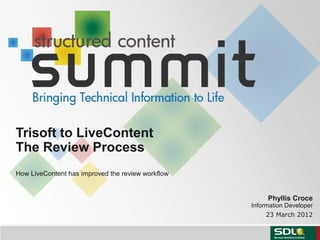
Improving the Review Workflow with LiveContent
- 1. Presenter Name Presenter Title Date Phyllis Croce Information Developer 23 March 2012 Trisoft to LiveContent The Review Process How LiveContent has improved the review workflow
- 2. • About me: • I am currently the Information Developer for the Trisoft product. • I wrote documentation and course development for the SDL Contenta CMS for 14 years prior to joining the Trisoft team. • I also developed and taught a course for SDL XPP system administrators. • I developed preliminary training materials for LiveContent. • I am assisting with SDL AuthorAssistant documentation. • I use DITA and Trisoft to create, manage, and publish documentation to CHM, PDF, WebHelp, and LiveContent. Introduction 2 • SDL Trisoft and SDL LiveContent products are in SDL’s Structured Content Technologies • SDL Trisoft is developed in Mechelen, Belgium • SDL LiveContent is developed in Wakefield, Massachusetts
- 3. Before: The Age of Reviewing PDF 3 Send the PDF in an email to each reviewer Post to an internal web site then send email to let reviewers know where to find it Publish to PDF and distribute for review Print PDF and write on hard copy and return Add sticky notes in the PDF (reviewers needed PDF edit software to do this) and return in an email Snap a section, add to an email, add comments
- 4. 4 Before: The Age of Reviewing PDF Collect individual pieces of review and make edits Resolve differences or inconsistencies in the information Send the PDF in an email to each reviewer Post to an internal web site then send email to let reviewers know where to find it Publish to PDF and distribute for final review
- 5. Now: Publish to LiveContent 5 Publish to LiveContent Provides everyone access to the publication at the same time. • Reviewers can make comments that others can see so they don’t make the same comment. • This also helps to reduce inconsistencies in reviews and comments.
- 6. How its done 6 I added an output format for LiveContent to my SDL Trisoft publication With one click, it automatically publishes to LiveContent
- 7. SDL LiveContent 7 These are all publications that were published to this instance of LiveContent. Click on a title to display the publication.
- 8. These are all publications that were published to this instance of LiveContent. Click on a title to display the publication.Click on a topic to display its contents SDL LiveContent 8
- 9. 9 SDL LiveContent To add a comment, click Add Comment
- 10. To add a comment, click Add Comment 10 SDL LiveContent pcroce@sdl.com change title in toc Topic reads “Can I hide…” TOC reads: “Can I hid…” Change TOC to: “Can I hide…”
- 11. change title in toc Topic reads “Can I hide…” TOC reads: “Can I hid…” Change TOC to: “Can I hide…” 11 SDL LiveContent pcroce@sdl.com The comment is added to the topic
- 12. The comment is added to the topic 12 SDL LiveContent Click to open and view the comment
- 13. RSS Feed Notification 13 Click to access in LiveContent
- 14. RSS Feed Notification 14 Click to access in LiveContent I often use the link when I am not certain where in the publication the topic is located. Doing this, I can see all comments made for that topic and find where the topic is located in my publication in Trisoft.
- 15. RSS Feed Notification 15 Click to access in LiveContent I often use the link when I am not certain where in the publication the topic is located. Doing this, I can see all comments made for that topic and find where the topic is located in my publication in Trisoft. The comment is also added to the topic in Trisoft
- 16. Demo 16 SDL Trisoft – publish SDL LiveContent - comment Email – notification
- 17. 1. Login to the SDL Trisoft Web Client as an administrator user. 2. Click Settings --> Output Formats. 3. Click Add. 4. In the Add Output Format window, do the following: a. Type SDL LiveContent. This is the name that users see in Trisoft Publication Manager when they publish. b. Select the Resolutions of the graphics that you want to appear in SDL LiveContent publications from the select list. c. In the EDT of the output (Electronic Output Type) field, select ZIP from the select list. d. Uncheck Single file. e. Leave the DITA-OT transformation type field empty. f. In the Style processor field, select SDL LiveContent from the select list. g. In the SDL LiveContent server URL text box, type the URL and port number for the SDL LiveContent server. The URL must include http:// or https:// and the port number for SDL LiveContent. Omit a final forward slash at the end of the URL. For example, http://LCserver:4444/LiveContent h. In the SDL LiveContent user name text box, type the LiveContent user through whom the publication is handled. This user must belong to a group that has the Manage Publication permission in SDL LiveContent. i. In the SDL LiveContent password text box, type the password for the user in the previous step. j. In the SDL LiveContent skin text box, type the name of the skin with which the publication is to be styled. k. Decide if you want to Clean up after publishing. If you check this option, after publishing, Trisoft deletes temporary files from <Trisoft_home>DataDitaPublishingServiceDataDataExports l. Check Alter DTD System ID location. m. Click OK. 1. On the Trisoft server computer, restart IIS. Adding the LiveContent Publish Format Option 17
- 18. In LiveContent: Note: RSS feeds only work if anonymous users are allowed to access the system - in LiveContent as a user with administrative permissions: 1. Select Manage Application > Manage Groups 2. For anonymous (users) under Use > Use application is checked. Under XForms > Use XForms is checked. To add the RSS feed: 1. Select List Publications then select the publication. 2. When the pub is displayed, click the icon in the upper right (orange and white icon). 3. In the resulting window, right-click on the name of the publication (top left). 4. Select Properties. 5. Copy the Address (URL) to your clipboard. Adding an RSS Feed for email notification 18 In Outlook: 1. Create a folder for the RSS feeds. 2. Right-click on the new RSS feeds folder. 3. Select Add a New RSS Feed. 4. Paste the address in the field then click Add. 5. When prompted to verify adding, click OK. 6. A new folder bearing the name of the publication is added under the folder you created. Click on this folder to view any comments made in LC for that publication. Note: The steps must be done in Outlook and not in a web email interface.
- 19. Copyright © 2008-2012 SDL plc. All rights reserved.. All company names, brand names, trademarks, service marks, images and logos are the property of their respective owners. This presentation and its content are SDL confidential unless otherwise specified, and may not be copied, used or distributed except as authorised by SDL.
Editor's Notes
- This is the SDL “holding slide”. It should be used at the beginning and ending of every presentation.