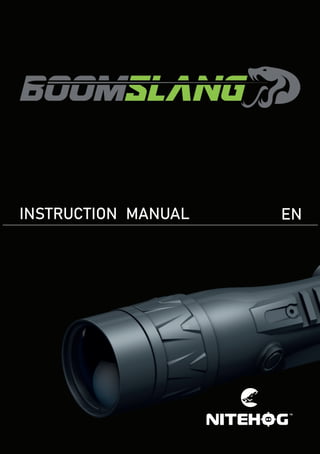
Instruction Manual | Nitehog Boomslang | Optics Trade
- 2. 2
- 4. INDEX 1. Device overview..................................................................................................8 2. Delivery set.......................................................................................................10 3. Product overview..............................................................................................12 4. Features.............................................................................................................12 5. USB charging mode...........................................................................................13 6. Switching the unit ON and OFF.........................................................................13 7. Focusing.............................................................................................................14 7.1 Diopter adjustment...................................................................................14 7.2 Thermal calibration...................................................................................14 8. Controls..............................................................................................................14 9. Menu..................................................................................................................17 9.1 Navigation.................................................................................................17 9.2 Appearance...............................................................................................18 9.2.1 Image.................................................................................................22 9.2.1 .1 Brightness................................................................................22 9.2.1 .2 Contrast...................................................................................23 9.2.1 .3 Scene.......................................................................................24 9.2.1 .4 Weather Type..........................................................................26 9.2.1.5 Filter.........................................................................................26 9.2.1.6 Palette......................................................................................27 9.2.1.7 Reset all..................................................................................29 9.2.1 Reticle................................................................................................30 9.2.1.1 Zeroing......................................................................................30 9.2.1.2 Type...........................................................................................32 9.2.1.2.1 Standard MIL-DOT...........................................................32 9.2.1.2.2 Modern Range Finding....................................................33 9.2.1.2.3 Circle reticle......................................................................34 9.2.1.2.4 DR-1 r reticle.....................................................................35 9.2.1.2.5 German reticle..................................................................35 9.2.1.3 Color..........................................................................................36 9.2.1.4 Red dot....................................................................................37 9.2.1.5 Profile 1,2,3,4,5........................................................................38 9.2.2 Features............................................................................................39 9.2.2.1 PiP.............................................................................................39 9.2.2.2 Standby ....................................................................................40 9.2.2.3 ABPR..................................................................................41 9.2.2.4 Manual BPR.............................................................................42 9.2.2.5 Leveler.......................................................................................44 9.2.3 Media................................................................................................45 9.2.3.1 Snapshot.........................................................................................45 9.2.3.2 Video recording........................................................................46 9.2.3.3 Video streaming.......................................................................47 9.2.3.4 Microphone...............................................................................48 4
- 5. 9.2.3.5 Storage......................................................................................49 9.2.3.6 USB Connection........................................................................50 9.2.3.7 Power.........................................................................................50 9.2.3.8 Memory card............................................................................51 9.2.3.9 USB Disconnection....................................................................51 9.2.4 Settings..............................................................................................52 9.2.4.1 NUC type...................................................................................52 9.2.4.2 Wi-Fi..........................................................................................53 9.2.4.3 Buttons programing.................................................................54 9.2.4.4 Date and time..........................................................................55 9.2.4.5 Device Info................................................................................57 9.2.4.6 Factory reset............................................................................58 10. Maintenance....................................................................................................60 10.2 Cleaning...................................................................................................60 10.3 Lubrication...............................................................................................60 10.4 Checking for damage and corrosion.....................................................61 10.5 Troubleshooting.......................................................................................61 10.6 Warnings.................................................................................................63 10.7 Safety summary......................................................................................63 11. Battery use.......................................................................................................64 11.1 Battery replacement................................................................................64 11.2 Tips for proper battery care and use........................................................65 11.3 Battery charging......................................................................................66 11.4 Disposal of batteries................................................................................67 12. Function test....................................................................................................68 13.Operation with thedevice.................................................................................68 13.1 Installing / removing the battery...............................................................68 13.2 Information to the user.............................................................................68 14. Attachment......................................................................................................70 14.1 Mounting the Boomslang on a rifle...........................................................70 15. General warranty conditions...........................................................................72 15.1 Interpretation...........................................................................................72 15.2 Warranty..................................................................................................72 15.3 Authorized repair......................................................................................73 16. Storage............................................................................................................74 17. Transportation.................................................................................................75 28. Product description and principle of operation............................................76 18.1 Product description..................................................................................76 18.2 Principle of operation...............................................................................77 19. Troubleshooting...............................................................................................78 20. Technical parameters.......................................................................................80 EN 5 Boomslang rev 1.0.6а 21 November 2023 9:30 AM
- 6. 6
- 7. important! Read these instructions carefully and visually inspect the equipment to familiarize yourself with the device before attempting to install it and/or put it into operation, or before servicing it. This document contains important information about the Boomslang thermal device. Read the complete document before you use the device or any of the accessories de- scribed here in. Make sure to carefully read the present manual before using the device to ensure its safe exploitation. Thoroughly test the device before use after it has been left in storage for a long period of time. Disassembling the device is prohibited, except in authorized repair centers. The external optical surfaces should be clean at all times. Touching the optical sur- faces with bare hands is not recommended. Sand and sea water can damage the optical coatings! Do not point the device directly at the sun! Image performance (quality) depends on the scenery and the atmosphere condi- tions. The contrast of the image may vary as a function of the time of day due to the effect of the sun. For example, at sunset objects will have absorbed different levels of heat resulting in greater temperature differences and better contrast. When storing the device for a longer period of time, the battery has to be removed and stored in polyethylene bags to prevent contact with metal. It is recommended to recharge the battery every two to three months. Condensation can cause fogging of the external optical surfaces! Condensation oc- curs when: • Moving the device from cold to warm place or vice versa; • The device’s temperature differs significantly from the ambient one; • Using the device in places with high humidity. When the temperature of the device is equalized with the ambient one, the con- densation disappears. Use the cleaning cloth to remove moisture. Condensation also can be prevented with anti-fogging sprays or with the provided rubber pieces. Condensation on the objective does not affect the performance of the device! Clean the lens surfaces with the Lens Pen®. EN 7 Boomslang rev 1.0.6а 21 November 2023 9:30 AM
- 8. DEVICE OVERVIEW NOTE All images used in this instruction manual are for illustrative purpose only. Actual product may vary due to product enhancement. 1 8 DIGITAL ZOOM NUC (NON-UNIFORMITY CORRECTION) BRIGHTNESS/ POLARITY FOCUS RING ON/OFF RING ATTACHMENT PLACE PICATINNY RAIL
- 9. EN 9 Boomslang rev 1.0.6а 21 November 2023 9:30 AM PROGRAMMABLE BUTTON CHARGING PORT CAP BATTERY COMPARTMENT CAP PROGRAMMABLE BUTTON
- 10. DELIVERY SET 2 10 N DESCRIPTION QTY. 1 Boomslang thermal imaging device 1 2 Protective transport sponge with a bed for the product and the accessories 1 3 ZM / VM rail mount (optional) 1 4 Protective Lens cap for the front lens 1 5 Rubber eyepiece 1 6 Neoprene sight cover 1 7 External extra batteries 18650 2 8 Lens Pen® with Nitehog logo 1 9 Lens cleaning cloth with Nitehog logo 1 10 Quality certificate 1 11 Sticker with Nitehog logo 1 12 Quick start guide 1 13 Certificate of quality 1
- 12. PRODUCT OVERVIEW 3 FEATURES 4 • Long-range observation regardless of light level, with a lens of 60 mm focal length; • Ultra-detailed 60 Hz frame rate image with superior quality; • Five user-selectable reticles with various colors; • Five users profiles; • Electronic windage and elevation adjustments; • 7 palettes mode; • Media board; • Digital 2x and 4x zoom; • High resolution throughout the entire field of view; • ZM/VM rail mounting system; • Compatible with Nitehog LRF; • 2 programmable buttons with preferable user‘s functions; • Rotary on/off switch integrated in the eyepiece; • State-of-the-art impact-resistant engineered alloy housing. 12 The Boomslang is an uncooled thermal imaging sight, designed to meet the demands of hunting and law enforcement professionals, as well as recreational users. The Booms- lang thermal imaging sight offers unsurpassed performance when used for hunting, targeting, surveillance, perimeter control, and a variety of other applications. The Boomslang thermal sight combines impact-resistant engineered alloy housing with long-range optics. Regardless of ambient light conditions, smoke, or haze, the Booms- lang detects even the slightest temperature differences of everything in the field of view and provides the user with clear images of what otherwise would be invisible to the naked eye. Boomslang can be equipped with a ZM/VM mounting rail, compatible with all mounts to any weapon. This document is a User Manual for the Boomslang thermal imaging weapon scope. Additional technical support for these units is available by phone at +359 885 318 555 or via email at info@nitehog.eu
- 13. 5 6 SWITCHING THE UNIT ON AND OFF The Boomslang thermal imaging sight is switched on and off by turning the two-posi- tion bracelet located in the eyepiece in the appropriate direction. The product starts imaging after about 8 seconds. An indication appears on the display when the rotary switch is turned for pow- ered off. To turn the sight on, turn the two-position rotary switch to the right until the thumb of the rubber bracelet reaches the ON engraving. EN 13 Boomslang rev 1.0.6а 21 November 2023 9:30 AM USB CHARGING MODE NOTE It is possible to power up the Boomslang using power from the computer’s USB port or any other USB power source. The Boomslang has a built-in battery that can be charged via a USB Type-C port located under the left turret cap. When Boomslang is connected for a charge, its core electronics power up automati- cally. A lighting diode indicator light next to the „type C“ port shows a red light in charging when the battery is empty, and a green light when the battery is fully charged. When the thermal imaging sight is connected to the computer USB port, its batteries are also charging. In this mode, it is possible, using appropriate software on the PC, to download images to the PC from the Boomslang unit and delete them from its internal memory.
- 14. FOCUSING 7 NOTE The lens of the Boomslang thermal imaging sight has a focus adjustment by means of a focus ring located in the lens area. Rotate the diopter adjustment ring of the Eyepiece clockwise or counterclockwise to focus the ocular according to your vision. Details such as reticle and battery level indica- tors should appear sharp and clear. 7.1 DIOPTER ADJUSTMENT important! When observing small objects over long distances, we recommend that the ABPR function be turned off, so that it does not affect negatively the detection of the ob- served object. 7.2 THERMAL CALIBRATION 8 CONTROLS Attention! The main operations are performed through the buttons , and . 14
- 15. BUTTONS SHORT PRESS LONG PRESS With MENU activated SHORT PRESS With MENU activated LONG PRESS Digital zoom PiP on/off Moves the cur- sor up NUC activating Video recording Moves the cur- sor down Changes between four values of the display luminance Changes the image mode between pal- ettes Function select Quick Menu exit + Activating the Menu of the device Programmable button 1 (left) Defined functions from Menu Pictures recording Function select Quick Menu exit Programmable button 2 (right) Defined functions from Menu Pictures recording Function select Quick Menu exit NOTE The integrated functions of the device exceed the number of controls. Some features are triggered by a combination of buttons or temporary pressing and holding the buttons. Attention! Turn off the device after usage, otherwise you can permanently damage the bat- tery! EN 15 Boomslang rev 1.0.6а 21 November 2023 9:30 AM
- 16. Brightness / Polarity Nuc ( Non-Uniformity Correction ) Digital Zoom • A short press of the button when the PiP mode is switched OFF activates the digital zoom x2, x4 of the sight. • A long press of the button activates or deactivates the PiP function. • A short press of the button when the PiP mode is switched ON activates the digital zoom x2, x4 of the PiP window. • The digital zoom indication for the PiP is shown in the bottom right corner of the PiP window. • The digital zoom for the sights is shown at the top-right corner of the screen. 16 NOTE The digital zoom reduces the quality of the image! The picture quality highly depends on the sensor temperature. Minimal change in tem- perature is reflected in visible imperfections of the picture - vertical lines, the appearance of light and dark pixels, etc. We recommend the use of Auto mode, in which the calibration frequency depends on the temperature characteristics of the sensor. The NUC algorithm can be activated manu- ally by pressing the button. When the Auto NUC function is activated, the follow- ing symbol will be displayed on the screen for 5 sec., after that, the pictogram will disappear. The symbol will appear in the top right corner of the screen and will be highlighted in red as a warning for 2 seconds before the NUC is performed automatically. When starting the procedure manually, the red icon indicator informs you about it. When the Auto NUC function is deactivated the NUC procedure will be carried out manually only when pressing the button. The device has four fixed values of the display luminance, marked with the following icons: , , and . When using the device in low lighting conditions and for an extended period of time, consider lowering the brightness levels to extend the battery life and avoid eye fatigue. A single short press of the brightness button shows the current luminance value. Pressing the button again in close succession will cycle through the available luminance values. Entry in the Palette menu for fast changes of the image between palettes mode.
- 17. MENU 9 9.1 NAVIGATION Besides the main and secondary functions, they also serve for entering and navigation through the menu. Attention! The buttons , and are dual purpose buttons! BUTTONS SHORT PRESS + Activates the menu Moves the cursor up Moves the cursor down Function select EN 17 Boomslang rev 1.0.6а 21 November 2023 9:30 AM
- 18. 9.2 APPEARANCE 18 Image Brightness Contrast Scene Weather Type Filter Palette Reset All Back Reticle Dist 1 Reticle Type Reticle Color Red Dot Ret ON/OFF User Profile Back Features PiP Standby ABPR MBPR Leveler Back Media Snapshot Video Video Stream Mic Storage Back Settings NUC Type Wi-Fi Fast Buttons Date and Time Info Factory Reset Back Back MAIN MENU
- 19. EN 19 Boomslang rev 1.0.6а 21 November 2023 9:30 AM Image Brightness Contrast Scene Highlights Panorama Weather Type Hot Normal Wet Filter Smooth Normal Sharp Palette Black Hot White Hot Red Hot Isotherm Auto Isotherm Ironbow Rainbow Reset All Yes Cancel Back IMAGE MENU
- 20. 20 Features PiP On Off Standby On Off ABPR On Off MBPR On RMBPR Back Leveler On Off Back FEATURES MENU Reticle Distance Dist 1 Dist 2 Dist 3 Dist 4 Dist 5 M. R. Finding Std MIL-DOT M. R. Finding Circle Reticle DR1-r Reticle German 4 Reticle Color Black White Gray Red Green Orange Blue Red Dot On Off Ret ON/OFF On Off Profile 2 Profile 1 Profile 2 Profile 3 Profile 4 Profile 5 Back RETICLE MENU
- 21. EN 21 Boomslang rev 1.0.6а 21 November 2023 9:30 AM Media Snapshot Video On Off Video Stream On Off Microphone On Off Storage Pictures Videos Back Back MEDIA MENU Settings NUC Type Auto Manual Wi-Fi Wi-Fi Hotspot Client Mode Back Buttons Programm. Left/Right Back Date and Time Time Date Back Info Device Info Factory Reset Yes Cancel Back SETTINGS MENU
- 22. Attention! When the Menu is activated and the user is inactive for more than 20 sec- onds, the Menu is automatically deac- tivated. The function is not active in the Align- ment and Manual Bad Pixel Replace- ment (MBPR) sub-menus. NOTE To quickly exit the device Menu function, hold down the (Brightness) button for more than 3 seconds. The Brightness function gives the oppor- tunity to set your own user-defined level of image brightness. 9.2.1 .1 Brightness 9.2.1 IMAGE NOTE The Brightness function is not related with the luminance adjustment per- formed by the button ! 22 Image Brightness Reticle Contrast Features Scene Media Weather Type Settings Filter Back Palette Reset All Back
- 23. The Contrast function gives the opportu- nity to set your own user-defined level of image contrast (Gain). Increasing the contrast value will ensure better object contrast and easier detec- tion. However, this will decrease the de- tails of the observed object. Decreasing the contrast value will make the details more visible. 9.2.1 .2 Contrast EN 23 Boomslang rev 1.0.6а 21 November 2023 9:30 AM Image Brightness Reticle Contrast Features Scene Media Weather Type Settings Filter Back Palette Reset All Back
- 24. 9.2.1 .3 Scene The Scene function provides two types of auto image contrasting: Highlights - suitable for detection and observa- tion. Panorama - suitable for observing panoramic scenes with combination of forest and sky, earth and sky, scenes on the horizon, etc. The picture is very stable during changes in the dynamics of the scene. NOTE The icon in the menu shows the active user selec- tion. 24 Image Brightness Reticle Contrast Features Scene Highlights Media Weather Type Panorama Settings Filter Back Palette Reset All Back
- 25. 9.2.1 .4 Weather Type Hot Weather Normal Weather Wet Weather The image quality is strongly depending on weather conditions. When the weather is wet (fog, rain, etc.) the dynamic range of the scene is reduced, causing the contrast of the image to lower. To prevent this effect, this option provides a filter, that enhances the details of the low-contrast image in wet weath- er conditions (incl. fog and haze). The available modes are: Wet and foggy weather conditions with Normal Weather type filter Wet and foggy weather conditions with Wet Weather type filter NOTE During good weather conditions please select (normal weather). Otherwise the image will be noisy. EN 25 Boomslang rev 1.0.6а 21 November 2023 9:30 AM Image Brightness Reticle Contrast Features Scene Media Weather Type Hot Settings Filter Normal Back Palette Wet Reset All Back
- 26. 26 9.2.1 .5 Filter For a more detailed image and clear edges, the user may choose between 3 levels of image sharpness: Smooth Normal Sharp The pictogram in the main menu shows the active user selection. NOTE The icon in the menu shows the active user selec- tion. Image Brightness Reticle Contrast Features Scene Media Weather Type Settings Filter Smooth Back Palette Normal Reset All Sharp Back
- 27. White Hot and Black Hot Black Hot - warmer objects appear in black. White Hot - warmer objects appear in white. 9.2.1 .6 Palette A variety of color palettes can be used: White Hot, Black Hot, Red Hot, Isotherm, Auto Isotherm, Rain- bow, and Ironbow. White Hot Black Hot Red Hot Isotherm Rainbow Ironbow Auto Isotherm Red Hot - recommended mode for prolonged observation. The image is red-black to minimize the blue light emitting from the display and is more comfortable on the eyes. Isotherm - the objects above the threshold temperature are colored in different shades of red. The temperature threshold can be set (increase/decrease) by the temperature scale shown. NOTE The icon in the menu shows the active user selec- tion. INCREASE EN 27 Boomslang rev 1.0.6а 21 November 2023 9:30 AM Image Brightness White Hot Reticle Contrast Black Hot Features Scene Red Hot Media Weather Type Isotherm Settings Filter Auto Isotherm Back Palette Ironbow Reset All Rainbow Back
- 28. Increasing the threshold value ignores the colorization of the colder objects. This option is highly dependent on the distance to the object. It is highly recommended to try different values of the threshold in daily usage to find the right value for your personal preference. Auto Isotherm - the AUTO Isotherm mode enables a marked object to be set as the lowest temperature object in the scene, and the other objects in the scene with higher temperatures are highlighted with yellow-red colors with graduation to this temperature threshold automatically. When activating the function a marker appears on the center of the screen and a pic- togram notifying the current mode. The pixels around the marker are taken as a mini- mum threshold temperature value. Setting the value (marking the object) is performed by short-pressing the Brightness button. To change the palette mode long press the brightness button to enter in the fast palette mode menu. Ironbow and Rainbow - the Ironbow and Rainbow modes help increase chances for recognition & identification of the objects. 28
- 29. 9.2.1 .7 Reset All This function restores the image parameters to the factory defaults. EN 29 Boomslang rev 1.0.6а 21 November 2023 9:30 AM Image Brightness Reticle Contrast Features Scene Media Weather Type Settings Filter Back Palette Reset All Yes Back Cancel
- 30. 9.2.1 Reticle 30 1 Ensure a safe backstop for shooting. 2 Set the target at the chosen distance. 9.2.1 .1 Zeroing Before starting the zeroing procedure, please select the desired Profile first - Profile 1, 2, 3, 4, or 5). Everything else you perform in the zeroing menu will be automatically saved to the initially selected posi- tion. You have a choice of 5 distances per zeroing. The dis- tances are predefined, such as 100, 200, 300, 400, and 500 meters. To improve the accuracy of zeroing, you can change the magnification in the menu. To zero the rifle scope at the appropriate distance and save it, please follow these steps: Attention! Shoot on clearly visible targets only! Shooting from a bench rest is recommended. NOTE For precise long-range shooting (>200 m), it is recommended to do zeroing of the weapon by using x2 or x4 electronic zoom. Image Reticle Dist 1 Dist 1 Features M. R. Finding Dist 2 Media Green Dist 3 Settings Red Dot Dist 4 Back Ret ON/OFF Dist 5 Profile 3 Back NOTE When select D1 the following confirmation dialog box appears: It appears only when select D1!
- 31. EN 31 Boomslang rev 1.0.6а 21 November 2023 9:30 AM 3 Choose the preferred zeroing distance from the menu Zeroing: 100, 200, 300, 400, or 500 m. 4 Hold the brightness button till the red sign SET appears on the left corner of the display, and an indication for X and Y alignment appears on the bottom part of the reticle. There is an additional marker on the screen which should be placed at the center of the aiming point. 5 Point the rifle at the center of the target and shoot. When the first shot is made the marker should be placed in the center of the aiming point (target center) and by moving the X and Y values the aiming reticle is moved to- wards the point of impact after the first shot. The managing of the values of X and Y and moving the aiming reticle is performed by pressing buttons and per direction (up/down or right/left). Switching between directions is performed by short pressing the brightness button . 6 Once the marker is in the center of the target and the aiming reticle is placed in the center of the impact point, by long pressing (2sec) of the brightness button the zeroing of the device is automatically performed and the correct zeroing values of X and Y coordinates are displayed. If the user does not wish to use the auxiliary marker zeroing can be done manually. Increasing the value of X, the reticle is moved to the right, and by decreasing the value – to the left. Analogically, by increasing the value of Y, the reticle is moved upwards, and by decreasing it is downwards. A single step (click) of the reticle equals 1.25 cm on 100 m. For example, if the target is on 100 m and the ht point is 20 cm to the right and 15 cm downwards from the target mark, the reticle should be moved 16 steps (clicks) to the right and 12 steps (clicks) downwards. 7 The user can align the sight up the 5 distances: 100/200/300/400 and 500 m. The last distance (500m) can be adjusted from the App to a preferred different one. 8 Changing the reticle settings, as well as the reticle type, does not affect the zeroing of the sight. Attention! Moving the reticle in certain direction shifts the hit point to the opposite direction. NOTE After zeroing, the reticle may not be in the center of the display. The range of movement of the reticle allows the user to successfully zero the Booms- lang, minimizing the possible disadvantages of the mounts. The better the mount is installed, the less you have to move the reticle. We recommend mounting the rifles cope as low as possible.
- 32. 9.2.1 .2 Type The Boomslang thermal imaging sight offers a choice between 5 aiming reticles: • Standard Mil-Dot • Modern range finding • Circle reticle • DR-1 reticle • German 4 reticle 9.2.1 .2.1 Standard MIL-DOT The user can read distance by simply looking thru the scope while aiming. No compli- cated calculations. Just look at the reticle and you’ll know the distance. Explaining how it works makes it seem more complicated than it is, so please go thru the numbers. 32 Image Reticle Dist 1 Std MIL-DOT Features M. R. Finding M. R. Finding Media Green Circle Reticle Settings Red Dot DR1-r Reticle Back Ret ON/OFF German 4 Profile 3 Back
- 33. 1 Mil Increment 100 yds - 3.6” 200 yds - 7.2” 300 yds -12” 400 yds - 14.4” 500 yds - 18” Chest Height Mil Dots Antelope or Deer Distance 5 100 yds 2.5 200 yds 1.66 300 yds 1.25 400 yds 1 500 yds 9.2.1 .2.2 Modern Range Finding Standard Bullet Drop for Popular 7.62mm / .308 Loads 7.62 mm/.308 Winchester 168 grain, boat tail bullets, 2650 FPS muzzle velocity 7.62 mm/.308 Winchester 175 grain, boat tail bullets, 2600 FPS muzzle velocity Main canter dot zeroed at 200 yards Hashmark Distance Bullet Drop 1st 285 Yards 7.2 Inches 2nd 385 Yards 22 Inches 3rd 485 Yards 47.4 Inches 4th 600 Yards 92 Inches EN 33 Boomslang rev 1.0.6а 21 November 2023 9:30 AM
- 34. Windage Correction Using the reticle for effective windage leads requires thorough knowledge of your weapon system’s ballistic performance under varying conditions and experience in reading wind strengths. As a bullet drops, it is important to learn a particular weapon’s windage corrections in MOA. Always hold the reticle into the wind when correcting for wind drift. Basic Windage Correction on Center Dot When dialing windage adjustments, use the center dot for windage or moving target leads. NOTE Starting at the vertical stadia, each dot represents a 5, 10, or 15 MPH crosswind hold. Windage correction at 400 yards and 15 MPH crosswind 9.2.1 .2.3 Circle Reticle Used to quickly aim through the target. 34
- 35. 9.2.1 .2.4 DR-1 r Reticle Suitable for precision shooting at long distances 9.2.1 .2.5 German 4 Reticle The most commonly used and popular typical hunting reticle. EN 35 Boomslang rev 1.0.6а 21 November 2023 9:30 AM
- 36. 9.2.1 .3 Color Black White Gray Red Green Orange Blue The Color function offers a choice between the fol- lowing reticle colors: To be as precise as possible, choose the right color depending on the lighting and the specifics of the environment, and the image performance. 36 Image Reticle Dist 1 Black Features M. R. Finding White Media Green Gray Settings Red Dot Red Back Ret ON/OFF Green Profile 3 Orange Back Blue NOTE Changing the color of the reticle does not affect its zeroing.
- 37. 9.2.1 .4 Red Dot Using the function, the user can switch on or off the red dot marker in the center of the aiming reticle. The state of the function is visualized with an or a check mark on the left-down corner of the icon. EN 37 Boomslang rev 1.0.6а 21 November 2023 9:30 AM Image Reticle Dist 1 Features M. R. Finding Media Green Settings Red Dot On Back Ret ON/OFF Off Profile 3 Back
- 38. 38 9.2.1.5 Reticle ON/OFF Using the function, the user can switch on or off the reticle. The state of the function is visualized with an or a check mark on the left-down corner of the icon. Image Reticle Dist 1 Features M. R. Finding Media Green Settings Red Dot Back Ret ON/OFF Profile 3 Back
- 39. 9.2.1.6 Profile 1, 2, 3, 4, 5 The user can choose between 5 user profiles set up in advance from the Nitehog mobile App. EN 39 Boomslang rev 1.0.6а 21 November 2023 9:30 AM Image Reticle Dist 1 Profile 1 Features M. R. Finding Profile 2 Media Green Profile 3 Settings Red Dot Profile 4 Back Ret ON/OFF Profile 5 Profile 3 Back
- 40. 9.2.2 .1 PiP 9.2.2 FEATURES The PiP function (Picture-in-Picture) allows the user to see a magnified image in a particular dialog box at the main image. Pressing and holding the button turns on/off the PiP function. Briefly pressing the button changes the digital zoom in the PiP window. The magnified image is displayed in a particular dia- log box, with options for x2 and x4 additional digital magnification. The rest of the image is displayed only with optical magnification (digital zoom is off). When PiP is turned off, the user could use the full digital magnification option on the main image on the display. 40 Image Reticle Pip On Features Standby Off Media ABPR Settings MBPR Back Leveler Back
- 41. 9.2.2.2 Standby Rather than turning the device off, the user could choose the Standby function. In this condition, the device passes into a low-power consummation state and switches off the display, the module, and other peripheral hardware, every time when the tilt angle is more than 45° to both sides (fig. 1) and 60° up- wards and downwards (fig. 2). As soon as these conditions are not fulfilled, or any key is pressed, the device will automatically switch on. When the Standby function is active, the mode-cor- responding icon appears in the upper right corner and it is visible permanently. The icon indicates the active user selection. The state of the function is visualized with an or a check mark on the left-down corner of the icon. Activating/deactivating of the function is done by briefly pressing the button. 45° 45° OFF OFF ON f.1 OFF ON 60° OFF ON 60° f.2 EN 41 Boomslang rev 1.0.6а 21 November 2023 9:30 AM Image Reticle Pip Features Standby On Media ABPR Off Settings MBPR Back Leveler Back
- 42. 9.2.2.3 ABPR The ABPR functionality gives the opportunity to automatically correct and clear bad pixels that have appeared on the microbolometer. The On/Off function is visualized with an or a check mark above the main icon. Activating/deactivating of the function is done by briefly pressing the button. important! When observing small objects over long distances, we recommend that the ABPR function be turned off, so that it does not affect negatively the detection of the ob- served object. NOTE The icon in the menu shows the active user selec- tion. 42 Image Reticle Pip Features Standby Media ABPR On Settings MBPR Off Back Leveler Back
- 43. 9.2.2.4 MBPR The device offers a function for manual correction of defective pixels. This functionality gives the opportunity to manually correct and clear bad pixels that have appeared on the microbolometer array. The state of the function is visualized with an or a check mark on the left-down corner of the icon. Instructions and working steps for “bad” pixels removal: • BPR procedure should happen after calibration of the device. This calibration can be activated by pressing the button. If the NUC procedure does not resolve the issue with the bad pixels, then remove the defective pixel by using the MBPR function in the Settings menu. • Activate the MBPR function by choosing icon with a short press of the button; • The screen is scaled in HD format, and a cross marker appears on it. The marker is a fine cross, the lines of which extend throughout the active picture area. • First, move the cross horizontally with a short press of and buttons. The vertical line must match the damaged pixel. Аfter confirmation with a short press of the button, start moving the cross vertically, the horizontal line to match the position of the damaged pixel. By holding the navigation buttons, the marker moves 10 pixels per step. If the desired position is not reached, the actions may be repeated until the marker matches the desired pixel; • Set the defective pixel with a long press of the button; • The defective pixel is cleared, the cross marker disappears for visual inspection, (confirmation) and (back) and (exit) icons appear on the screen; • In case of a match and success the actions are confirmed with a short press of the button over the icon; EN 43 Boomslang rev 1.0.6а 21 November 2023 9:30 AM Image Reticle Pip Features Standby Media ABPR Settings MBPR On Back Leveler RMBPR Back Back
- 44. • If you want to restore the last cleared pixel choose the icon with a short press of the button; • After confirmation with icon, the pixel correction is confirmed and saved. • A cross marker should appear again on the display for subsequent adjust- ments. Then you can proceed to clear the next defective pixels by moving the marker as described; • If there are no more bad pixels for correction, you can exit the correction screen in the following ways: • Restart the device. The last adjustments are going to be saved automatically; • Select any normal pixel, long press the brightness button for the menu; • The pictograms , and appears on the screen; • Select the icon, which action returns you to the Features menu. 44
- 45. 9.2.2.5 Leveler The Leveler function indicates the device’s tilt and elevation. When enabled, relevant functions will appear on the right side of the image. You can track the position of the device relative to the vertical and horizontal axis. The state of the function is visualized with an or a check mark on the left-down corner of the icon. EN 45 Boomslang rev 1.0.6а 21 November 2023 9:30 AM Image Reticle Pip Features Standby Media ABPR Settings MBPR Back Leveler On Back Off
- 46. 9.2.3 MEDIA Boomslang thermal imaging sight is equipped with a function for video recording and photographing an observed image onto the internal memory. The files of images and videos will be named with date and time, so it is recommended to synchronize the sys- tem time and date in the Settings of the APP before using the camera and video func- tion. For specific operations, you can download the operations instructions of the APP from the company’s website. 9.2.3.1 Snapshot To take a snapshot long press the programmable button 1 on the home screen. A snapshot icon is displayed on the info bar in the upper-right corner of the display. Snapshots are saved into the internal memory of the device. 46 Image Reticle Snapshot Features Video Media Video Stream Settings Microphone Back Storage Back
- 47. 9.2.3.2 Video Recording On the home screen, press and hold the upper button to start a video recording. A tooltip showing the recording time (showing in MM: SS (minutes: seconds) format) will appear in the upper right corner of the display. The red dot in front of the time indication flashes during recording. During recording, long press the programmable button 1 to take a snapshot also. Stop the video recording by pressing and holding down the button. Video and picture files are stored in the internal memory during video recording. The state of the function is visualized with an or a check mark on the left-down corner of the icon. NOTE 1 You can enter and work on the menu during video recording. 2 The maximum duration of a video recording file is 5 minutes. After this time, the video will be recorded onto a new file. 3 The number of files is limited by the capacity of the device’s built-in memory. Regularly monitor the amount of free memory in the built-in memory card, transfer- ring footage and photographs to other media to free up space on the memory card. The indication of used/free memory is as follows: • Image: 20/1980 (available/remaining); • Video recording: 30/30 min (recorded/remaining time). 60 minutes of total re- cording time. EN 47 Boomslang rev 1.0.6а 21 November 2023 9:30 AM Image Reticle Snapshot Features Video On Media Video Stream Off Settings Microphone Back Storage Back
- 48. 9.2.3.3 Video Streaming Video streaming allows you to transmit a video sig- nal from the Boomslang to an externally connected device by Wi-Fi. Video streaming enables a second user to view videos online on a phone or tablet. To transmit a video signal to an external device, it must be connected to the sight via Wi-Fi. 48 MEDIA MENU Image Reticle Snapshot Features Video Media Video Stream On Settings Microphone Off Back Storage Back
- 49. 9.2.3.4 Microphone The feature enables or disables the device’s micro- phone during recording or live streaming. An indica- tion of the active selection is shown in the status bar of the display. The state of the function is visualized with an or a check mark on the left-down corner of the icon. EN 49 Boomslang rev 1.0.6а 21 November 2023 9:30 AM MEDIA MENU Image Reticle Snapshot Features Video Media Video Stream Settings Microphone On Back Storage Off Back
- 50. 9.2.3.5 Storage Boomslang has internal memory to store up to 2000 images or up to 60 minutes of video recordings. When accessing the internal memory, the files are described as follows: - video_a_202211141200 - video file with audio re- cording - video_202211141200 - video file without audio recording - img_202211141200 - image file/picture Preview - single press of the brightness button launches the file for preview (play or view depending on whether it is a video or an image file). Delete - long press of the brightness button . A confirmation text will be displayed with - for confirmation, and - for cancel. When reconfirming the deletion of the file, the user will be returned automatically to the list of files, and the next file in the list becomes active. In the internal memory, through the sight functions, you can preview or delete the selected files. To do that, enter the Storage menu by selecting the icon, browse to the desired file and select one of the available options: When the internal memory is full, one of the follow- ing messages appears respectively when you try to record: Can Video recording suddenly stopped! There is not enough available storage! Can not Record Video! There is not enough available storage! Can not Take Photo! There is not enough available storage! 50 MEDIA MENU Image Reticle Snapshot Features Video Media Video Stream Pictures Settings Microphone Videos Back Storage Back Back
- 51. 9.2.3.6 USB Connection 1 Rotate the ON/OFF rotary switch to power the rifle scope on (the computer will not detect the rifle scope if it is turned off). 2 Connect one end of the USB cable to the rifle scope USB Type-C port and the other one to the port on your computer using a USB Type-A adapter. 3 The rifle scope is detected by the computer automatically and no installation of drivers is required. 9.2.3.7 Power During the connection with the computer, your PC is used as an external power supply. The charging pictogram appear in the battery bar. The rifle scope continues operating and all functions are accessible. Battery recharge feasibility depends on your computer’s USB port. EN 51 Boomslang rev 1.0.6а 21 November 2023 9:30 AM
- 52. 9.2.3.8 Memory Card During the connection with the computer, the scope is recognized as a memory card. This mode is designed to manage the files saved in the internal memory of the rifle scope. 9.2.3.9 USB Disconnection When disconnecting from the computer, the device will remain on, and will continue to operate from the battery (if it is present and holding enough charge). When the device is turned on and connected to a computer, it is recognized by the com- puter as a flash memory card, which is used to access the device’s memory and make copies of pictures and videos. 1 Turn on the device and connect it to the computer through the USB cable. 2 Double-click My Computer on the desktop and double-click to open the device named Boomslang. 3 Click and open the device named Internal Storage to access the memory. NOTE The counter used in the naming of multimedia files is reset when the memory is cleared. 52
- 53. 9.2.4.1 NUC Type 9.2.4 SETTINGS The user has access to two modes of calibration of the microbolometer and the sensor of the device. We recommend the use of Automatic mode, in which the calibration frequency depends on the temperature characteristics of the sensor. Manual mode - The calibration is performed by the user, by pressing the button at desired intervals, with a shutter mechanism located in the device. It is not necessary for the user to cover the lens with an external barrier. Automatic mode - the calibration is performed auto- matically at regular intervals. important! The factory NUC settings of the device are in Auto- matic mode! EN 53 Boomslang rev 1.0.6а 21 November 2023 9:30 AM Image NUC Type Automatic Reticle Wi-Fi Manual Features Buttons Prog. Media Date/Time Settings Info Back Fact. Reset Back
- 54. 9.2.4.2 Wi-Fi When the device is turned off and then turned on again, the unit starts with the last selected Wi-Fi op- tion. Hotspot – the product provides the ability to con- nect to an external device via Wi-Fi. When turning the Hotspot ON the sight is accessi- ble via an external device, such as a phone or tablet. Boomslang’s network name appears in the list of Wi-Fi networks on the external device as BOOMS- LANG_XXXX The connection password is: 0095589с Client - a list of pre-set external Wi-Fi networks from the mobile application is displayed. • Refresh function – updates the list of available pre-set networks to the current location and time. When connected to an external network, the device provides access to the files in its internal memory through Wi-Fi. • Check for a firmware update through the Mobile App. The user is informed of the Wi-Fi status by the cor- responding icon in the status bar of the display. 54 Image NUC Type Reticle Wi-Fi Wi-Fi Features Buttons Prog. Hotspot Media Date/Time Client Settings Info Back Back Fact. Reset Back
- 55. 9.2.4.3 Buttons Programing Right BUTTON short press left BUTTON short press Video recording Video recording Picture recording Picture recording Zoom Zoom LRF reading LRF reading Profiles changing Profiles changing NUC NUC NOTE Pressing and holding the programmable buttons can affect the stability of the weap- on and can affect the shooting accuracy! Image NUC Type Reticle Wi-Fi Features Buttons Prog. Left/Right Media Date/Time Back Settings Info Back Fact. Reset Back EN 55 Boomslang rev 1.0.6а 21 November 2023 9:30 AM
- 56. 9.2.4.4 Date and Time Image NUC Type Reticle Wi-Fi Features Buttons Prog. Media Date/Time Time Settings Info Date Back Fact. Reset Back Back 56 1 Time When selecting the Time menu, a carousel-type field is opened for setting the hour and minutes. Confirmation is done with a check mark on the third position. Confirmation and switching between the positions (hour, minutes, confirmation) are done by shortly pressing the Brightness button . The setting of the desired time/date values is done by scrolling with the Nuc and Zoom but- tons. To record your settings, the cursor should be placed on the last position and confirmed by choosing the check mark by shortly pressing the Brightness button .
- 57. 2 Date When selecting the Date menu, a carousel-type field is opened for setting the day, month, and year. Confirmation and switching between positions (day, month, year, confirmation) are done by shortly pressing the Brightness button . The setting of the desired values for day/month/year is done by scrolling using the Nuc and Zoom buttons. To save your selection, the cursor should be placed on the last position and confirmed by choosing the check mark by shortly pressing the Brightness button . NOTE Both menus are set to automatically exit one minute after they are opened and when there is no user action. When automatically exiting the menu, the current values are saved. EN 57 Boomslang rev 1.0.6а 21 November 2023 9:30 AM
- 58. Image NUC Type Reticle Wi-Fi Features Buttons Prog. Media Date/Time Settings Info Device Info Back Fact. Reset Back 9.2.4.5 Device Info The user can get up-to-date information about the device, such as main technical characteristics and firmware information. 58
- 59. 9.2.4.6 Factory Reset During the factory reset procedure, please do not turn off the device, do not disconnect the power if it is charging, do not remove any battery, and do not manipulate the device in any way! Attention! Failure to do the above may lead to undesirable consequences in the product settings. Image NUC Type Reticle Wi-Fi Features Buttons Prog. Media Date/Time Settings Info Back Fact. Reset Yes Back Cancel EN 59 Boomslang rev 1.0.6а 21 November 2023 9:30 AM IMAGE Brightness 50% Contrast 50% Palette WH Scene Type Highlights Weather type Hot Filter Normal Reset image BACK
- 60. 60 Reticle Zeroing 100m Type ColouR White Red Dot Off Profile 1/2/3/4/5 P1 Back Features PiP Off Standby Off ABPR On MBPR Leveller Off BACK Media Snapshot Video Off Video stream Off Mic Off Storage BACK Settings NUC type Auto Wi-Fi Off Buttons Programing Left ready Date and time Production date Info BACK
- 61. MAINTENANCE 10 10.1 INTRODUCTION The Boomslang sight is designed to be used in diverse environments and rugged condi- tions. It is recommended that regular and simple maintenance be performed for optimal system performance. Preparing for Maintenance Before performing any maintenance or cleaning of the system, switch off the unit and remove all external power supplies. 10.2 CLEANING The Boomslang thermal imaging rifle scope requires very little routine maintenance oth- er than periodically cleaning the exterior lenses. The scope’s exterior may be cleaned by wiping it with a soft, dry cloth. Cleaning the Optics When cleaning the lenses, be sure to use products that are specifically designed for use on coated optical lenses. • Be sure to blow away any dust or grit on the lenses prior to wiping the surfaces. • Using your breath or a very small amount of water can help remove stubborn things like dried water spots. 10.3 LUBRICATION All Boomslang components are permanently lubricated, so no additional lubricant should be applied. If possible, avoid exposing your scope to direct sunlight or any very hot loca- tion for long periods of time. NOTE Other than to remove the battery cap, do not attempt to disassemble any compo- nents of the rifle scope. Disassembling of rifle scope may void the warranty. EN 61 Boomslang rev 1.0.6а 21 November 2023 9:30 AM
- 62. 10.4 CHECKING FOR DAMAGE AND CORROSION As a general guideline, conduct an inspection of the Boomslang sight, the mount, and all accessories after every use, or at the discretion of the user depending on the heavier of its use. Look for heavy wear and cracks in the alloy, rubber, or plastic parts. Inspect for moisture or corrosion in the battery compartment. Check for scratches, condensation, and foreign matter on optical surfaces. 10.5 TROUBLESHOOTING Refer to the next table below for troubleshooting instructions for the most common problems. If the equipment malfunction is not listed or actions listed do not correct the fault! Yoy can contact us at hp.service@optixco.com 62 Malfunction Test or Inspection Corrective Action Unit fails to turn ON • Visually inspect • Check for defective and missing parts • The battery pack is empty • Turn on the sight to charge • Replace the additional battery • Turn the power switch off and on again Flickering image on firing or unit turns off • Check that the device is running only on an extra battery • Check that the battery compartment cap is re- ally tight • Replacetheexternalbatteries, if necessary • Tight the battery cap • Charge the device Boomslang is ON but there is no thermal image on the display • Visually inspect • Check if the lens cover is on or something else ob- structs field of view • Replacetheexternalbatteries, if necessary • Tight the battery cap • Charge the device
- 63. important! • Disassembling the device is prohibited, except in authorized repair centers. • The external optical surfaces should be clean at all times. Touching the optical sur- faces with bare hands is not recommended. • Sand and seawater can damage the optical coatings! • Image performance (quality) depends on the scenery and the atmospheric condi- tions. The contrast of the image may vary as a function of the time of day due to the effect of the sun. For example, at sunset objects will have absorbed different levels of heat resulting in greater temperature differences and better contrast. • When storing the device for a longer period of time, the battery has to be removed and stored in polyethylene bags to prevent contact with metal. It is recommended to recharge the battery every two to three months. • Condensation can cause fogging of the external optical surfaces! Condensation oc- curs when: • Moving the device from a cold to a warm place or vice versa; • The device’s temperature differs significantly from the ambient one; • Using the device in places with high humidity. • When the temperature of the device is equalized to the ambient one, the condensa- tion disappears. Use a cleaning cloth to remove moisture. Condensation also can be prevented with anti-fogging sprays or with the provided rubber pieces. Condensation on the objective does not affect the performance of the device! • Clean the lens surfaces with the Lens Pen®. EN 63 Boomslang rev 1.0.6а 21 November 2023 9:30 AM Malfunction Test or Inspection Corrective Action Poor image quality • Visually inspect. Check for fogging or dirt on the objective lens or ocular • Check the NUC mode • Cleanoptics.Seemaintenance section of this manual • Perform thermal calibration • Adjust settings under the Im- age Settings Menu to achieve the best possible image Diopter adjust- ment is very hard to turn or grinding • Visuallyinspect.Checkfor dirt or debris on Ocular • Carefully remove the rubber eye cup. Clean with a soft dry cloth Will not zero • ChecktoseeiftheBooms- lang is securely fastened to the weapon mount • Check to see that the Weapon Mount is cor- rectly and securely fas- tened to the rifle • Tighten the mount to the Boomslang. Correctly and securely fasten the weapon mount to the rifle.
- 64. 10.6 WARNINGS • The thermal imaging sensor used within the Boomslang is very sensitive to exposure to extremely high levels of radiant flux (heat); • Never expose Boomslang, either turned on or not, directly to the sun or any other source of heat that the human eye cannot tolerate. Exposure to the high level of radia- tion may damage the Boomslang sensor; • Keep the objective lens cover closed or on at all times when the sight is not in use. • Inadvertent sun damage is not considered a defect in material or workmanship, and is not covered in the product warranty; • Never mix prime and rechargeable batteries; • Never use rechargeable batteries that are not approved by Nitehog Europe GmbH. use of unapproved rechargeable batteries may lead to damage to Boomslang sight and present safety risks; • This product can expose you to chemicals including lead, which is known to the state of California to cause cancer and birth defects or other reproductive harm. For more information go to www.p65warnings.ca.gov. 10.7 SAFETY SUMMARY • Boomslang is a precision electro-optical instrument and must be handled carefully at all times to prevent damage; • To protect Boomslang from unnecessary damage and degradation of performance never point the unit at extremely hot objects, such as the bright sun or a hot, burning fire; • Do not scratch the lens surfaces; • Be careful not to touch the lens surfaces. To remove contamination or fingerprints use lens pen provided to carefully clean the surface of the objective lens; • Do not carry batteries in pockets containing metal objects such as keys, coins, sharp tools, etc. These objects can damage batteries and short-circuit them. Shorted batter- ies may become very hot. 64
- 65. BATTERY USE 11 The device is powered through 1 piece of 18650 Li-Ion rechargeable battery. The battery replacement instructions are presented below. Attention! When replacing the battery, observe the polarity of the battery. Otherwise, you can damage the electronic components of the device. EN 65 Boomslang rev 1.0.6а 21 November 2023 9:30 AM 11.1 BATTERY REPLACEMENT f.1 1 2 f.2 3 BATTERY COMPARTMENT CAP 1 2 BATTERY COMPARTMENT CAP NEGATIVE POLE (CATHODE) 18650 Li-Ion BATTERY
- 66. important! Always place the battery using the correct battery orientation (shown in the bat- tery holder) to avoid damaging the device. NOTE Attempting to power on the device, when the battery is fully depleted, will cause a red indicator to blink for a few seconds. NOTE The batteries are not covered by the warranty! important! Please keep all batteries away from moisture. NOTE Make sure the device is turned off before replacing the battery. 66 • Use the correct size and type of battery specified in the technical description and user manual. • Keep the battery contact surfaces and the battery compartment contacts clean. For this purpose you can use a clean pencil rubber or a rough cloth each time you replace the battery. • Remove the battery from the device when in storage for a longer period of time. • Make sure that you insert the battery into your device properly (with the + (plus) and – (minus) in the correct position). • Store batteries in a dry place at normal room temperature. • Extreme temperatures reduce battery performance. • Do not attempt to recharge a battery, unless it is specifically marked as “rechargeable.” 11.2 TIPS FOR PROPER BATTERY CARE AND USE
- 67. NOTE The battery charger is not covered by the warranty! EN 67 Boomslang rev 1.0.6а 21 November 2023 9:30 AM Charger for RCR123 A and 18650 Li-Ion rechargeable batteries The battery charger is equipped with a led indicator for each battery slot that will dis- play the current charge of the inserted battery. The indicator will blink while the charging process is not completed and will turn a solid yellow color when it is complete. Incorrectly placed batteries will cause all three slot indicators to blink. Should this occur, correct any wrongly placed batteries to resume the charging process. Attention! Do not insert more than one battery in each slot. Attention! Only recharge the batteries provided in the delivery set! Note the polarity of the batteries when placing them in the charger. 11.3 BATTERY CHARGING
- 68. 68 11.4 DISPOSAL OF BATTERIES In the European Union, this symbol indicates that the battery used in this product may not be disposed of in domestic waste and must be collected for disposal separately. When returning used batteries, please use a collection system that may exist in your country. The materials and substances in the batteries may have a detrimental impact on health and the environment. By depositing empty batteries at a recycling facility, you are contributing to the protec- tion, maintenance, and improvement of the quality of our environment. Please only return discharged batteries. The battery used does not contain mercury, cadmium, or lead in quantities exceeding the limits defined in Directive 2006/66/EC. User information on the disposal of electrical and electronic devices (private households) The WEEE symbol on products and/or accompanying documents indicates that used electrical and electronic products must not be mixed with ordinary household waste. For proper treatment, recovery, and recycling, take these products to the appropriate collection points where they will be accepted without charge. In some countries, it may also be possible to return these products to your local retailer when you purchase a corresponding new product. The proper disposal of this product serves to protect the environment and prevents possible harmful effects on human be- ings and their surroundings, which may arise as a result of incorrect handling of waste. More detailed information on your nearest collection point is available from your lo- cal authority. In accordance with state legislation, penalties may be imposed for the improper disposal of this type of waste. For business customers within the European Union Please contact your dealer or supplier regarding the disposal of electrical and elec- tronic devices. Fie will provide you with further information. Information on disposal in other countries outside of the European Union This symbol is only applicable in the European Union. Please contact your local author- ity or dealer if you wish to dispose of this product and ask for a disposal option.
- 69. FUNCTION TEST Before use, please ensure that your device has no visible damage. Test to see if the device displays a clear, undisturbed image. Check that the settings for the thermal imaging sight are correct. 12 13.1 INSTALLING / REMOVING THE BATTERY OPRATION WITH THE DEVICE 13 The Boomslang thermal imaging sight is equipped with an internal battery pack. The battery pack can‘t be moved and charged, by the user! Refer to our Service center for more details on https://nitehog.com/service-repair-center/ 13.2 INFORMATION TO THE USER Any changes or modifications not expressly approved by the party responsible for compliance could void the user’s authority to operate the equipment. NOTE The manufacturer is not responsible for any radio or TV interference caused by unauthorized modifications to this equipment. Such modifications could void the user’s authority to operate the equipment. EN 69 Boomslang rev 1.0.6а 21 November 2023 9:30 AM Intended Use The device is intended for displaying heat signatures during nature observation, re- mote hunting observations, and for civil use. This device is not a toy for children. Use the system only as described in this instruction manual. The manufacturer and the dealer accept no liability for damages which arise due to non-intended or incorrect use.
- 70. NOTE This equipment has been tested and found to comply with the limits for a Class B digital device, pursuant to part 15 of the FCC Rules. These limits are designed to pro- vide reasonable protection against harmful interference in a residential installation. This equipment generates uses and can radiate radio frequency energy and, if not installed and used in accordance with the instructions, may cause harmful interfer- ence to radio communications. However, there is no guarantee that interference will not occur in a particular Installation. If this equipment does cause harmful interference to radio or television reception, which can be determined by turning the equipment off and on, the user is encour- aged to try to correct the interference by one or more of the following measures: • Reorient or relocate the receiving antenna. • Increase the separation between the equipment and receiver. • Connect the equipment to an outlet on a circuit different from that to which the receiver is connected. • Consult the dealer or an experienced radio/TV technician for help. This equipment complies with FCC RF radiation exposure limits set forth for an un- controlled environment. 70
- 71. EN 71 Boomslang rev 1.0.6а 21 November 2023 9:30 AM 14.1 MOUNTING THE BOOMSLANG ON A RIFLE ATTACHMENT 14 The Boomslang sight is equipped with ZM/VM mounting rail. ZM/VM rail offers the following summary of advantages over the ordinary mounting: • Better stability of the riflescope; • Better robustness and reliability; • No stress on the scope tube; • No distortion of optics due to mounting stress; • Perfect horizontal leveling; • No mounting marks on the scope; • Easier adopting of the correct eye relief. Installation Steps: 1 Before attempting to install your Boomslang thermal scope, please take the time to ensure that your firearm is clear and safe of ammunition and the muzzle is pointed in a safe direction. 2 Look at the ZM/VM rail at the sight and your ZM/VM mount and become familiar with them. The upper part of the mount must be for the ZM/VM rail, and the bottom part of the mount must be compatible with the mounting bed (system) of your weapon (such as a Picatinny, Weaver, Blaser, and etc.) 3 Separate the ZM/VM part intended for the ZM/VM sight rail from the mount, us- ing a hex key, through the bolt located at the bottom of the mount. 4 Take the inner trapezoidal part from the upper mount part and insert it into the groove of the ZM/VM sight rail. (It must be separated by unscrewing the two screws connecting it to the V part of the mounting heel). 5 Repeat the operation with the second mounting heel.
- 72. 72 6 Check the distances between the trapezoidal parts inserted into the rail, which should correspond to the exact distance between the mounting sectors of your weapon(distance between Picatinny sections, the distance between sections of the Weaver mount and etc.) 7 Install the lower V-brace to the upper trapezoidal part using the two screws. 8 Check the distances between the mounts to correspond to the distance between the mounting sectors of your weapon. 9 Tighten the screws and secure the connections with a thread lock. 10 Install the lower mount that will attach the sight to your weapon. 11 Tighten the screw and secure the connection with a thread lock. NOTE Nitehog Europe GmbH. recommends not exceeding 20 in./lbs. (inch/pounds) of torque on the mount screws. NOTE When mounting to a Picatinny Weaver base, before tightening the mount to the weapon, pull the sight forward so that the cross rails of the mount touch the front wall of the mounting section of the Picatinny or Weaver rail. 12 Make sure the mounting “feet” match the mounting sections of your weapon. 13 Mount the scope to your weapon. 14 Tighten the mount connection.
- 73. GENERAL WARRANTY CONDITIONS 15 15.1 INTERPRETATION The following terms and conditions regulate the warranty services carried out by the NI- TEHOG Europe GmbH (“NITEHOG”) in relation with the products sold by NITEHOG (“Prod- ucts”). Without prejudice to the statutory warranty for the products, NITEHOG provides warranty services within the specified below periods from the date of sale, or if no proof of pur- chase can be presented – from the date of manufacture. 15.2 WARRANTY 1 Nitehog guarantees that the products are free from mechanical defects and faulty workmanship. This warranty only applies to products that were sold in the region of the USA. 2 All products are covered by a 36 months limited warranty against defects in materials and workmanship. 3 The warranty period applies from the original date of purchase or from the manufac- turing date if there is no document to prove the purchase. 4 The warranty does not cover batteries or any other consumable item. Rechargeable battery packs are covered by a 1-year warranty. 5 The warranty will be voided if the factory-applied serial number has been altered or removed from the product. 6 The warranty will not apply in case of damage, malfunction, or failure resulting from alterations by the client, accident, misuse of the product, fire, liquid spillage, misadjust- ment of customer controls, using incorrect voltage, power surges, and dips, thunderstorm activity, acts of God, tampering or unauthorized third-party repairs, use of defective or incompatible accessories, exposure to abnormally corrosive conditions or entry by any insect, vermin or foreign object in the product, if the serial number of the device has been modified, rubbed off, removed, or is illegible. 7 This warranty does not cover the normal wear and tear of the product. (Items that can be subjects to wear and tear are batteries, chargers, bags, handles, lens caps, buttons, levers, straps, etc.) 8 The warranty is an additional service by NITEHOG and does not affect the customer‘s statutory warranty and other statutory rights. • These warranty conditions are valid only for the EU, US, and Australian market. • If the product is exported outside the EU, US and Australia, the warranty is void. • Nitehog warranty services are only available in authorized company services centers, information for which you can find here https://nitehog.com/service-repair-center/ EN 73 Boomslang rev 1.0.6а 21 November 2023 9:30 AM
- 74. 15.3 AUTHORIZED REPAIR 1 “Repair” means any service activities carried out on the product which leads to re- storing any faulty state of the device to fully operational where access to internal parts of the device is required. 2 Warranty cover will be voided if a repair has been attempted by unauthorized per- sons. NITEHOG shall not be liable for reimbursements, claims, and/or damages that may result from unauthorized repairs of the product. 3 To accept your warranty case, please first register your complaint in the Nitehog ser- vice system by following the link: https://nitehog.com/service-repair-center/ and clicking on the Repair Manager (REGISTER REPAIR). 4 If you need additional assistance, please contact us at: NITEHOG Europe GmbH I Pistoriusstrasse 6A I 13086 Berlin 24 Phone: +49 (0) 30 / 9606 670 220 Fax: +49 (0) 30 / 9606 670 229 E-Mail-Adresse: info@nitehog.eu 5 In order to prevent damage during transport, all products which are subject to the warranty process must be packed in sturdy shipping boxes, in addition to the box, that they are sold in. 6 In addition, the shipment must include the following items: • A detailed description of the arisen problem and indicating error conditions. • Copy of the original sale document showing when and where the product was pur- chased. • Return Shipping Information, including the return address and contact person with phone number. • Warranty Card filled in by the seller. The product can be returned under the following conditions: • It is unused and in new condition; • Postmarked within 15 days of receipt; • Approved by us: Pistoriusstrasse 6A, 13086 Berlin, Germany info@nitehog.eu +49 (0) 30 / 9606 670 220 • Upon approval by the local dealer from whom the product was purchased. NOTE NITEHOG can refuse the warranty service, if the warranty card is not included in the shipment, or is not filled out completely. 74
- 75. STORAGE To maximize the life of your device and to protect it from damage we recommend stor- ing it in the individual packaging in which you received it. Before storing it, be sure to clean the device (remove any moisture, dust or traces of dirt)! Make sure that the battery compartment is empty and there aren’t any traces of mois- ture in it. For shorter periods of time, the device can be safely stored in a suitable soft bag or a cartridge box. The premises in which the device is kept for long term have to be dry, enclosed, un- heated and ventilated. When storing the device for a longer period of time, make sure that it is kept in a dry, enclosed, unheated and ventilated space. Do not subject the device to excessive tem- peratures outside the range of [-30 to +50°C], relative humidity that is greater than 80% and long periods of direct sunlight. 16 EN 75 Boomslang rev 1.0.6а 21 November 2023 9:30 AM
- 76. 76 TRANSPORTATION We recommend that the product be transported only with its original packaging. Before each transportation, the product should be neatly packed in its original packag- ing (transport bag) and all other items and accessories should be carefully and securely placed in the transport box. 17
- 77. TRANSPORTATION 10 EN 77 Boomslang rev 1.0.6а 21 November 2023 9:30 AM PRODUCT DESCRIPTION AND PRINCIPLE OF OPERATION 18 Boomslang allows detection of objects that emit energy in the infrared spectrum. The equipment can operate in rain, fog and total darkness in a completely passive mode (without additional illumination). The active matrix is microbolometer, working in the wavelength range from 7 to 14 μm. The unique design of the device makes it reliable and ergonomic. The body is made of strong, ultra-lightweight magnesium alloy and has been applied with matt anti-reflective coating. The device’s functions can be accessed through the buttons, while the OSD (on-screen-display) provides status information about it’s cur- rent condition. 18.1 PRODUCT DESCRIPTION
- 78. 78 18.2 PRINCIPLE OF OPERATION Thermal cameras detect temperature by recognizing and capturing different levels of infrared light. This light is invisible to the naked eye, but can be felt as heat if the intensity is high enough. All objects emit some kind of infrared radiation, and it’s one of the ways that heat is transferred. If you hold your hand over some hot coals on the grill, those coals are emit- ting a ton of infrared radiation, and the heat is transferring to your hand. Furthermore, only about half of the sun’s energy is given off as visible light—the rest is a mix of ultra- violet and infrared light. The hotter an object is, the more infrared radiation it produces. Thermal cameras can see this radiation and convert it to an image that our eyes can see. A special germanium objective lens focuses the infrared energy emitted by all of the objects in field of view of the device. The focused radiation is scanned by an array of infrared-detector elements. The detector elements create a detailed temperature pat- tern of the observed scene called a thermogram. The signal generated by the detector elements is passed through an analog-to-digital converter and translated into discrete electric impulses. The impulses are sent to an image-processing unit, a circuit board with a dedicated chip that improves the image quality and converts the information from the elements into data for the display. The signal-processing unit sends the infor- mation to the display, where it is displayed as a different shade of gray depending on the intensity of the infrared emission. The combination of the impulses from all of the detector’s elements creates the final image.
- 79. EN 79 Boomslang rev 1.0.6а 21 November 2023 9:30 AM TROUBLESHOOTING 19 Typical faults and their external signs Possible causes Possible solutions When the device is turned on there is no image on the screen - Poor contact with the bat- teries - Wrong battery polarity - Depleted battery - Display brightness is set to minimum - Problem with the battery cap - Display problem - Detector problem - Check batteries and battery compartment contacts and clean them, if necessary with the clean- ing cloth. Replace or recharge the batteries - Adjust the brightness through the menu - Replace the battery cap - Return the device for mainte- nance The image of the area is weak and foggy - Contamination over the ex- ternal surfaces of the objec- tive and/or the eyepiece/col- limator - Contamination of the internal surfaces of the objective and/ or the eyepiece/collimator - Clean all external surfaces with a napkin or the LensPen - Return the device for maintenance The image is smudged/ negative like image - NUC is on external mode - NUC mechanism is stuck - Cover the lens by hand and press the N button or switch to internal NUC and press the N button - If on internal NUC the mechanics do not move when pressing the N button (you do not hear acoustic click), return the unit to the factory for maintenance+ The image is smeared or grainy - Wrong weather type or im- age filter is selected - Try other image filter or weather types until you reach the desired image appearance The panel buttons do not function - Electronics boot failure - Electronics malfunction - Restart the device - Return the device for mainte- nance The Auto NUC is not working - Manual NUC mode is se- lected - Shutter is stuck - Switch to Automatic NUC - Return the device for maintenance
- 80. 80 Typical faults and their external signs Possible causes Possible solutions The ZOOM is not working - Electronics boot failure - Electronics malfunction - Restart the device - Return the device for mainte- nance The image on the display is blurred and out of focus - Device is not focused on the observed distance - The eyepiece back lens are dirty - Opto-mechanical malfunc- tion - Focus on the target object - Clean the eyepiece lens - Return the device for mainte- nance There are fewer or no details in the im- age and there is too much exposure of the object - Contrast level is high - Decrease Contrast level The scene back- ground is too dark - Low Contrast level - Low Brightness level - Increase Contrast level - Increase Brightness level The image is too dark - Low Luminance level - Low Brightness level - Increase display Luminance level - Increase Brightness level The sight goes off when shooting - Poor contact with the bat teries - Problem with the battery cap - Display problem - Check batteries and battery compartment contacts and clean them, if necessary, with the cleaning cloth. Re place the bat teries - Check that the battery cap is tightly closed - Return the device for main tenance There is a shift of the impact point - Incorrectly zeroing adjust- ment - Improper sight’s mount - Ammunition changed - The sight needs an addi- tional adjustment - Set the zeroing correctly - Check the attachment of the sight mount - Check your ammo - Make additional adjustments with the zeroing function There are defective pixels on the display - Damage in the microbolom- eter array caused by shooting or other mechanical impacts - Correct defective pixels with the MBPR function in settings or use ABPR function There is a ghost ef- fect on the image - Possible blockage of the shutter mechanisminthedevice - Perform manual calibration by covering the lens with your hand and pressing the N button. If the problem is solved, please contact us. Your device needs mainte- nance
- 81. EN 81 Boomslang rev 1.0.6а 21 November 2023 9:30 AM TECHNICAL PARAMETERS FOCAL PLANE ARRAY (FPA) Type Uncooled Vanadium Oxide (VOx) Pixel Count (Resolution) 640 x 480 Pitch Size 12 μm Spectral Response 7 ÷ 14 μm Thermal Sensitivity (NETD) < 40 mK @ F / 1.0 THERMAL IMAGING PERFORMANCE Brightness / Contrast Automatic / Advanced Image Processing Start-up Time (On-Off/Standby) < 8 sec Image Polarity User Selectable (White Hot / Black Hot/Red Hot/Isotherm) Reticles 5 types, adjustable colors Menu Dropdown Menu / OSD IFOV 0.20 mrad NUC Automatic / Manual OPTICS Focal Length of the Objective Lens 60 mm FOV 7.4°(H) X 5.5°(V) F/# 1.2 Focus Adjustable System magnifier 3.0 Optical, 2x4x Digital Material & Coating Germanium, Hard Carbon Coating on the External Surface Eyepiece Diopter Adjustment Range Approx. -4 to +3 dpt 20
- 82. 82 VIDEO Digital Zoom x2, x4 Frame Rate 60 Hz Progressive Viewfinder Luminance Manual via OSD Video Output via Wi-Fi Memory Up to 2000 Images and 60 Minutes of Video DISPLAY Display Type OLED Display Resolution 1024 x 768 px POWER Internal Power Source 2 x 18650 Li-Ion Rechargeable External Power Source 1 x 18650 Li-Ion Rechargeable Power Supply USB Type C Operating Times Up to 6 hours STATIC RANGE PERFORMANCE Calculated for geometrical average ( HxV ). NOTE: The distances defined are calculated in geometrical values only, not accounting the atmospheric conditions. Human Detection Range (1.8х0.5m) 2370 m Human Recognition Range (1.8х0.5m) 790 m Human Identification Range (1.8х0.5m) 395 m ENVIRONMENTAL CHARACTERISTICS Operating Temperature Range -25°C to +50°C Storage Temperature Range -30°C to +55°C Mechanical Vibration Sinusoidal, 40 m/s², 10 to 80 Hz Index of Protection IP 66 PHYSICAL CHARACTERISTICS Dimensions H x W x L 372 x 62 x 87 mm Weight without Battery 950 g Surface Finish Black Anodized
- 84. 84
