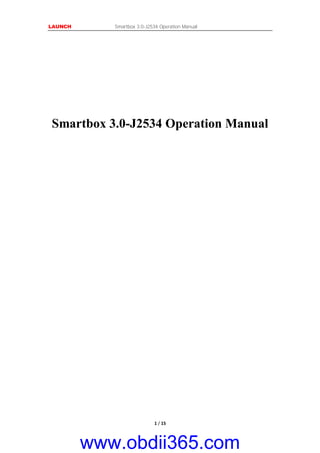
Launch X431 SmartBox 3.0 j2534 operation manual
- 1. LAUNCH Smartbox 3.0-J2534 Operation Manual 1 / 15 Smartbox 3.0-J2534 Operation Manual www.obdii365.com
- 2. LAUNCH Smartbox 3.0-J2534 Operation Manual 2 / 15 Content 1 Connection of Smartbox3.0 ......................................................................................................3 2 Installation of Software Package and Driver.............................................................................3 2.1 Installation Steps of Software Package .........................................................................3 2.1.1 Installation Steps of Software Package .............................................................3 2.1.2 J2534 Registry Information View (Reserved)...................................................6 3 Firmware Upgrade and Log Generation....................................................................................7 3.1 Firmware Upgrade Function .........................................................................................8 3.2 Log View Function........................................................................................................8 3.3 Communication Method Configuration (Reserved)....................................................10 3.3.1 Communication Method Configured as USB..................................................10 3.3.2 Communication Method Configured as USB to Ethernet Adapter .................12 www.obdii365.com
- 3. LAUNCH Smartbox 3.0-J2534 Operation Manual 3 / 15 1 Connection of Smartbox3.0 Smartbox3.0 comes with a USB cable. One end of Smartbox3.0 is connected to the USB cable: one port of the USB cable is connected to Smartbox3.0; the other port is connected to a USB port of a PC; the other end of Smartbox3.0 is connected to the OBD interface bus, and the other port of the bus is connected to the OBD connector. 2 Installation of Software Package and Driver 2.1 Installation Steps of Software Package 2.1.1 Installation Steps of Software Package Attention:Please ensure that the PC user has administrator rights and Smartbox3.0 has been connected to a PC before installation. Step 1: Open "SmartBox_3.0_Setup.exe", and select the installation path according to prompts Step 2: Click 'Change' to select the installation path, and then click 'Next' www.obdii365.com
- 4. LAUNCH Smartbox 3.0-J2534 Operation Manual 4 / 15 Step 3: After confirming the installation path, click 'Next' Step 4: Click 'Next' to start to install the driver. It is recommended to have the device connected before installing the driver. The software shall install by itself. www.obdii365.com
- 5. LAUNCH Smartbox 3.0-J2534 Operation Manual 5 / 15 Step 5: Click 'Done'. Drivers installed! Step 6: Click 'Done' again. Software installed! www.obdii365.com
- 6. LAUNCH Smartbox 3.0-J2534 Operation Manual 6 / 15 2.1.2 J2534 Registry Information View (Reserved) After installing the software, LAUNCH's corresponding registration information about J2534Dll can be seen in the registry. Open "Run" window (shortcut "Windows+R"); enter the command "regedit", as shown below: Enter the registry, and find LAUNCH's J2534 DLL registration information according to the following path: HKEY_LOCAL_MACHINESOFTWAREPassThruSupport.04.04 www.obdii365.com
- 7. LAUNCH Smartbox 3.0-J2534 Operation Manual 7 / 15 Note: It may be because of the 64-bit operating system, if you cannot view the registration information. You can find it according to the following path: HKEY_LOCAL_MACHINESOFTWAREWow6432NodePassThruSupport.04.04 The Screenshot is shown below: 3 Firmware Upgrade and Log Generation Run "SmartBox Tool 3.0" on the Windows desktop after installing "SmartBox_3.0_Setup". www.obdii365.com
- 8. LAUNCH Smartbox 3.0-J2534 Operation Manual 8 / 15 3.1 Firmware Upgrade Function SmartBox 3.0 can be upgraded through SmartBox Tool 3.0. Please select "M7 Upgrade" for the upgrading of lower programs and "A7 Upgrade" for the upgrading of the system. Click "Browse" to select the path for storing upgrading files and click "Upgrade". Note: Restart the software and SmartBox 3.0 upon completion of the upgrade. You can check the version to confirm whether the upgrade is successful. 3.2 Log View Function When necessary, you can enable "Write Log File" or "Window Print Information" function to record the test status of SmartBox 3.0 and the process. To avoid software errors due to overlarge log files, do not enable the function if it is not necessary. The log files are saved under the root directory of disk C by default. Steps: The corresponding J2534Log information can be generated by ticking the “Write Log File” option after clicking “View Log” in the upper left corner of the software interface, as shown below: www.obdii365.com
- 9. LAUNCH Smartbox 3.0-J2534 Operation Manual 9 / 15 Note: Please restart the diagnostic software! Note: If the log printing function is enabled, the log files may be very large as the information are written accumulatedly. Please enable this function when necessary, such as development and debugging. In other cases, please do not activate this function option at will. The default storage path of the log file "J2534Log" generated is: C:Program FilesSmartBox 3.0SmartBox 3.0Log J2534_LOG.txt, as shown below: Also note: In some computer systems, users have no write permission to this file folder, resulting in unsuccessful log file generation. It is necessary to modify the permissions of this folder (requiring administrator privileges), as shown below: www.obdii365.com
- 10. LAUNCH Smartbox 3.0-J2534 Operation Manual 10 / 15 Right-click the "Log" folder, select the "Attribute" option and find the "Security" attribute, select current user, click "Edit", select the corresponding user name again, and tick all the "Allow" options in the permission column (requiring administrator rights), and click "OK" to go back. 3.3 Communication Method Configuration (Reserved) SmartboxTool can be used only when the USB mode configuration function is available. 3.3.1 Communication Method Configured as USB www.obdii365.com
- 11. LAUNCH Smartbox 3.0-J2534 Operation Manual 11 / 15 Step 1: Open the configuration tool "SmartBoxTool": Step 2: Click "View Log" in the upper left corner of the screen. It is in USB to Ethernet Adapter mode now. For USB bulk transfers, it is necessary to set the communication method from "USB to Ethernet Adapter" to "USB". Click "Setup". Step 3: The setup is successful, as shown below: Close the tool and re-power Smartbox3.0; Check whether the USB device is recognized in the device manager of the computer. If yes, the setup is successful, as shown below: www.obdii365.com
- 12. LAUNCH Smartbox 3.0-J2534 Operation Manual 12 / 15 Meanwhile, you can see the following information in the registry: Enter "Regedit" in the Run Window. You can see that the value of Transfertype is 2 under the path HKEY_CURRENT_USERSoftwareSmartBoxTool 3.0, which stands for the USB mode, as shown below: 3.3.2 Communication Method Configured as USB to Ethernet Adapter Step 1: Open the configuration tool "SmartBoxTool": www.obdii365.com
- 13. LAUNCH Smartbox 3.0-J2534 Operation Manual 13 / 15 Step 2: Click "View Log" in the upper left corner of the screen. It is in USB mode now. If you want to set to "USB to Ethernet Adapter" mode, please set the communication method from "USB" to "USB to Ethernet Adapter". Click "Setup"; Step 3: A window pops up. The setup is successful, as shown below: www.obdii365.com
- 14. LAUNCH Smartbox 3.0-J2534 Operation Manual 14 / 15 After the successful setup, there will be a “RNDIS NIC device" among the "Network Adapters" in the "Device Manager" of the computer (installed when installing network interface driver previously). There will be an extra local connection device in network connections. Click "Properties" to view "Details". The IPv4 address is 192.168.100.150, indicating that the network port connection has been established, as shown below: Meanwhile, the following information can be seen in the registry: Enter "Regedit" in the Run Window. You can see that the value of Transfertype is 1 under the path HKEY_CURRENT_USERSoftwareSmartBoxTool 3.0, which stands for the USB to Ethernet Adapter mode, as shown below: www.obdii365.com
- 15. LAUNCH Smartbox 3.0-J2534 Operation Manual 15 / 15 Close the tool and re-power Smartbox3.0. www.obdii365.com
