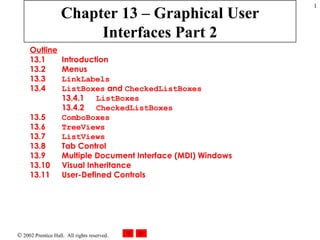
Csphtp1 13
- 1. Chapter 13 – Graphical User Interfaces Part 2 Outline 13.1 Introduction 13.2 Menus 13.3 LinkLabels 13.4 ListBoxes and CheckedListBoxes 13.4.1 ListBoxes 13.4.2 CheckedListBoxes 13.5 ComboBoxes 13.6 TreeViews 13.7 ListViews 13.8 Tab Control 13.9 Multiple Document Interface (MDI) Windows 13.10 Visual Inheritance 13.11 User-Defined Controls
- 4. 13.2 Menus Fig. 13.1 Expanded and checked menus. Shortcut key Disabled command Separator bar Menu submenu Checked menu item
- 5. 13.2 Menus Fig. 13.2 Visual Studio .NET Menu Designer . Text boxes used to add items to menu MainMenu icon Menu Designer Place & character before the letter to be underlined
- 6. 13.2 Menus
- 7. 13.2 Menus
- 8. MenuTest.cs 1 // Fig 13.4: MenuTest.cs 2 // Using menus to change font colors and styles. 3 4 using System; 5 using System.Drawing; 6 using System.Collections; 7 using System.ComponentModel; 8 using System.Windows.Forms; 9 using System.Data; 10 11 public class MenuTest : System.Windows.Forms.Form 12 { 13 // display label 14 private System.Windows.Forms.Label displayLabel; 15 16 // main menu (contains file and format menu) 17 private System.Windows.Forms.MainMenu mainMenu; 18 19 // file menu 20 private System.Windows.Forms.MenuItem fileMenuItem; 21 private System.Windows.Forms.MenuItem aboutMenuItem; 22 private System.Windows.Forms.MenuItem exitMenuItem; 23 24 // format menu 25 private System.Windows.Forms.MenuItem formatMenuItem; 26 27 // color submenu 28 private System.Windows.Forms.MenuItem colorMenuItem; 29 private System.Windows.Forms.MenuItem blackMenuItem; 30 private System.Windows.Forms.MenuItem blueMenuItem; 31 private System.Windows.Forms.MenuItem redMenuItem; 32 private System.Windows.Forms.MenuItem greenMenuItem; 33 About command Exit command Color options
- 9. MenuTest.cs 34 // font submenu 35 private System.Windows.Forms.MenuItem timesMenuItem; 36 private System.Windows.Forms.MenuItem courierMenuItem; 37 private System.Windows.Forms.MenuItem comicMenuItem; 38 private System.Windows.Forms.MenuItem boldMenuItem; 39 private System.Windows.Forms.MenuItem italicMenuItem; 40 private System.Windows.Forms.MenuItem fontMenuItem; 41 42 private System.Windows.Forms.MenuItem separatorMenuItem; 43 44 [STAThread] 45 static void Main() 46 { 47 Application.Run( new MenuTest() ); 48 } 49 50 // display MessageBox 51 private void aboutMenuItem_Click( 52 object sender, System.EventArgs e ) 53 { 54 MessageBox.Show( 55 "This is an exampleof using menus." , 56 "About" , MessageBoxButtons. OK , 57 MessageBoxIcon. Information ); 58 } 59 60 // exit program 61 private void exitMenuItem_Click( 62 object sender, System.EventArgs e ) 63 { 64 Application.Exit(); 65 } 66 Font options Style options About event handler Exit event Handler
- 10. MenuTest.cs 67 // reset color 68 private void ClearColor() 69 { 70 // clear all checkmarks 71 blackMenuItem.Checked = false ; 72 blueMenuItem.Checked = false ; 73 redMenuItem.Checked = false ; 74 greenMenuItem.Checked = false ; 75 } 76 77 // update menu state and color display black 78 private void blackMenuItem_Click( 79 object sender, System.EventArgs e ) 80 { 81 // reset checkmarks for color menu items 82 ClearColor(); 83 84 // set color to black 85 displayLabel.ForeColor = Color. Black ; 86 blackMenuItem.Checked = true ; 87 } 88 89 // update menu state and color display blue 90 private void blueMenuItem_Click( 91 object sender, System.EventArgs e ) 92 { 93 // reset checkmarks for color menu items 94 ClearColor(); 95 96 // set color to blue 97 displayLabel.ForeColor = Color. Blue ; 98 blueMenuItem.Checked = true ; 99 } 100 Black event handler Blue event Handler
- 11. MenuTest.cs 101 // update menu state and color display red 102 private void redMenuItem_Click( 103 object sender, System.EventArgs e ) 104 { 105 // reset checkmarks for color menu items 106 ClearColor(); 107 108 // set color to red 109 displayLabel.ForeColor = Color. Red ; 110 redMenuItem.Checked = true ; 111 } 112 113 // update menu state and color display green 114 private void greenMenuItem_Click( 115 object sender, System.EventArgs e ) 116 { 117 // reset checkmarks for color menu items 118 ClearColor(); 119 120 // set color to green 121 displayLabel.ForeColor = Color. Green ; 122 greenMenuItem.Checked = true ; 123 } 124 125 // reset font types 126 private void ClearFont() 127 { 128 // clear all checkmarks 129 timesMenuItem.Checked = false ; 130 courierMenuItem.Checked = false ; 131 comicMenuItem.Checked = false ; 132 } 133 Red event handler Green event handler
- 12. MenuTest.cs 134 // update menu state and set font to Times 135 private void timesMenuItem_Click( 136 object sender, System.EventArgs e ) 137 { 138 // reset checkmarks for font menu items 139 ClearFont(); 140 141 // set Times New Roman font 142 timesMenuItem.Checked = true ; 143 displayLabel.Font = new Font( 144 "Times New Roman" , 14 , displayLabel.Font. Style ); 145 } 146 147 // update menu state and set font to Courier 148 private void courierMenuItem_Click( 149 object sender, System.EventArgs e ) 150 { 151 // reset checkmarks for font menu items 152 ClearFont(); 153 154 // set Courier font 155 courierMenuItem.Checked = true ; 156 displayLabel.Font = new Font( 157 "Courier New" , 14 , displayLabel.Font. Style ); 158 } 159 160 // update menu state and set font to Comic Sans MS 161 private void comicMenuItem_Click( 162 object sender, System.EventArgs e ) 163 { 164 // reset checkmarks for font menu items 165 ClearFont(); 166 Times New Roman event handler Courier New event handler Comic Sans event handler
- 13. MenuTest.cs 167 // set Comic Sans font 168 comicMenuItem.Checked = true ; 169 displayLabel.Font = new Font( 170 "Comic Sans MS" , 14 , displayLabel.Font. Style ); 171 } 172 173 // toggle checkmark and toggle bold style 174 private void boldMenuItem_Click( 175 object sender, System.EventArgs e ) 176 { 177 // toggle checkmark 178 boldMenuItem.Checked = !boldMenuItem.Checked; 179 180 // use Xor to toggle bold, keep all other styles 181 displayLabel.Font = new Font( 182 displayLabel.Font. FontFamily , 14 , 183 displayLabel.Font. Style ^ FontStyle. Bold ); 184 } 185 186 // toggle checkmark and toggle italic style 187 private void italicMenuItem_Click( 188 object sender, System.EventArgs e) 189 { 190 // toggle checkmark 191 italicMenuItem.Checked = !italicMenuItem.Checked; 192 193 // use Xor to toggle bold, keep all other styles 194 displayLabel.Font = new Font( 195 displayLabel.Font. FontFamily , 14 , 196 displayLabel.Font. Style ^ FontStyle. Italic ); 197 } 198 199 } // end class MenuTest Bold event handler Italic event handler
- 14. MenuTest.cs Program Output
- 16. 13.3 LinkLabel s Fig. 13.5 LinkLabel control in the design phase and in running program. LinkLabel on a form Hand image displayed when mouse cursor over a LinkLabel
- 17. 13.3 LinkLabel s
- 18. LinkLabelTest.cs 1 // Fig. 13.7: LinkLabelTest.cs 2 // Using LinkLabels to create hyperlinks. 3 4 using System; 5 using System.Drawing; 6 using System.Collections; 7 using System.ComponentModel; 8 using System.Windows.Forms; 9 using System.Data; 10 11 public class LinkLabelTest : System.Windows.Forms.Form 12 { 13 // linklabels to C: drive, www.deitel.com and Notepad 14 private System.Windows.Forms.LinkLabel driveLinkLabel; 15 private System.Windows.Forms.LinkLabel deitelLinkLabel; 16 private System.Windows.Forms.LinkLabel notepadLinkLabel; 17 18 [STAThread] 19 static void Main() 20 { 21 Application.Run( new LinkLabelTest() ); 22 } 23 24 // browse C:drive 25 private void driveLinkLabel_LinkClicked( object sender, 26 System.Windows.Forms.LinkLabelLinkClickedEventArgs e ) 27 { 28 driveLinkLabel.LinkVisited = true ; 29 System.Diagnostics.Process.Start( "C:" ); 30 } 31 C drive link Notepad link Deitel website link C drive event handler Start method to open other programs
- 19. LinkLabelTest.cs 32 // load www.deitel.com in Web broswer 33 private void deitelLinkLabel_LinkClicked( object sender, 34 System.Windows.Forms.LinkLabelLinkClickedEventArgs e ) 35 { 36 deitelLinkLabel.LinkVisited = true ; 37 System.Diagnostics.Process.Start( 38 "IExplore" , "http://www.deitel.com" ); 39 } 40 41 // run application Notepad 42 private void notepadLinkLabel_LinkClicked( 43 object sender, 44 System.Windows.Forms.LinkLabelLinkClickedEventArgs e ) 45 { 46 notepadLinkLabel.LinkVisited = true ; 47 48 // program called as if in run 49 // menu and full path not needed 50 System.Diagnostics.Process.Start( "notepad" ); 51 } 52 53 } // end class LinkLabelTest Deitel website event handler Notepad event handler
- 20. LinkLabelTest.cs Program Output Click on first LinkLabel to look at contents of C drive
- 21. LinkLabelTest.cs Program Output Click on second LinkLabel to go to the Web Site
- 22. LinkLabelTest.cs Program Output Click the third LinkLabel to open notepad
- 27. 13.4 ListBox es and CheckListBox es Fig. 13.8 ListBox and CheckedListBox on a form. ListBox Selected Items Checked item CheckedListBox Scroll bars appear if necessary
- 28. 13.4 ListBox es and CheckListBox es
- 29. 13.4 ListBox es and CheckListBox es Fig. 13.10 String Collection Editor .
- 30. ListBoxTest.cs 1 // Fig 13.11: ListBoxTest.cs 2 // Program to add, remove and clear list box items. 3 4 using System; 5 using System.Drawing; 6 using System.Collections; 7 using System.ComponentModel; 8 using System.Windows.Forms; 9 using System.Data; 10 11 public class ListBoxTest : System.Windows.Forms.Form 12 { 13 // contains user-input list of elements 14 private System.Windows.Forms.ListBox displayListBox; 15 16 // user input textbox 17 private System.Windows.Forms.TextBox inputTextBox; 18 19 // add, remove, clear and exit command buttons 20 private System.Windows.Forms.Button addButton; 21 private System.Windows.Forms.Button removeButton; 22 private System.Windows.Forms.Button clearButton; 23 private System.Windows.Forms.Button exitButton; 24 25 [STAThread] 26 static void Main() 27 { 28 Application.Run( new ListBoxTest() ); 29 } 30 Display ListBox Text field for input Add button Remove Button Clear button Exit button
- 31. ListBoxTest.cs 31 // add new item (text from input box) 32 // and clear input box 33 private void addButton_Click( 34 object sender, System.EventArgs e ) 35 { 36 displayListBox.Items.Add( inputTextBox.Text ); 37 inputTextBox.Clear(); 38 } 39 40 // remove item if one selected 41 private void removeButton_Click( 42 object sender, System.EventArgs e ) 43 { 44 // remove only if item selected 45 if ( displayListBox.SelectedIndex != -1 ) 46 displayListBox.Items.RemoveAt( 47 displayListBox.SelectedIndex ); 48 } 49 50 // clear all items 51 private void clearButton_Click( 52 object sender, System.EventArgs e ) 53 { 54 displayListBox.Items.Clear(); 55 } 56 57 // exit application 58 private void exitButton_Click( 59 object sender, System.EventArgs e ) 60 { 61 Application.Exit(); 62 } 63 64 } // end class ListBoxTest Add event handler Add method Remove method Clear method Test if item is selected Exit
- 32. ListBoxTest.cs Program Output
- 33. 13.4 ListBox es and CheckListBox es
- 34. CheckedListBoxTest.cs 1 // Fig. 13.13: CheckedListBoxTest.cs 2 // Using the checked list boxes to add items to a list box 3 4 using System; 5 using System.Drawing; 6 using System.Collections; 7 using System.ComponentModel; 8 using System.Windows.Forms; 9 using System.Data; 10 11 public class CheckedListBoxTest : System.Windows.Forms.Form 12 { 13 // list of available book titles 14 private System.Windows.Forms.CheckedListBox 15 inputCheckedListBox; 16 17 // user selection list 18 private System.Windows.Forms.ListBox displayListBox; 19 20 [STAThread] 21 static void Main() 22 { 23 Application.Run( new CheckedListBoxTest() ); 24 } 25 26 // item about to change, 27 // add or remove from displayListBox 28 private void inputCheckedListBox_ItemCheck( 29 object sender, 30 System.Windows.Forms.ItemCheckEventArgs e ) 31 { 32 // obtain reference of selected item 33 string item = 34 inputCheckedListBox.SelectedItem.ToString(); 35 CheckedListBox ListBox ItemCheck event handler
- 35. CheckedListBoxTest.cs Program Output 36 // if item checked add to listbox 37 // otherwise remove from listbox 38 if ( e.NewValue == CheckState.Checked ) 39 displayListBox.Items.Add( item ); 40 else 41 displayListBox.Items.Remove( item ); 42 43 } // end method inputCheckedListBox_Click 44 45 } // end class CheckedListBox Add Item Remove Item
- 37. 13.5 ComboBox es Fig. 13.14 Demonstrating a ComboBox .
- 38. 13.5 ComboBox es
- 39. ComboBoxTest.cs 1 // Fig. 13.16: ComboBoxTest.cs 2 // Using ComboBox to select shape to draw 3 4 using System; 5 using System.Drawing; 6 using System.Collections; 7 using System.ComponentModel; 8 using System.Windows.Forms; 9 using System.Data; 10 11 public class ComboBoxTest : System.Windows.Forms.Form 12 { 13 // contains shape list (circle, square, ellipse, pie) 14 private System.Windows.Forms.ComboBox imageComboBox; 15 16 [STAThread] 17 static void Main() 18 { 19 Application.Run( new ComboBoxTest() ); 20 } 21 22 // get selected index, draw shape 23 private void imageComboBox_SelectedIndexChanged( 24 object sender, System.EventArgs e ) 25 { 26 // create graphics object, pen and brush 27 Graphics myGraphics = base.CreateGraphics(); 28 29 // create Pen using color DarkRed 30 Pen myPen = new Pen( Color. DarkRed ); 31 32 // create SolidBrush using color DarkRed 33 SolidBrush mySolidBrush = 34 new SolidBrush( Color. DarkRed ); 35 Create ComboBox SelectedIndexChanged event handler Create graphics object Create pen Create brush
- 40. ComboBoxTest.cs 36 // clear drawing area setting it to color White 37 myGraphics.Clear( Color. White ); 38 39 // find index, draw proper shape 40 switch ( imageComboBox.SelectedIndex ) 41 { 42 case 0: // case circle is selected 43 myGraphics.DrawEllipse( 44 myPen, 50 , 50 , 150 , 150 ); 45 break ; 46 case 1: // case rectangle is selected 47 myGraphics.DrawRectangle( 48 myPen, 50 , 50 , 150 , 150 ); 49 break ; 50 case 2: // case ellipse is selected 51 myGraphics.DrawEllipse( 52 myPen, 50 , 85 , 150 , 115 ); 53 break ; 54 case 3: // case pie is selected 55 myGraphics.DrawPie( 56 myPen, 50 , 50 , 150 , 150 , 0 , 45 ); 57 break ; 58 case 4: // case filled circle is selected 59 myGraphics.FillEllipse( 60 mySolidBrush, 50 , 50 , 150 , 150 ); 61 break ; 62 case 5: // case filled rectangle is selected 63 myGraphics.FillRectangle( 64 mySolidBrush, 50 , 50 , 150 , 150 ); 65 break ; 66 case 6: // case filled ellipse is selected 67 myGraphics.FillEllipse( 68 mySolidBrush, 50 , 85 , 150 , 115 ); 69 break ; Switch statement to determine correct object to draw Draw object
- 41. ComboBoxTest.cs Program Output 70 case 7: // case filled pie is selected 71 myGraphics.FillPie( 72 mySolidBrush, 50 , 50 , 150 , 150 , 0 , 45 ); 73 break ; 74 75 } // end switch 76 77 } // end method imageComboBox_SelectedIndexChanged 78 79 } // end class ComboBoxTest
- 42. ComboBoxTest.cs Program Output
- 44. 13.6 TreeView Fig. 13.17 Displaying a sample tree in a TreeView . Click to expand node, displaying child nodes Root node Child nodes Click to collapse node, hiding child nodes
- 45. 13.6 TreeView
- 46. 13.6 TreeView
- 47. 13.6 TreeView Fig. 13.20 TreeNode Editor .
- 48. TreeViewDirectoryStructureTest.cs 1 // Fig. 13.21: TreeViewDirectoryStructureTest.cs 2 // Using TreeView to display directory structure 3 4 using System; 5 using System.Drawing; 6 using System.Collections; 7 using System.ComponentModel; 8 using System.Windows.Forms; 9 using System.Data; 10 using System.IO; 11 12 public class TreeViewDirectoryStructureTest 13 : System.Windows.Forms.Form 14 { 15 // contains view of c: drive directory structure 16 private System.Windows.Forms.TreeView directoryTreeView; 17 18 [STAThread] 19 static void Main() 20 { 21 Application.Run( 22 new TreeViewDirectoryStructureTest() ); 23 } 24 25 public void PopulateTreeView( 26 string directoryValue, TreeNode parentNode ) 27 { 28 // populate current node with subdirectories 29 string [] directoryArray = 30 Directory.GetDirectories( directoryValue ); 31 Class that creates children of root Get subdirectories of root
- 49. TreeViewDirectoryStructureTest.cs 32 // populate current node with subdirectories 33 try 34 { 35 if ( directoryArray.Length != 0 ) 36 { 37 // for every subdirectory, create new TreeNode, 38 // add as child of current node and recursively 39 // populate child nodes with subdirectories 40 foreach ( string directory in directoryArray ) 41 { 42 // create TreeNode for current directory 43 TreeNode myNode = new TreeNode( directory ); 44 45 // add current directory node to parent node 46 parentNode.Nodes.Add( myNode ); 47 48 // recursively populate every subdirectory 49 PopulateTreeView( directory, myNode ); 50 } 51 52 } // end if 53 } 54 55 // catch exception 56 catch ( UnauthorizedAccessException ) 57 { 58 parentNode.Nodes.Add( "Access denied" ); 59 } 60 61 } // end PopulateTreeView 62 Catches security exception Create new node Recursive call to finish tree
- 50. TreeViewDirectoryStructureTest.cs 63 // called by system when form loads 64 private void TreeViewDirectoryStructureTest_Load( 65 object sender, System.EventArgs e) 66 { 67 // add c:drive to directoryTreeView and 68 // insert its subfolders 69 directoryTreeView.Nodes.Add( "C:" ); 70 PopulateTreeView( 71 "C:" , directoryTreeView.Nodes[ 0 ] ); 72 } 73 74 } // end class TreeViewDirectoryStructure Create root
- 51. TreeViewDirectoryStructureTest.cs Program Output
- 53. 13.7 ListView s
- 54. 13.7 ListView s Fig. 13.23 Image Collection Editor window for an ImageList component.
- 55. ListViewTest.cs 1 // Fig. 13.24: ListViewTest.cs 2 // Displaying directories and their contents in ListView. 3 4 using System; 5 using System.Drawing; 6 using System.Collections; 7 using System.ComponentModel; 8 using System.Windows.Forms; 9 using System.Data; 10 using System.IO; 11 12 public class ListViewTest : System.Windows.Forms.Form 13 { 14 // display labels for current location 15 // in directory tree 16 private System.Windows.Forms.Label currentLabel; 17 private System.Windows.Forms.Label displayLabel; 18 19 // display contents of current directory 20 private System.Windows.Forms.ListView browserListView; 21 22 // specifies images for file icons and folder icons 23 private System.Windows.Forms.ImageList fileFolder; 24 25 // get current directory 26 string currentDirectory = 27 Directory.GetCurrentDirectory(); 28 29 [STAThread] 30 static void Main() 31 { 32 Application.Run( new ListViewTest() ); 33 } 34 Create Image List Load the current directory
- 56. ListViewTest.cs 35 // browse directory user clicked or go up one level 36 private void browserListView_Click( 37 object sender, System.EventArgs e ) 38 { 39 // ensure item selected 40 if ( browserListView.SelectedItems.Count != 0 ) 41 { 42 // if first item selected, go up one level 43 if ( browserListView.Items[ 0 ].Selected ) 44 { 45 // create DirectoryInfo object for directory 46 DirectoryInfo directoryObject = 47 new DirectoryInfo( currentDirectory ); 48 49 // if directory has parent, load it 50 if ( directoryObject.Parent != null ) 51 LoadFilesInDirectory( 52 directoryObject.Parent.FullName ); 53 } 54 55 // selected directory or file 56 else 57 { 58 // directory or file chosen 59 string chosen = 60 browserListView.SelectedItems[ 0 ].Text; 61 62 // if item selected is directory 63 if ( Directory.Exists( currentDirectory + 64 "" + chosen ) ) 65 { Test to see if at root Return parent of current directory Check if selected item is directory Test if item is selected If first item selected go up one level Make directory information
- 57. ListViewTest.cs 66 // load subdirectory 67 // if in c: do not need 'apos;, 68 // otherwise we do 69 if ( currentDirectory == "C:" ) 70 LoadFilesInDirectory( 71 currentDirectory + chosen ); 72 else 73 LoadFilesInDirectory( 74 currentDirectory + "" + chosen ); 75 } //end if 76 77 } // end else 78 79 // update displayLabel 80 displayLabel.Text = currentDirectory; 81 82 } // end if 83 84 } // end method browserListView_Click 85 86 // display files/subdirectories of current directory 87 public void LoadFilesInDirectory( 88 string currentDirectoryValue ) 89 { 90 // load directory information and display 91 try 92 { 93 // clear ListView and set first item 94 browserListView.Items.Clear(); 95 browserListView.Items.Add( "Go Up One Level" ); 96 Class to load files in current directory Update to display current directory Load subdirectory
- 58. ListViewTest.cs 97 // update current directory 98 currentDirectory = currentDirectoryValue; 99 DirectoryInfo newCurrentDirectory = 100 new DirectoryInfo( currentDirectory ); 101 102 // put files and directories into arrays 103 DirectoryInfo[] directoryArray = 104 newCurrentDirectory.GetDirectories(); 105 106 FileInfo[] fileArray = 107 newCurrentDirectory.GetFiles(); 108 109 // add directory names to ListView 110 foreach ( DirectoryInfo dir in directoryArray ) 111 { 112 // add directory to ListView 113 ListViewItem newDirectoryItem = 114 browserListView.Items.Add( dir.Name ); 115 116 // set directory image 117 newDirectoryItem.ImageIndex = 0 ; 118 } 119 120 // add file names to ListView 121 foreach ( FileInfo file in fileArray ) 122 { 123 // add file to ListView 124 ListViewItem newFileItem = 125 browserListView.Items.Add( file.Name ); 126 127 newFileItem.ImageIndex = 1 ; // set file image 128 } 129 } // end try 130 Get subdirectories of current directory Get files of current directory Add directory to list Add file to list
- 59. ListViewTest.cs 131 // access denied 132 catch ( UnauthorizedAccessException exception ) 133 { 134 MessageBox.Show( 135 "Warning: Some fields may not be " + 136 "visible due to permission settings", 137 "Attention", 0, MessageBoxIcon.Warning ); 138 } 139 140 } // end method LoadFilesInDirectory 141 142 // handle load event when Form displayed for first time 143 private void ListViewTest_Load( 144 object sender, System.EventArgs e ) 145 { 146 // set image list 147 Image folderImage = Image.FromFile( 148 currentDirectory + "imagesfolder.bmp" ); 149 150 Image fileImage = Image.FromFile( currentDirectory + 151 "imagesfile.bmp" ); 152 153 fileFolder.Images.Add( folderImage ); 154 fileFolder.Images.Add( fileImage ); 155 156 // load current directory into browserListView 157 LoadFilesInDirectory( currentDirectory ); 158 displayLabel.Text = currentDirectory; 159 160 } // end method ListViewTest_Load 161 162 } // end class ListViewTest Security exception handler Load Images
- 60. ListViewTest.cs Program Output
- 62. 13.8 Tab Control s Fig. 13.25 Tabbed pages in Visual Studio .NET. Tab pages
- 63. 13.8 Tab Control s Fig. 13.26 Example TabControl with TabPage s. TabPage TabControl Controls in TabPage
- 64. 13.8 Tab Control s Fig. 13.27 Adding TabPage s to the TabControl .
- 65. 13.8 Tab Control s
- 66. UsingTabs.cs 1 // Fig. 13.29: UsingTabs.cs 2 // Using TabControl to display various font settings. 3 4 using System; 5 using System.Drawing; 6 using System.Collections; 7 using System.ComponentModel; 8 using System.Windows.Forms; 9 using System.Data; 10 11 public class UsingTabs : System.Windows.Forms.Form 12 { 13 // output label reflects text changes 14 private System.Windows.Forms.Label displayLabel; 15 16 // table control containing table pages colorTabPage, 17 // sizeTabPage, messageTabPage and aboutTabPage 18 private System.Windows.Forms.TabControl 19 optionsTabControl; 20 21 // table page containing color options 22 private System.Windows.Forms.TabPage colorTabPage; 23 private System.Windows.Forms.RadioButton 24 greenRadioButton; 25 private System.Windows.Forms.RadioButton redRadioButton; 26 private System.Windows.Forms.RadioButton 27 blackRadioButton; 28 Color tab Color buttons for color tab
- 67. UsingTabs.cs 29 // table page containing font size options 30 private System.Windows.Forms.TabPage sizeTabPage; 31 private System.Windows.Forms.RadioButton 32 size20RadioButton; 33 private System.Windows.Forms.RadioButton 34 size16RadioButton; 35 private System.Windows.Forms.RadioButton 36 size12RadioButton; 37 38 // table page containing text display options 39 private System.Windows.Forms.TabPage messageTabPage; 40 private System.Windows.Forms.RadioButton 41 goodByeRadioButton; 42 private System.Windows.Forms.RadioButton 43 helloRadioButton; 44 45 // table page containing about message 46 private System.Windows.Forms.TabPage aboutTabPage; 47 private System.Windows.Forms.Label messageLabel; 48 49 [STAThread] 50 static void Main() 51 { 52 Application.Run( new UsingTabs() ); 53 } 54 55 // event handler for black color radio button 56 private void blackRadioButton_CheckedChanged( 57 object sender, System.EventArgs e ) 58 { 59 displayLabel.ForeColor = Color. Black ; 60 } 61 Size tab Size buttons Message tab About tab Event handler
- 68. UsingTabs.cs 62 // event handler for red color radio button 63 private void redRadioButton_CheckedChanged( 64 object sender, System.EventArgs e ) 65 { 66 displayLabel.ForeColor = Color. Red ; 67 } 68 69 // event handler for green color radio button 70 private void greenRadioButton_CheckedChanged( 71 object sender, System.EventArgs e ) 72 { 73 displayLabel.ForeColor = Color. Green ; 74 } 75 76 // event handler for size 12 radio button 77 private void size12RadioButton_CheckedChanged( 78 object sender, System.EventArgs e ) 79 { 80 displayLabel.Font = 81 new Font( displayLabel.Font.Name, 12 ); 82 } 83 84 // event handler for size 16 radio button 85 private void size16RadioButton_CheckedChanged( 86 object sender, System.EventArgs e ) 87 { 88 displayLabel.Font = 89 new Font( displayLabel.Font.Name, 16 ); 90 } 91 Event handlers
- 69. UsingTabs.cs 92 // event handler for size 20 radio button 93 private void size20RadioButton_CheckedChanged( 94 object sender, System.EventArgs e ) 95 { 96 displayLabel.Font = 97 new Font( displayLabel.Font.Name, 20 ); 98 } 99 100 // event handler for message "Hello!" radio button 101 private void helloRadioButton_CheckedChanged( 102 object sender, System.EventArgs e ) 103 { 104 displayLabel.Text = "Hello!" ; 105 } 106 107 // event handler for message "Goodbye!" radio button 108 private void goodByeRadioButton_CheckedChanged( 109 object sender, System.EventArgs e ) 110 { 111 displayLabel.Text = "Goodbye!" ; 112 } 113 114 } // end class UsingTabs Event handlers
- 70. UsingTabs.cs Program Output
- 72. 13.9 Multiple Document Interface (MDI) Windows Fig. 13.30 MDI parent and MDI child. MDI parent MDI child MDI child
- 73. 13.9 Multiple Document Interface (MDI) Windows Fig. 13.31 SDI and MDI forms. Single Document Interface (SDI) Multiple Document Interface (MDI)
- 74. 13.9 Multiple Document Interface (MDI) Windows
- 75. 13.9 Multiple Document Interface (MDI) Windows Parent’s icons: minimize, maximize and close Maximized child’s icons: minimize, restore and clos e Minimized child’s icons: restore, maximize and close Parent’s title bar displays maximized child Fig. 13.33 Minimized and maximized child windows.
- 76. 13.9 Multiple Document Interface (MDI) Windows Fig. 13.34 Using MenuItem property MdiList . Child windows list Separator bar and child windows 9 or more child windows enables the More Windows... option
- 77. 13.9 Multiple Document Interface (MDI) Windows Fig. 13.35 LayoutMdi enumeration values (Part 1). ArrangeIcons Cascade
- 78. 13.9 Multiple Document Interface (MDI) Windows Fig. 13.35 LayoutMdi enumeration values (Part 2). TileHorizontal TileVertical
- 79. UsingMDI.cs 1 // Fig. 13.36: UsingMDI.cs 2 // Demonstrating use of MDI parent and child windows. 3 using System; 4 using System.Drawing; 5 using System.Collections; 6 using System.ComponentModel; 7 using System.Windows.Forms; 8 using System.Data; 9 10 public class UsingMDI : System.Windows.Forms.Form 11 { 12 private System.Windows.Forms.MainMenu mainMenu1; 13 private System.Windows.Forms.MenuItem fileMenuItem; 14 private System.Windows.Forms.MenuItem newMenuItem; 15 private System.Windows.Forms.MenuItem child1MenuItem; 16 private System.Windows.Forms.MenuItem child2MenuItem; 17 private System.Windows.Forms.MenuItem child3MenuItem; 18 private System.Windows.Forms.MenuItem exitMenuItem; 19 private System.Windows.Forms.MenuItem formatMenuItem; 20 private System.Windows.Forms.MenuItem cascadeMenuItem; 21 private System.Windows.Forms.MenuItem 22 tileHorizontalMenuItem; 23 private System.Windows.Forms.MenuItem 24 tileVerticalMenuItem; 25 26 [STAThread] 27 static void Main() 28 { 29 Application.Run( new UsingMDI() ); 30 } 31 File menu New submenu Exit submenu Formant menu Cascade option Tiling options
- 80. UsingMDI.cs 32 // create Child 1 when menu clicked 33 private void child1MenuItem_Click( 34 object sender, System.EventArgs e ) 35 { 36 // create new child 37 Child formChild = new Child( "Child 1" , 38 "imagescsharphtp1.jpg" ); 39 formChild.MdiParent = this ; // set parent 40 formChild.Show(); // display child 41 } 42 43 // create Child 2 when menu clicked 44 private void child2MenuItem_Click( 45 object sender, System.EventArgs e ) 46 { 47 // create new child 48 Child formChild = new Child( "Child 2" , 49 "imagesvbnethtp2.jpg" ); 50 formChild.MdiParent = this ; // set parent 51 formChild.Show(); // display child 52 } 53 54 // create Child 3 when menu clicked 55 private void child3MenuItem_Click( 56 object sender, System.EventArgs e ) 57 { 58 // create new child 59 Child formChild = new Child( "Child 3" , 60 "imagespythonhtp1.jpg" ); 61 formChild.MdiParent = this ; // set parent 62 formChild.Show(); // display child 63 } 64 Create child windows
- 81. UsingMDI.cs 65 // exit application 66 private void exitMenuItem_Click( 67 object sender, System.EventArgs e ) 68 { 69 Application.Exit(); 70 } 71 72 // set cascade layout 73 private void cascadeMenuItem_Click( 74 object sender, System.EventArgs e ) 75 { 76 this .LayoutMdi( MdiLayout.Cascade ); 77 } 78 79 // set TileHorizontal layout 80 private void tileHorizontalMenuItem_Click( 81 object sender, System.EventArgs e ) 82 { 83 this .LayoutMdi( MdiLayout.TileHorizontal ); 84 } 85 86 // set TileVertical layout 87 private void tileVerticalMenuItem_Click( 88 object sender, System.EventArgs e ) 89 { 90 this .LayoutMdi( MdiLayout.TileVertical ); 91 } 92 93 } // end class UsingMDI Cascade Tile horizontally Tile vertically
- 82. UsingMDI.cs Program Output
- 83. Child.cs 1 // Fig. 13.37: Child.cs 2 // Child window of MDI parent. 3 using System; 4 using System.Drawing; 5 using System.Collections; 6 using System.ComponentModel; 7 using System.Windows.Forms; 8 using System.IO; 9 10 public class Child : System.Windows.Forms.Form 11 { 12 private System.Windows.Forms.PictureBox pictureBox; 13 14 public Child( string title, string fileName ) 15 { 16 // Required for Windows Form Designer support 17 InitializeComponent(); 18 19 Text = title; // set title text 20 21 // set image to display in pictureBox 22 pictureBox.Image = Image.FromFile( 23 Directory.GetCurrentDirectory() + fileName ); 24 } 25 } Create picture box Display title Display picture Child class
- 85. VisualInheritance.cs 1 // Fig. 13.38: VisualInheritance.cs 2 // Base Form for use with visual inheritance 3 using System; 4 using System.Drawing; 5 using System.Collections; 6 using System.ComponentModel; 7 using System.Windows.Forms; 8 using System.Data; 9 10 public class VisualInheritance : System.Windows.Forms.Form 11 { 12 private System.Windows.Forms.Label bugsLabel; 13 private System.Windows.Forms.Button learnMoreButton; 14 private System.Windows.Forms.Label label1; 15 16 [STAThread] 17 static void Main() 18 { 19 Application.Run( new VisualInheritance() ); 20 } 21 22 private void learnMoreButton_Click( object sender, 23 System.EventArgs e ) 24 { 25 MessageBox.Show( 26 "Bugs, Bugs, Bugs is a product of Bug2Bug.com" , 27 "Learn More" , MessageBoxButtons. OK , 28 MessageBoxIcon. Information ); 29 } 30 } Learn More display method
- 87. 13.11 User-Defined Controls Fig. 13.39 Visual Inheritance through the Form Designer.
- 88. VisualInheritanceTest.cs 1 // Fig. 13.40: VisualInheritanceTest.cs 2 // Derived Form using visual inheritance. 3 using System; 4 using System.Collections; 5 using System.ComponentModel; 6 using System.Drawing; 7 using System.Windows.Forms; 8 9 public class VisualInheritanceTest : 10 VisualInheritance.VisualInheritance 11 { 12 private System.Windows.Forms.Button learnProgramButton; 13 14 // invoke when user clicks Learn the Program Button 15 private void learnProgramButton_Click( object sender, 16 System.EventArgs e ) 17 { 18 MessageBox.Show( 19 "This program was created by Deitel & Associates" , 20 "Learn the Program" , MessageBoxButtons. OK , 21 MessageBoxIcon.Information ); 22 } 23 24 public static void Main( string [] args ) 25 { 26 Application.Run( new VisualInheritanceTest() ); 27 } 28 } VisualInheritanceTest class is derived from VisualInheritance class Display message box
- 89. VisualInheritanceTest.cs Program Output Derived class cannot modify these controls Derived class can modify this control
- 91. 13.11 User-Defined Controls
- 92. ClockUserControl.cs 1 // Fig. 13.42: ClockUserControl.cs 2 // User-defined control with a timer and a label. 3 4 using System; 5 using System.Collections; 6 using System.ComponentModel; 7 using System.Drawing; 8 using System.Data; 9 using System.Windows.Forms; 10 11 public class ClockUserControl 12 : System.Windows.Forms.UserControl 13 { 14 private System.Windows.Forms.Timer clockTimer; 15 private System.Windows.Forms.Label displayLabel; 16 17 // update label at every tick 18 private void clockTimer_Tick( 19 object sender, System.EventArgs e ) 20 { 21 // get current time (Now), convert to string 22 displayLabel.Text = DateTime.Now.ToLongTimeString(); 23 24 } // end method clockTimer_Tick 25 26 } // end class ClockUserControl Timer Label Update label method Display current time
- 93. 13.11 User-Defined Controls Fig. 13.43 Custom-control creation.
- 94. 13.11 User-Defined Controls Fig. 13.44 Project properties dialog.
- 95. 13.11 User-Defined Controls Fig. 13.45 Custom control added to the ToolBox .
- 96. 13.11 User-Defined Controls Fig. 13.46 Custom control added to a Form . New Toolbox icon Newly inserted control
