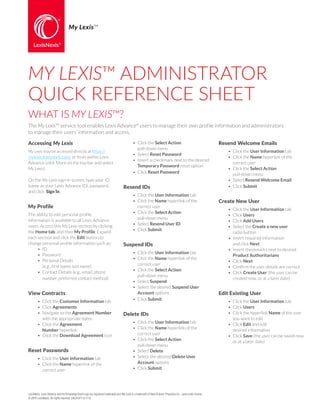More Related Content
Similar to My Lexis - Administrator Quick Reference Sheet
Similar to My Lexis - Administrator Quick Reference Sheet (20)
My Lexis - Administrator Quick Reference Sheet
- 1. WHAT IS MY LEXIS™?
The My Lexis™ service tool enables Lexis Advance®
users to manage their own profile information and administrators
to manage their users’ information and access.
MY LEXIS™ ADMINISTRATOR
QUICK REFERENCE SHEET
My Lexis™
Accessing My Lexis
My Lexis may be accessed directly at https://
mylexis.lexisnexis.com/ or from within Lexis
Advance (click More on the top bar and select
My Lexis).
On the My Lexis sign-in screen, type your ID
(same as your Lexis Advance ID), password,
and click Sign In.
My Profile
The ability to edit personal profile
information is available to all Lexis Advance
users. Access this My Lexis section by clicking
the Home tab, and then My Profile. Expand
each section and click the Edit button to
change personal profile information such as:
• ID
• Password
• Personal Details
(e.g., first name, last name)
• Contact Details (e.g., email, phone
number, preferred contact method)
View Contracts
• Click the Customer Information tab
• Click Agreements
• Navigate to the Agreement Number
with the appropriate dates
• Click the Agreement
Number hyperlink
• Click the Download Agreement icon
Reset Passwords
• Click the User Information tab
• Click the Name hyperlink of the
correct user
• Click the Select Action
pull-down menu
• Select Reset Password
• Insert a checkmark next to the desired
Temporary Password reset option
• Click Reset Password
Resend IDs
• Click the User Information tab
• Click the Name hyperlink of the
correct user
• Click the Select Action
pull-down menu
• Select Resend User ID
• Click Submit
Suspend IDs
• Click the User Information tab
• Click the Name hyperlink of the
correct user
• Click the Select Action
pull-down menu
• Select Suspend
• Select the desired Suspend User
Account options
• Click Submit
Delete IDs
• Click the User Information tab
• Click the Name hyperlink of the
correct user
• Click the Select Action
pull-down menu
• Select Delete
• Select the desired Delete User
Account options
• Click Submit
Resend Welcome Emails
• Click the User Information tab
• Click the Name hyperlink of the
correct user
• Click the Select Action
pull-down menu
• Select Resend Welcome Email
• Click Submit
Create New User
• Click the User Information tab
• Click Users
• Click Add Users
• Select the Create a new user
radio button
• Insert required information
and click Next
• Insert checkmarks next to desired
Product Authoritarians
• Click Next
• Confirm the user details are correct
• Click Create User (the user can be
created now, or at a later date)
Edit Existing User
• Click the User Information tab
• Click Users
• Click the hyperlink Name of the user
you want to edit
• Click Edit and edit
desired information
• Click Save (the user can be saved now,
or at a later date)
LexisNexis, Lexis Advance and the Knowledge Burst logo are registered trademarks and My Lexis is a trademark of Reed Elsevier Properties Inc., used under license.
© 2015 LexisNexis. All rights reserved. LNL01071-0 1115