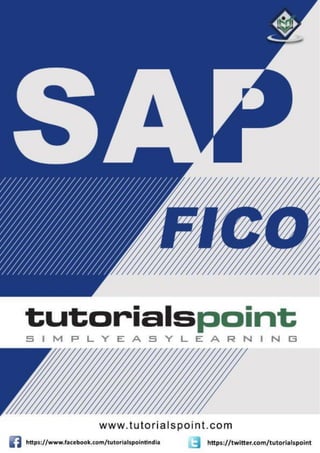
dokumen.tips_sap-fico-i.pdf
- 1. SAP FICO i
- 2. SAP FICO i AbouttheTutorial SAP FI stands for Financial Accounting and it is one of important modules of SAP ERP. It is used to store the financial data of an organization. SAP FI helps to analyze the financial conditions of a company in the market. It can integrate with other SAP modules like SAP SD, SAP PP, SAP MM, SAP SCM, etc. SAP Controlling (CO) is another important SAP module offered to an organization. It supports coordination, monitoring, and optimization of all the processes in an organization. SAP CO includes managing and configuring master data that covers cost and profit centers, internal orders, and other cost elements and functional areas. This is an introductory tutorial that covers the basics of SAP FICO and how to deal with its various modules and sub-modules. Audience This tutorial will be extremely useful for professionals who aspire to learn the ropes of SAP FICO and implement it in practice. It is especially going to help consultants who are mainly responsible for implementing Financial Accounting and Cost Accounting with SAP ERP Financials. Prerequisites It is an elementary tutorial and you can easily understand the concepts explained here with a basic knowledge of how a business deals its Financials. However, it will help if you have some prior exposure to accounting and how to deal with financial data. Copyright&Disclaimer Copyright 2016 by Tutorials Point (I) Pvt. Ltd. All the content and graphics published in this e-book are the property of Tutorials Point (I) Pvt. Ltd. The user of this e-book is prohibited to reuse, retain, copy, distribute or republish any contents or a part of contents of this e-book in any manner without written consent of the publisher. We strive to update the contents of our website and tutorials as timely and as precisely as possible, however, the contents may contain inaccuracies or errors. Tutorials Point (I) Pvt. Ltd. provides no guarantee regarding the accuracy, timeliness or completeness of our website or its contents including this tutorial. If you discover any errors on our website or in this tutorial, please notify us at contact@tutorialspoint.com
- 3. SAP FICO ii TableofContents About the Tutorial ............................................................................................................................................i Audience...........................................................................................................................................................i Prerequisites.....................................................................................................................................................i Copyright & Disclaimer.....................................................................................................................................i Table of Contents ............................................................................................................................................ ii 1. SAP FI – Overview .....................................................................................................................................1 2. SAP FI – Submodules.................................................................................................................................2 Finance Accounting – General Ledger.............................................................................................................2 Finance Accounting – Accounts Receivable and Payable (AR / AP).................................................................2 Finance Accounting Asset Accounting.............................................................................................................3 Finance Accounting Bank Accounting .............................................................................................................3 Finance Accounting Travel Management........................................................................................................4 Finance Accounting Fund Management..........................................................................................................4 Finance Accounting Legal Consolidation .........................................................................................................5 3. SAP FI – Company Basics...........................................................................................................................6 SAP FI – Create Company ................................................................................................................................6 SAP FI – Create Company Code .......................................................................................................................8 4. SAP FI – Define Business Area .................................................................................................................11 5. SAP FI – Define Functional Area ..............................................................................................................13 6. SAP FI – Define Credit Control.................................................................................................................15 7. SAP FI – General Ledger ..........................................................................................................................18 SAP FI – Chart of Accounts ............................................................................................................................18 8. SAP FI – COA Group.................................................................................................................................20 9. SAP FI – Retained Earnings Account........................................................................................................22 10. SAP FI – G/L Account...............................................................................................................................24 11. SAP FI – Block G/L Accounts....................................................................................................................29 12. SAP FI – Deleting G/L Accounts ...............................................................................................................30 SAP FI – Modify a G/L Account ......................................................................................................................31 13. SAP FI – Financial Statement Version......................................................................................................32 14. SAP FI – Journal Entry Posting.................................................................................................................34 15. SAP FI – Fiscal Year Variant .....................................................................................................................36 16. SAP FI – Posting Period Variant...............................................................................................................38 17. SAP FI – Field Status Variant ...................................................................................................................41
- 4. SAP FICO iii 18. SAP FI – Field Status Group .....................................................................................................................44 19. SAP FI – Define Posting Keys ...................................................................................................................45 20. SAP FI – Define Document Type ..............................................................................................................48 21. SAP FI – Document Number Ranges........................................................................................................50 22. SAP FI – Post with Reference...................................................................................................................52 23. SAP FI – Hold a G/L Document Posting....................................................................................................53 24. SAP FI – Park a G/L Document Posting ....................................................................................................55 25. SAP FI – G/L Reporting ............................................................................................................................57 G / L Chart of Accounts List ...........................................................................................................................57 G / L Account Balances ..................................................................................................................................59 G / L Account List...........................................................................................................................................59 G / L Account Totals and Balances.................................................................................................................61 26. SAP FI – Accounts Receivable..................................................................................................................62 27. SAP FI – Customer Master Data ..............................................................................................................63 28. SAP FI – Block a Customer.......................................................................................................................67 29. SAP FI – Delete a Customer.....................................................................................................................69 30. SAP FI – Customer Account Group ..........................................................................................................71 31. SAP FI – One-Time Customer Master ......................................................................................................74 32. SAP FI – Post a Sales Invoice....................................................................................................................77 33. SAP FI – Document Reversal ...................................................................................................................79 34. SAP FI – Sales Returns.............................................................................................................................81 35. SAP FI – Post Incoming Payment.............................................................................................................83 36. SAP FI – Foreign Currency Invoice ...........................................................................................................85 37. SAP FI – Incoming Partial Payments ........................................................................................................86 38. SAP FI – Reset AR Cleared Items..............................................................................................................88 39. SAP FI – Credit Control............................................................................................................................89 40. SAP FI – Accounts Payable ......................................................................................................................91 41. SAP FI – Create a Vendor.........................................................................................................................92 42. SAP FI – Create Vendor Account Group...................................................................................................96
- 5. SAP FICO iv 43. SAP FI – Display Changed Fields ..............................................................................................................99 44. SAP FI – Block a Vendor ........................................................................................................................101 45. SAP FI – Delete a Vendor.......................................................................................................................103 46. SAP FI – One-Time Vendor ....................................................................................................................105 47. SAP FI – Post Purchase Invoice..............................................................................................................110 48. SAP FI – Purchases Returns ...................................................................................................................112 49. SAP FI – Post Outgoing Vendor Payment...............................................................................................114 50. SAP FI – Foreign Currency Invoice .........................................................................................................116 51. SAP FI – Withholding Tax in vendor invoice ..........................................................................................118 52. SAP FI – Outgoing Partial Payments ......................................................................................................120 53. SAP FI – Reset AP Cleared Items............................................................................................................122 54. SAP FI – Automatic Payment Run..........................................................................................................123 Setup all Company Codes ............................................................................................................................124 Setup Paying Company Codes .....................................................................................................................124 Payment Method in Country.......................................................................................................................125 Payment Method in Company Code ...........................................................................................................126 Bank Determination ....................................................................................................................................128 House Banks ................................................................................................................................................129 55. SAP FI – Posting Rounding Differences..................................................................................................130 56. SAP FI – Month End Closing...................................................................................................................132 57. SAP FI – Dunning...................................................................................................................................134 Requirement................................................................................................................................................134 How to Create Dunning Keys?.....................................................................................................................134 Define Block Reason for Dunning................................................................................................................135 58. SAP FI – Exchange Rates........................................................................................................................136 59. SAP FI – Tables in FI Module .................................................................................................................138 60. SAP FI – AR Invoice Processes ...............................................................................................................142 61. SAP FI – AR Account Analysis ................................................................................................................144 62. SAP FI – AR Reporting ...........................................................................................................................145 63. SAP FI – AA Overview............................................................................................................................146 64. SAP FI – AA Asset Explorer ....................................................................................................................149 65. SAP FI – Cash Management...................................................................................................................151
- 6. SAP FICO v 66. SAP CO – Overview ...............................................................................................................................152 67. SAP CO – Submodules...........................................................................................................................153 68. SAP CO – Cost Center ............................................................................................................................154 69. SAP CO – Create Cost Center.................................................................................................................155 70. SAP CO – Post to a Cost Center .............................................................................................................158 71. SAP CO – Internal Orders ......................................................................................................................159 72. SAP CO – Settlement of IO ....................................................................................................................162 73. SAP CO – Profit Center ..........................................................................................................................164 74. SAP CO – Postings to Profit Center........................................................................................................169 75. SAP CO – Profit Center Standard Hierarchy...........................................................................................170 76. SAP CO – Assigning Cost Centers to Profit Centers ................................................................................172 77. SAP CO – Assigning Materials to Profit Center ......................................................................................174 78. SAP CO – Tables in CO Module..............................................................................................................176 79. SAP CO – Product Costing .....................................................................................................................179 80. SAP CO – Profitability Analysis..............................................................................................................181 81. SAP CO – Planning Methods..................................................................................................................183 82. SAP FI – Integration...............................................................................................................................184
- 7. SAP FICO 1 SAP FI stands for Financial Accounting and it is one of important modules of SAP ERP. It is used to store the financial data of an organization. SAP FI helps to analyze the financial conditions of a company in the market. It can integrate with other SAP modules like SAP SD, SAP PP, SAP MM, SAP SCM, etc. SAP FI comprises of the following sub-components: Finance Accounting General Ledger Finance Accounting Accounts Receivable and Payable Finance Accounting Asset Accounting Finance Accounting Bank Accounting Finance Accounting Travel Management Finance Accounting Fund Management Finance Accounting Legal Consolidation Where Do We Use SAP FI? SAP FI module enables you to manage financial accounting data within an international framework of multiple companies, currencies, and languages. SAP FI module mainly deals with the following financial components: Fixed asset Accrual Cash journal Accounts receivable and payable Inventory Tax accounting General ledger Fast close functions Financial statements Parallel valuations Master data governance SAP FI consultants are mainly responsible for implementing Financial Accounting and Cost Accounting with SAP ERP Financials. 1. SAP FI – Overview
- 8. SAP FICO 2 SAP FI has a collection of submodules, as depicted in the following screenshot: FinanceAccounting–GeneralLedger A General Ledger contains all the transaction details of a company. It acts as the primary record to maintain all accounting details. Common general ledger entries are customer transactions, purchases from vendors, and internal company transactions. Common T-codes that are used to maintain G/L accounting: F-06 F-07 FBCJ FB50 FB02 FinanceAccounting–AccountsReceivableandPayable(AR/AP) It includes the details of amount that is paid by the customer and the amount that is paid by company to the vendors. In other words, AP includes all the vendor transactions and AR includes all the customer transactions. Common SAP AR T-codes: FD11 FD10 FRCA VD01 2. SAP FI – Submodules
- 9. SAP FICO 3 Common SAP AR Tables: KNA1 KNVV BSIW Common SAP AP T-codes: XK01 MK01 MK02 FCHU Common SAP AP Tables: LFA1 LFM2 LFBK FinanceAccountingAssetAccounting Asset Accounting deals with all the fixed asset of the company and provides all the transaction details about fixed assets. The asset accounting module of Finance Accounting works closely with other modules like SAP MM, SAP Plant Management, EWM, etc. Common T-codes used for Asset Accounting: AT01 AT03 AUN0 ASEM Example: When a company purchases an item that can be considered as an asset, the details will be passed to Asset accounting module from the SAP MM module. FinanceAccountingBankAccounting It deals with all the transactions done through bank. It includes all the incoming and outgoing transactions performed, balance management and bank transaction master data. You can create and process any type of bank transactions using the Bank accounting component. Common Bank Accounting module tables that are used for this are: LFBK BNKA KNBK
- 10. SAP FICO 4 Common T-codes with bank accounting: FIBLAROP OBEBGEN FI13 FF_6 RVND FinanceAccountingTravelManagement This module is used to manage all the travel expenses of a company. It involves all the travels request, their planning and expenses involved in all the requested trips. It helps an organization to manage travel expenses in an efficient manner, as it provides integration with all the other modules of SAP. Common Travel Management T-codes: PR05 PRTS TRIP PR00 Common Travel Management tables: TA22B PTRV_HEAD FTPT_PLAN FTPT_ITEM FinanceAccountingFundManagement This module is used to manage funds in a company. Fund Management module interacts with other modules like Bank accounting, General Ledger (G/L, SAP AR/AP, and SAP Material Management, etc. to get fund details. It involves all the transactions for fund receiving, fund expenditure, and future expenses. It helps a company to create budget forecasting and to use the funds in a proper way. Common tables that store Funds management data: FMFCTR FMIFIIT FMIT Common SAP Funds Management T-codes: FM5I FMWA
- 11. SAP FICO 5 FMEQ FinanceAccountingLegalConsolidation It helps an organization to treat its multiple units as a single company, hence it enables to view all the details as a single financial statement for all the companies under that group. An organization can get a clear idea of its financial conditions as a single entity. Common tables in FI Legal Consolidation module: FILCP MCDX GLT3 T000K Note: FI-Legal Consolidation module was supported in older versions of SAP ERP implementation. This work is performed by SAP Business Process Consolidation BPC and SEM-BCS now.
- 12. SAP FICO 6 A company is defined as the smallest unit for which financial statements can be created in accordance with commercial legal regulations. In SAP FI, a company can comprise of multiple codes, however it acts as a single unit for which financial statements are available. All the company codes must use the same chart of accounts list and fiscal year, however each code can have a different local currency. A chart of accounts list consists of all the chart of accounts that can be used and each code must have one chart of account. A fiscal year normally consists of twelve months’ time period where company creates the financial statements. SAPFI–CreateCompany Login to SAP FICO Use T-code SPRO -> click on SAP Reference IMG -> New window will open Expand SAP Customizing implementation guide -> Enterprise Structure -> Definition -> Finance Accounting -> Define Company -> click on Execute (see the pointer in the screenshot). 3. SAP FI – Company Basics
- 13. SAP FICO 7 A new window will open -> click on New Entries -> New Entries: Details of added entry You need to provide the following details to create a new company: Enter the company code to represents group of company. Enter the company name Enter the full address-street, PO Box, postal code, city Enter the Country Enter the Language key Enter the currency
- 14. SAP FICO 8 The next step is to save the company details -> CTRL+S or as shown in the above screenshot. SAPFI–CreateCompanyCode In SAP FI, a company can comprise of multiple codes, however it acts as a single unit for which financial statements are available. Company code is the smallest unit in an organization for which financial statements (profit-loss statement, etc.) can be generated. Create, edit, delete a company code Let us discuss how to create, edit, and delete a company code. Take a look at the following screenshot.
- 15. SAP FICO 9 Expand Enterprise Structure as mentioned in the previous topic -> Definition -> Financial Accounting -> Edit, Copy, Delete, check company code -> Execute using click on the watch image -> New window will open -> You can create a new company code by selecting both the options. Select Edit, Copy, Delete, and Check Company Code. It allows you to copy all the configurations and tables automatically. If you select Edit company code, you will get the following window –> click on New Entries and update the code details.
- 16. SAP FICO 10 You can click on the Address button and update the following fields. Once the Address field is updated, click the Save button.
- 17. SAP FICO 11 Business Areas are used to differentiate transactions that come from different lines of business in a company. Example There is a big company XYZ which runs multiple businesses. Let us assume it has three different domains like manufacturing, marketing, and sales. Now you have two options: First is to create different company codes And the other better option is to create each of these business lines into the business areas The benefits of using Business Areas in this case are as follows: You can use these business areas if other company codes require the same areas. It is easy to configure if you use a Business Area, as you just need to attach to the company code and the other details in that business area will get attached automatically. By using Business Areas in controlling, you can create Profit and Loss statement, Balance Sheet, etc. for business areas. Hence it is used for management accounting in a few companies. Note: Business areas are used more in Controlling as compared to Finance Accounting. How to create a new Business Area in SAP FI? Expand Enterprise Structure as mentioned in the previous topic -> Definition -> Financial Accounting -> Define Business Area -> Execute -> Go to New Entries 4. SAP FI – Define Business Area
- 18. SAP FICO 12 Enter the 4 digit Business Area code and save the configuration.
- 19. SAP FICO 13 Function Areas in finance accounting are used to define the expenses in a company according to individual function units. The most common Functional Areas are: Manufacturing Sales and Distribution Production Administration How to Define a Functional area in SAP FI? You can define a Functional Area using the T-code FM_FUNCTION (Earlier it was OKBD, but this is obsolete). It will open a new window. Click on Create Functional Area as shown below and a new window will open. Enter the following details: Name of Functional Area Description Validity to and from date Expiration date and Authorization. Once all the details are provided, click the Save button at the top. Once you click Save, you will see a message at the bottom that a new functional area has been created. 5. SAP FI – Define Functional Area
- 20. SAP FICO 14 Functional Areas are used to create Profit and Loss statements using the cost of sales accounting and they are also used to analyze the cost of sales accounting. For this, you need to activate the cost of sales accounting as follows: Go to SPRO -> SAP Reference IMG -> Financial Accounting -> FI Global Settings -> Company Code -> Cost of Sales Accounting -> Activate cost of sales accounting for preparation.
- 21. SAP FICO 15 Credit Control in FI is used to check the credit limit for the customer and it can use one or more codes. It is used for credit management in Application components such as Account Receivable (AR) and Sales and Distribution. The credit control area is determined in the following sequence: User exit Distribution channel Customer master Company code for the sales organization How to define a Credit Control Area? A Credit Control Area is defined in accordance with the areas of responsibility for credit monitoring. Use the T-code SPRO -> click SAP Reference IMG. It will open a new window. Expand SAP Customizing implementation guide -> Enterprise Structure -> Definition -> Finance Accounting -> Define Credit Control Area -> Execute. 6. SAP FI – Define Credit Control
- 22. SAP FICO 16 Click Execute -> New entries -> Enter the below details -> Save. Now you have successfully configured the Credit Control Area. Once you create the Credit Control Area, the next step is to assign a company code to the credit control area. Expand Enterprise structure -> Assignment -> Finance Accounting -> Assign company code to credit control area -> Execute. A new window will open -> click Position -> it will open another new window. Enter the company code and click Continue.
- 23. SAP FICO 17 Enter the Credit Control Area in CCAR and save the details.
- 24. SAP FICO 18 The General Ledger is used to record all the business transactions in a software system. SAPFI–ChartofAccounts The FI chart of accounts represents the list of GL accounts that are used to meet the daily needs and the operating country’s legal requirement in a company. The master chart of accounts must be assigned to each company code. Chart of accounts (COA) can be divided into the following types: Operating Chart of Accounts – It contains all the General Ledger accounts that are used to meet the daily needs in a company. The operating chart of accounts has to be assigned to a company code. Country Chart of Accounts – It contains a list of all General Ledger accounts that are required to meet the operating country’s legal requirements. You can also assign a company chart of account to the company code. Chart of Accounts Group – This COA group contains a list of all the G/L accounts that are used by the entire company. How to create a new Chart of Accounts? You can create a new Chart of Accounts by using the T-code OB 13 or by going to Finance Accounting -> G/L accounts. Type the T-code OB13 in SAP Easy Access and it will take you to the following screen: This window can also be opened by following the path: T-code SPRO -> SAP Reference IMG -> Financial Accounting -> General Ledger Accounting -> G/L accounts -> master data -> Preparations -> Edit Chart of Account Lists -> Execute -> New Entries to create a new charts of account. 7. SAP FI – General Ledger
- 25. SAP FICO 19 You can choose Controlling Integration as manual creation of cost elements or automatic creation of cost elements. (Recommended to use manual creation). Group Chart of Accounts is used for report consolidation. Uncheck the Blocked checkbox under the status tab and click the Save option.
- 26. SAP FICO 20 You can create a SAP FI chart of accounts group as per your requirement. To effectively manage and control a large number of G/L accounts, you should use COA groups. How to define Chart of Accounts Group? There are two ways you can create a new COA group. The first method is to use the T- code OBD4. You can also reach to this screen by following the path: T-code SPRO -> SAP Reference IMG -> Financial Accounting -> General Ledger Accounting -> G/L Accounts -> Preparations -> Define Account Group -> Execute -> New window will open -> New Entries 8. SAP FI – COA Group
- 27. SAP FICO 21 Populate the following fields in the COA group: Chart of Account Key, Acct Group, Name, From Acct. and To Account details. After providing the required details, click the Save Configuration option to create the COA group.
- 28. SAP FICO 22 Retained Earnings Account is used to carry forward the balance from one fiscal year to the next fiscal year. You can assign a Retained Earning Account to each P&L account in the chart of accounts (COA). To automatically carry forward the balance to the next fiscal year, you can define P&L statements as per COA and assign them to the retained earning accounts. How to define Retained Earnings Account? There are two ways to define a Retained Earnings Account. You can either use the T-code OB53 or by T-code SPRO. Go to SAP Reference IMG -> Financial Accounting -> General Ledger Accounting -> G/L Accounts -> Preparations -> Define Retained Earnings Account -> Execute. 9. SAP FI – Retained Earnings Account
- 29. SAP FICO 23 Enter the Chart of Accounts to define the Retained Earning Account for COA and press Enter. Provide the P&L Account statement account type and account -> Press Enter and save the configuration.
- 30. SAP FICO 24 General Ledger (G/L) accounts are used to provide a picture of external accounting and accounts and to record all the business transactions in a SAP system. This software system is fully integrated with all the other operational areas of a company and ensures that the accounting data is always complete and accurate. How to Create a New G / L Account? You can use the T-code FS00 to centrally define a G/L account. Refer the following screenshot. You can also use the following path: In SAP R/3, go to Accounting -> Finance Accounting -> General Ledger -> Master Records -> G/L accounts -> Individual Processing -> Centrally. 10. SAP FI – G/L Account
- 31. SAP FICO 25 In the field G/L Account, enter the account number of G/L account and the company code key and click the Create icon as shown in the following screenshot: The next step is to enter the details in the Charts of Account. Account Group Account Group determines the group for which the G/L account must be created, for example, Administrative Expenses, etc.
- 32. SAP FICO 26 P&L Statement Acct If the G/L account is to be used for P&L Statement Account, then select this option, otherwise use Balance Sheet Account. Under description, provide a short text or G/L account long text. The next step is to click the Control Data and provide data for Account Currency and other fields such as Balance in local currency, Exchange rate difference key, Tax category, posting without tax allowed, Recon account for acct type, alternative account number, Tolerance group, etc. as shown in the following screenshot.
- 33. SAP FICO 27 Click Create / bank interest and provide data in the following fields: Once the details are entered, click the Save button to create a G/L account.
- 34. SAP FICO 28 Posting to General Ledger After you complete the payroll run, the next step is to add results to the GL accounts and this includes cost centers. GL posting includes the following steps: Groups together posting-relevant information from the payroll results Creates summarized documents. Performs the relevant postings to appropriate GL accounts and cost centers How Posting is Evaluated? Each employee’s payroll result contains different wage types that are relevant to accounting: Wage types such as standard salary, bonuses, and overtime represent expenses for the company, which are posted to a corresponding expense account. Wage types such as bank transfer, employment tax, employee’s contribution to social insurance, etc. are the employer’s payables to the employee, the tax office, etc. and are posted as credits to a corresponding payables or financial account. In addition, there are wage types such as the employer’s health insurance contribution, which represents an expense for the enterprise and, at the same time, a payable to the social insurance agency. For this reason, such wage types are posted to two accounts – once debited as an expense, and once credited as a payable. Other types of wage types also exist, for example, accruals, provisions, etc. These wage types are usually posted to two accounts, once debited as an expense and once credited as a provision.
- 35. SAP FICO 29 In SAP R/3, go to Accounting -> Finance Accounting -> General Ledger -> Master Records -> G/L accounts -> Individual Processing -> Centrally In G/L Account, provide the account number of G/L account and the company code key. Click the Block button as shown in the following screenshot. Once you click the Block button, you will get different blocking options such as: Block in Chart of accounts o Blocked for creation o Blocked for Posting o Blocked for Planning Block in Company Code o Blocked in posting 11. SAP FI – Block G/L Accounts
- 36. SAP FICO 30 In SAP R/3, go to Accounting -> Finance Accounting -> General Ledger -> Master Records -> G/L accounts -> Individual Processing -> Centrally. In the G/L Account, provide the account number of G/L account and the company code key. To delete a G/L account, click the Delete button as shown below. The next step is to select deletion options for the G/L account: Deletion flag COA Deletion flag in company code. Select the correct check box and click the Save configuration. 12. SAP FI – Deleting G/L Accounts
- 37. SAP FICO 31 SAPFI–ModifyaG/LAccount To modify a G/L account, click the Change option. Refer the following screenshot. The next step is to select the changed field: Click the Save button to effect the changes.
- 38. SAP FICO 32 General Ledger accounts can be used as per legal regulations to generate the final statements. Financial statement versions are used to create the financial statements, to run account balance reports and for General Ledger accounting planning. You can also define multiple financial statement versions to generate financial statements in different formats. Follow the steps given below to create financial statement versions: T-code SPRO -> SAP Reference IMG -> Financial Accounting -> General Ledger Accounting -> Business Transactions -> Closing -> Document -> Define Financial Statement Versions -> Execute. Click the button New Entries as shown below: 13. SAP FI – Financial Statement Version
- 39. SAP FICO 33 Provide the following details: Enter the Fin. Stmt. Version. Enter the Description of the financial statement version. Maint. Language: Enter the language key in which you display texts, enter texts, and print statement. Item Keys auto: It tells keys of financial statement items are assigned manually or automatically when the financial statement versions are defined. Charts of Accounts: All accounts from this chart of accounts COA can be assigned when you define the financial statement. If you do not specify a chart of accounts, accounts from several charts of accounts can be assigned when you define the financial statement. Group Account Number: Enter this Indicator that specifies that the group account numbers should be assigned instead of the account numbers when you define the financial statement version. Fun. Area Parameter: This indicator is used to make it possible to assign functional areas or accounts in the financial statement version. Once the above fields are defined, you can click on the save configuration and to generate change request number. To edit this Financial Statement version, click on Fin. Statement items -> you can maintain nodes in version.
- 40. SAP FICO 34 The use of Journal Entry (JE) posting in SAP FI is to take a batch, validate it for consistency, and create FI documents and post those entries in various line item accounts needed for subsequent business processing. JE Posting is a process that, with a few exceptions, runs "behind the scenes" and is the heart of Journal Entry. It receives journal entry data (representing financial transactions) from the PRA modules (Valuation, Revenue Distribution, etc.), and summarizes them in batches and posts them to the PRA JE line item tables and to SAP FI. Journal Entry Posting is the link between the journal entries coming from PRA applications and the FI documents and JE line item table items that are created. How to post a journal Entry in SAP FI? Use T-code FB50 -> Provide the Company code. Enter the document date as shown below: The next step is to provide the following details: G/L Account: Enter the account to be credited Short Text: Description of amount Amount in Doc Currency: Enter the amount to be credited 14. SAP FI – Journal Entry Posting
- 41. SAP FICO 35 Similarly, for the Debit, provide data in the following fields: Click the Save button and you will get the document number to be posted for the company code.
- 42. SAP FICO 36 Fiscal year variant contains the number of posting periods in a fiscal year and the number of special periods. You can define up to 16 posting periods in a fiscal year in the controlling component CO. You need to specify the fiscal year variant for each company code. When you create a controlling area, you also need to specify the fiscal year variant. The fiscal year variants of the company code and controlling area may only differ in the number of special periods used. You need to ensure that the fiscal year variants match. In other words, they may not have a time conflict. How to create a Fiscal year variant? Go to SPRO -> SAP Reference IMG -> Financial Accounting -> Financial Accounting Global Setting -> Fiscal Years -> Maintain Fiscal year variant -> Execute. It will open the following window. 15. SAP FI – Fiscal Year Variant
- 43. SAP FICO 37 Click New Entries and it will open a new window as shown below. Provide the following details: FV: Enter 2-digit Fiscal year. Description: Enter a description of the Fiscal year variant. Year Dependent: If the start and the end date of the fiscal year changes between year, then check this box. Calendar Year: If the fiscal year is same as the calendar year Jan-Dec, then check this option. Number of Postings: Enter the number of posting periods for a Fiscal year Number of special postings: Enter the number of special posting periods for a fiscal year. The next step is to save the details. Enter the customizing request number that a new fiscal year variant is created. You can maintain the posting period by using the Period option under the Fiscal year variant.
- 44. SAP FICO 38 SAP FI Posting period variant is used to maintain accounting periods that are open for posting and all closed period are balanced. This is used for opening and closing period in the fiscal year for posting purpose. You can assign these posting periods to one or more company codes. How to create posting period variants in SAP FI? Go to SPRO -> SAP Reference IMG -> Financial Accounting -> Financial Accounting Global Setting -> Document -> Posting Periods -> Define Variant for open Posting Periods -> Execute. It will open a new window. Now, click New Entries. It will open another window, as shown below. Enter the 4-digit Posting Period Variant and name of the field. Click the Save icon to save this variant. 16. SAP FI – Posting Period Variant
- 45. SAP FICO 39 Open and Close Posting Periods Go to SPRO -> SAP Reference IMG -> Financial Accounting -> Financial Accounting Global Setting -> Document -> Posting Periods -> Open and Close Posting Periods -> Execute. Click the button New Entries, as shown in the following screenshot.
- 46. SAP FICO 40 Now, you need to provide the following details: Var. = Enter 4-digit Variant code Select Account Type: o +=Valid for all account type (masking) o A=Asset o D=Customers o K=Vendors o M=Materials o S=General Ledger Account From Per.1 = Enter Starting Period Year = Enter Year To Period = Enter Ending Period Year = Enter Year From Period2 = Enter First Special Period Year = Enter Year To Period = Enter Period Year = Enter Year Authorization Group = It is used to open a period for particular users Once all the details are provided, click the Save button to save the open and closing posting periods.
- 47. SAP FICO 41 Field Status Variant is used to define the fields which are used for input like cost center, profit center, plant, etc., which are entry fields, and hidden fields. Field status Variant is a tool which is provided by SAP to assign the same set of properties to more than one object. Example: We define fiscal year variant and it can be assigned to more than one company code. If a field status variant is assigned to more than one company code, the same set of screen field will be displayed while posting those company fields. Difference between field status variant and field status group Field status variant will have field status groups. Field status group is maintained in GL account and it defines the fields while posting to the GL. How to create Field Status Variant? Go to SPRO -> SAP Reference IMG -> Financial Accounting -> Financial Accounting Global Setting -> Document -> Line Item -> Controls -> Define Field Status Variant -> Execute. It will open a new window. Select field status variants 0001 by clicking the box before 0001-> click the Copy icon as shown below. 17. SAP FI – Field Status Variant
- 48. SAP FICO 42 It will open another window. Enter the new Field status variant code and the name of field name variant for the company. The target key must be different from the source key. Press the Enter Key and click the Copy All option.
- 49. SAP FICO 43 You will get a confirming message, something like: "Number of dependent entries copied: 41". Click the Save button.
- 50. SAP FICO 44 Field status group is assigned to GL account. Through field status group, one can define a field as optional, suppressed, or mandatory. According to the field status groups, respective fields will be displayed are mandatory or suppressed when the postings are made to that GL account. All these field status groups are clubbed to a field status variant and the Field status variant is assigned to a company code. With this, field’s status groups from fields status variant can only be assigned when a General Ledger account is created for a company code. Suppress: The field is hidden on the screen. Optional: The field is available on the screen, you can keep it blank or fill it. Require: The field is available on the screen, and you have to fill it. Display: The field is available on the screen, but it's grayed out, you cannot fill anything in here. 18. SAP FI – Field Status Group
- 51. SAP FICO 45 Posting Keys in SAP FI are used to determine Account types (A, D, K, M, and S) and also the type of posting. It is 2-digit numerical key. Different Account Types in SAP FI: A = Assets D = Customers K = Vendors M = Materials S = General Ledger Account Asset Posting Keys Posting Key Description Debit/Credit 70 Debit Asset Debit 75 Credit Asset Credit Material Posting Keys Posting Key Description Debit/Credit 89 Stock Inward Movement Material Debit 99 Stock outward Movement Material Credit There are various Account type posting keys available in SAP FI. How to create a SAP FI Posting Key? Go to SPRO -> SAP Reference IMG -> Financial Accounting -> Financial Accounting Global Setting -> Document -> Line Item -> Controls -> Define Posting Keys -> Execute 19. SAP FI – Define Posting Keys
- 52. SAP FICO 46 Click the Create icon. Enter the 2-digit numeric code (Example ‘02’) and the name of the posting key and press the Enter key.
- 53. SAP FICO 47 Now you need to provide the following details: Debit/Credit Indicator: Select Debit or Credit Account Type: Select the Appropriate account type Other Attributes: Select other appropriate attributes Reversal Posting Key: Update the reversal posting key The next step is to click the Save icon to successfully configure the posting key.
- 54. SAP FICO 48 Document Type Key is used to distinguish between different business transactions and to classify the accounting documents. It is also used to determine the number range for documents and account types such as asset, material, vendor, etc. for posting. Common Document Type Keys are as follows: Document Type Document Type Description AA Asset Posting AN Net Asset Posting DR Customer Invoice DZ Customer Payment KA Vendor Document KG Vendor Credit Memo How to define Document Type in SAP FI? Go to SPRO -> SAP Reference IMG -> Financial Accounting -> Financial Accounting Global Setting -> Document -> Document Header -> Define Document Types -> Execute. 20. SAP FI – Define Document Type
- 55. SAP FICO 49 It will open a new window. Click New Entries and provide the following details: Document Type: Unique 2-digit code Number Range: Number Range Code Reverse Document Type: Reverse Document Type Key Code Number Range Information: Number ranges are maintained for document types Account Types allowed: Asset, Customer, Material, Vendor, and G/L Account Control Data: Control data for document type Once you enter the above data, click the Save icon. Enter the description of document and save. It will save the configuration of the document type.
- 56. SAP FICO 50 You can assign one or more document types to number range. The number range is applicable to document type as mentioned in the document posting and entry. How to define Document Number Ranges in SAP FI? You can define document number ranges in SAP FI in two way. You can either use the T-code FBN1 or go to SPRO -> SAP Reference IMG -> Financial Accounting -> Financial Accounting Global Setting -> Document -> Define Document Number Ranges -> Execute. A new window will open. Enter the company code and click Change Intervals as shown below. 21. SAP FI – Document Number Ranges
- 57. SAP FICO 51 It will open another window. Click Insert Interval. Enter the following details: No: Number range code Year: Enter Year From Number: From number To Number: To Number Current Number: (By default it will be 0) Ext: (Internal or External) After providing all these details, click Save to save the changes.
- 58. SAP FICO 52 To post a document with reference in SAP FI, use the T-code FB50. Click the Goto tab and Post with reference, as shown in the following screenshot. Enter the following details: After providing the necessary details, click the Save button at the top to post a new document. 22. SAP FI – Post with Reference
- 59. SAP FICO 53 You can also hold posting of a G/L document or temporarily save the document in the following conditions: When G/L document is not complete Incomplete/Incorrect Information in the document To save the document at a later stage To hold a G/L document posting, you can use the T-code FB50, and enter the following details: Enter Document Date Enter G/L account to be credited Enter Credit Account Enter G/L account to be debited Enter Debit amount 23. SAP FI – Hold a G/L Document Posting
- 60. SAP FICO 54 The next step is to click the Hold (F5) button at the top -> Enter the temporary document number and click Hold document.
- 61. SAP FICO 55 SAP FI also provides an option with Limited Authorization Amount for Posting. Example An Accountant has an authority to post documents to a maximum amount $2000. Now he has to feed a document with an amount of $5000 for which he does not have the authority. SAP FI provides a Park Facility for the document which allows the user to save the document but the amount is not posted in the G/L accounts. This allows to review the document later reviewed by a higher authority Personnel who has appropriate posting amount authorization. Once approved, the document is posted in the G/L accounts. How to park a G/L document posting? To hold a G/L document posting, you can use the T-code FB50, and enter the following details: Enter Document Date Enter G/L account to be credited Enter Credit Account Enter G/L account to be debited Enter Debit amount 24. SAP FI – Park a G/L Document Posting
- 62. SAP FICO 56 The next step is to press the Hold (F5) button at the top -> Enter the temporary document number and click Park document.
- 63. SAP FICO 57 There are various G/L reports that can be generated in SAP FI. The most common ones are: G/L Chart of Accounts List G/L Account Balances G/L Account List G/L Account Totals and Balances G/LChartofAccountsList Use the T-code S_ALR_87012326 or in the SAP Easy access menu, go to Accounting -> Finance Accounting -> General Ledger -> Information System -> General Ledger Reports -> Master Data -> Chart of Accounts. 25. SAP FI – G/L Reporting
- 64. SAP FICO 58 A new window will open. Enter the Chart of Accounts key -> Execute (F8). This will open a list of all G/L Chart of Accounts with respect to the key mentioned.
- 65. SAP FICO 59 G/LAccountBalances Use the T-code S_ALR _87012277 or in the SAP easy access menu, go to Accounting -> Finance Accounting -> General Ledger -> Information System -> General Ledger Reports -> Account Balances -> General -> G/L Account Balances -> G/L Account Balances. Enter the input parameters like company code to generate G/L Account Balances report -> Execute. G/LAccountList Use the T-code S_ALR_87012328 or go to the path given below: Accounting -> Finance Accounting -> General Ledger -> Information System -> General Ledger Reports -> Master Data -> G/L Account List -> G/L Account List.
- 66. SAP FICO 60 Enter Input parameters such as Company Code, Chart of Accounts, etc. to apply filter to G/L Account List -> Execute.
- 67. SAP FICO 61 G/LAccountTotalsandBalances Use the T-code S_ALR_ 87012301 or go to the path shown in the following screenshot. Enter the report input parameters such as company code, COA, etc. and click Execute. A report will be generated based on input parameters.
- 68. SAP FICO 62 SAP FI Accounts Receivable component records and manages accounting data of all customers. It is also an integral part of sales management. All postings in Accounts Receivable are also recorded directly in the General Ledger. Different G/L accounts are updated depending on the transaction involved (for example, receivables, down payments, and bills of exchange). The system contains a range of tools that you can use to monitor open items such as account analyses, alarm reports, due date lists, and a flexible dunning program. The correspondence linked to these tools can be individually formulated to suit your requirements. This is also the case for payment notices, balance confirmations, account statements, and interest calculations. Incoming payments can be assigned to due receivables using user-friendly screen functions or by electronic means such as EDI. The payment program can automatically carry out direct debiting and down-payments. We have a range of tools available for documenting the transactions that occur in Accounts Receivable, including balance lists, journals, balance audit trails, and other standard reports. When drawing up financial statements, the items in foreign currency are revalued, customers who are also vendors are listed, and the balances on the accounts are sorted by their remaining life. Accounts Receivable is not merely one of the branches of accounting that forms the basis of adequate and orderly accounting. It also provides the data required for effective credit management (as a result of its close integration with the Sales and Distribution component) as well as important information for the optimization of liquidity planning. 26. SAP FI – Accounts Receivable
- 69. SAP FICO 63 In SAP FI, all business transactions are posted to and managed in accounts. You must create a master record for each account that you require. The master record contains data that controls how business transactions are recorded and processed by the system. It also includes all the information about a customer that you need to be able to conduct business with him. Customer master data is used by both the accounts and sales department in an organization. By maintaining customer master data centrally, it can be accessed throughout your organization and avoid the need to enter the same information twice. You can also avoid inconsistencies in master data by maintaining it centrally. Example: There is a change in address of one of your customers, so you only have to enter this change once in the system, and your accounting and sales departments will always have up-to-date information. How to create a customer master data centrally in SAP FI? Use the T-code FD01 or go to Accounting -> Finance Accounting -> Accounts Receivable -> Master Records -> Maintain Centrally -> Create. 27. SAP FI – Customer Master Data
- 70. SAP FICO 64 A new window will open. Enter the following details: Select an account group. Depending on the type of number assignment (internal or external) used for the account group, you also enter an account number. If you wish to maintain the company code data or the sales data as well as the general data, also enter: o A company code for maintaining the FI data (accounting data) o A sales area for maintaining sales data To continue, choose Continue. Once you click Continue, a new screen appears with customer data. Enter the following customer data and click Save. Enter the name of the customer Enter Search Term, for searching the customer Id Enter Street/House Number Enter Postal code/City Enter Country/Region
- 71. SAP FICO 65 Click the Control Data tab and enter Corporate Group etc. if the customer belongs to a corporate group.
- 72. SAP FICO 66 Click the second option Company Code data and go to Account Management. Enter Recon. Account number from the list provided. Go to Payment Transactions, enter terms of payment, tolerance group, etc. Once you are done with all the details, click the Save icon at the top.
- 73. SAP FICO 67 You can block a customer account in AR so that postings are no longer made to that account. You have to block a customer account before marking a customer master record for deletion. Example You would also block a customer that you use only as an alternative dunning recipient, so that nobody can post to that customer by mistake. In Sales and Distribution (SD) application component, you can set the following blocks for a customer: Posting block Order block Delivery block Invoicing block How to block a customer account centrally? Go to Accounting -> Finance Accounting -> Accounts Receivable -> Master Records -> Maintain Centrally -> Block/Unblock. 28. SAP FI – Block a Customer
- 74. SAP FICO 68 The initial screen appears. On this screen, you can specify the areas that you need to block by entering the company code, sales organization, distribution channel, and division. If you do not specify the key for an area, the corresponding block fields are not set. Enter the customer's account number and the company code. If you wish, you can also enter the sales organization, distribution channel, and division. The Block/Unblock Customer: Details screen appears. To block posting, select the company code of the displayed customer master record, or select all the company codes by selecting the corresponding field. To block orders, deliveries, and invoices, select either the displayed sales area or all the sales areas. Save your entries. Press Enter and a new window will open. Select the checkbox Posting Block. Once the selection is done, click the Save button at the top.
- 75. SAP FICO 69 You can archive customer master records that you no longer need. When data is archived, it is extracted from the SAP database, deleted, and placed in a file. You can then transfer this file to an archive system. Go to Accounting -> Finance Accounting -> Accounts Receivable -> Master Records -> Maintain Centrally -> Set Deletion Indicator. 29. SAP FI – Delete a Customer
- 76. SAP FICO 70 Select the customer id, company code, etc. to be deleted as shown below and press the Enter key. A new window will open. Select the Deletion flag as shown below: After selecting the Deletion flag, click the save icon at the top.
- 77. SAP FICO 71 There are different types of customer account group that can be created in Account Receivable in SAP FI. Group Name X001 Domestic Customers X002 Export Customers X003 One Time Customers How to create a Customer Account Group? Go to SPRO -> SAP Reference IMG -> Financial Accounting -> AR and AP -> Customer Accounts -> Master Data -> Preparations for creating customer master data -> Define Account Groups with screen layout (Customers) -> Execute. A new window will open. Click New Entries as shown in the following screenshot. 30. SAP FI – Customer Account Group
- 78. SAP FICO 72 It will open another new window. Enter the following details: Customer Account Group: Enter 4-digit account group Name: Enter the name under General data field Field Status: Click Company code data Once you select Field Status, a new window will open. Select Account Management from the select group and click Reconciliation account Req. Entry.
- 79. SAP FICO 73 Once this is done, click the save icon at the top to save the configuration. Similarly you can create X002, X003 for other customers.
- 80. SAP FICO 74 In SAP FI, one-time customer master record is required for those customers who don’t want to maintain their records separately or don’t have frequent transactions. To create one-time customer master, use the T-code FD01. In the next screen, select account group overview button as shown below. Select the account group for which one-time customer property is checked -> click the tick mark 31. SAP FI – One-Time Customer Master
- 81. SAP FICO 75 In the main window, enter the following details. Enter the Customer ID as per the number range assigned to this customer account type or if it uses internal number assignment, leave it blank and the company code in which this account has to be created. Once you click the tick mark, a new window will open. Enter the following details: Enter the name for the one-time customer Enter the search term Enter the communication language
- 82. SAP FICO 76 Click the Company code data once the above values are defined. Next, go to Account Management tab and enter Recon Account. Then, save the customer account details.
- 83. SAP FICO 77 In this process, you post an open item for any customer. The customer is to pay the invoice in cash. You then enter the payment in the cash journal. T-code: FB70 Enter the company code you want to post invoice to as shown below: Enter the following details: Customer ID of the customer to be invoiced, invoice date, Amount for the invoice, Tax Applicable, and tax indicator. 32. SAP FI – Post a Sales Invoice
- 84. SAP FICO 78 Enter the payment details like payment terms in Payment tab. Go to Details tab and enter the item details. Once all the details are entered, click the Save button to generate the document number.
- 85. SAP FICO 79 You can also reverse an incorrect document and can also clear the open items. A document can only be reversed if: It contains no cleared items. It contains only customer, vendor, and G/L account items. It was posted with Financial Accounting. All entered values (such as business area, cost center, and tax code) are still valid. How to reverse a document in SAP FI? Use the T-code: FB08 Enter the following details: Document number to be reversed Company Code Fiscal year of posting Reversal Reason Enter posting date and period 33. SAP FI – Document Reversal
- 86. SAP FICO 80 If the document includes a payment check, use void reason checkbox. You can also click on option display before reversal at the top to see a preview of reversal document. If things are OK, go back to the previous screen and click Save.
- 87. SAP FICO 81 Sales Returns in SAP FI are used to manage full products that the customer has returned. These are used in consumer goods industry. All returns are related to quality defects and not incorrect deliveries. The path that the returned merchandise takes often has to be tracked in detail. Returned items have to be sent for inspection. Example: Once the analysis of the returned merchandise is complete, the vendor or manufacturer determines: The status of the merchandise and whether it can be reused Whether the customer will be credited for the merchandise and the amount of credit The "Sales Returns" component gives you an overview of your physical warehouse stocks and the corresponding postings whenever you require. How to post a Sales Return in SAP FI? T-code: FB75 Enter Company Code, as shown in the following screenshot. It will open a new window. Enter the following details: Enter the Customer ID of the customer to be issued the credit memo Enter the Document Date Enter the Amount to be credited Enter the tax code used in the original invoice Check the Calculate Tax checkbox 34. SAP FI – Sales Returns
- 88. SAP FICO 82 Go to Item details section and enter the following data: Enter the Sales Revenue Account for the Original Invoice was posted. Enter the Amount to be debited and check the Tax code. Once the required details are entered, click the Save button at the top. You will get a confirmation that Sales Return is posted in Company Code 0001.
- 89. SAP FICO 83 Once the customer has paid the billing document, you post the incoming payment. T-code: F-28 A new window will open. Enter the following details: Document Date Company Code Payment Currency Cash/Bank Account the Payment is to be posted Payment Amount Customer Id of the customer making the Payment 35. SAP FI – Post Incoming Payment
- 90. SAP FICO 84 To check the list of open invoices, click Process Open Items at the top: Enter the assigned payment amount value to balance with the invoice amount. At the end, save the details.
- 91. SAP FICO 85 You can post a vendor invoice in a foreign currency, so that you can process a currency analysis. You should not post your invoice in MM but rather directly in FI. This makes it easier to post backdated invoices. How to post an invoice in Foreign Currency? T-code: F-43 A new window will open. Enter the following details: After providing all the required details, click the Save icon. 36. SAP FI – Foreign Currency Invoice
- 92. SAP FICO 86 In SAP FI, you can also post partial payments from the customers. These partial payments are posted as separate open items. Customers can see clearly what all invoices have been issued to customers and what payments he has made. But it keeps the multiple open items, until the invoice is fully paid/ cleared. Example: There is a customer with an outstanding amount of 1500 and he makes a payment of 500 as partial payment, then there will be two separate open items of 1500 Debit and 500 Credit in the FI system and no clearing document will be created. How to post a Partial payment? T-code: F-28 Document Date Company Code Payment Currency Cash/Bank Account the Payment is to be posted Payment Amount Customer Id of the customer making the Payment Process Open Items 37. SAP FI – Incoming Partial Payments
- 93. SAP FICO 87 Once you click on Process Open Items -> Go to Partial Payment tab and select the invoice for which partial payment is done and the amount. Click the Save button to post the document.
- 94. SAP FICO 88 In SAP FI, this is used to reset the incorrect payment invoices. If a payment is made to incorrect invoices, then it can be reset. How to reset AR cleared items? T-code: FBRA Enter the following details: Clearing Document number, Company Code, and Fiscal Year in the above window. Click the Save icon at the top. Once you click the Save icon, enter the reversal reason of customer payment and posting date and click . It will generate a Reversal Document Number. 38. SAP FI – Reset AR Cleared Items
- 95. SAP FICO 89 In SAP FI, Credit Control is used to specify and control the customer credit limits. A credit control area can include one or more company codes. It is not possible to divide a company code into several credit control areas. The benefits of defining a credit control area in SAP FI are as follows: The credit control area is used for credit management in AR and SD components. You define a credit control area according to the areas of responsibility for credit monitoring. For each credit control area, you enter a key, a name, and the currency in which the credit limit is to be managed in the credit control area. You select a four-character alphanumeric key. In the simplest case, each company code corresponds to one credit control area. In this case, we recommend that you use the same key for the credit control area as for the company code. Credit control can include one or more company codes and to enable it to do this, you must assign the respective credit control area to the company codes. If a customer is created in several company codes that are assigned to different credit control areas, a separate credit limit is managed for the customer in each of the different credit control areas. How to define a Credit Control area for a customer in SAP FI? T-code: FD32 A new window will open. Enter the following details: Enter Customer Id for the Customer for which you want display the Credit Limits. Enter the Credit Control Area. Check Central data section and press Enter. 39. SAP FI – Credit Control
- 96. SAP FICO 90 Maintain the credit limit data for customers in the above window. Individual limit shouldn’t be greater than the total limit for a customer. Once the details are updated, click the Save icon at the top.
- 97. SAP FICO 91 SAP FI Accounts Payable is used to manage and record accounting data for all the vendors. All invoices and deliveries are managed as per vendor requests. Payables are managed as per the payment program and all the payments can be made using checks, transfer, electronic transfers, etc. All the postings that are made in the Account Payable are also updated in the General Ledger simultaneously and the system also maintains forecasts and standard reports that can be used to keep track of all the open items. XK01 – Create vendor (centrally) XK02 – Change vendor (centrally) XK03 – Display vendor (centrally) XK04 – Vendor Changes (Centrally) XK05 – Block Vendor (Centrally) XK06 – Mark vendor for deletion (centrally) XK07 – Change vendor account group XK11 – Create Condition XK12 – Change Condition XK13 – Display Condition XK14 – Create with cond. ref. (cond. list) XK15 – Create Conditions (background job) XK99 – Mass maintenance, vendor master XKN1 – Display Number Ranges (Vendor) 40. SAP FI – Accounts Payable
- 98. SAP FICO 92 Vendor Master Records are used by both the Accounting component and the Purchasing component. Before you create a vendor master record in Accounting, you need to make sure that the master record is not already created in Purchasing. How to create vendor master data in SAP FI? You can create a vendor master record by referencing an existing one. In this case, the system copies certain data from the reference master record, however the system does not transfer all the data. If you have SAP Material Management configured, you can create a vendor master record centrally. Here we will discuss how to create vendor master record for a company code. Go to Accounting -> Finance Accounting -> Accounts Payable -> Master Record -> Create. The following window will open. If you are using an external number assignment, enter the vendor account number, otherwise the system will assign once you click "Save the master record". 41. SAP FI – Create a Vendor
- 99. SAP FICO 93 Press Enter after entering the Company code, Account group. It will open a new window will open where you need to enter the following details: Name of the Vendor Term for searching the Vendor Id Street/House Number and Postal code 6 digit/City Country/Region and click the Next screen button at the top.
- 100. SAP FICO 94 A new window will open. Enter the Vendor control group details. If the vendor is from a corporate group, enter the corporate group name. Once you press Enter or click Next Screen, enter the bank account details as shown below and click the Next Screen icon. Next, enter the contact person details, name, telephone, description and go to the next screen. In the next screen, enter the Recon Account and cash management group (domestic/Foreign, etc.)
- 101. SAP FICO 95 Click the Next Screen icon and enter the payment transactions accounting details. Enter Payt terms (like pay immediately, pay after 14 days 3% cash, etc.). Once you are done with all the details, click the Save button at the top. You will get a message that a vendor has been created in the given company code.
- 102. SAP FICO 96 Use the T-code: OBD3 or go to the path given below: SPRO -> SAP Reference IMG -> Financial Accounting -> AR and AP -> Vendor accounts -> master data -> preparation for creating vendor master data -> Define Account groups with screen layout (Vendors) -> Execute. Click the New Entries button. It will open a new window. Enter the following details: Unique key as Account Group key Description for the Account Group Select box for creating Account Group for One Time Vendors Select the Field Status 42. SAP FI – Create Vendor Account Group
- 103. SAP FICO 97 Once you provide the above details, click Edit Field Status and a new window will open. Select the fields you want to maintain in the field status. After providing the required details, click the Save icon at the top.
- 104. SAP FICO 98 Enter the customizing request number as shown below to create a new vendor account group.
- 105. SAP FICO 99 When you change a master record, the system logs these changes and generates the change documents. For each field, it stores the time of change, the name of the user, and the previous field contents. You can display all the changes for the following: A certain field A master record For several vendor master records, the following changes are displayed separately: Overwritten field contents Any bank details and/or dunning areas entered after the master record was created Any bank details and/or dunning areas that have been deleted Using the change documents, you can find all the changes that are made and when they were made. How to display changes in Vendor master records? Go to Accounting -> Financial Accounting -> Accounts Payable -> Master Records -> Display Changes. 43. SAP FI – Display Changed Fields
- 106. SAP FICO 100 Enter the Vendor Account number and the Company code and press Enter. A new window will open. Select the changed field and click All Changes.
- 107. SAP FICO 101 You can block a vendor account for posting. You have to block a vendor master record before you can mark it for deletion. You would also block a vendor that you use only as an alternative payment recipient, so that nobody can post to it by mistake. You can apply the following blocks: Posting a block for certain company codes or for all the company codes. Purchasing a block for certain purchasing organizations or for all the purchasing organizations. This is of course only if you have purchased and installed the purchasing application component. Use the T-code FK05 or go to Accounting -> Financial Accounting -> Accounts Payable - > Master Records -> Display Changes. Enter the Company code and Vendor account as shown below and press enter. 44. SAP FI – Block a Vendor
- 108. SAP FICO 102 A new window will open. Check the block indicator for data to be blocked. Once the selection is made, click the Save icon at the top.
- 109. SAP FICO 103 Use the T-code FK06 or go to Accounting -> Financial Accounting -> Accounts Payable -> Master Records -> Display Changes. Enter the company code and the Vendor account and press Enter as shown below. 45. SAP FI – Delete a Vendor
- 110. SAP FICO 104 A new window will open. Select the deletion flag and the deletion blocks and click the Save button at the top.
- 111. SAP FICO 105 In SAP FI, you can also create One-Time Vendor Master Record for the Vendors with only a few transactions and there is no need to maintain their master records separately. In such cases, you can create One-Time Vendor with General Information such as Name, Address, Phone, etc. Use the T-code FK01 or go to Accounting -> Finance Accounting -> Accounts Payable -> Master Record -> Create. It will open the following window. Select the account group and search for the one-time vendor. 46. SAP FI – One-Time Vendor
- 112. SAP FICO 106 Enter the vendor id as per the number range assigned to the account group and the company code in which you want to create this record and press Enter. A new window will open. Enter the following details: Name of the Vendor Term for searching the Vendor Id Street/House Number and Postal code 6 digit/City Country/Region and click on Next screen button at top
- 113. SAP FICO 107 In the next screen, enter the Vendor Control Group details. If a vendor is from a corporate group, enter the corporate group name.
- 114. SAP FICO 108 Now, enter the bank account details as shown below and click the Next Screen button. The next step is to enter the contact person details, name, telephone, description and go to the next screen. In the next screen, enter the Recon Account and cash management group (domestic/Foreign, etc.) Click Next and enter the payment transactions accounting details. Enter Payt terms (like pay immediately, pay after 14 days 3% cash, etc.).
- 115. SAP FICO 109 Once you are done with all the details, click the Save button at the top. You will get a message that a vendor has been created in the given company code.
- 116. SAP FICO 110 Use the T-code FB60 for an incoming invoice or go to Accounting -> Financial Accounting -> Accounts Payable -> Document Entry -> Invoice. Enter the company code you want to post this invoice to and press Enter. It will open a new window. Enter the following details: Vendor ID of the vendor Invoice Date Amount for Invoice Tax Code for the Tax Applicable Tax Indicator "Calculate Tax" 47. SAP FI – Post Purchase Invoice
- 117. SAP FICO 111 Go to the Payment tab and enter the Payt terms like pay immediately, after 14 days, etc. In Item details, enter the following details: Purchase Account Select Debit Amount for the Invoice Check Tax code After entering these details, click Check the Status of the Document and thereafter, click the Save button at the top.
- 118. SAP FICO 112 Use the T-code FB65 or go to Accounting -> Financial Accounting -> Accounts Payable -> Document Entry -> Credit memo. Enter the company code as shown below: In the next screen, enter the following details: Enter the vendor ID Enter the Document date Enter the amount to be credited Enter the tax code used in the original invoice Check the Calculate Tax check box 48. SAP FI – Purchases Returns
- 119. SAP FICO 113 Go to Item details section and enter the following data: Enter the Purchase Account for the Original Invoice posted Enter the Amount to be debited and select credit Check the tax code Once the details are entered, click the Save button at the top. You will get a confirmation that a vendor credit memo is posted in the company code 0001.
- 120. SAP FICO 114 Use the T-code F-53 or go to Accounting -> Financial Accounting -> Account Payable -> Document Entry -> Outgoing Payment -> Post. In the next screen, input the following details: Select the Document Date Select the Company Code Select the Payment Currency Select the Cash/Bank Account in which Payment is to be credited and Payment Amount Select the Vendor Id of the receiving vendor 49. SAP FI – Post Outgoing Vendor Payment
- 121. SAP FICO 115 Once you provide the above details, click Process Open Items. Assign the payment amount to the appropriate invoice so as to balance the payment with the invoice amount. Click the Save button at the top to get the document number to be generated.
- 122. SAP FICO 116 In SAP FI, you can post a vendor invoice in foreign currency so you can do currency analysis. If you post in FI, you can directly post backdate invoices. How to post a foreign currency vendor invoice? Use the T-code F-43 or go to Accounting -> Financial Accounting -> Accounts Payable -> Document entry -> Other -> Invoice –> General. In the next window, enter the following details: Document Date Document Type Company Code Posting Date Currency PstKy Account (Vendor) 50. SAP FI – Foreign Currency Invoice
- 123. SAP FICO 117 Press Enter and a new window will open. Input the amount, calculate tax, Tax code, PstKey, Account (Revenue account) and press Enter. The amount in local currency is displayed in the field. Click the Save button at the top and note the document number.
- 124. SAP FICO 118 Use the T-code FB60 and enter the company code. In the next screen, input the following details: Vendor ID of the Vendor to be Invoice and Invoice Date Check Document Type as Vendor Invoice Enter Amount for Invoice Select Tax Code for the Tax Applicable Select Tax Indicator "Calculate Tax" Purchase Account and Amount for the Invoice 51. SAP FI – Withholding Tax in vendor invoice
- 125. SAP FICO 119 After completing the above fields, click Withholding tax. Tax Base Amount Tax Exempt Account Withholding Tax code Click the Save icon and note down the document number to be generated.
- 126. SAP FICO 120 In SAP FI, you can also post outgoing partial payments for a vendor. Partial payment from a vendor will open as an open item and no clearing document will be generated. How to post an outgoing partial payment? Use the T-code F-53 or go to Accounting -> Financial Accounting -> Accounts Payable -> Document Entry -> Outgoing Payment -> Post. In the next window, input the following details: Document Date Company Code Cash/Bank Account for the payment to be posted Payment Amount Vendor ID of the Vendor making the payment 52. SAP FI – Outgoing Partial Payments
- 127. SAP FICO 121 The next step is to click Process Open Items. It will open a new window wherein you need to take the following actions: Click on the Partial Payment Tab Select and Activate the Invoice against which the partial payment has been made. Enter Partial Amount Once the above details are supplied, click the Save icon. Note down the document number that is generated.
- 128. SAP FICO 122 In SAP FI, you can clear a vendor payment if an incorrect payment is made in Account Payables. Example You have an invoice # 23156 and this invoice will remain open till you receive a payment for this invoice. When a payment is received, a new document is created # 50000678, when you enter the receipt and this document also becomes the clearing document. Now, due to some error, if you have to reverse this payment document, then you need to use the T-code FBRA. When you use this, the system will first reset the documents as open items and then reverse the document number. How to reset AP cleared items? Use the T-code FBRA. In the next screen, enter the following details: Clearing document number Company Code Fiscal Year Confirm the reset of the clearing document. 53. SAP FI – Reset AP Cleared Items
- 129. SAP FICO 123 Automatic Payment Program (APP) serves the purpose of posting accounts payable like payment to a vendor based on vendor invoices automatically. APP is used to find out due/overdue invoices and to process a list of customer and vendor invoices to make payments in one go. APP cannot be used for all company codes from different countries. APP has the following categories: Setup all company codes Setup paying company codes Payment method per country Payment method per country code Bank Selection House Bank Use the T-code FBZP to see all the following options. 54. SAP FI – Automatic Payment Run
- 130. SAP FICO 124 SetupallCompanyCodes Click the option All Company Code in the above screen. A new window will open. Go to New Entries Enter the company code in the field Paying Company Code. Select the checkboxes Pyt. Meth Suppl. and Max. Cash Discount as shown below: SetupPayingCompanyCodes Click Paying Company Codes and go to New Entries.
- 131. SAP FICO 125 It will open a new window wherein you need to provide the following details: Paying company code Min amount for incoming payment Min amount for outgoing payment Exchange rate differences, separate payment for each Ref.,Bill / Exch pymt. PaymentMethodinCountry Click the option Payment Method in Country on the main window. Go to New Entries as shown below.
- 132. SAP FICO 126 In the next screen, input the following details: Enter Country name, Payment method and Description. Select payment method: Incoming/outgoing payment Select payment method classification PaymentMethodinCompanyCode Click the option Pmnt. Method in Company Code on the main window. Go to New Entries as shown below:
- 133. SAP FICO 127 In the next screen, enter the following details: Enter Paying Co Code and Pymt. Method. Enter minimum and maximum amount limits. Select Bank selection control option Go to form data as shown below. Update Form Data Type. Click the Search button and select the value. Enter the field-drawer of the form and once all the details are supplied, click the Save button.
- 134. SAP FICO 128 BankDetermination Click the option Bank Determination in the main window. Select Paying Company Code and click the option Select Block as shown below and go to Bank Account. Click the button Ranking Order and go to New Entries as shown below:
- 135. SAP FICO 129 Enter the new bank account details as shown below to create a bank account. HouseBanks House Banks provide the details of the bank account which is used by a company to make payments to its vendors and customers. Click the option House Banks on the main screen and enter the company code as shown below: The next window will show a list of all house banks which the company is using to make payments to its vendors and customers.
- 136. SAP FICO 130 While clearing Financial Accounting documents that have been posted in a foreign currency, you can post the rounding differences that arise to a separate revenue/expense account. Earlier these differences were displayed as exchange rate differences at the time of clearing. Rounding differences can be posted to the General Ledger account as Expense or Revenue. How to post rounding difference in SAP FI? Go to SPRO -> SAP Reference IMG -> Financial Accounting -> AR and AP -> Business Transactions -> Outgoing Payments -> Outgoing Payment Global settings -> Define account for rounding differences -> Execute. Select Chart of Accounts and click . Go to Posting Key. 55. SAP FI – Posting Rounding Differences
- 137. SAP FICO 131 In the next screen, enter the following details: Enter the G/L account to post rounding difference. Click Posting Key at the top. Enter the Credit and Debit posting key and click the Save icon at the top. Enter the request customizing number to save the configuration.
- 138. SAP FICO 132 In SAP FI, month-end closing involves activities in posting a closing period. You can carry out the following activities as a part of month-end closing: Open and close posting periods You close one or more posting periods in the past for posting, and permit posting to be made to one or more current or future posting periods. Use the T-code F.05 or FAGL_FC_VAL for new G/L accounts. It will open a new window wherein you need to enter the following details: Company Code for which Foreign Currency Valuation is to be carried out Evaluation Key Date Valuation Method for Exchange Rate Consideration Valuation in Currency Type You can filter out Valuation activity by entering the appropriate parameters in the Tab Screens. 56. SAP FI – Month End Closing
- 139. SAP FICO 133 Click the Execute button . It will open a list of all G/L accounts selected for foreign currency valuation.
- 140. SAP FICO 134 In SAP FI, if a customer misses the payment for the outstanding invoice by payment due date, you can generate a dunning letter using SAP FI and send it to the customer address to remind him of the outstanding payment. Requirement The dunning system enables to trace liable customers who have not paid their open invoices within a given time span. It enables you to handle the process from, for example, sending a reminder to customers of their outstanding payments through referring such customers to collections agencies. The dunning system covers the following documents: Open A/R invoices, including invoices that are partially credited or partially paid Invoices that include installments A/R credit memos Incoming payments that are not based on invoices HowtoCreateDunningKeys? Go to SPRO -> SAP Reference IMG -> Financial Accounting (New) -> AR and AP -> Business Transactions -> Dunning -> Basic Setting for Dunning -> Define Dunning Keys -> Execute. 57. SAP FI – Dunning
- 141. SAP FICO 135 DefineBlockReasonforDunning Here you define the reason for dunning block reason under a key. It can be defined for an item or for a customer master. Blocked item or customer account are not considered for dunning reason.
- 142. SAP FICO 136 Exchange Rates are used to define a relationship between two currencies and also to maintain exchange rates that are used to translate an amount into another currency. You define exchange rates in the system for the following purposes: Posting and Clearing: To translate amounts posted or cleared in foreign currency, or to check a manually entered exchange rate during posting or clearing. Exchange Rate Differences: To determine gains or losses from exchange rate differences. Foreign Currency Valuation: To valuate open items in foreign currency and foreign currency balance sheet accounts as part of the closing operations. Go to SPRO -> SAP Reference IMG -> SAP Netweaver -> General Settings -> Currencies -> Enter Exchange Rates -> Execute. Exchange rates can be entered as direct or indirect quotations. In direct quotation, we give multiple of base currency to foreign currency. Example: 1 USD = 65 × 1 INR For indirect quotation, it will be 1/65 USD = 1 INR. 58. SAP FI – Exchange Rates
- 143. SAP FICO 137 How to create direct / indirect quotation in SAP FI? In the next window, enter the following details: Exchange Rate Type Valid From date that is the start date from which the rates are applicable First Currency Quotation Rate Second Currency After entering the details, click the Save button. Enter the request number and click the tick mark.
- 144. SAP FICO 138 59. SAP FI – Tables in FI Module FBAS Financial Accounting “Basis” BKPF Accounting Document Header MANDT / BUKRS / BELNR / GJAHR BSEG Accounting Document Segment MANDT / BUKRS / BELNR / GJAHR / BUZEI BSIP Index for Vendor Validation of Double Documents MANDT / BUKRS / LIFNR / WAERS / BLDAT / XBLNR / WRBTR / BELNR / GJAHR / BUZEI BVOR Inter Company Posting Procedure MANDT / BVORG / BUKRS / GJAHR / BELNR EBKPF Accounting Document Header (docs from External Systems) MANDT / GLSBK / BELNR / GJHAR / GLEBK FRUN Run Date of a Program MANDT / PRGID KLPA Customer / Vendor Linking MANDT / NKULI / NBUKR / NKOAR / PNTYP / VKULI / VBUKR / VKOAR KNB4 Customer Payment History MANDT / KUNNR / BUKRS KNB5 Customer Master Dunning Data MANDT / KUNNR / BUKRS / MABER KNBK Customer Master Bank Details MANDT / KUNNR / BANKS / BANKL / BANKN KNC1 Customer Master Transaction Figures MANDT / KUNNR / BUKRS / GJHAR KNC3 Customer Master Special GL Transactions Figures MANDT / KUNNR / BUKRS / GJAHR / SHBKZ LFB5 Vendor Master Dunning Data MANDT / LIFNR / BUKRS / MABER LFBK Vendor Master Bank Details MANDT / LIFNR / BANKS / BANKL / BANKN LFC1 Vendor Master Transaction Figures MANDT / LIFNR / BUKRS / GJHAR LFC3 Vendor Master Special GL Transactions Figures MANDT / LIFNR / BUKRS / GJHAR / SHBKZ
- 145. SAP FICO 139 VBKPF Document Header for Document Parking MANDT / AUSBK / BUKRS / BELNR / GJHAR FBASCORE Financial Accounting General Services “Basis” KNB1 Customer Master (Company Code) MANDT / KUNNR / BUKRS LFA1 Vendor Master (General Section) MANDT / LIFNR LFB1 Vendor Master (company Code Section) MANDT / LIFNR / BUKRS SKA1 G/L Account Master (Chart of Accounts) MANDT / KTOPL / SAKNR SKAT G/L Account Master (Chart of Accounts – Description) MANDT / SPRAS / KTOPL / SAKNR MAHNS Accounts Blocked by Dunning Selection MANDT / KOART / BUKRS / KONKO / MABER MHNK Dunning Data (Account Entries) MANDT / LAUFD / LAUFI / KOART / BUKRS / KUNNR / LIFNR / CPDKY / SKNRZE / SMABER / SMAHSK / BUSAB FI-GL-GL (FBS) General Ledger Accounting: Basic Functions- G/L Accounts SKAS G/L Account Master (Chart of Accounts – Key Word list) MANDT / SPRAS / KTOPL / SAKNR / SCHLW SKB1 G/L Account Master (Company Code) MANDT / BUKRS / SAKNR FI-GL-GL (FBSC) General Ledger Accounting: Basic Functions - R/3 Customizing for G/L Accounts FIGLREP Settings for G/L Posting Reports MANDT TSAKR Create G/L account with reference MANDT / BUKRS / SAKNR FI-GL-GL (FFE) General Ledger Accounting: Basic Functions - Fast Data Entry KOMU Account Assignment Templates for G/L Account items MANDT / KMNAM / KMZEI FI-AR-AR (FBD) Accounts Receivable: Basic Functions - Customers KNKA Customer Master Credit Management : Central Data MANDT / KUNNR KNKK Customer Master Credit Management : Control Area Data MANDT / KUNNR / KKBER KNKKF1 Credit Management : FI Status data MANDT / LOGSYS / KUNNR / KKBER / REGUL RFRR Accounting Data – A/R and A/P Information System MANDT / RELID / SRTFD / SRTF2
- 146. SAP FICO 140 FI-BL-PT (BFIBL_CHECK_D) Bank Accounting: Payment Transactions – General Sections PAYR Payment Medium File MANDT / ZBUKR / HBKID / HKTID / RZAWE / CHECT PCEC Pre-numbered Check MANDT / ZBUKR / HBKID / HKTID / STAPL FI-BL-PT- AP(FMZA) Bank Accounting: Payment Transactions – Automatic Payments F111G Global Settings for Payment Program for Payment Requests MANDT FDZA Cash Management Line Items in Payment Requests MANDT / KEYNO PAYRQ Payment Requests MANDT / KEYNO FI-AA-AA (AA) Asset Accounting: Basic Functions – Master Data ANKA Asset Classes: General Data MANDT / ANLKL ANKP Asset Classes: Fld Cont Dpndnt on Chart of Depreciation MANDT / ANLKL / AFAPL ANKT Asset Classes: Description MANDT / SPRAS / ANLKL ANKV Asset Classes: Insurance Types MANDT / ANLKL / VRSLFD ANLA Asset Master Record Segment MANDT / BUKRS / ANLN1 / ANLN2 ANLB Depreciation Terms MANDT / BUKRS / ANLN1 / ANLN2 / AFABE / BDATU ANLT Asset Texts MANDT / SPRAS / BUKRS / ANLN1 / ANLN2 ANLU Asset Master Record User Fields .INCLUDE / MANDT / BUKRS / ANLN1 / ANLN2 ANLW Insurable Values (Year Dependent) MANDT / BUKRS / ANLN1 / ANLN2 / VRSLFD / GJAHR ANLX Asset Master Record Segment MANDT / BUKRS / ANLN1 / ANLN2 ANLZ Time Dependent Asset Allocations MANDT / BUKRS / ANLN1 / ANLN2 / BDATU FI-AA-AA (AA2) Asset Accounting: Basic Functions – Master Data 2.0 ANAR Asset Types MANDT / ANLAR ANAT Asset Type Text MANDT / SPRAS / ANLAR FI-AA-AA (AB) Asset Accounting: Basic Functions – Asset Accounting