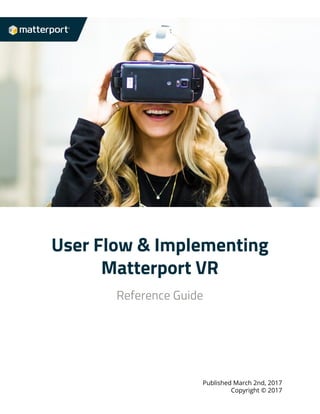More Related Content
Similar to [Guide] user flow & implementing matterport vr (20)
[Guide] user flow & implementing matterport vr
- 1.
User Flow & Implementing
Matterport VR
Reference Guide
Published March 2nd, 2017
Copyright © 2017
- 2.
Summary
Virtual reality (VR) is an exciting new medium. With the launch of Matterport CoreVR, you
can now easily share your Matterport VR Spaces as part of your digital strategy.
This reference guide provides a high-level overview of how to integrate Matterport VR with
your existing website or app. Topics covered here include:
- How to integrate VR into your existing website or app
- How your users open and explore a Matterport VR Space
- How to bring users back to your website once they’re done exploring
Contents
Opening a VR Space with the VR Icon on 3D Showcase
Opening a VR Space with a Link
Opening a VR Space with a QR Code
Opening a Collection of VR Spaces
Creating a Collection
URL Parameters for Collections
Appendix: User Flows
VR Icon on Supported Android Devices
VR Icon on Desktop/Laptop
VR Icon on iOS Devices
VR Icon on Unsupported Android Devices
If you're having problems opening a VR Space update the Matterport VR app.
User Flow & Implementing Matterport VR 2
- 3.
Opening a VR Space with the VR Icon on 3D
Showcase
The easiest way to take advantage of Matterport VR is through the VR icon on 3D
Showcase. This is automatically done by Matterport and requires no work on your part.
The user flow for the VR icon on 3D Showcase is as follows:
A user opens 3D Showcase and explores a
Matterport Space as normal.
Next they tap the VR icon in the user interface.
By default, the VR icon is always visible. If the icon is not visible, this is
because:
- There is no VR Space for that model
- VR link sharing for that model is not enabled
- The icon’s visibility has been changed so it is only visible on Android
- The icon has been disabled to not be visible at all
To change the icon’s visibility manually (the last two reasons) add an extra
URL parameter when you embed/share the Space.
&vr=0 Disable the VR icon
&vr=1 Show VR icon on all platforms with contextual help (default)
Learn more about using URL parameters and embedding a Space.
User Flow & Implementing Matterport VR 3
- 4.
A dialog window opens prompting the user to
choose their VR platform.
The left option is for Google Cardboard or a similar
viewer.
The right option is for Samsung Gear VR.
The screen on the left is what appears on a
supported Android device. For the user flows for iOS
(coming soon), unsupported Android devices, and
desktop refer to the Appendix.
If the user does not have the app installed they will be redirected to the Oculus Store or
Google Play Store to download the app.
If the user has already installed the Matterport VR
app for Google Cardboard or Gear VR, then the
Android App Chooser appears and they choose the
correct app.
Refer to What do I need for Virtual Reality? for the
download links to both apps.
For Cardboard, the two “fish bowl lenses” are a sign
to insert the smartphone into their viewer.
For Gear VR, the user is prompted to insert their
smartphone into the headset.
The VR Space opens and starts downloading. When
finished, the Cancel icon (X) changes to a Play icon.
The user selects the Play icon (▷) to explore the VR
Space.
User Flow & Implementing Matterport VR 4
- 5.
The user now explores the model in VR.
After exploring the model, the user returns to the
Shared with Me folder of the Matterport VR app.
They can navigate to other models in the
Matterport VR app.
This particular model will remain in the Shared
with Me folder within the Matterport VR app.
When the user is totally finished with VR, they’ll
back out to the main menu of the Matterport VR
app and then exit the app.
The user then takes the phone out of their headset.
They are automatically returned to the previous
app or website that launched 3D Showcase and
continue browsing.
User Flow & Implementing Matterport VR 5
- 6.
Other Matterport Spaces
By default when a user opens a VR Space the Matterport VR App keeps it in the Shared
with Me folder.
This means once the user is done with your Space they might select BACK and visit other
Spaces in the Matterport Gallery.
You can also limit the Matterport VR app so it will only allow users to visit your VR Space.
This way the user cannot view other models before returning to your website. This has the
side effect that the space will not be viewable later in the Shared With Me folder.
To change access to other Spaces add an extra URL parameter when embedding.
&vrcoll=0
Open in Shared with Me folder within the Matterport VR
app (default)
&vrcoll=1 Limit Matterport VR app to only this Space
User Flow & Implementing Matterport VR 6
- 7.
Opening a VR Space with a Link
Another way a user can open a Matterport VR Space is by a opening a link. The advantage
with a link is that you can determine exactly how it appears in your website.
To find the VR link for a given Space,
log in to Matterport Cloud and open
the Space Detail Page for that Space.
Look for the Sharing section on the
right. Make sure the Space is set to
Public.
Open the VR Link drop down menu.
Make sure the account default is
Enabled. Or select Enable to override
the default and enable VR for this
Space only.
Note: Matterport Cloud Admins can
go to my.matterport.com/settings to
change the VR sharing defaults for the
whole account.
User Flow & Implementing Matterport VR 7
- 8.
The user flow for a link is as follows:
Open in VR
A user visits your website and taps the Open in VR
link. The link can also be disguised as a button or
included in one of your emails.
These are links that you create, not Matterport. It is
recommended that your developers hide this button
so it only appears on supported smartphones.
If the user is on a supported smartphone, the
App Chooser appears. The user chooses the
Matterport VR app for their viewer (Cardboard
or Gear VR).
If no app is installed, then the App Chooser does
not appear and the link opens in their web
browser, which directs them to the VR system
requirements.
The user inserts their smartphone into their
headset like before and the VR Space starts
downloading.
The user opens the VR Space and starts
exploring.
When the user is finished, they exit the
Matterport VR app, and remove their phone from
the headset.
By default, users return to the previous page with
3D Showcase. You can also set a return URL if
you’d like to direct them to a call-to-action page.
User Flow & Implementing Matterport VR 8
- 9.
Opening a VR Space with a QR Code
Instead of a link, you can also distribute a QR code. QR codes can be displayed digitally on
your website or used on print advertising. Using QR codes is also a great way to ensure
people will open it on their smartphone.
The QR code is exactly the same as the link. The text-based link has just been
transformed into an visual barcode that can be scanned.
The user flow for a QR code is as follows:
A user sees a QR code on your website or on your
printed materials. The QR code is a signal for users
to take out their smartphone and scan it.
Android users can use Google Goggles or a similar
app. iOS users can use an app like Quick Scan. iOS
users can also 3D touch the Chrome app if they
have the app and an iPhone 6S or later.
The user confirms that they want to open this link.
This step may differ slightly depending on which QR
code scanner app is used.
The Android App Chooser will appear. The user
chooses the app for the viewer they own
(Cardboard or Gear VR).
From this point on, the user flow is the same as for
a link or the VR icon.
User Flow & Implementing Matterport VR 9
- 10.
Opening a Collection of VR Spaces
Create a Collection to share several VR Spaces at once. One advantage to a Collection is
that several VR Spaces can load in the Matterport VR app at once — there’s no need to take
the headset on and off to scan multiple QR codes or click multiple links.
The user flow for a Collection is as follows:
Open “Collection Title”
Share a link on your website, app, or through an
email. You can also put a QR code on your
website or printed materials.
Users tap the link on their smartphone or scan
the QR code.
The Android App Chooser appears. The user
chooses the app for the viewer they own
(Cardboard or Gear VR). Next they insert their
smartphone in their headset.
This is the same user flow as for an individual
VR Space.
The user sees the title of the Collection plus a
short description.
User Flow & Implementing Matterport VR 10
- 11.
The Collection home screen appears with all of
the VR Spaces in this Collection.
Here the Matterport VR app is limited to only
VR Spaces in this Collection. The user cannot
navigate to other VR Spaces in the Matterport
Gallery without exiting the app and reopening
the app.
Users can now download and explore each VR
Space at their leisure.
When the user is done exploring, they exit to
the main menu.
Then they exit the app, take the phone out of
the headset, and continue browsing.
If a return URL was specified as part of the link,
then the user will be redirected to that app.
Creating a Collection
Creating a Collection is easy. Just fill out a simple form at matterport.com/vr-collections.
This will produce a link and QR Code you can then distribute.
Collections can also be built by code (URL parameters). For example, a user visits your
website and creates a list of “favorite places.” You can easily setup code on your servers for
creating a Collection of VR Spaces (link or QR code) based on this list. Users then tap the
link or scan the QR code for the Collection and explore all of their favorites in VR.
User Flow & Implementing Matterport VR 11
- 12.
URL Parameters for Collections
To create a Collection you just build a URL. Here's an example URL:
http://my.matterport.com/vr/dlist/?sids=KGNW8SXcYRG,nsBwE4W4WW8,1vpLu8nVR
3r&ln=Collection+Title&ld=Collection+description+goes+here%2E&ret=https%3A%2F
%2Fwww.matterport.com
The URL base for all Collections:
http://my.matterport.com/vr/dlist/
The first parameter is the Space IDs for all the VR Spaces in the Collection.
?sids=KGNW8SXcYRG,nsBwE4W4WW8,1vpLu8nVR3r
Other parameters can be added to the end, such as &ln=Collection+Title to name your
Collection. Use URL encoding if you have punctuation in the values for your parameters.
Name Parameter Required? Description
Space IDs
(sid)
sids Yes VR Spaces in this Collection.
To find the Space ID for a given Space,
first open it in Matterport Cloud. Then
look in the URL and pull out the string of
letters and numbers at the end. For
example,
https://my.matterport.com/models/KG
NW8SXcYRG
Collection
Name
ln No Name of the Collection.
Defaults to “Untitled” if not specified.
Collection names longer than 25
characters may be truncated.
Collection
Description
ld No Description of the Collection.
Defaults to blank if not specified.
Long descriptions may require scrolling
in the Collection.
User Flow & Implementing Matterport VR 12
- 13.
Name Parameter Required? Description
Return URL ret No The callback URL to invoke when the
user exits the Matterport VR app.
The following parameters are added to
the end of the URL you specify in ret.
● mp_vr_referrer - The application
ID of the Matterport VR app
(currently either
com.matterport.vrshowcase or
com.matterport.vrcardboard).
● mp_vr_referrer_name - The
name of the Matterport VR app,
as seen by the operating system.
● mp_vr_originating_uri - The
original link that was invoked.
You can then interpret the callback URL
as desired within your website/app.
This parameter can also be appended to
the URL for a specific VR Space.
Launch this
Space
lsid No Immediately show detail panel for this
Space in the Collection. This skips the
Collection description panel shown by
default.
lsid must be one of the Spaces in the
sids parameter.
If the user enabled Auto Download
Links in the Matterport VR options, then
the VR Space will automatically
download.
For example, &lsid=1vpLu8nVR3r
would launch the Space details panel
for Blenheim Palace State Room.
User Flow & Implementing Matterport VR 13
- 14.
Appendix: User Flows
The previous section describes what happens when a user taps the VR icon in 3D Showcase
on a supported device (Android smartphone). The user flows below include this flow as well
as what happens if the user taps the VR icon while on a different device.
We suggest keeping the VR icon visible at all times (even during nonstandard flows) so the
user knows that VR is available on Android.
The following are mockups and are subject to change.
VR Icon on Supported Android Devices
User Flow & Implementing Matterport VR 14
- 15.
VR Icon on Desktop/Laptop
User Flow & Implementing Matterport VR 15
- 16.
User clicks LEARN MORE below Google Cardboard
User clicks LEARN MORE below Samsung Gear VR
User Flow & Implementing Matterport VR 16
- 17.
VR Icon on iOS Devices
VR Icon on Unsupported Android Devices
User Flow & Implementing Matterport VR 17