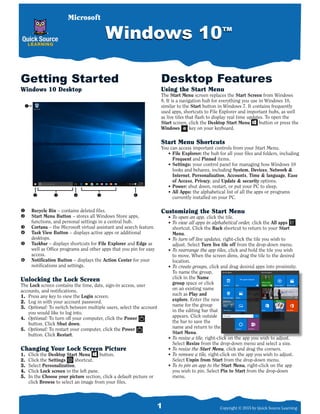More Related Content
Similar to WINDOWS 10 (20)
WINDOWS 10
- 1. 1 Copyright © 2015 by Quick Source Learning
Desktop Features
Using the Start Menu
The Start Menu screen replaces the Start Screen from Windows
8. It is a navigation hub for everything you use in Windows 10,
similar to the Start button in Windows 7. It contains frequently
used apps, shortcuts to File Explorer and important hubs, as well
as live tiles that flash to display real time updates. To open the
Start screen, click the Desktop Start Menu button or press the
Windows key on your keyboard.
Start Menu Shortcuts
You can access important controls from your Start Menu.
• File Explorer: the hub for all your files and folders, including
Frequent and Pinned items.
• Settings: your control panel for managing how Windows 10
looks and behaves, including System, Devices, Network &
Internet, Personalization, Accounts, Time & language, Ease
of Access, Privacy, and Update & security options.
• Power: shut down, restart, or put your PC to sleep.
• All Apps: the alphabetical list of all the apps or programs
currently installed on your PC.
Customizing the Start Menu
• To open an app, click the tile.
• To view all apps in alphabetical order, click the All apps
shortcut. Click the Back shortcut to return to your Start
Menu.
• To turn off live updates, right-click the tile you wish to
adjust. Select Turn live tile off from the drop-down menu.
• To rearrange the app tiles, click and hold the tile you wish
to move. When the screen dims, drag the tile to the desired
location.
• To create groups, click and drag desired apps into proximity.
To name the group,
click in the Name
group space or click
on an existing name
such as Play and
explore. Enter the new
name for the group
in the editing bar that
appears. Click outside
the bar to save the
name and return to the
Start Menu.
• To resize a tile, right-click on the app you wish to adjust.
Select Resize from the drop-down menu and select a size.
• To resize the Start Menu, click and drag the corners.
• To remove a tile, right-click on the app you wish to adjust.
Select Unpin from Start from the drop-down menu.
• To to pin an app to the Start Menu, right-click on the app
you wish to pin. Select Pin to Start from the drop-down
menu.
Windows 10™Windows 10™
Getting Started
Windows 10 Desktop
u Recycle Bin – contains deleted files.
v Start Menu Button – stores all Windows Store apps,
functions, and personal settings in a central hub.
w Cortana – the Microsoft virtual assistant and search feature.
x Task View Button – displays active apps or additional
desktops.
y Taskbar – displays shortcuts for File Explorer and Edge as
well as Office programs and other apps that you pin for easy
access.
z Notification Button – displays the Action Center for your
notifications and settings.
Unlocking the Lock Screen
The Lock screen contains the time, date, sign-in access, user
accounts, and notifications.
1. Press any key to view the Login screen.
2. Log in with your account password.
3. Optional: To switch between multiple users, select the account
you would like to log into.
4. Optional: To turn off your computer, click the Power
button. Click Shut down.
5. Optional: To restart your computer, click the Power
button. Click Restart.
Changing Your Lock Screen Picture
1. Click the Desktop Start Menu button.
2. Click the Settings shortcut.
3. Select Personalization.
4. Click Lock screen in the left pane.
5. In the Choose your picture section, click a default picture or
click Browse to select an image from your files.
Microsoft