Report
Share
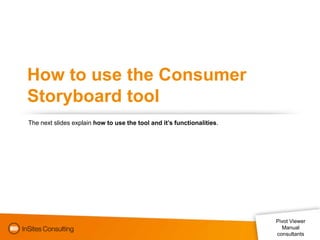
Recommended
More Related Content
Similar to Manual consumer storyboards
Similar to Manual consumer storyboards (20)
Libre Office Impress Lesson 3: Adding and Formatting pictures

Libre Office Impress Lesson 3: Adding and Formatting pictures
Edit images using selection in Adobe Photoshop.pptx

Edit images using selection in Adobe Photoshop.pptx
Manual consumer storyboards
- 1. How to use the Consumer Storyboard tool The next slides explain how to use the tool and it’s functionalities. Pivot Viewer Manual consultants
- 2. Pivot Viewer Manual consultants This is the filter-panel. You can enter a keyword to search Or Click on one of the tags to sort the pictures
- 3. Here you see your pictures. You can click, zoom If you have checked one of the tags in your Filter panel, you’ll only see those pictures Pivot Viewer Manual consultants
- 4. Here you can zoom or alter the view from ‘random’ to ‘organized’ in column charts With the “sort –button” you can change the variable to sort on. IN this example we have only 1. Pivot Viewer Manual consultants
- 5. Pivot Viewer Manual consultants Here I have sorted the pictures on some of the tags
- 6. Pivot Viewer Manual consultants When you click on a picture. The application will zoom and show the “Info panel” at the right. Here you see all the info from the database (Name, description and tags) On the top of the info panel you see two arrows. You can navigate to the next picture with it.