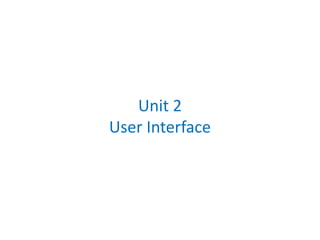
Unit 2 LayoutTutorial.pptx
- 2. User Interfaces A Layouts-Linear layout, Relative layout, Constraint layout B Input Controls – Text input, Checkboxes, Radio buttons, Spinner, Toggle buttons and switches C Menus- Popup, Dialog, Context, date picker, style 2
- 3. 3 5. Android – UI – Basic XML Layouts Basic XML Layouts - Containers 3 Designing Complex Uis • Arguably, LinearLayout is the most common modeling tool. It offers a "box" model similar to the Java-Swing Box-Layout. • Generally, complex UI designs result from the combination of simpler nested boxes that show their inner pieces using a horizontal or vertical orientation.
- 4. 4 5. Android – UI – Basic XML Layouts Basic XML Layouts - Containers 4 Summary of Commonly-used Android containers 1. LinearLayout (the box model), 2. AbsoluteLayout (deprecated) 3. RelativeLayout (a rule-based model), and 4. TableLayout (the grid model), along with 5. ScrollView, a container designed to assist with implementing scrolling containers. 6. ConstraintLayout 7. Other (ListView, GridView, WebView, MapView,…) discussed later
- 5. 5 5. Android – UI – Basic XML Layouts Basic XML Layouts - Containers 5 1. Linear Layout LinearLayout is a box model – widgets or child containers are lined up in a column or row, one after the next. To configure a LinearLayout, you have five main areas of control besides the container's contents: • orientation, • fill model, • weight, • gravity, • padding , • margin
- 6. 6 5. Android – UI – Basic XML Layouts Basic XML Layouts - Containers 6 1. Linear Layout Orientation indicates whether the LinearLayout represents a row or a column. Add the android:orientation property to your LinearLayout element in your XML layout, setting the value to be horizontal for a row or vertical for a column. The orientation can be modified at runtime by invoking setOrientation()
- 7. 7 5. Android – UI – Basic XML Layouts Basic XML Layouts - Containers 7 1.1 Linear Layout: Orientation indicates whether the LinearLayout represents a row (HORIZONTAL) or a column (VERTICAL). <?xml version="1.0" encoding="utf-8"?> <LinearLayout android:id="@+id/myLinearLayout" android:layout_width="fill_parent" android:layout_height="fill_parent" android:background="#ff0033cc" android:padding="4dip" xmlns:android="http://schemas.android.com/apk/res/android" android:orientation="horizontal" > <TextView android:id="@+id/labelUserName" android:layout_width="wrap_content" android:layout_height="wrap_content" android:background="#ffff0066" android:text="User Name" android:textSize="16sp" android:textStyle="bold" android:textColor="#ff000000" > </TextView> <EditText android:id="@+id/ediName" android:layout_width="wrap_content" android:layout_height="wrap_content" android:textSize="18sp" > </EditText> <Button android:id="@+id/btnGo" android:layout_width="wrap_content" android:layout_height="wrap_content" android:text="Go" android:textStyle="bold" > </Button> </LinearLayout> horizontal v e r t i c a l
- 8. 8 5. Android – UI – Basic XML Layouts Basic XML Layouts - Containers 8 1.2 Linear Layout: Fill Model • Widgets have a "natural" size based on their accompanying text. • When their combined sizes does not exactly match the width of the Android device's screen, we may have the issue of what to do with the remaining space. empty screen space natural sizes
- 9. 9 5. Android – UI – Basic XML Layouts Basic XML Layouts - Containers 9 1.2 Linear Layout: Fill Model All widgets inside a LinearLayout must supply dimensional attributes android:layout_width and android:layout_height to help address the issue of empty space. Values used in defining height and width are: 1. Specific a particular dimension, such as 125dip (device independent pixels) 2. Provide wrap_content, which means the widget should fill up its natural space, unless that is too big, in which case Android can use word-wrap as needed to make it fit. 3. Provide fill_parent, which means the widget should fill up all available space in its enclosing container, after all other widgets are taken care of.
- 10. 10 5. Android – UI – Basic XML Layouts Basic XML Layouts - Containers 10 1.2 Linear Layout: Fill Model <?xml version="1.0" encoding="utf-8"?> <LinearLayout android:id="@+id/myLinearLayout" android:layout_width="fill_parent" android:layout_height="fill_parent" android:background="#ff0033cc" android:padding="4dip" android:orientation="vertical" xmlns:android="http://schemas.android.com/apk/res/android" > <TextView android:id="@+id/labelUserName" android:layout_width="fill_parent" android:layout_height="wrap_content" android:background="#ffff0066" android:text="User Name" android:textSize="16sp" android:textStyle="bold" android:textColor="#ff000000" > </TextView> <EditText android:id="@+id/ediName" android:layout_width="fill_parent" android:layout_height="wrap_content" android:textSize="18sp" > </EditText> <Button android:id="@+id/btnGo" android:layout_width="125dip" android:layout_height="wrap_content" android:text="Go" android:textStyle="bold" > </Button> </LinearLayout> 125 dip entire row (320 dip on G1) G1 phone resolution is: 320 x 480 dip (3.2 in).
- 11. 11 5. Android – UI – Basic XML Layouts Basic XML Layouts - Containers 11 1.2 Linear Layout: Weight It is used to proportionally assign space to widgets in a view. You set android:layout_weight to a value (1, 2, 3, …) to indicates what proportion of the free space should go to that widget. Example Both the TextView and the Button widgets have been set as in the previous example. Both have the additional property android:layout_weight="1" whereas the EditText control has android:layout_weight="2" Default value is 0 Takes: 2 /(1+1+2) of the screen space
- 12. 12 5. Android – UI – Basic XML Layouts Basic XML Layouts - Containers 12 1.3 Linear Layout: Gravity • It is used to indicate how a control will align on the screen. • By default, widgets are left- and top-aligned. • You may use the XML property android:layout_gravity=“…” to set other possible arrangements: left, center, right, top, bottom, etc. Button has right gravity
- 13. 13 5. Android – UI – Basic XML Layouts Basic XML Layouts - Containers 13 1.3 CAUTION: gravity vs. layout_gravity The difference between: android:gravity specifies how to place the content of an object, both on the x- and y-axis, within the object itself. android:layout_gravity positions the view with respect to its parent (i.e. what the view is contained in). android:gravity="center" android:layout_gravity="center"
- 14. 14 5. Android – UI – Basic XML Layouts Basic XML Layouts - Containers 14 1.4 Linear Layout: Padding • The padding specifies how much space there is between the boundaries of the widget's "cell" and the actual widget contents. • If you want to increase the internal whitespace between the edges and its contents, you will want to use the: • android:padding property • or by calling setPadding() at runtime on the widget's Java object. Note: Padding is analogous to the margins on a word processing document.
- 15. 15 5. Android – UI – Basic XML Layouts Basic XML Layouts - Containers 15 1.3 Linear Layout: Padding and Marging
- 16. 16 5. Android – UI – Basic XML Layouts Basic XML Layouts - Containers 16 1.3 Linear Layout: Internal Margins Using Padding Example: The EditText box has been changed to display 30dip of padding all around <EditText android:id="@+id/ediName" android:layout_width="fill_parent" android:layout_height="wrap_content" android:textSize="18sp" android:padding="30dip“ > </EditText> ...
- 17. 17 17 5. Android – UI – Basic XML Layouts Basic XML Layouts - Containers 17 1.4 Linear Layout: (External) Marging • By default, widgets are tightly packed next to each other. • To increase space between them use the android:layout_margin attribute <EditText android:id="@+id/ediName" android:layout_width="fill_parent" android:layout_height="wrap_content" android:textSize="18sp" android:layout_margin=“6dip“ > </EditText> ... Increased inter-widget space
- 18. 18 5. Android – UI – Basic XML Layouts Basic XML Layouts - Containers 18 2. Relative Layout RelativeLayout places widgets based on their relationship to other widgets in the container and the parent container. A C B Example: A is by the parent’s top C is below A, to its right B is below A, to the left of C
- 19. 19 5. Android – UI – Basic XML Layouts Basic XML Layouts - Containers 19 2. Relative Layout - Referring to the container Some positioning XML (boolean) properties mapping a widget according to its location respect to the parent’s place are: • android:layout_alignParentTop says the widget's top should align with the top of the container • android:layout_alignParentBottom the widget's bottom should align with the bottom of the container • android:layout_alignParentLeft the widget's left side should align with the left side of the container • android:layout_alignParentRight the widget's right side should align with the right side of the container • android:layout_centerInParent the widget should be positioned both horizontally and vertically at the center of the container • android:layout_centerHorizontal the widget should be positioned horizontally at the center of the container • android:layout_centerVertical the widget should be positioned vertically at the center of the container
- 20. 20 5. Android – UI – Basic XML Layouts Basic XML Layouts - Containers 20 2. Relative Layout – Referring to other widgets The following properties manage positioning of a widget respect to other widgets: • android:layout_above indicates that the widget should be placed above the widget referenced in the property • android:layout_below indicates that the widget should be placed below the widget referenced in the property • android:layout_toLeftOf indicates that the widget should be placed to the left of the widget referenced in the property • android:layout_toRightOf indicates that the widget should be placed to the right of the widget referenced in the property
- 21. 21 5. Android – UI – Basic XML Layouts Basic XML Layouts - Containers 21 2. Relative Layout – Referring to other widgets – cont. • android:layout_alignTop indicates that the widget's top should be aligned with the top of the widget referenced in the property • android:layout_alignBottom indicates that the widget's bottom should be aligned with the bottom of the widget referenced in the property • android:layout_alignLeft indicates that the widget's left should be aligned with the left of the widget referenced in the property • android:layout_alignRight indicates that the widget's right should be aligned with the right of the widget referenced in the property • android:layout_alignBaseline indicates that the baselines of the two widgets should be aligned
- 22. 22 5. Android – UI – Basic XML Layouts Basic XML Layouts - Containers 22 2. Relative Layout – Referring to other widgets In order to use Relative Notation in Properties you need to consistently: 1. Put identifiers (android:id attributes) on all elements that you will need to address. 2. Syntax is: @+id/... (for instance an EditText box could be XML called: android:id="@+id/ediUserName") 3. Reference other widgets using the same identifier value (@+id/...) already given to a widget. For instance a control below the EditText box could say: android:layout_below="@+id/ediUserName"
- 23. 23 5. Android – UI – Basic XML Layouts Basic XML Layouts - Containers 2. Relative Layout – Example <?xml version="1.0" encoding="utf-8"?> <RelativeLayout android:id="@+id/myRelativeLayout" android:layout_width="fill_parent" android:layout_height="fill_parent" android:background="#ff000099" xmlns:android="http://schemas.android.com/apk/res/andr oid"> <TextView android:id="@+id/lblUserName" android:layout_width="fill_parent" android:layout_height="wrap_content" android:background="#ffff0066" android:text="User Name" android:textStyle="bold" android:textColor="#ff000000" android:layout_alignParentTop="true" android:layout_alignParentLeft="true"> </TextView> <EditText android:id="@+id/ediUserName" android:layout_width="fill_parent" android:layout_height="wrap_content" android:layout_below="@+id/lblUserName" android:layout_alignParentLeft="true" android:layout_alignLeft="@+id/myRelativeLayout" android:padding="20dip"> </EditText> <Button android:id="@+id/btnGo" android:layout_width="wrap_content" android:layout_height="wrap_content" android:layout_below="@+id/ediUserName" android:layout_alignRight="@+id/ediUserName" android:text="Go" android:textStyle="bold"> </Button> <Button android:id="@+id/btnCancel" android:layout_width="wrap_content" android:layout_height="wrap_content" android:layout_toLeftOf="@+id/btnGo" android:layout_below="@+id/ediUserName" android:text="Cancel" android:textStyle="bold"> </Button> </RelativeLayout> 23
- 24. 24 5. Android – UI – Basic XML Layouts Basic XML Layouts - Containers 2. Relative Layout – Comment (as of Aug. 2009) Use the Eclipse ADT Layout Editor for laying out RelativeLayouts. DroidDraw is of very little help in this respect. 24
- 25. 25 5. Android – UI – Basic XML Layouts Basic XML Layouts - Containers 3. Table Layout 1. Android's TableLayout allows you to position your widgets in a grid made of identifiable rows and columns. 2. Columns might shrink or stretch to accommodate their contents. 3. TableLayout works in conjunction with TableRow. 4. TableLayout controls the overall behavior of the container, with the widgets themselves positioned into one or more TableRow containers, one per row in the grid. 25
- 26. 26 5. Android – UI – Basic XML Layouts Basic XML Layouts - Containers 3. Table Layout Rows are declared by you by putting widgets as children of a TableRow inside the overall TableLayout. The number of columns is determined by Android ( you control the number of columns in an indirect way). So if you have three rows, one with two widgets, one with three widgets, and one with four widgets, there will be at least four columns. 26 0 1 0 1 2 0 1 2 3
- 27. 27 5. Android – UI – Basic XML Layouts Basic XML Layouts - Containers 3. Table Layout However, a single widget can take up more than one column by including the android:layout_span property, indicating the number of columns the widget spans (this is similar to the colspan attribute one finds in table cells in HTML) 27 <TableRow> <TextView android:text="URL:" /> <EditText android:id="@+id/entry" android:layout_span="3" /> </TableRow>
- 28. 28 5. Android – UI – Basic XML Layouts Basic XML Layouts - Containers 3. Table Layout Ordinarily, widgets are put into the first available column of each row. In the example below, the label (“URL”) would go in the first column (column 0, as columns are counted starting from 0), and the TextField would go into a spanned set of three columns (columns 1 through 3). 28 Label (URL) EditText EditText-span EditText-span Column 0 Column 1 Column 2 Button Cancel Column 3 Button OK android:layout_span="3" android:layout_columns="2"
- 29. 29 5. Android – UI – Basic XML Layouts Basic XML Layouts - Containers 3. Table Layout – Example 29 <?xml version="1.0" encoding="utf-8"?> <TableLayout android:id="@+id/myTableLayout" android:layout_width="fill_parent" android:layout_height="fill_parent" android:background="#ff0033cc" android:orientation="vertical" xmlns:android="http://schemas.android.com/apk/res/android" > <TableRow> <TextView android:text="URL:" /> <EditText android:id="@+id/ediUrl" android:layout_span=“2"/> </TableRow> <View android:layout_height="3dip" android:background="#0000FF" /> <TableRow> <Button android:id="@+id/cancel" android:layout_column="2" android:text="Cancel" /> <Button android:id="@+id/ok" android:text="OK" /> </TableRow> <View android:layout_height="3dip" android:background="#0000FF" /> </TableLayout> Skip columns: 0, 1 Strech up to column 2 Note to the reader: Experiment changing layout_span to 1, 2, 3
- 30. 30 5. Android – UI – Basic XML Layouts Basic XML Layouts - Containers 3. Table Layout By default, each column will be sized according to the "natural" size of the widest widget in that column. If your content is narrower than the available space, you can use the TableLayout property: android:stretchColumns =“…” Its value should be a single column number (0-based) or a comma- delimited list of column numbers. Those columns will be stretched to take up any available space yet on the row. 30
- 31. 31 5. Android – UI – Basic XML Layouts Basic XML Layouts - Containers 3. Table Layout In our running example we stretch columns 2, 3, and 4 to fill the rest of the row. 31 ... <TableLayout android:id="@+id/myTableLayout" android:layout_width="fill_parent" android:layout_height="fill_parent" android:background="#ff0033cc" android:orientation="vertical" android:stretchColumns ="2,3,4" xmlns:android="http://schemas.android.com/apk/res/android" > ... TODO: try to stretch one column at the time 1, then 2, and so on.
- 32. 32 5. Android – UI – Basic XML Layouts Basic XML Layouts - Containers 4. ScrollView Layout When we have more data than what can be shown on a single screen you may use the ScrollView control. It provides a sliding or scrolling access to the data. This way the user can only see part of your layout at one time, but the rest is available via scrolling. This is similar to browsing a large web page that forces the user to scroll up the page to see the bottom part of the form. 32
- 33. 33 5. Android – UI – Basic XML Layouts Basic XML Layouts - Containers 4. Example ScrollView Layout 33 <?xml version="1.0" encoding="utf-8"?> <ScrollView android:id="@+id/myScrollView1" android:layout_width="fill_parent" android:layout_height="fill_parent" android:background="#ff009999" xmlns:android="http://schemas.android.com/apk/res/android" > <LinearLayout android:id="@+id/myLinearLayoutVertical" android:layout_width="fill_parent" android:layout_height="fill_parent" android:orientation="vertical" > <LinearLayout android:id="@+id/myLinearLayoutHorizontal1" android:layout_width="fill_parent" android:layout_height="fill_parent" android:orientation="horizontal" > <ImageView android:id="@+id/myPicture" android:layout_width="wrap_content" android:layout_height="wrap_content" android:src="@drawable/icon" /> <TextView android:id="@+id/textView1" android:layout_width="fill_parent" android:layout_height="wrap_content" android:text="Line1" android:textSize="70dip" /> </LinearLayout> <View android:layout_width="fill_parent" android:layout_height="6dip" android:background="#ffccffcc" /> <TextView android:id="@+id/textView2" android:layout_width="fill_parent" android:layout_height="wrap_content" android:text="Line2" android:textSize="70dip" /> <View android:layout_width="fill_parent" android:layout_height="6dip" android:background="#ffccffcc" /> <TextView android:id="@+id/textView3" android:layout_width="fill_parent" android:layout_height="wrap_content" android:text="Line3" android:textSize="70dip" /> <View android:layout_width="fill_parent" android:layout_height="6dip" android:background="#ffccffcc" /> <TextView android:id="@+id/textView4" android:layout_width="fill_parent" android:layout_height="wrap_content" android:text="Line4" android:textSize="70dip" /> <View android:layout_width="fill_parent" android:layout_height="6dip" android:background="#ffccffcc" /> <TextView android:id="@+id/textView5" android:layout_width="fill_parent" android:layout_height="wrap_content" android:text="Line5" android:textSize="70dip" /> </LinearLayout> </ScrollView>
- 34. 34 5. Android – UI – Basic XML Layouts Basic XML Layouts - Containers 4. Example ScrollView Layout 34 Scroller Combining an ImageView & TextView in a horizontal Linear Layout Simple TextView
- 35. 35 5. Android – UI – Basic XML Layouts Basic XML Layouts - Containers 5. Miscellaneous. Absolute Layout • A layout that lets you specify exact locations (x/y coordinates) of its children. • Absolute layouts are less flexible and harder to maintain than other types of layouts without absolute positioning. 35
- 36. 36 5. Android – UI – Basic XML Layouts Basic XML Layouts - Containers 5. Miscellaneous Absolute Layout (cont.) 36 <?xml version="1.0" encoding="utf-8"?> <AbsoluteLayout android:id="@+id/myLinearLayout" android:layout_width="fill_parent" android:layout_height="fill_parent" android:background="#ff0033cc" android:padding="4dip" xmlns:android="http://schemas.android.com /apk/res/android" > <TextView android:id="@+id/tvUserName" android:layout_width="fill_parent" android:layout_height="wrap_content" android:background="#ffff0066" android:text="User Name" android:textSize="16sp" android:textStyle="bold" android:textColor="#ff000000" android:layout_x="0dip" android:layout_y="10dip" > </TextView> <EditText android:id="@+id/etName" android:layout_width="fill_parent" android:layout_height="wrap_content" android:textSize="18sp" android:layout_x="0dip" android:layout_y="38dip" > </EditText> <Button android:layout_width="120dip" android:text="Go" android:layout_height="wrap_content" android:textStyle="bold" android:id="@+id/btnGo" android:layout_x="100dip" android:layout_y="170dip" /> </AbsoluteLayout>
- 37. 37 5. Android – UI – Basic XML Layouts Basic XML Layouts - Containers Questions? 37