Report
Share
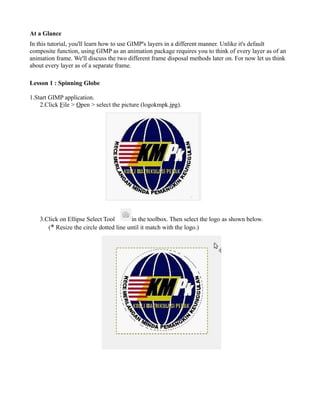
Recommended
Recommended
More Related Content
What's hot
What's hot (15)
Insert pictures in adobe photoshop ( business fellows )

Insert pictures in adobe photoshop ( business fellows )
DAY 1 - Introduction to Photo Editing and Photoshop CS6

DAY 1 - Introduction to Photo Editing and Photoshop CS6
Photoshop step by step powerpoint presentation - hayley ip 10 f

Photoshop step by step powerpoint presentation - hayley ip 10 f
Learning Photoshop CS6 with 100 practical exercises

Learning Photoshop CS6 with 100 practical exercises
Viewers also liked (9)
Mariposas Del Jardin Y Campo - Butterflies of the Field and Garden

Mariposas Del Jardin Y Campo - Butterflies of the Field and Garden
Similar to lesson 1 (spinning globe)
Similar to lesson 1 (spinning globe) (20)
lesson 1 (spinning globe)
- 1. At a Glance In this tutorial, you'll learn how to use GIMP's layers in a different manner. Unlike it's default composite function, using GIMP as an animation package requires you to think of every layer as of an animation frame. We'll discuss the two different frame disposal methods later on. For now let us think about every layer as of a separate frame. Lesson 1 : Spinning Globe 1.Start GIMP application. 2.Click File > Open > select the picture (logokmpk.jpg). 3.Click on Ellipse Select Tool in the toolbox. Then select the logo as shown below. (* Resize the circle dotted line until it match with the logo.)
- 2. 4.Click on Ellipse Select Tool in the toolbox. Right click on the selected logo, choose Edit → Copy. 5.Then click on Edit → Paste as → New Image from Menu Bar.
- 3. Output : 6.Click on Filters → Animation → Spinning Globe.
- 4. 7.Apply setting as shown below. Then click OK button. Output : 8.To see your final output, click on Filters → Animation → Playback. Then click on Play icon. Now you can see your logo is turning around.
- 5. 9.To save that picture, click File → Save As. Then, click on Select File Type and choose GIF Image → click Save. 10.Click “Save as Animation” → Export.
