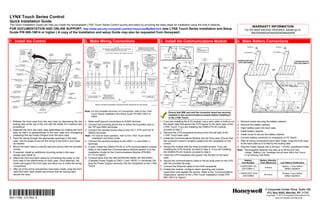
Honeywell l5100 Quick Install Guide
- 1. LYNX Touch Series Control Quick Installation Guide This Quick Installation Guide can help you install the rechargeable LYNX Touch Series Control quickly and easily by providing the basic steps for installation using the built-in defaults. WARRANTY INFORMATION FOR DOCUMENTATION AND ONLINE SUPPORT: http://www.security.honeywell.com/hsc/resources/MyWebTech (see LYNX Touch Series Installation and Setup For the latest warranty information, please go to: Guide P/N 800-10614 or higher.) A copy of the Installation and setup Guide may also be requested from Honeywell. www.honeywell.com/security/hsc/resources/wa 1. Install the Control 2. Make Wiring Connections 3. Install the Communications Module 4. Make Battery Connections WARNING UL NOTE OBSERVE POLARITY WHEN ETHERNET CABLE SCREW SCREW TO PREVENT THE MINIMUM WIRE SIZE USED FOR TELEPHONE CONNECTING THE POWER TO ILP5 NOTE: RISK OF SHOCK, INSTALLATIONS MUST BE #26 GAGE SUPPLY TO THE TERMINAL STRIP. SIM CARD INSTALLED INSTALL DISCONNECT IN GSMVLP5 ONLY SCREW TELEPHONE LINE RETAINER RETAINER IN CASE AT TELECOM ALL OUTPUT CIRCUITS ARE POWER LIMITED. TAMPER CASE TIE WRAP JACK BEFORE RJ45 RECEPTACLE TAMPER POINTS (3) NOTE SERVICING USE ONLY THE THIS UNIT LYNX TOUCH 300-04705/300-04605 OR 300-04063 REMOVE REMOVE ALTERNATE INSTALLATION ILP5 ILP5 BATTERY CONNECTORS POWER SUPPLY SPACER LYNXRCHKIT-SHA SUPER HIGH CAPACITY KNOCKOUT DETAIL A BATTERY CONNECTOR INCOMING PROVIDED LYNXRCHKIT-SC STANDARD CAPACITY BACK HARD ILP5 (P/N 300-03866) TRIGGER OUTPUT (NEG) PHONE INCOMING CASE LINE PREMISES PHONE LINE WIRED ZONE 300-04705 or 300-04605 SPACER (P/N 300-03864-1) BATTERY TELEPHONE (300-04063 CANADA) CABLE CHANNEL EARTH RJ45 GROUND 2K POWER SUPPLY RECEPTACLE OHM 9V, 2.7A CONNECTOR (3ma) ILP5 EOLR BOARD WIRE ROUTING CLIPS (3) SPACER ROTATED 180 TIE WRAP OR (1) TIE ILP5 WRAP MOUNTING TIP RING TIP RING POINT HOLES (4) POWER SUPPLY RECEPTACLE POWER SUPPLY ILP5 RECEPTACLE CONNECTOR KNOCKOUT ROTATE SIM CARD FRONT CASE UPWARD CONNECTOR BOARD MOUNTING TO RELEASE HOOKS SCREW EGND HWZ1 GND HOOKS +9VDC TIP RING H/S T H/S R TRIG GND TELCO GSMVLP5-4G (3) (HINGES) JACK TELEPHONE CONNECTIONS ZONES POWER TERMINAL PHONE STRIP GSMVLP5-4G/ILP5 GSMVLP5-4G/ILP5 EDGE CONNECTOR RECEPTACLE EDGE CONNECTOR ROTATED RECEPTACLE EDGE (L5100-ZWAVE) (L5100-WiFi) 180 CONNECTOR RECEPTACLE EDGE CONNECTOR FRONT CONNECTOR BOARD CASE WEEKLY TESTING IS REQUIRED TO ENSURE PROPER OPERATION OF THIS SYSTEM 5100-100-076-V0 LYNX TOUCH TAMPER 5100-100-077-V0 SWITCH TIE WRAP POINTS (2) Note: For the complete Summary of Connections, refer to the LYNX LOCKING TABS 5100-100-078-V0 Ensure that SIM card and the connector board are securely 5000-100-018-V1 Touch Series Installation and Setup Guide P/N 800-10614 or installed in the communications module before installing it higher. in the LYNX Touch. 1. Release the front case from the rear case by depressing the two 1. Make earth ground connections to EGND terminal. 1. If you are installing the ILP5 module, use a wire cutter or knife to cut 1. Remove screw securing the battery retainer. locking tabs at the top of the unit with the blade of a medium size 2. Connect the incoming phone line to either the 8-position jack or the plastic tabs that secure the ILP5 spacer to the back case of the 2. Remove the battery retainer. screwdriver. the TIP and RING terminals. LYNX Touch. If you are installing the GSMVLP5-4G module, 3. Insert battery pack into back case. 2. Separate the front and back case assemblies by rotating the front 3. Connect the handset phone lines to the H/S T (TIP) and H/S R proceed to step 3. 4. Install battery retainer. case so that it is perpendicular to the rear case and unsnapping (RING) terminals. 2. Remove the ILP5 receptacle knockout from the left side of the (releasing) the two hooks (hinges) from the back case. LYNX Touch back case 5. Install screw to secure the battery retainer. Note: For full line seize operation, refer to the LYNX Touch Series 3. Feed the wiring through the appropriate openings in the back Installation and Setup Guide. 3 Install the Communications Module into the front case. Ensure that 6. Connect battery connector to receptacle on PC board. case. Use tie wraps to secure the wiring to the built-in wire loops 4 Connect the sensors/contacts to the HWZ1 (+) and GND (-) the connector board is properly seated into the receptacle on the 7. After all wiring connections have been made, snap the front case as needed. terminals. control. to the back case so it is held by the locking tabs. 4. Mount the back case to a sturdy wall and secure with the provided 5. If used, install the GSMVLP5-4G or ILP5 communications module 4 Secure the module with the three provided screws. If you are 8. Plug the Power Supply into a 24-hour, 110VAC unswitched outlet. screws. Refer to the Install the Communications Module section or to the installing the ILP5 module, proceed to step 5. If you are installing Note: Rechargeable batteries may take up to 48-hours to fully 5. If required, install an additional mounting screw in the case Installation Guide for the Communications Module (P/N 800- the GSMVLP5-4G module, proceed to step 8 charge. “Battery Low” message should clear within four hours, tamper (see Detail A). 01115 or higher). 5. Insert the ILP5 receptacle and spacer into the slot on the back or by entering Test Mode. 6. Attach the front and back cases by connecting the hooks on the 6. Connect wires from the 300-04705/300-04605 OR 300-04063 case. front case to the attachments on back case. Once attached, the (Canada) Power Supply to GND (-) and +9VDC (+) terminals OR 6. Secure the communications cable to the tie wrap point on the ILP5 Battery Battery Standby hooks will support the front case and allow you to make the wiring plug the Power Supply connector into the receptacle on the LYNX with the provided tie wrap. Part Number Time (Minimum) Low Battery Notification connections. Touch. 7. Connect the Ethernet cable to the RJ45 receptacle. LYNXRCHKIT-SC Approx. 1-hour before 4-hours 7. After all of the wiring connections have been made, snap the front 8. Enable the module, configure alarm reporting and module (300-03864-1) battery depletion case and back case closed and ensure that the locking tabs supervision and register the device. Refer to the “Communications LYNXRCHKIT-SHA At least 1-hour before secure the case. Diagnostics” section of the LYNX Touch Installation Guide (P/N 24-hours (300-03866) battery depletion 800-10614 or higher). 2 Corporate Center Drive, Suite 100 Ê800-110599Š P.O. Box 9040, Melville, NY 11747 Copyright © 2012 Honeywell International Inc. 800-11059 2/12 Rev. A www.honeywell.com/security
- 2. Programming Notes 5. Program the Control 6. Add Wireless Sensors 6. Add Wireless Keys Entering Installer Programming mode Change the Installer Code Add a Sensor To add, edit or delete a Wireless Key you must enter Programming 1. Power-up the control and select the “more” tab on the first To add, edit or delete Wireless Sensors you must enter Programming Mode. The factory default Installer Code for the LYNX Touch Series Control page of the Home Screen. is set to 4-1-1-2. To change this code, you must enter Programming Mode. Add a Wireless Key 2. Select “Tools” button. mode. 1. Select “Zones” button. 1. Select “Keys” button. 3. Enter the 4-digit Installer Code (4-1-1-2). 1. Select “Program” button. 2. Select “’Add new” button. 2. Select ’Add New” button. 4. Select “Program” button. 2. Select “Installer Code” button. 3. Select the applicable Zone button. 3. Select the “Key Type” button and scroll through the available key 5. The System Programming Screen will appear and the 3. Enter a new 4-digit Installer Code. 4. Select “Serial Number” Button types. “Armed” and “Ready” LEDs will flash. 4. Select “Done” button 5. Enter Serial Number or Enroll via RF Learning. To enroll the 4. Select “Serial Number” Button transmitter, three (open/close) transmissions of the device will be 5. Enter Serial Number or Enroll via RF Learning. To enroll the Exiting Programming mode Program Date required. transmitter, three (open/close) transmissions of the device will be 1. Once programming is completed, at the System Programming Note: If you are installing a GSMVLP5-4G or ILP5 Communication 6. If desired, program the following options: required. screen, select the “!” button. Module, the time and date will be programmed and updated Loop Number 6. Select the “User” button and then select the User that will be 2. Select the “Yes” when the system prompts “Allow Installer to automatically via Central Station. You must still program the Zone Description 1 and 2 associated with the key that is being enrolled. Re-Enter Programming?”. correct Time Zone Device Type Note: In order for the Key to function, a valid User Code must be 3. Select the “!” button to return to the Home Screen. To change this code, you must enter Programming mode. Response Type associated with the User that has been assigned to the key. Entering Master User Programming mode 1. Select “Program” button. Alarm Report 1. Power-up the control and select the “more” tab on the first Chime 7. If desired, program the following options: 2. Select “Date Time” button. Zone page of the Home Screen. 3. Enter the date, time and time zone as required. Supervision 2. Select “Tools” button. 7. Select “Save”. Button Key * - Zn ** 4. Select “Save” button. 8. Select “Save”. 3. Enter the 4-digit Master User Code (1-2-3-4). Program Defaults Edit Wireless Sensor/Zone information * Button number is determined by the type of key being enrolled. 4. The Master User Programming Screen will appear and the LYNX Touch is pre-programmed at the factory with a built-in set of 1. Select “Zones” button. ** Zn No. based on the type of key being enrolled. “Ready” LED will remain lit. 2. Select the Zone you wish to edit and then select the “Edit” button. 5. Select the applicable programming function from the Master default values. Refer to the Programming Default Tables section of Edit Wireless Key information the LYNX Touch Series Installation and Setup Guide (P/N 800-10614 3. Edit the applicable zone programming fields as required. User screen. 1. Select “Keys” button. or higher) to view the Default Tables. To select factory defaults from 4. Select “Save”. 2. Select the Key you wish to edit and then select the “Edit” button. Exiting Programming mode a set of four tables, you must enter Programming mode. Delete a Wireless Sensor 3. Edit the applicable fields as required 1. Once programming is completed, select the “back” tab to 1. Select “Program” button. 1. Select “Zones” button. 4. Select “Save”. return to the Home Screen. 2. Select “Default Config.” button. 2. Select the Zone you wish to delete then select the “Delete” button. OR 3. Select the desired Default Table. Delete a Wireless Key 3. Select the “Yes” button when the confirmation screen appears. 2. Depress the “Off” key and then select the “Cancel” button. 4. Select “Yes” when the confirmation screen appears. 1. Select “Keys” button. 3. The system will return to the Home Screen. 2. Select the Key you wish to delete then select the “Delete” button. 3. Select the “Yes” button when the confirmation screen appears. 7. Add Central Station Accounts 8. Register the Communications Module 9. Program User Functions 10. Test the system To add Central Station Account information, you must enter The Communications Module can be registered either via the To perform these functions, you must enter the Master User To perform this function, you must enter the Installer OR Programming Mode. AlarmNet Direct Website, by Phone or through the LYNX Touch Programming mode. Master User Programming mode. Diagnostics. For additional information on the first two methods refer 1. Select the “Test” button or icon. Add First or Second Central Station Information Add Users to the LYNX Touch Installation and Setup Guide P/N 800-10614 or 2. Select the “Walk Test” button or icon. 1. Select the “Reporter” button. 1. Select the “Users” button. higher. 3. Open each protected door and listen for three beeps from the 2. Select the “Primary CS Info” or “Secondary CS Info” button. 2. Select the “Add New” button. 3. Program the following fields as applicable: Register through LYNX Touch Diagnostics keypad, followed by the zone’s Voice Descriptor. Identification of 3. Enter a User Name. each faulted protection point should appear on the display, and Phone Type To Register the Communications Module, you must enter 4. Enter a 4-digit User Code. Phone Number Programming Mode. clear when the door is closed. 5. Select “Done”. 4. Walk in front of the motion sensor and listen for three beeps and Communicator Type 1. Select the “Comm. Diagnostics” button. 2. Select the “Setup Communications” button. Change the Master User Code the zone’s voice descriptor. Account Number 5. When testing is complete, enter an OFF sequence. 3. Select the “Register Device” button. The registration message is 1. Select the “Users” button. Dynamic Priority 6. Press each key on the key fob to confirm it performs its assigned sent and the unit waits for the acknowledgement. (Refer to the 2. Select the “Master” button. Dynamic Delay 3. Select the “Edit” button. function. LYNX Touch Installation and Setup Guide P/N 800-10614 or Report All higher for additional information) 4. Enter a new 4-digit User Code. Note: Refer to the Lynx Touch Series User Guide P/N 800-10615 or Report Alarms 5. Select “Done”. higher for additional information. Report Troubles Report Open/Close Change/Edit Users or User Codes 1. Select the “Users” button. Report Tests 2. Select the applicable “User” button. 4. Select the “Save” button when programming is complete. 3. Select the “Edit” button. All four digits of the Central Station Account numbers 4 Revise the User name, if applicable, then select the “Done” must be entered. For ten-digit format, all ten digits must be button. entered. Refer to the LYNX Touch Series Installation and Setup Guide for additional information regarding these 5. Enter a new 4-digit User Code, if applicable, then select the “Done” programming options. button. Delete User Codes 1. Select the “Users” button. 2. Select the applicable “User” button. 3. Select the “Delete” button. 4. Enter a new 4-digit User Code. 5. Select “Yes” when the confirmation screen appears.
