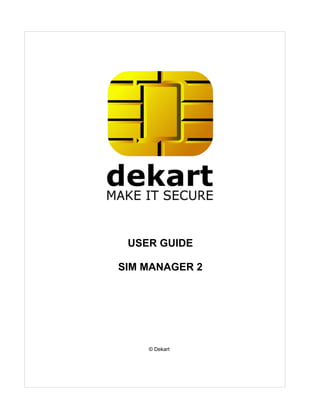More Related Content
Similar to Sim man3 en (20)
More from CompaniaDekartSRL
More from CompaniaDekartSRL (20)
Sim man3 en
- 2. I SIM Manager
Table of Contents
License agreement 1
Contacting Dekart 3
Glossary 3
Introduction 4
SIM Manager's feature highlights
1 ................................................................................................................................... 4
SIM Manager's components
2 ................................................................................................................................... 4
System requirements................................................................................................................................... 4
3
Supported equipment................................................................................................................................... 5
4
Installing, updating and removing SIM
Manager 5
Installing SIM Manager
1 ................................................................................................................................... 5
Updating SIM Manager
2 ................................................................................................................................... 7
Uninstalling SIM Manager
3 ................................................................................................................................... 7
Using SIM Manager 8
Starting the application
1 ................................................................................................................................... 8
Available operations ................................................................................................................................... 8
2
Configuring SIM Manager
3 ................................................................................................................................... 10
Managing the phonebook
4 ................................................................................................................................... 12
Creating a new phonebook .......................................................................................................................................................... 12
Editing the phonebook .......................................................................................................................................................... 16
Importing a CSV file .......................................................................................................................................................... 18
Saving the phonebook to a file
.......................................................................................................................................................... 19
Sorting the contacts of a phonebook
.......................................................................................................................................................... 20
Using find and replace .......................................................................................................................................................... 20
Viewing and editing SMSes .......................................................................................................................................................... 21
Printing the phonebook .......................................................................................................................................................... 23
Managing mobile networks .......................................................................................................................................................... 24
USIM phonebooks .......................................................................................................................................................... 25
Retrieving contacts from iTunes
.......................................................................................................................................................... 28
Retrieving contacts from Google
.......................................................................................................................................................... 28
Retrieving contacts from Yahoo!
.......................................................................................................................................................... 29
Uploading contacts to Google
.......................................................................................................................................................... 31
Uploading contacts to Yahoo!
.......................................................................................................................................................... 31
Importing vCard files .......................................................................................................................................................... 31
Exporting contacts to vCard.......................................................................................................................................................... 32
Using the SIM card ................................................................................................................................... 32
5
© Dekart
- 3. Contents II
Reading a SIM card .......................................................................................................................................................... 32
Writing to a SIM card .......................................................................................................................................................... 33
Using FDN (fixed dialling numbers)
.......................................................................................................................................................... 34
Changing the PIN of a SIM..........................................................................................................................................................
card 34
Unblocking a PIN .......................................................................................................................................................... 35
Viewing the properties of a SIM card
.......................................................................................................................................................... 35
Copying a SIM card .......................................................................................................................................................... 37
Clearing a SIM card .......................................................................................................................................................... 38
Editing groups .......................................................................................................................................................... 39
Editing secondary number..........................................................................................................................................................
categories 39
Closing a SIM card's phonebook
.......................................................................................................................................................... 40
Exporting the phonebook to another application
6 ................................................................................................................................... 40
Viewing SIM Manager's version
7 ................................................................................................................................... 43
Exiting SIM Manager................................................................................................................................... 44
8
Additional information 44
Registering SIM Manager
1 ................................................................................................................................... 44
Error2messages and................................................................................................................................... 45
their meanings
Index 46
© Dekart
II
- 4. 1 SIM Manager
1 License agreement
Dekart.
http://www.dekart.com
END-USER SOFTWARE LICENSE AGREEMENT
IMPORTANT: THIS END-USER SOFTWARE LICENSE AGREEMENT ("AGREEMENT") IS A LEGAL
AGREEMENT BETWEEN YOU (EITHER AN INDIVIDUAL OR A SINGLE ENTITY) AND DEKART.
("DEKART") FOR THE SOFTWARE IDENTIFIED ABOVE. BY INSTALLING, COPYING, OR
OTHERWISE USING ALL OR ANY PORTION OF THE SOFTWARE YOU ACCEPT ALL THE
TERMS AND CONDITIONS OF THIS AGREEMENT. IF ANY OF THE TERMS AND CONDITIONS
ARE NOT ACCEPTABLE TO YOU, DO NOT USE THE SOFTWARE; INSTEAD, RETURN THE
PACKAGE TO THE COMPANY FROM WHICH YOU RECEIVED IT AND YOU WILL RECEIVE A
FULL REFUND IF YOU: (A) DO NOT USE THE SOFTWARE AND (B) RETURN IT WITH PROOF OF
PAYMENT WITHIN THIRTY (30) DAYS OF THE PURCHASE DATE.
1. DEFINITIONS. "Software" means (a) all of the contents of the files, disk(s), CD-ROM(s) or other
media with which this Agreement is provided, including but not limited to (i) Dekart or third party
computer information or software; (ii) related explanatory written materials or files ("Documentation");
and (iii) fonts; and (b) upgrades, modified versions, updates, additions, and copies of the Software, if
any, licensed to you by Dekart (collectively, "Updates"). "Use" or "Using" means to access, install,
download, copy or otherwise benefit from using the functionality of the Software in accordance with the
Documentation. "Dekart" means Dekart SRL, having its legal address at Alba Iulia 75, Chisinau, MD
2071, Moldova, and / or its affiliates/branches.
2. GRANT OF LICENSE. As long as you comply with the terms of this Agreement, Dekart grants to
You a non-exclusive, non-transferable right for Your internal use to Use the Software in a quantity
necessary for its intended purposes described in the Documentation. The Software may include or be
bundled with other software programs licenses under different terms and/or licensed by a vendor other
than Dekart. Use of any software programs accompanied by a separate license agreement is
governed by that separate license agreement. Any third party software that may be provided with the
Software is included for use at Your option. Dekart is not responsible for any third party's software and
shall have no liability for Your use of third party software.
2.1. With the STANDARD SINGLE-USER License Dekart grants you with the right to use the
accompanying Dekart Software and any of its updates that you may receive on a single terminal
connected to a single computer (i.e., with a single CPU). You may, however, install the Software on
more than one computer provided you do not operate the Software on more than one computer or
computer terminal at a time. In case the user needs to deploy the purchased software on several
computers simultaneously another license has to be purchased, namely Multi-User License or the user
may alternatively select to have a separate license key per each terminal.
2.2. MULTI-USER, NETWORK LICENSE. You may use the Software on a network only if a separate
copy of the Software has been licensed from Dekart for each terminal and/or CPU capable of
executing the Software. Otherwise, if you desire to use the Software on a network or multi-user
system, or to install the Software on multiple single-user CPUs, you must first obtain written multi-user
authorization (a "Multi-user License") from Dekart. Under a Multi-user License, you may install the
Software on networks and/or multiple single-user CPUs, provided the total concurrent network usage
or total number of network installations (whichever is greater), plus the total number of single-user
installations, does not exceed the total number of machines/users authorized by Dekart. The Multi-
User License Key consists of a standard combination of 25 symbols plus 5 more symbols which
indicate the overall number of users authorized by Dekart with this particular license.
© Dekart
- 5. License agreement 2
3. EVALUATION. If the Software is an evaluation version or is provided to You for evaluation
purposes, then Your license to use the Software is limited solely to internal evaluation purposes in
accordance with the terms of the evaluation offering under which You received the Software and
expires 30 days from installation (or such other period as indicated by the Software) and the Software
may cease to function. Upon expiration of the evaluation period, You must discontinue use of the
Software and delete the Software entirely from Your system. The Software may contain an automatic
disabling mechanism that prevents its use after a certain period of time, so You should back up Your
system and take other measures to prevent any loss of files or data.
4. REFUNDS. Products that can be downloaded prior to the purchase are NOT refundable. Optionally,
our technical support team can decide that an exception to the rule can be made, after an examination
of the problem. You have the chance to 'try before you buy'. We would like to emphasize that the
evaluation period is an important phase and we encourage you to explore the programs and try all their
options before the purchase. If you have not tested the fully-functional, free evaluation versions that
can be retrieved from our download site(s), PLEASE do so before you place your order to make sure
that the product you are ordering is the product you need.
5. INTELLECTUAL PROPERTY RIGHTS. The Software and any copies that You are authorized by
Dekart to make are the intellectual property of and are owned by Dekart. No title to or ownership of the
Software is transferred to You. Dekart owns and retains all title and ownership of all intellectual
property rights in the Software, including any adaptations or copies. You acquire only a license to use
the Software. The structure, organization and code of the Software are the valuable trade secrets and
confidential information of Dekart. The Software is copyright protected.
6. NON-DEKART PRODUCTS. The Software may include or be bundled with hardware or other
software programs licensed or sold by a vendor other then Dekart. Any such products are provided on
and "AS IS" basis and are not warranted by Dekart. Any warranty service for non-Dekart products is
provided by the product vendor in accordance with the applicable vendor warranty.
7. LIMITED WARRANTY. Dekart warrants to You that for ninety (90) days from date of purchase (the
"Warranty Period): (a) the media on which the Software is stored will be free of defects; (b) the
Software will substantially conform to the Documentation accompanying the Software. If the defective
item(s) are returned to Dekart or if You send an error report(s) to Dekart within the Warranty Period,
Dekart will at its sole discretion either resolve the problem(s), or replace the Software, or refund the
license fees You paid for the Software. Any misuse or unauthorized modification of the Software voids
this warranty. The warranty referenced above is Your sole and exclusive remedy and is in lieu of all
other warranties, express or implied. The warranty referenced above does not apply to Software
provided free of charge. Such Software is provided "AS IS" without any warranties of any kind. The
Software is not designed, manufactured or intended for use of distribution with on-line control
equipment in hazardous environments requiring fail-safe performance. Such as in the operation of
nuclear facilities, aircraft navigation, communication, or control systems, direct life support machines,
weapons systems, or other uses in which failure of the software could lead directly to death, personal
injury, or serve physical or environment damage.
8. LIMITATION OF LIABILITY. IN NO EVENT WILL DEKART BE LIABLE TO YOU FOR ANY
DAMAGES, CLAIMS OR COSTS WHATSOEVER OR ANY CONSEQUENTIAL, INDIRECT,
INCIDENTAL DAMAGES, OR ANY LOST PROFITS OR LOST SAVINGS, EVEN IF AN DEKART
REPRESENTATIVE HAS BEEN ADVISED OF THE POSSIBILITY OF SUCH LOSS, DAMAGES,
CLAIMS OR COSTS OR FOR ANY CLAIM BY ANY THIRD PARTY. THE LIMITATIONS AND
EXCLUSIONS REFERENCED ABOVE APPLY TO THE EXTENT PERMITTED BY APPLICABLE
LAW IN YOUR JURISDICTION. DEKART'S AGGREGATE LIABILITY UNDER OR IN CONNECTION
WITH THIS AGREEMENT SHALL BE LIMITED TO THE AMOUNT PAID FOR THE SOFTWARE, IF
ANY. The above exclusions and limitations will not apply to claims relating to death or personal injury.
In those jurisdictions that do not allow the exclusion or limitations damages, Dekart's liability shall be
limited or excluded to the maximum extent allowed within those jurisdictions.
9. EXPORT RESTRICTION. You will comply fully with all applicable laws and regulations of United
© Dekart
- 6. 3 SIM Manager
States and other countries ("Export Laws") to assure that Software is not: (a) exported, directly or
indirectly, in violation of Export Laws; or (b) used for any purpose prohibited by Export Laws.
10. GOVERNING LAW. Any use of the program which is illegal under international or local law is
forbidden by this license. Any such action is the sole responsibility of the person committing the action.
11. TERM. This Agreement becomes effective on the date You legally acquire the Software and will
automatically terminate if You breach any of its terms. Upon termination of this Agreement, You must
destroy the original and all copies of the Software or return them to Dekart and delete the Software
from Your system(s).
12. NO SPYWARE. The Dekart software does not contain spyware of any kind. It does not install any
tracking software on your system, or collect personal information about you and your browsing habits.
Dekart software does not "spy" on other programs you run or web sites you visit. We also don't serve
monitor usage or serve ads from the client software. The Dekart software does not come bundled with
any third party software.
13. ROOT CERTIFICATE INSTALLATION. In order to offer our users a secure connection
environment a root CA certificate is installed into the Trusted Root Certificate Authorities store. Having
this certificate installed the users can safely access our website via SSL/HTTPS connection protocols
and send or receive any sensitive information (e.g. names, addresses, etc) without the threat for these
data being seen. This allows our users to securely register their license keys at Dekart website, submit
their support requests to Dekart and ensure the privacy of the information transmitted over the web.
DEKART CERTIFICATE POLICY. We hold ourselves fully liable to our customers for the privacy of
their personal information. You may rest assured that we will never, under any circumstances,
voluntarily or willingly disclose any information to any third party. That is our guarantee to you.
14. TRADEMARK ATTRIBUTIONS. All registered and unregistered trademarks are the sole property
of their respective owners.
2 Contacting Dekart
E-mail:
Purchasing or reselling the software: sales@dekart.com
Technical support: support@dekart.com
General feedback: info@dekart.com
Web: Main site: dekart.com
Social networks: dekart.com/social
3 Glossary
SIM Manager - the name of the application.
PIN (Personal Identification Number) - a secret number that gives you access to the SIM card.
PUK (Personal Unblocking Key) - a secret number that allows you to unblock a SIM card which was
blocked after entering an invalid PIN several times in a row (see unblocking a PIN).
© Dekart
- 7. Introduction 4
4 Introduction
4.1 SIM Manager's feature highlights
SIM Manager is an application that allows you to easily manage the contents of a SIM card, and
perform operations such as:
- add, remove or edit phonebook contacts;
- create backups of phonebook files ;
- sort the contacts of the SIM phonebook;
- enable, disable or change the PIN;
- connect to web-based address-books to send or retrieve contacts, the following services are
supported:
- Google contacts
- Yahoo! contacts
- import contacts from iTunes backups;
- import contacts from vCard files.
Highlights
1. Ease of use - interacting with a SIM card is much easier with a computer, than it is with a phone;
2. Mobility - transfer contacts from one SIM to another when changing mobile operators, quickly
update the phone prefixes when traveling from one country to another; retrieve contacts and texts
from portable devices that backup their data inside iTunes (ex: iPhone, iPad, etc). SIM Manager can
also retrieve contacts from Yahoo!, Google.
3. Interoperability - the phonebook can be exported to a CSV file and further processed by other
applications; the same mechanism can be used to synchronize the contents of multiple SIM cards,
or merge the contacts from different applications (ex: organizers, email clients, etc);
4. Wide compatibility - SIM Manager works with any SIM card, regardless of the phone model you
have, or the operator you are subscribed to. There is no need to purchase additional cables to
connect the phone to the computer, since SIM Manager interacts with the SIM card directly, using a
smart card reader.
4.2 SIM Manager's components
SIM Manager's package consists of the software modules, and this guide.
4.3 System requirements
Hardware requirements
· Personal computer with an available port (ex. COM, USB) for the smart card reader.
· A PC/SC compliant smart-card reader.
Software requirements
· Windows 2000, ME, XP, 2003, Vista, Seven.
· Smart card reader driver.
© Dekart
- 8. 5 SIM Manager
4.4 Supported equipment
SIM Manager supports the following equipment:
SIM-cards
Phase 1, 2, 2+ SIM and USIM (including Nextel) cards.
Smart card readers:
SIM Manager works with any PC/SC compliant smart card reader, such as:
· Dekart SIM Card Reader;
· Datakey DKR smart card reader series;
· GemPlus GemPC smart card reader series ;
· OmniKey CardMan smart card reader series;
· Schlumberger Reflex smart card reader series;
· Towitoko CHIPDRIVE smart card reader series.
A full list of supported devices is available on our web-site:
http://www.dekart.com/products/supported_devices/
5 Installing, updating and removing SIM Manager
· Installing SIM Manager;
· Updating SIM Manager;
· Uninstalling SIM Manager.
5.1 Installing SIM Manager
1. Run SIMManager.exe.
2. Click Next to accept the license agreement and continue the installation.
The option to Install Dekart SIM Reader driver is enabled by default, you can turn it off if
necessary.
© Dekart
- 10. 7 SIM Manager
Note: If you chose to install the driver for SIM Reader, another installation wizard will be started in a
separate window. Follow the instructions to complete the installation.
5.2 Updating SIM Manager
1. If SIM Manager's installation program is started again, it will find an existing copy of the program
and offer to update it.
2. Click Install to apply the update.
3. Click Finish to complete the process.
5.3 Uninstalling SIM Manager
Go to Control PanelAdd or remove programs, find SIM Manager in the list, and press Uninstall.
© Dekart
- 11. Using SIM Manager 8
6 Using SIM Manager
6.1 Starting the application
The application can be started in the following way. Go to StartPrograms, choose the program's
folder, and launch the application.
This is how the program's main window looks like.
The top region of the window contains the control panel. You can perform an action either by clicking
its icon, or by choosing the respective menu item (File, Edit, SIM, Options, Help). Below you can find
the list of smart card readers known to your system, and the information stored on the card (phone
book, SMS archive, etc).
6.2 Available operations
This table provides an overview of SIM Manager's features. Note that there is also a simplified version
of the program - its features are displayed in a separate column.
© Dekart
- 12. 9 SIM Manager
Managing the phonebook SIM SIMple
Manager
New file creates a new phonebook + +
Open file opens an existing phonebook + +
Get contacts from Google retrieves the address book of a Google account + -
Get contacts from Yahoo retrieves the address book of a Yahoo account + -
Get contacts from iTunes retrieves the address book and SMS from iTunes + -
backups
Open vCads import vCard contacts + -
Close closes the current phonebook + +
Save saves the phonebook to a file + +
Save as... saves the phonebook to a different file + +
Print prints the phonebook + +
Add contact adds a new contact to the phonebook + +
Edit contact edits a contact from the phonebook + +
Send contacts to Google sends the selected contacts to a Google account + -
Send contacts to Yahoo sends the selected contacts to a Yahoo account + -
Save as vCard save selected contacts in vCard format + -
Add prefix automatically add a prefix (or change it) to a group + +
of phone
Remove prefix automatically remove a prefix (replacing it with 0) + +
Find and replace finds and replaces contact information + +
Copy copies a contact to the clipboard + +
Paste pastes a contact from the clipboard into the current + +
phonebook
Cut cuts an SMS or a contact from the phonebook into + +
the clipboard
Delete delete an SMS or a contact from the phonebook + +
Undo reverts a previous action (add,cut,delete) + +
Redo performs a reverted action again + +
Undelete SMS recovers an SMS that was marked as deleted + +
Wipe SMS permanently deletes an SMS, making it impossible + +
to recover it
Using the SIM card
Read SIM reads data from the SIM card + +
Write SIM writes data to the SIM card + +
Enable FDN enables the FDN + +
Change PIN1 changes PIN1 + +
Change PIN2 changes PIN2 + +
Properties displays the properties of a SIM card + +
Close closes the SIM card + +
Clear SIM clears the contents of the SIM card by overwriting it + +
with empty data
Edit groups edits the groups on the card (on USIM cards only) + +
Edit categories edits the categories on the card (on USIM cards + +
only)
Options
Change font changes the font used to display the phonebook + +
and other SIM card data
Settings customizes the program's settings + +
Help
© Dekart
- 13. Using SIM Manager 10
Readme displays SIM Manager's readme file + +
Help Topics displays this Help file + +
About displays the software version and the registration + +
information
Quit closes SIM Manager + +
6.3 Configuring SIM Manager
It is advised that you review SIM Manager's settings and customize them when you start the program
for the first time. To do that, use the Options menu.
Change font... allows you to choose a custom font, which will be used by SIM Manager.
Choose the desired font, and press OK to confirm your choice.
© Dekart
- 14. 11 SIM Manager
SIM Manager's additional settings can be modified by clicking Settings.
Here is a list of items that can be changed:
1. Allow contacts without names. If enabled, SIM Manager will allow you to write contacts that don't
have a name to the card and to the local file. Note. The contacts entered without name will not be
visible when displayed on the phone.
2. Save CSV in current ANSI codepage. If the option is enabled, SIM Manager will write the CSV files
in a non-Unicode format, using the default ANSI codepage of the system. Normally this feature
can be turned off, and it should only be used when the CSV files are going to be further processed
by a non-Unicode application (such as Microsoft Excel, prior to the 2007 version).
3. Save only GSM contacts to CSV file. The CSV files will only contain the contacts of the
phonebook, while other numbers (ex: own numbers, last dialled numbers, etc) will not be stored.
4. Select interface language allows you to choose the language of the program's interface. Note. To
apply the new settings, restart SIM Manager.
5. Show toolbar buttons text will show the title of a button under its icon. Please note that in some
languages button titles may be rather long, so not all the buttons will be shown on the toolbar.
6. Read/Write all files from SIM card. If you enable this option, SIM Manager will read all the files (ex:
phonebook, own numbers, etc) of the SIM card at once; otherwise only the phonebook will be
read/written.
7. Write to SIM updated files only. If enabled, SIM Manager will only write data to the card, if there
were changes (ex: a number was modified, a new entry was added, etc).
8. Show deleted SMS. Some phones mark an SMS as deleted instead of actually deleting it from the
SIM card. If this option is checked, SIM Manager will retrieve such SMSes. An SMS that was
marked as deleted will be shown in red. This option is useful if you want to recover a deleted SMS.
9. Allow gaps in phonebook. Gaps can be formed in the phonebook if contacts are removed. If this
© Dekart
- 15. Using SIM Manager 12
option is checked, the gaps will be removed, thus the list of contacts will be continuous.
Press OK to apply the new settings.
6.4 Managing the phonebook
6.4.1 Creating a new phonebook
To create a new phonebook, press File -> New file..., or press the New button on the toolbar. A new
phonebook will be created:
To add a new contact, choose the desired section of the phonebook and press Add, or go to Edit ->
Add contact....
If you add a contact to a Nextel phonebook, the following window will be shown:
© Dekart
- 16. 13 SIM Manager
If you view the GSM contacts section, the following window will be shown:
© Dekart
- 17. Using SIM Manager 14
Notes:
· The following screen illustrates the Add contact process for USIM (3G) cards. If you are using a 2G
card, you only need to fill in the Name and Number fields.
· To edit groups and categories on USIM (3G) cards, see Editing groups and Editing categories.
When adding an entry in another section (ex: Own numbers, Service numbers, etc) you will see the
following window.
Fill in the fields and press OK to confirm; pressing Cancel will abort the operation.
After you add contacts to your phonebook, the program's main window will be updated:
© Dekart
- 18. 15 SIM Manager
You can also add a new entry by double-clicking an empty slot on the list - enter the details and press
Enter to apply the changes.
To save the new file to the disk, press File -> Save As... (for more details, see Saving a phonebook to
a file).
To write the contacts to a SIM card, press SIM -> Write SIM (for more details, see Writing to a SIM
card).
Note: You can create and edit multiple phonebooks at the same time.
Note: If "Allow contacts without names" is enabled in the program's settings, you can create contacts
that don't have a name assigned to them.
Note: The SMS messages section can only be read (i.e. you cannot modify its contents)
Note: If you have a 3G USIM card, the phonebook will contain additional fields, such as in the
illustration below:
© Dekart
- 19. Using SIM Manager 16
6.4.2 Editing the phonebook
To edit a phonebook, open a previously created one via File -> Open file..., or read a SIM card.
Editing a contact
1. Click on the contact you wish to edit.
2. Press the Edit button on the toolbar, or go to Edit -> Edit contact.
(Edit contact on a GSM or USIM card)
Notes:
· The following screen illustrates the Add contact process for USIM (3G) cards. If you are using a 2G
card, you only need to fill in the Name and Number fields.
· To edit groups and categories on USIM (3G) cards, see Editing groups and Editing categories.
© Dekart
- 20. 17 SIM Manager
(Editing a contact)
3. Press OK after making your modifications.
Changing the position of a contact in the list
1. Click on the contact the position of which you wish to change.
2. Press the Up button to move the contact up, or the Down button to move it down. This can be done
with multiple contacts at the same time.
Choosing multiple contacts
Multiple contacts can be selected by holding the Shift (or Ctrl) button on the keyboard while clicking
the contact with the mouse.
Copying contacts to the clipboard
1. Select the contacts from the list (you can select multiple contacts).
2. Press the Copy button, or go to Edit -> Copy.
Pasting the contacts from the clipboard
1. Copy the contacts to the clipboard.
2. Press the Paste button, or go to Edit -> Paste. The contacts will be pasted into the nearest unused
records on the SIM card.
3. If you need to paste the contact(s) several times, repeat the previous action.
Cutting contacts to the clipboard
1. Select the contacts from the list (you can select multiple contacts).
2. Press the Cut button, or go to Edit -> Cut.
Moving the contacts from the clipboard to a different location
1. Cut the contacts to the clipboard, then move to the section of the phonebook to which you want to
move the contacts to.
2. Press the Paste button, or go to Edit -> Paste. The contacts will be pasted into the nearest unused
records on the SIM card.
3. If you need to paste the contact(s) several times, repeat the previous action.
Note. Contacts can be transferred between the sections of a phonebook, or between different
phonebooks.
Deleting contacts
1. Select the contacts from the list (you can select multiple contacts).
2. Press the Delete button, or go to Edit -> Delete.
Undoing your actions
© Dekart
- 21. Using SIM Manager 18
Your actions can be undone by pressing the Undo button. This can also be done by pressing Edit ->
Undo.
Redoing your actions (cancelling undo)
You can redo a previously undone action, by pressing the Redo button. This can also be done by
pressing Edit -> Redo.
Adding a prefix to phone numbers
1. Choose the contacts in the phonebook.
2. Click Edit -> Add prefix.
3. Choose the country, its prefix will be filled in automatically in the Prefix field. Check Modify only
numbers starting with 0 if you want only such numbers to be updated with a prefix.
Removing a prefix
1. Select the entries you wish to update.
2. Click Edit->Remove prefix.
As a result, the prefix of all the selected numbers will be replaced with a 0.
Note. To avoid accidental data loss, don't forget to save your phonebook to a file or to the SIM-card!
Note. You can use standard system hotkeys to perform basic operations: Copy (Ctrl+C), Paste
(Ctrl+V), Delete (Del), Cut (Ctrl+X), Undo (Ctrl+Z), Redo (Ctrl+Y)
6.4.3 Importing a CSV file
SIM Manager can import CSV files created by other programs (ex: Microsoft Outlook). To open such a
file, go to File -> Open File.... Choose Phonebook file (.csv) in the file type field, find the desired file,
and press Open.
The next window shown on the screen will contain a list of fields that were found in the CSV file, and
allow you to show which of them corresponds to each field on the SIM card. To establish the
connections between the fields, drag and drop each needed field from the SOURCE group to the
DESTINATION group. The contacts will be previewed automatically. Press Import to finalize the
process.
© Dekart
- 22. 19 SIM Manager
Next time you open a CSV file that has the same fields, they will be mapped automatically. If you wish,
you can make the necessary changes by repeating the steps above. Press Import to finalize the
process.
6.4.4 Saving the phonebook to a file
To save a phoebook to a file, press the Save button, or go to File -> Save as... or File -> Save.
© Dekart
- 23. Using SIM Manager 20
Select the folder to which you want to save the file and enter its name.
Select the type of the file - the default choice is <.phn> (or the extension you chose in the program's
settings), and enter the name of the file. SIM Manager also allows you to save a phonebook to a
<.csv> file (which can be further processed by other applications, such as organizers and mail clients).
Note. If you wish to use the CSV file in a non-Unicode application (ex: older versions of Microsoft
Excel), enable the save CSV in current ANSI codepage option in the program's settings.
6.4.5 Sorting the contacts of a phonebook
The contacts of a phonebook can be sorted (in alphabetical order, or by their numbers). This can be
done by clicking on the title of the column.
For instance, if you wish the contacts to be sorted by name, click on the title of the Name column.
Clicking the column title again will reverse the order (ex: from A to Z, or from Z to A).
Sorting the contacts by their phone number is done in a similar fashion.
6.4.6 Using find and replace
The Find and replace function can be handy if you are dealing with a phonebook that has many
contacts, or if there are many contacts that have similar names.
© Dekart
- 24. 21 SIM Manager
To use this function, press the Find button, or go to Edit -> Find and replace....
Enter the text you wish to search for, and press Search. You can refine the search by enabling the
Match case or Match whole word options.
The found text can be automatically replaced with a different one, if you type a new value in the
Replace field and press Replace. By pressing the button repeatedly, SIM Manager will find and
replace other occurrences of the text.
Note. The Find and replace feature is convenient when you travel from one country to another. You
can replace country codes in your contacts' phone numbers in a single move.
6.4.7 Viewing and editing SMSes
The SMS messages stored on the SIM card can be viewed by switching to the SMS messages section
of the phonebook. Note that the SMSes must be read from the SIM card first.
© Dekart
- 25. Using SIM Manager 22
Note. The Status field indicates the status of message (read / unread, sent / not sent).
Viewing the entire text of an SMS
To view the entire text of an SMS, select it and let the mouse cursor over it. The text will be displayed
in a tooltip.
Editing an SMS
1. Choose the SMS you wish to edit.
2. Double-click the an editable field. Note: the Date and Position fields cannot be edited.
3. Enter the changes.
4. Press Enter to apply.
Deleting an SMS
1. Choose the SMS you wish to delete.
2. Press Delete (on the screen or on the keyboard), or go to Edit -> Delete. Note. If SIM Manager is
configured to show deleted SMSes, the deleted SMS will remain in the list of messages, but its
colour will be changed to red..
Wiping an SMS (a wiped message cannot be recovered)
1. Choose the SMS you wish to wipe.
2. Right-click the SMS, press Wipe.
© Dekart
- 26. 23 SIM Manager
Recovering an SMS that was marked as deleted
Note: deleted SMS can be recovered if the following conditions are met: a) the SMS are stored on the
SIM card, rather than in the phone's internal memory; b) the SMS was not overwritten with a new
message.
1. Choose an SMS (shown in red).
2. Right-click the message, press Undelete.
To apply the changes, press Save (if you are working with a file), or Write (if you are working with a
SIM card).
6.4.8 Printing the phonebook
To print a phonebook, open a phonebook file (via File -> Open file...), or read the data from the SIM.
Select a section of the phonebook, then press Print or go to File -> Print.... The print settings window
will be shown.
The following options can be set:
1. print file name;
© Dekart
- 27. Using SIM Manager 24
2. print the name of the application - SIM Manager;
3. print the current date;
4. print page numbers;
5. use an alternative title - this can be helpful if you wish to specify some additional details about the
phonebook;
6. print logo - SIM Manager's logo will be printed by default, but you can choose a different one by
pressing Browse;
To save the new settings, press Apply, otherwise click Cancel.
Press Print to print the phonebook.
6.4.9 Managing mobile networks
SIM Manager can edit the list of PLMNs (Public Land Mobile Network) that resides on the SIM card.
This list controls the order in which the phone will attempt to connect to mobile networks that are within
range. There are several several lists that can be edited:
When should I change the list of mobile networks?
This feature comes in handy when you travel from one country to another and use roaming services.
As you move from place to place, you will have to connect to other mobile networks, controlled by
other mobile operators - this means that the service fees will vary.
By controlling the list of networks to which your phone will or will not connect, you can make sure that
you will avoid operators that charge higher fees for their services.
FPLMN - Forbidden Public Land Mobile Networks
· This list contains networks to which the mobile phone will not connect, even though they are
reachable.
· You can change this list by adding or removing entries to it.
PLMN - Public Land Mobile Networks
· This list contains networks to which the mobile phone will connect if they are reachable. The list is
prioritized, which means that the phone will try to connect to the first network in the list, and if the
connection fails - it will go to the next one, and so on.
· You can change this list either by re-arranging priorities, or by adding or removing entries.
Operator PLMN - Operator defined Public Land Mobile Networks (only available on USIM cards)
· This list contains networks to which the mobile phone will connect if they are reachable.
· You cannot change this list, it is defined by your mobile operator.
© Dekart
- 28. 25 SIM Manager
For each list entry you can see:
· the name of the operator;
· the country it is located in;
· the MCC (Mobile Country Code);
· the MNC (Mobile Network Code).
To add a new operator to the list, enter the operator's MCC and MNC codes.
6.4.10 USIM phonebooks
3G USIM cards have a phonebook that extends the old SIM phonebook with new fields such as:
· Secondary name;
· Additional phone;
· Additional phone category;
· Email address;
· Group.
Managing groups is done via SIMEdit groups.
© Dekart
- 29. Using SIM Manager 26
Managing categories is done via SIMEdit categories.
Assigning an additional number to a category can be done in two ways:
1. Double-click the category field in the phonebook, and select the desired category from the list:
© Dekart
- 30. 27 SIM Manager
2. Use the option in the main menu: EditEdit contact.
Assigning a contact to a group can be done in several ways:
1. Double-click the group field in the phonebook, and select the desired action from the list - you can
add the contact to a group, or remove it from one:
2. Use the option in the main menu: EditEdit contact; when you see the Edit dialog, check the groups
to which the contact is assigned.
3. Right-click the contact, and choose Add to group or Remove from group:
© Dekart
- 31. Using SIM Manager 28
Note on groups:
· A contact can be assigned to more than one group, the number of groups varies from card to card.
The number of groups for a particular USIM is indicated in the title of the column, ex: Group (max 5)
means that you can have up to 5 groups per contact;
· You can assign multiple contacts to a desired group in a single move, simply select all the contacts,
then use the right-click menu to add or remove them to or from a group.
6.4.11 Retrieving contacts from iTunes
SIM Manager can read iTunes' backups and extract contacts and SMS from them, this way you can
import data from iPhone, iPad and other Apple devices.
This feature requires:
· iTunes to be installed on the system;
· the device must be backed up via iTunes.
To use this feature, follow the steps below:
1. Go to File -> Get contacts from iTunes.
2. The name of your portable device will be added to the list
3. The newly created phonebook behaves like a regular one, you can perform editing and copying of
contacts as usual.
6.4.12 Retrieving contacts from Google
To add Google contacts to the phone book, follow these steps:
1. Open the phone book file, select File -> Open file, or read data from card.
2. Choose File -> Get contacts from Google. Google authentication window pops out (login and
password).
3. Fill in the Login and Password and click OK.
4. A new Google contacts section will appear in the list of readers.
5. Select the desired contacts from this section and copy them to clipboard..
6. Go to the desired phone book (a file or the contents of SIM-card) and paste the data from the
© Dekart
- 32. 29 SIM Manager
clipboard.
6.4.13 Retrieving contacts from Yahoo!
To add a Yahoo contact to the phonebook do the following:
1. Open the phonebook, select File -> Open, or read data from the card.
2. Select File -> Get contacts from Yahoo!. A Yahoo! authentication window will show up (Yahoo ID
and password).
3. Fill in Yahoo ID and Password and click Sign In.
4. Yahoo! will ask to confirm the access to the contacts. Press Agree to confirm the operation.
5. A new window will show up, with a session code (highlighted in yellow), which you must enter in the
SIM Manager's Yahoo! verifier window.
© Dekart
- 33. Using SIM Manager 30
6. In the list of readers a Yahoo! contacts section will become available.
© Dekart
- 34. 31 SIM Manager
5. In this section, select the desired contacts and copy them to clipboard.
6. Go to the desired phonebook (a file or the contents of a SIM-card) and paste the data from the
clipboard.
6.4.14 Uploading contacts to Google
To add any contact in your Google contacts list follow these steps:
1. Select the desired contacts from a phone book (a file or the contents of SIM-card).
2. Click the right mouse button and select Send contacts to Google or choose File -> Send contacts
to Google. Google authentication window pops out (login and password).
3. Fill in the Login and Password and click OK. The selected contacts will be uploaded.
Note. Adding a contact to the list of Google contacts will happen only if the Email fields are
not empty.
6.4.15 Uploading contacts to Yahoo!
To add any contact in your Yahoo! contacts list follow these steps:
1. Select the desired contacts from a phone book (a file or the contents of SIM-card).
2. Click the right mouse button and select Send contacts to Yahoo or choose File -> Send contacts
to Yahoo!.
3. Fill in Name and Password (Yahoo! ID, Password) and click Sign In.
4. Yahoo! will ask to confirm the access to the contacts. Press Agree to confirm the operation.
5. A new window will show up, with a session code (highlighted in yellow), which you must enter in the
SIM Manager's Yahoo! verifier window. The selected contacts will be uploaded.
Note. Adding a contact to the list of Yahoo! contacts will happen only if the Email fields are not
empty.
6.4.16 Importing vCard files
To add contacts from a vCard file:
1. Go to File -> Open vCards.
2. Choose the *.vcf files you want to import.
3. The contacts will appear in the "vCard contacts" section.
4. These contacts can be copied to the clipboard,
5. and pasted into the desired section of the SIM card with a paste operation.
© Dekart
- 35. Using SIM Manager 32
6.4.17 Exporting contacts to vCard
SIM Manager can export contacts to vCard files:
1. Select the contacts from a phonebook.
2. Right-click the selected contacts and choose Save contacts as vCard. Alternatively, you can do this
via the main menu: Edit -> Save contacts as vCard.
3. Choose the path and the name of the vCard file.
6.5 Using the SIM card
6.5.1 Reading a SIM card
When a SIM card is plugged into the card reader, a small SIM card icon will be shown next to the
reader's name in the list.
Press the Read button, or go to SIM -> Read SIM.
Once SIM Manager finishes reading the card, the contents of the SIM will be shown on the screen.
© Dekart
- 36. 33 SIM Manager
6.5.2 Writing to a SIM card
To write data to a SIM card, press the Write button, or go to SIM -> Write SIM. If multiple card readers
are connected to the system, you will be asked which card you wish to write to (the readers that have a
SIM card plugged in will be shown with an icon of SIM a card on their left).
© Dekart
- 37. Using SIM Manager 34
Choose a SIM from the list and press OK. A progress bar will illustrate how much of the process is
complete.
Some sections of the SIM card are protected with PIN2; if one such section was modified, you will be
asked to enter PIN2.
Enter PIN2 and press OK.
Note. If the code you entered is incorrect, you can try to enter it again. The bottom right corner of the
window notifies you how many entry attempts there are left, several (usually three) unsuccessful
attempts in a row will block the SIM card (you can unblock it later with the PUK). Keep in mind the fact
that the number of attempts is limited; entering an invalid code will decrease the number of attempts
by one and change the labels' style to bold red.
6.5.3 Using FDN (fixed dialling numbers)
To control the list of fixed dialling numbers:
1. Switch to the Fixed dialling numbers section of the SIM
2. Apply the desired changes.
Notes:
· Modifying the fixed dialling numbers section works the same way as with other sections of the SIM.
· To save the list of fixed dialling numbers, you need to know PIN2.
6.5.4 Changing the PIN of a SIM card
To change the PIN codes of a SIM card, go to SIM -> Change PIN1..., or SIM -> Change PIN2....
© Dekart
- 38. 35 SIM Manager
Enter the current PIN and the new PIN. To avoid typing a different PIN by accident, check the Show
checkbox - in this case the PIN will be shown on the screen.
Press OK.
Note. If the code you entered is incorrect, you can try to enter it again. The bottom right corner of the
window notifies you how many entry attempts there are left, several (usually three) unsuccessful
attempts in a row will block the SIM card (you can unblock it later with the PUK). Keep in mind the fact
that the number of attempts is limited; entering an invalid code will decrease the number of attempts
by one and change the labels' style to bold red.
6.5.5 Unblocking a PIN
Entering an incorrect PIN several times in a row will block the SIM card. If you attempt to read a card
with a blocked PIN, SIM Manager allows you to unblock the card, by entering the PUK, and then
choosing a new PIN.
Entering an incorrect PUK can permanently block the SIM card!
6.5.6 Viewing the properties of a SIM card
SIM Manager allows you to view some of the SIM card's properties, such as the states of the PIN and
PUK codes, the type of the card, the card's serial number, etc.
To view the properties of a card, go to SIM -> Properties or click Properties.
© Dekart
- 39. Using SIM Manager 36
Press Save to store the information about the SIM in a file. The data will be saved to a CSV file.
To view the properties of each section of the SIM card, select the section and go to SIM -> Properties;
the SIM file properties window will be shown.
© Dekart
- 40. 37 SIM Manager
6.5.7 Copying a SIM card
SIM Manager enables you to quickly and easily make copies of a SIM card to other SIM cards.
1. Select the reader that contains the SIM you wish to copy.
2. Press Copy on the left toolbar.
© Dekart
- 41. Using SIM Manager 38
3. Select the sections of the SIM card that you wish to be copied.
4. Indicate whether you wish to clear the target SIM before writing new data to it. SIM Manager also
allows you to replicate the same data to more than one SIM card.
5. Click Next.
6. Choose the card reader that contains the target SIM (i.e. the one to which you wish to write the
data), press OK.
7. If you wish to copy the data to just one SIM, click Cancel when asked to insert the next card.
Note: If Clear target SIM is not enabled, the new data will be appended to the data that already
exist on the SIM. In such cases there is a chance that the target SIM will not have enough free
space, and SIM Manager will only write as much data as the SIM could hold.
6.5.8 Clearing a SIM card
With SIM Manager you can clear the contents of your card, to make sure that no private data remain
on it. This will be useful if you wish to throw it away or sell it to someone. Leaving no traces on it will
protect your privacy.
Go to SIM -> Clear SIM to start the process. SIM Manager will warn you that this process cannot be
reversed, press OK to confirm your intentions, then select the reader in which the SIM you wish to
clear is located.
© Dekart
- 42. 39 SIM Manager
6.5.9 Editing groups
If you have a USIM card, you can edit the card's groups via SIM -> Edit groups.
Choose the desired group, then press Edit to change it. Press OK to apply the changes.
6.5.10 Editing secondary number categories
If you have a USIM card, you can edit the card's secondary number categories via SIM -> Edit
categories.
© Dekart
- 43. Using SIM Manager 40
Choose the desired category, then press Edit to change it. Press OK to apply the changes.
6.5.11 Closing a SIM card's phonebook
When you are done managing a SIM card, you should close it via SIM -> Close.
Note. To avoid accidental data loss, don't forget to save your phonebook to a file or to the SIM-card!
6.6 Exporting the phonebook to another application
Sometimes you might need to use the data of your phonebook in a different application (ex: Word,
Excel, Palm Desktop, Eudora, Outlook, etc). SIM Manager offers several ways to do that.
1. The contacts can be selected (note that you can select multiple contacts, as shown in the picture
below) and copied to the clipboard, then pasted into the other application.
© Dekart
- 44. 41 SIM Manager
When pasted into the other program, the contacts will appear as a list, with one item on each line. The
name of the contact is separated from the number by a semicolon ';' (as shown in the picture below).
© Dekart
- 45. Using SIM Manager 42
2. You can also transfer contacts into SIM Manager, by copying them to the clipboard and pasting
them to one of SIM Manager's phonebooks. Note that the contacts will only be processed if they were
written in a special format - one contact per line, the name is separated from the number with a
semicolon - ';' (as shown in the picture above).
© Dekart
- 46. 43 SIM Manager
3. SIM Manager can also interact with other applications via CSV files. A CSV can help you
synchronize the address book of your mail client (ex: Outlook, or Eudora) with the address book of
your organizer (ex: Palm Desktop) and with your SIM card. For details, see saving a phonebook to a
file.
6.7 Viewing SIM Manager's version
To view details about the program's version, go to Help -> About....
The window that is shown on the screen will display detailed version information about each of SIM
Manager's components.
If you are using an unregistered version of SIM Manager, the About window will look slightly different,
see Registering SIM Manager.
© Dekart
- 47. Using SIM Manager 44
6.8 Exiting SIM Manager
To quit SIM Manager, go to File -> Exit, or click the program window's close button.
7 Additional information
7.1 Registering SIM Manager
To register SIM Manager, enter your registration information in the program's About window.
If your unregistered copy of SIM Manager has expired, the About window will look as the one in the
picture below.
© Dekart
- 48. 45 SIM Manager
If you use a trial version of the program, please, use the Dekart Buy on-line page to purchase a
registration number. After your transaction is processed, you will receive an email with the registration
number.
7.2 Error messages and their meanings
Error message Suggested action
You can't add a new item! Try to make some free space on the SIM card
by removing unused records.
SIM Card blocked finally! The SIM card is permanently blocked and it
cannot be used. The card needs to be
replaced.
© Dekart
- 49. Index 46
view SMS messages 21
Index PIN 3, 24, 33, 34, 35
-R-
-A- Registering SIM Manager 44
About SIM Manager 43
Available operations 8
-S-
-C- SIM 24, 32, 33, 34, 35, 40
SIM Manager
Configuring SIM Manager 10 components 4
Contacting Dekart 3 highlights 4
installation 5
uninstall 5, 7
-E- update 5, 7
SIM Manager's settings 10
Error messages and their meanings 45
SIM-card
Exit 44
change the PIN 34
Exiting SIM Manager 44
closing the SIM card 40
FDN 34
-G- read data 32
unblocking the PIN 35
Glossary 3 view the SIM card's properties 35
write data 24, 33
-L- SMS 21
Starting the application 8
License agreement 1 Supported equipment
SIM-cards 5
smart-card readers 5
-M- System requirements
hardware requirements 4
MS Office 40 software requirements 4
-P- -W-
Personal Identification Number 3 Word, Excel 40
Phonebook
create 12, 25
edit 16
editing the phonebook 16
find 20
interacting with other applications 40
print 23
replace 20
save 19
sort 20
© Dekart