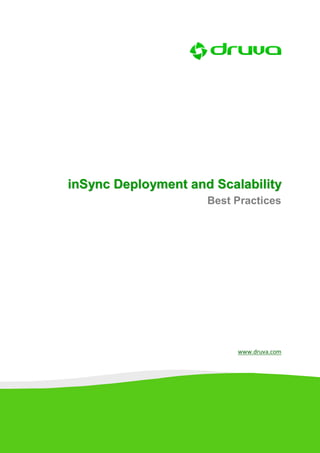
Druva Deployment & Scalability Best Practices V1.3
- 1. inSync Deployment and Scalability Best Practices www.druva.com
- 2. inSync Deployment and Scalability Best Practices Table of Contents Deployment & Scalability Best Practices .......................................................... 3 inSync Server Requirements .......................................................................................... 3 Storage/Disk Related Recommendations ....................................................................... 4 Planning Storage Size ..................................................................................................... 4 Storage Recommendations ............................................................................................ 5 Disk Type/RAID Recommendations ................................................................................ 6 Operating System Recommendation .............................................................................. 6 inSync Client Mass Deployment Best Practices............................................................... 6 inSync User Mass Deployment Best Practices ................................................................ 6 AD Import ...................................................................................................................... 7 CSV Import .................................................................................................................... 7 Mass Token-based deployment ..................................................................................... 7 Silent Key loading from command line ........................................................................... 7 inSync User Profile Best Practices .................................................................................. 7 Outlook Advanced Sync ................................................................................................. 7 Large File Optimization .................................................................................................. 8 Profiling Users ............................................................................................................... 8 Backup Schedule ............................................................................................................ 8 Resources ...................................................................................................................... 8 High Scalability Scenario Tests: ...................................................................................... 9 Hardware Benchmarking Tests..................................................................................... 10 Appendix ......................................................................................................... 11 Must Read KB articles .................................................................................................. 11 DR (Disaster Recovery) Best Practices- Weekly Backup of Druva inSync Server ............ 11 Additional Resources ................................................................................................... 11 Page 2
- 3. inSync Deployment and Scalability Best Practices Deployment & Scalability Best Practices This document offers best practices for deploying inSync Enterprise for a wide range of users and data. It also offers best practices on high-end scalability with the goal of maximizing the number of users on a single Enterprise server. inSync Server Requirements The following table specifies the server requirements for your deployment: Users <=1,000 <= 2,000 <= 5,000 <= 10,000 CPU Quad / Six Core Quad / Six Core 2-socket Quad / 2-socket Quad / Six Xeon Xeon Six Core Xeon Core Xeon RAM 12 GB 16 GB 32 GB 64 GB Data 4.8 TB 9 TB 24 TB 48 TB The data component can be hosted on a RAID 5 array of minimum 7.2 K SATA drives Database (DB) ~350 GB 600–800 GB 1.4–1.8 TB 5 TB The DB has to be hosted on RAID 1+0 array of 15k SAS drives. SIS Database ~250 GB 450-600 GB 800 GB – 1 TB 1.5 TB SIS can be stored on a single SSD or a RAID 1 array DB logs 20 GB 20 GB 20 GB 20 GB The DB logs can be hosted on RAID 1 configuration comprising SATA/SAS drives. Network 1 Gbps 1 Gbps 1 Gbps 1 Gbps Total Disk Space ~5.4 TB ~10 TB ~27 TB ~55 TB Notes Page 3
- 4. inSync Deployment and Scalability Best Practices 1. inSync storage includes the following components: a. Data – The backup data space created under the “Data folder” configuration of storage. b. DB – The storage database created under the “Database folder” configuration of the storage. c. DB Logs – Database Logs created under the “Database log folder” configuration of the storage. 2. To get the best performance, we recommend configuring the SIS Database on SSD disks. SSD disks give you almost 8x performance improvement compared to SATA disks as SSDs improve the random read performance. 3. SSD’s are recommended only for deployments larger than 1,000 users. Please see the benchmarking section for SSD vs HDD performance numbers for details. 4. The above-mentioned requirements for memory are the minimum required. Memory requirements will change depending upon your storage size. It is recommended to have 4 GB of RAM per 1 TB of storage. 5. Exact disk space requirement for "Data" and "DB" depends upon the amount of data captured from each user. Please refer to the general disk-related guidelines for more details. 6. In the above table, disk space requirements are calculated for upper limit of users in each section (Please check each section for the same) and for 20 GB of average data per user. Retention policy of 15 days with daily % data change per user is 5%. Use ROI calculator (http://www.druva.com/insync/roi-calculator) for disk space requirements specific to your setup. Storage/Disk Related Recommendations Planning Storage Size 1. For deployments of more than 250 users, please use an additional dedicated volume for DB Logs (described later). 2. For exact disk space requirements for storing backup data, please refer to the ROI Calculator on the website - http://www.druva.com/insync/roi-calculator 3. Size of database “DB” folder varies between 10-15% of the backed up data, i.e., "Data" folder. 4. A minimum free disk space is mandatory on the volume containing database and database log directories. This is necessary to prevent database corruption in out-of- disk conditions. As a default, this value is set to 4 GB per directory (database and Page 4
- 5. inSync Deployment and Scalability Best Practices database log). This value is separate and not shared. For example, if both database and database log directories are on the same drive/volume, then a minimum 8 GB free disk space is required. Each drive should have a free space of at least 4 GB if Database and Database Logs are configured on separate drives. 5. If the backups are configured for BMR (Bare Metal Restore), it is highly recommended that you use separate disks for “Data” and “DB”. 6. It is very important to exclude backup folders from live anti-virus scan/on access scan. Most antivirus products lock files frequently, which may cause database corruption. When data is uploaded to the data folder, references for actual data are stored under database files. If the anti-virus product locks database files, inSync may not be able to update database files and could lose some of the references. Hence it is recommended to exclude the following directories from anti-virus scan: C:inSyncServer4 C:Program FilesDruva Storage-bases folders for all configured inSync storages o Storage Data folder o Storage Database folder o Storage Database log folder Storage Recommendations 1. InSync supports DAS, SAN and NAS storage devices. Please choose disks with 300 MBps (SATAII) for better read/write throughput. 2. NAS is supported but not recommended because of possible latencies and throughput restrictions imposed by the network, which may cause performance issues. 3. “Maximum parallel connections” to inSync storage defines the upper limit for parallel backup or restore operations that can be performed by the particular storage. By default, this value is set to 20 concurrent connections. In general, you can set it to 10 % of total users hosted on the inSync server. 4. SSD’s are strongly recommended only in deployments of 1,000 users or more. Please see the benchmarking sample graph section for SSD vs HDD performance numbers. 5. Hypercache requirements: Hypercache is an in-memory cache of deduplication indexes that maximizes the performance of the storage. Traditionally, these deduplication indexes are maintained in the database on HDD, which become slower as the database grows in size. The Hypercache innovation ensures that the most referenced deduplication indexes are maintained in memory (RAM) for quick access to give boost to Page 5
- 6. inSync Deployment and Scalability Best Practices backup performance. HyperCache can be configured on inSync Enterprise and can be fine-tuned for optimal performance. It’s recommended to configure 4GB Hyper Cache size for every 1TB of storage. For example, for a storage size of 2TB, it is recommended to configure HyperCache as 8192 MB. Also, HyperCache needs to be limited to less than equal of RAM. 6. Storage Optimization Configuration: Under the Storage Advanced tab, refer to the setting that allows us to configure either for Optimize for Network Bandwidth or Optimize for Backup Speed. Here, select configuration Optimize for Backup Speed. Disk Type/RAID Recommendations 1. SSDs (Solid Sate Drives): To get the best performance, we recommend configuring the SIS Database on SSD disks. SSD disks give you almost 8x performance improvement compared to SATA disks as SSDs improve the random read performance. Storage creation has an option to configure SIS DB on SSD volume. You can find this option under “Druva InSync Server Web Control Panel -- Configuration -- Storage -- Create New Storage -- Performance -- Path of SSD storage. Requirement of SIS Database is generally 50 GB for 1 TB of Storage Data folder. 2. RAID 5 or 6 is NOT recommended for database volume due to the fact that the database workload generates lots of random writes, which perform poorly on RAID5. Hence, RAID 5 or 6 is strongly discouraged for high-performance DB environments. Operating System Recommendation Recommended OS for Servers: Windows 2008 R2 server inSync Client Mass Deployment Best Practices The inSync client is a MSI package that can be deployed using any third party tool like GPO, SCCM or LANDesk. A basic KB article listing the similar steps using Active Directory GPO can be read here. inSync User Mass Deployment Best Practices Once you have the inSync client/agent installed on endpoint devices, you would need to create new users and mass deploy the user authentication key. This can be done in the following ways: Page 6
- 7. inSync Deployment and Scalability Best Practices a. AD Import inSync supports importing users from Active Directory. For AD user import functionlaity, kindly refer to the Druva inSync Server Administrator Guide section 3.3.3.2 Import Users. b. CSV Import You can also import users into inSync via a CSV file. Kindly refer to the section 3.3.3.2 Import Users. c. Mass Token-based deployment Kindly refer to the Druva inSync Server Administrator Guide section Mass Deployment Token. d. Silent Key loading from command line For details on silent key loading from the command line, kindly refer to the following KB article that lists the steps here. inSync User Profile Best Practices inSync administrators can benefit from the following best practices on user profiles and policies: Outlook Advanced Sync inSync offers two ways to backup the Outlook file (PST). The traditional method of backup using block based deduplication technique backs up the file using VSS snapshots. The accuracy here is limited. The more accurate and performance-oriented method is to backup using inSync’s application-aware deduplication feature, which understands the on-disk format of applications to offer better deduplication. Key benefits include: Faster Deduplication: “App-aware” eliminates dependence on multiple checksums 100% Accurate: Understands application formats Designed for Laptops: Support for applications like Microsoft Outlook/Office, PDF and Images. Page 7
- 8. inSync Deployment and Scalability Best Practices Large File Optimization We recommend that folders with more than 10,000 files (large number of small files) be backed up using the “LFO” setting, enabled while configuring the folder for backup. Profiling Users An inSync user profile is one of the most important parts of the configuration. The following are some recommendations for setting up the User Profile - Backup Schedule Synchronization Interval – This should be chosen as per your backup need. It is recommended to choose 8 hours as an interval. User control – Unless the users are technical and you wish them to manage their backup schedules, it’s recommended to disallow them to change the schedule or pause the backups. Backup Interval – It is highly recommended to choose different backup intervals for different user profiles. This distributes the server load and helps in resource management. For example, you may allow your local users to synchronize first in the morning and the remote users to synchronize later in the afternoon. As a result, your server load is distributed and you save on backup time and bandwidth. Resources CPU Priority - If set between 5 to 10, then the inSync client backup process is prioritized higher than other active applications. If the CPU priority is set below 5, the backup process will be slowed down to reduce CPU consumption. It is recommended that you set CPU priority at 4 for incremental backups. Bandwidth – It is highly recommended to limit the bandwidth usage for each profile. Administrator can set a percentage or an absolute value as a limit on each incoming connection. Retention Policy – The retention policy may vary depending on your organization’s data protection needs, however '30 days' is the most commonly used. Note: Higher retention policy demands more storage space. Please refer to the ROI calculator to compute the exact storage requirements based on your retention policy. Page 8
- 9. inSync Deployment and Scalability Best Practices High Scalability Scenario Tests: Druva has conducted comprehensive high scalability tests for inSync. The tests were conducted for over 7+ TB of data with a 1:2 dedupe ratio. During the test, multiple user syncs were happening concurrently, each with 20 GB per user data. The user data consisted of emails and documents. We observed a sustained 40 MB/sec sync speed on the server. The sync rate and data rate are shown in the graph below. 210000 200000 190000 180000 Sync Rate 170000 160000 150000 Data Rate 140000 130000 120000 110000 100000 90000 80000 70000 60000 50000 40000 30000 20000 10000 0 10:37 PM 10:54 PM 11:11 PM 11:27 PM 11:44 PM 1:55 AM 3:36 AM 8:56 AM 1:06 AM 1:22 AM 1:39 AM 2:15 AM 2:36 AM 2:56 AM 3:16 AM 3:56 AM 4:49 AM 5:15 AM 5:35 AM 6:00 AM 6:22 AM 6:46 AM 7:07 AM 7:26 AM 7:45 AM 8:02 AM 8:20 AM 8:38 AM 12:33 AM 12:00 AM 12:17 AM 12:49 AM Through the initial phase of the tests, the sync rate and data rate stayed very close. Although, as tests progressed, we observed more than 2x improvements in the sync rate and gradual decrease in the data rate due to deduplication factor. The hardware used for this purpose was as follows: CPU: -Socket 6 Core Xeon Server RAM: 32 GB Data: On an industry standard SAN box with RAID 5 array of 12 disks. Page 9
- 10. inSync Deployment and Scalability Best Practices DB: On RAID 10 array of SAS disks. SIS: On RAID 0 SSD array. Hardware Benchmarking Tests To benchmark the hardware used, we ran tests using Microsoft tool known as SQLIO. The LUN’s that have been benchmarked are Data, DB and SIS. These tests were executed on RAW storage volumes and are at a micro level. Note: Please note that disabling caching resulted in better IOPs numbers. Page 10
- 11. inSync Deployment and Scalability Best Practices Appendix Must Read KB articles Druva InSync - Recommendations, Best Practices, Tips and Tricks Technical FAQ DR (Disaster Recovery) Best Practices- Weekly Backup of Druva inSync Server For disaster recovery, Druva InSync Server must be backed up at least once a week. The Server can be backed up using any tool that supports VSS, security settings, junction points and volume mount points. For a detailed explanation of backing up the server using NTBackup, please go through the following KB article: Archival and Restore of InSync Server Using Microsoft NTBackup Additional Resources Druva Forums Knowledge Base Support Portal * * * Page 11
