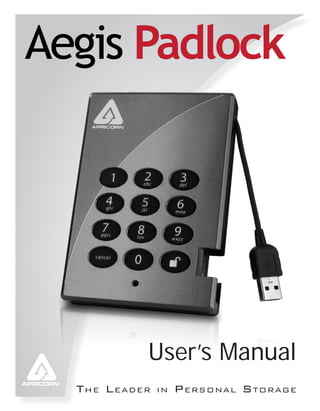
Aegis padlock manual
- 1. Aegis Padlock User’s Manual
- 2. Copyright © Apricorn, Inc 2009. All rights reserved. Windows is a registered trademark of Microsoft Corporation. All other trademarks and copyrights referred to are the property of their respective owners. Distribution of substantively modified versions of this document is prohibited without the explicit permission of the copyright holder. Distribution of the work or derivative work in any standard (paper) book form for commercial purposes is prohibited unless prior permission is obtained from the copyright holder. DOCUMENTATION IS PROVIDED AS IS AND ALL EXPRESS OR IMPLIED CONDITIONS, REPRESENTATIONS AND WARRANTIES, INCLUDING ANY IMPLIED WARRANTY OF MERCHANTABILITY, FITNESS FOR A PARTICULAR PURPOSE OR NON-INFRINGEMENT, ARE DISCLAIMED, EXCEPT TO THE EXTENT THAT SUCH DISCLAIMERS ARE HELD TO BE LEGALLY INVALID
- 3. Table of Contents About the Aegis Padlock Portable Secure Hard Drive 4 Package contents 4 Aegis Padlock button panel 5 Aegis Padlock - Getting Started 6 Before you begin 6 Connecting the Aegis Padlock 6 Connecting the Aegis Padlock with USB Y-Cable 7 How do I use the Aegis Padlock the first time? 7 What if I forget the User Password? 7 Using the Aegis Padlock 8 Entering the Standby Mode 8 Entering the Admin Mode 8 Exiting the Admin Mode 9 Entering the User Mode 9 Exiting the User Mode 9 Password Management 10 Changing the Admin Password 10 Adding a new User Password 11 Deleting the User Passwords 11 Changing the User Password 11 Aegis Padlock Brute Force Protection 12 What is Brute Force Attack? 12 How does the Aegis Padlock protect against brute force attack? 12 Completely resetting the Aegis Padlock 13 Initializing and formatting the Aegis Padlock after a complete reset 13 Hibernating, Suspending, or Logging off from the Operating System 15 Troubleshooting 16 Technical Support 18 Warranty and RMA information 18
- 4. About the Aegis Padlock Portable Secure Hard Drive Looking for an effortless way to secure your data? The Aegis Padlock Secure Drive is the ultimate portable hard drive and secure storage system. With an easy-to-use keypad design and software free setup, the Aegis Padlock Secure Drive enables you to access the drive with your own unique pin. Featuring a choice of AES-128 or 256 bit hardware encryption, the Aegis Padlock provides seamless real-time encryption, keeping your data safe even if the hard drive is removed from its enclosure. Package contents • Aegis Padlock drive with integrated USB cable • Travel pouch • USB Y-cable • Quick Start Guide Aegis Padlock Quick Start Guide www.apricorn.com 4
- 5. Aegis Padlock button panel 1 Cancel button 2 button 3 Indicator light 1 2 abc 3 def 4ghi 5 jkl 6 mno 7 pqrs 8 tuv 9 wxyz cancel 0 The “Cancel” button can be used to: • Cancel current operation • Return to the previous step when you knowingly entered a wrong password • Exit the Admin Mode The button can be used to access the Aegis Padlock and it can also be used as an OK acknowledgement in the following operations: • Entering a password • Confirming a new password The indicator light displays the following colors to indicate the various modes of operation: • Red: Standby Mode • Blue: Admin Mode • Green: User Mode The indicator light has other display methods to indicate different status of the Aegis Padlock. Details are provided later in this chapter. www.apricorn.com 5
- 6. Aegis Padlock - Getting Started Before you begin Be sure to review the following information before you begin to use the Aegis Padlock. Attention: Use only the included cables with your Aegis Padlock. You might damage the drive if you use a cable not included with the Aegis Padlock. The Aegis Padlock is designed for portable use without an AC power adapter and in most cases will be able to power on a single USB port. In the event that the Aegis Padlock is unable to power on a single USB connection, use the included USB Y-cable. Connecting the Aegis Padlock 1. Attach the integrated USB cable of the Aegis Padlock drive to an available USB port on your computer, as shown below. 2. The Aegis Padlock indicator light should glow red. If the Indicator light does not power, use the included USB Y-cable. Refer to directions on the following page www.apricorn.com 6
- 7. Connecting the Aegis Padlock with USB Y-Cable If the indicator light does not power on a single USB connection, use the included USB Y-cable. 1. Attach the Aegis Padlock’s integrated USB cable to the female connector of the USB Y-cable. 2. Connect the two male USB connectors to two available USB ports on your computer. 3. The Aegis Padlock indicator light should glow red. How do I use the Aegis Padlock the first time? You can use it in one of the following ways: • Enter the Admin Mode with 123456 (default administrator password), and then you are able to change the Admin Password or create a User Password. • Directly enter the Secure User Mode with 123456 (default Admin Password) to use the Aegis Padlock. What if I forget the User Password? Use your Admin Password to enter Admin Mode, and then create another User Password in Admin Mode. www.apricorn.com 7
- 8. Using the Aegis Padlock Entering and exiting the Standby Mode, Admin Mode, and User Mode Entering the Standby Mode The Standby Mode is the default working mode of the Aegis Padlock and is the gateway to other working modes. To enter the Standby Mode, attach the Aegis Padlock to your computer. The drive automatically goes into Standby Mode and the indicator light turns red. In this mode, the Aegis Padlock is locked. It cannot be recognized by My Computer and it does not provide either the regular functions or the encryption function. However, it enables you to enter and switch between the Admin Mode and the User Mode. Attention: To switch between the Admin Mode and the User Mode, you are required to switch to the Standby Mode first, and then you can enter the mode of your choice. Entering the Admin Mode Note: The Aegis Padlock cannot be recognized by the operating system in the Admin Mode. To enter the Admin Mode, do the following: 1. Attach the USB cable to an available USB port on your computer. The Aegis Padlock goes into the Standby Mode, and the indicator light turns red. 2. Press and hold + 0 for five seconds until the indicator light flashes red. This indicates that you can enter the Admin Password. 3. Enter the Admin Password and press . The default Admin Password is 123456. The Secure Hard Drive is in Admin Mode when the indicator light has changed to blue. www.apricorn.com 8
- 9. Note: If the indicator light flashes red for a few seconds, indicating the Aegis Padlock has returned to the Standby Mode, go back to Step 2. This is due to one of the following conditions: • You entered an incorrect Admin Password in Step 3. • No activity was detected within two minutes in the Admin Mode. Exiting the Admin Mode To exit the Admin Mode, press the “Cancel” button in the Admin Mode until the indicator light turns red. This indicates that you are in the Standby Mode. Entering the User Mode To enter the User Mode, do the following: 1. Attach the Secure Hard Drive to your computer. It enters the Standby Mode. 2. Enter the User Password or the Admin Password and press . The indicator light turns green indicating that the drive is in the User Mode. If the indicator light flashes red, you need to re-enter the correct password. Exiting the User Mode To exit the User Mode, double-click the Safely Remove Hardware icon from the Microsoft® Windows® desktop, and then remove the Aegis Padlock from your computer. Attach the Aegis Padlock to your computer again and the indicator light turns red. This indicates that you are in the Standby Mode. www.apricorn.com 9
- 10. Password Management This section provides information about managing your password in the Admin Mode and User Mode. Changing the Admin Password You can change the Admin Password by doing the following: 1. Enter Admin Mode. 2. Press and hold + 9 until the indicator light flashes blue. 3. Enter the new password and press (The Password must be a minimum of 6 digits and a maximum of 16 digits). The indicator light flashes green three times. See note below. 4. Re-enter the new Admin Password and press . The indicator light stays solid green for two seconds and the Admin Password is changed successfully. Note: If the indicator light flashes red three times, this indicates that the password is less than 6 digits or more than 16 digits. Enter a password that contains 6 – 16 digits after the indicator light flashes blue intermittently. 1. If the indicator light flashes red intermittently and then blue intermittently, go back to step 3. This is due to one of the following conditions: • You waited longer than 10 seconds before entering a password. • The new password was entered incorrectly. 2. If no activity is detected within two minutes in the Admin Mode, the Aegis Padlock will return to the Standby Mode. www.apricorn.com 10
- 11. Adding a new User Password You can add a new User Password by doing the following: 1. Enter the Admin Mode. 2. Press and hold + 1 until the indicator light flashes blue intermittently. 3. Enter a User Password and press (a minimum of 6 digits and a maximum of 16 digits) The indicator light flashes green three times. 4. Re-enter the new User Password and press . If the indicator light stays solid green for two seconds, the User Password was added successfully. Deleting the User Passwords You can delete all User Passwords by doing the following: 1. Enter the Admin Mode. 2. Press and hold 7 + 8 + for five seconds until the indicator light flashes blue intermittently. After the indicator light flashes green three times and then blue intermittently. 3. Press and hold 7 + 8 + a second time for five seconds until the indicator light goes on solid green for two seconds and then back to solid blue, this indicates that the User Passwords were deleted successfully. Changing the User Password You can change the User Password by doing the following: 1. Enter User Mode. 2. Press and hold + 1 until the indicator light flashes red. 3. Enter your old password and press . The indicator light will turn green, then change to flashing blue. 4. Enter the new password and press (The Password must be a minimum of 6 digits and a maximum of 16 digits). The indicator light will flash green three times. 5. Re-enter the new User Password and press . The indicator light stays solid green for two seconds and the Admin Password is changed successfully. www.apricorn.com 11
- 12. Aegis Padlock Brute Force Protection What is Brute Force Attack? In cryptanalysis, a brute force attack is a method of defeating a cryptographic scheme by systematically trying a large number of possibilities; for example, a large number of the possible keys in a key space in order to decrypt a message. In most schemes, the theoretical possibility of a brute force attack is recognized, but it is set up in such a way that it would be computationally infeasible to carry out. Accordingly, one definition of “breaking” a cryptographic scheme is to find a method faster than a brute force attack. How does the Aegis Padlock protect against brute force attack? 1. With the drive locked and in the standby state the LED is red solid 2. After six tries to enter the correct user or admin password the keypad will not respond and LED will turn off. The drive will need to be unplugged from the USB port and repluged. This will be repeated for each six unsuccessful attempts. 3. If the user, unsuccessfully tries to unlock the drive on his 50th try the keypad will lock and the LED will begin blinking quickly. Even if unplugging and replugging the drive will remain locked with the LED blinking quickly 4. Here are the steps to allow the user to unlock the keypad for 50 more attempts to unlock his drive. a. Unplug the device from the computer b. Push and hold the number five key and plug-in the drive c. The LED will be blinking alternating red and green fast d. Enter the code 5278879 e. The keypad will unlock and will be in the standby state with the LED solid red, this will allow only 50 more attempts g. After a total of 100 Attempts the drive will remain locked with the LED flashing red quickly. You must now go through the reset process and reformat the drive to be able to use the drive again. (see page 8) www.apricorn.com 12
- 13. Completely resetting the Aegis Padlock If you forget all the User Passwords or Admin Passwords, you can perform a complete reset to remove all the User Passwords, and restore the Admin Password to the default 123456. Attention: Completely resetting the Aegis Padlock will erase all the data on the drive. You will need to partition and format the Aegis Padlock with disk management applications. To perform a complete reset of the drive, do the following: 1. Press and hold the “Cancel” button while you attach the Aegis Padlock to an available USB port on your computer. The indicator light will flash blue and red alternately. Note: If no activity is detected for 30 seconds in this step, the Aegis Padlock will go into the Standby Mode. 2. Press and hold “Cancel” + + 2 for 10 seconds until the indicator light turns solid green for two seconds. You have successfully reset the Aegis Padlock. Initializing and formatting the Aegis Padlock after a complete reset A complete reset of the Aegis Padlock will erase all information and partition settings. You will need to initialize and format the Aegis Padlock. To initialize your Aegis Padlock, do the following: 1. After a complete reset, attach the Aegis Padlock to the computer. 2. Wait 5 seconds for the computer to renumerate the device. 3. Enter the default User Password 123456 and press to enter the User Mode. 4. Right-click My Computer, and then click Manage from the Windows desktop. www.apricorn.com 13
- 14. 5. In the Computer Manage window, click Disk Management. In the Disk Management window, the Aegis Padlock is recognized as an unknown device that is uninitialized and unallocated. 6. Do the following to make the drive recognized as a basic drive. • If the Initialize and Convert Disk Wizard window opens, click Cancel, then initialize the disk manually using the following steps. a. Right-click Unknown Disk, and then select Initialize Disk. b. In the Initialize Disk window, click OK. 7. Right-click in the blank area under the Unallocated section, and then select New Partition. The Welcome to the New Partition Wizard window opens. 8. Click Next. 9. Select Primary partition and click Next. 10. If you need only one partition, accept the default partition size and click Next. 11. Click Next. 12. Create a volume label, select Perform a quick format, and then click Next. 13. Click Finish. 14. Wait until the format process is complete. The Aegis Padlock will be recognized and it is available for use. www.apricorn.com 14
- 15. Hibernating, Suspending, or Logging off from the Operating System Be sure to save and close all the files on your Aegis Padlock before hibernating, suspending, or logging off from the Windows operating system. It is recommended that you log off the Aegis Padlock manually before hibernating, suspending, or logging off from your system. To log off the Aegis Padlock, double-click Safely Remove Hardware on the Windows desktop and remove the Aegis Padlock from your computer. Attention: To ensure the data integrity of your Aegis Padlock, be sure to lock or log off your Aegis Padlock if you are: • away from your computer • using the switching user function by sharing a computer with others www.apricorn.com 15
- 16. Troubleshooting This section contains troubleshooting information for the Aegis Padlock. If you encounter any of the following problems when using the Aegis Padlock, refer to the corresponding answers. Q: How do I use the Aegis Padlock the first time? A: You can use it in one of the following ways: • Enter the Admin Mode with 123456 (default administrator password), and then you are able to change the Admin Password or create a User Password • Directly enter the Secure User Mode with 123456 (default Admin Password) to use the Aegis Padlock Q: What can I do if I forget the User Password? A: Use your Admin Password to enter Admin Mode, and then create another User Password in Admin Mode. Q: What can I do if I forget the Admin Password? A: There is no other way to retrieve the Admin Password except a complete reset of the Aegis Padlock. After a complete reset, all data will be lost and you will need to initialize, allocate and format the Aegis Padlock manually. Then you will be able to use the default Admin Password 123456. Q: Why did the operating system not recognize the Aegis Padlock after I enter the User Mode and completely reset the computer? A: You need to initialize, allocate and format the Aegis Padlock manually. For more information, refer to Initializing and formatting the Hard Drive after a complete reset in this manual. Q: Can I initialize and format the Aegis Padlock with Windows user account? A: No, this is a Windows limitation, you must use the Admin account to initialize and format the Aegis Padlock. www.apricorn.com 16
- 17. Q: How do I use the Aegis Padlock without a password? A: As a full disk encryption product, the Aegis Padlock can never be used without a password. Q: What encryption algorithm is used in this product? A: Depending on your model the Aegis Padlock uses either AES 128-bit or 256-bit algorithm. Q: Why could I not change my User Password which has the same digits as the Admin password? A: You can change it only in the Admin Mode. In the User Mode, the User Password which has the same digits is created in the Admin Mode cannot be changed or deleted. Q: Why could I not initialize, partition or format the Aegis Padlock? A: Ensure that you have administrator privileges. You can use only the administrator account to initialize, partition or format the Aegis Padlock in the Admin Mode. www.apricorn.com 17
- 18. Technical Support Apricorn provides the following helpful resources for you: 1. Apricorn’s Website (http://www.apricorn.com) This gives you the ability to check for up-to-date information. 2. E-mail us at support@apricorn.com. 3. Or call the Technical Support Department at 1-800-458-5448. Apricorn’s Technical Support Specialists are available from 8:00 a.m. to 5:00 p.m., Pacific Standard Time Monday through Friday. Warranty and RMA information One Year Warranty: Apricorn offers a 1-year warranty on the Aegis Padlock against defects in materials and workmanship under normal use. The warranty period is effective from the date of purchase either directly from Apricorn or an authorized reseller. Disclaimer and terms of the warranties: THE WARRANTY BECOMES EFFECTIVE ON THE DATE OF PURCHASE AND MUST BE VERIFIED WITH YOUR SALES RECEIPT OR INVOICE DISPLAYING THE DATE OF PRODUCT PURCHASE. APRICORN WILL, AT NO ADDITIONAL CHARGE, REPAIR OR REPLACE DEFECTIVE PARTS WITH NEW PARTS OR SERVICEABLE USED PARTS THAT ARE EQUIVALENT TO NEW IN PERFORMANCE. ALL EXCHANGED PARTS AND PRODUCTS REPLACED UNDER THIS WARRANTY WILL BECOME THE PROPERTY OF APRICORN. THIS WARRANTY DOES NOT EXTEND TO ANY PRODUCT NOT PURCHASED DIRECTLY FROM APRICORN OR AN AUTHORIzED RESELLER OR TO ANY PRODUCT THAT HAS BEEN DAMAGED OR RENDERED DEFECTIVE: 1. AS A RESULT OF ACCIDENT, MISUSE, NEGLECT, ABUSE OR FAILURE AND/OR INABILITY TO FOLLOW THE WRITTEN INSTRUCTIONS PROVIDED IN THIS INSTRUCTION GUIDE: 2. BY THE USE OF PARTS NOT MANUFACTURED OR SOLD BY APRICORN; 3. BY MODIFICATION OF THE PRODUCT; OR 4. AS A RESULT OF SERVICE, ALTERNATION OR REPAIR BY ANYONE OTHER THAN APRICORN AND SHALL BE VOID. THIS WARRANTY DOES NOT COVER NORMAL WEAR AND TEAR. NO OTHER WARRANTY, EITHER EXPRESS OR IMPLIED, INCLUDING ANY WARRANTY OR MERCHANTABILITY AND FITNESS FOR A PARTICULAR PURPOSE, HAS BEEN OR WILL BE MADE BY OR ON BEHALF OF APRICORN OR BY OPERATION OF LAW WITH RESPECT TO THE PRODUCT OR ITS INSTALLATION, USE, OPERATION, REPLACEMENT OR REPAIR. APRICORN SHALL NOT BE LIABLE BY VIRTUE OF THIS WARRANTY, OR OTHERWISE, FOR ANY INCIDENTAL, SPECIAL OR CONSEQUENTIAL DAMAGE INCLUDING ANY LOSS OF DATA RESULTING FROM THE USE OR OPERATION OF THE PRODUCT, WHETHER OR NOT APRICORN WAS APPRISED OF THE POSSIBILITY OF SUCH DAMAGES. www.apricorn.com 18
- 19. © Apricorn, Inc. 2009. All rights reserved. 12191 Kirkham Road Poway, CA, U.S.A. 92064 1-858-513-2000 www.apricorn.com
