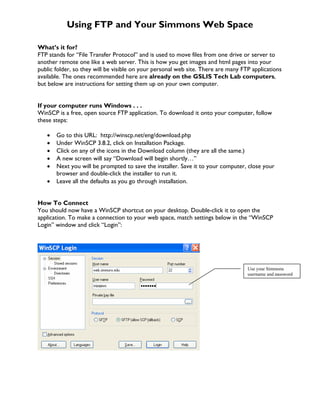
Using FTP and Your Simmons Web Space
- 1. Using FTP and Your Simmons Web Space What’s it for? FTP stands for “File Transfer Protocol” and is used to move files from one drive or server to another remote one like a web server. This is how you get images and html pages into your public folder, so they will be visible on your personal web site. There are many FTP applications available. The ones recommended here are already on the GSLIS Tech Lab computers, but below are instructions for setting them up on your own computer. If your computer runs Windows . . . WinSCP is a free, open source FTP application. To download it onto your computer, follow these steps: • Go to this URL: http://winscp.net/eng/download.php • Under WinSCP 3.8.2, click on Installation Package. • Click on any of the icons in the Download column (they are all the same.) • A new screen will say “Download will begin shortly…” • Next you will be prompted to save the installer. Save it to your computer, close your browser and double-click the installer to run it. • Leave all the defaults as you go through installation. How To Connect You should now have a WinSCP shortcut on your desktop. Double-click it to open the application. To make a connection to your web space, match settings below in the “WinSCP Login” window and click “Login”: Use your Simmons username and password
- 2. After clicking “Connect,” you will see this warning window. Just click “Yes” and continue. Transferring Files You should now be connected. The right side list shows the files already in your web space. The left side shows the directory from which you have chosen to move files. This might be your Y: drive, a CD, your personal computer’s hard drive, etc. To copy a file from the Y:drive to your web space, just select and drag it over. Anything you want to view on your personal web site must be copied to the “Public” folder of your web space A window pops up to confirm that you do, indeed, want to copy the file to that location. Hit “copy” to make the transfer. Repeat with any other files you need to move to your web space. GSLIS Technology Group last revised 8/30/2006
- 3. If your computer runs Mac OSX . . . Cyberduck is a freeware FTP application. To download onto your computer, follow these steps: • Go to this URL: http://www.apple.com/downloads/macosx/internet_utilities/cyberduck.html • Once installer is downloaded, double-click on it and follow installation instructions. How To Connect Go to Applications > Cyberduck. Double-click to open the application. To make a connection to your web space, match settings below in the application window: Choose SFTP to get a secure connection. Use your Simmons username and password. Click connect. It may take a few moments, but then you will see a list of the files in your personal web server space. Anything you want to view on your personal web site must be copied to the “Public” folder of your web space Now you can simply drag files from your computer or local drive to the public folder, and they will be copied there. GSLIS Technology Group last revised 8/30/2006