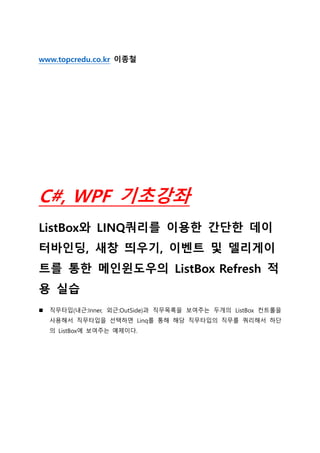
(WPF교육)ListBox와 Linq 쿼리를 이용한 간단한 데이터바인딩, 새창 띄우기, 이벤트 및 델리게이트를 통한 메인윈도우의 ListBox Refresh 적용 실습, WPF추천학원
- 1. www.topcredu.co.kr 이종철 C#, WPF 기초강좌 ListBox와 LINQ쿼리를 이용한 간단한 데이 터바인딩, 새창 띄우기, 이벤트 및 델리게이 트를 통한 메인윈도우의 ListBox Refresh 적 용 실습 직무타입(내근:Inner, 외근:OutSide)과 직무목록을 보여주는 두개의 ListBox 컨트롤을 사용해서 직무타입을 선택하면 Linq를 통해 해당 직무타입의 직무를 쿼리해서 하단 의 ListBox에 보여주는 예제이다.
- 2. “직무추가” 버튼을 클릭하면 새창이 뜨고 직무를 입력 후 저장 버튼을 클릭하면 직 무입력 화면이 사라지고 메인 윈도우 상단의 ListBox가 새창에서 입력한 직무타입으 로 선택되면서 하단의 ListBox는 해당 직무타입의 직무목록으로 자동으로 Refresh 된다. WPF 프로젝트를 생성하자. (본 예제에서는 프로젝트명을 “WpfApp1”로 설정했다.) [Duty.cs] using System.ComponentModel; using System.Collections.ObjectModel; namespace WpfApp1 { public enum DutyType { Inner, OutSide
- 3. } public class Duty { private string _name; private DutyType _dutyType; public Duty() { } public Duty(string name, DutyType dutyType) { _name = name; _dutyType = dutyType; } public string DutyName { get { return _name; } set { _name = value; } } public DutyType DutyType { get { return _dutyType; } set { _dutyType = value; } } } public class Duties : ObservableCollection<Duty> { public Duties() { Add(new Duty("SALES",DutyType.OutSide)); Add(new Duty("LOGISTICS", DutyType.OutSide));
- 4. Add(new Duty("IT", DutyType.Inner)); Add(new Duty("MARKETING", DutyType.Inner)); Add(new Duty("HR", DutyType.Inner)); Add(new Duty("PROPOTION", DutyType.OutSide)); } } } [MainWindow.xaml] <Window x:Class="WpfApp1.MainWindow" xmlns="http://schemas.microsoft.com/winfx/2006/xaml/presentation" xmlns:x="http://schemas.microsoft.com/winfx/2006/xaml" xmlns:local="clr-namespace:WpfApp1" Title="MainWindow" SizeToContent="WidthAndHeight" Height="600"> <Window.Resources> <local:Duties x:Key="duties"/> <DataTemplate x:Key="MyTemplate"> <Border Name="border"> <Grid> <Grid.RowDefinitions> <RowDefinition/> <RowDefinition/> <RowDefinition/> </Grid.RowDefinitions> <Grid.ColumnDefinitions> <ColumnDefinition /> <ColumnDefinition /> </Grid.ColumnDefinitions> <TextBlock Grid.Row="0" Grid.Column="0" Text="Duty Name:"/> <TextBlock Grid.Row="0" Grid.Column="1" Text="{Binding Path=DutyName}" /> <TextBlock Grid.Row="1" Grid.Column="0" Text="DutyType:"/> <TextBlock Grid.Row="1" Grid.Column="1" Text="{Binding Path=DutyType}"/> <Separator Grid.Row="2" Grid.ColumnSpan="2"/> </Grid> </Border> </DataTemplate> <LinearGradientBrush x:Key="GrayBlueGradientBrush"
- 5. StartPoint="0,0" EndPoint="1,1"> <GradientStop Color="DarkGray" Offset="0" /> <GradientStop Color="#CCCCFF" Offset="0.5" /> <GradientStop Color="DarkGray" Offset="1" /> </LinearGradientBrush> <Style TargetType="{x:Type Button}"> <Setter Property="Background" Value="{StaticResource GrayBlueGradientBrush}" /> <Setter Property="Width" Value="80" /> <Setter Property="Margin" Value="10" /> </Style> </Window.Resources> <StackPanel> <Button x:Name="Add" Click="OpenNewWindow">직무 추가</Button> <TextBlock Margin="10,0,0,0">직무타입을 선택 하세요.</TextBlock> <ListBox Name="myListBox1" SelectionChanged="OnSelected" SelectedIndex="0" Margin="10,0,10,0" > <ListBoxItem>Inner</ListBoxItem> <ListBoxItem>OutSide</ListBoxItem> </ListBox> <TextBlock Margin="10,10,0,-10">직무</TextBlock> <ListBox Width="400" Margin="10" Name="myListBox2" HorizontalContentAlignment="Stretch" ItemsSource="{Binding}" ItemTemplate="{StaticResource MyTemplate}" SelectionChanged="OnSelected2"/> </StackPanel> </Window> [MainWindow.xaml.cs] using System.Linq; using System.Windows; using System.Windows.Controls; namespace WpfApp1 { public partial class MainWindow : Window { internal static Duties duties = new Duties(); public MainWindow()
- 6. { InitializeComponent(); } // 상단 ListBox의 항목(직무타입)을 선택했을 때 private void OnSelected(object sender, SelectionChangedEventArgs e) { if ((sender as ListBox).SelectedItem != null) { string dutyType = ((sender as ListBox).SelectedItem as ListBoxItem).Content.ToString(); DataContext = from duty in duties where duty.DutyType.ToString() == dutyType select duty; } } //하단 ListBox의 항목(직무)를 선택했을 때 private void OnSelected2(object sender, SelectionChangedEventArgs e) { var duty = (Duty)myListBox2.SelectedItem; string value = duty == null ? "No selection" : duty.ToString(); MessageBox.Show(duty.DutyName + "::" + duty.DutyType, "선택한 직무" ); } // 직무추가 버튼을 클릭 했을 때 새창을 띄움. private void OpenNewWindow(object sender, RoutedEventArgs e) { SubWindow subWindow = new SubWindow(); RefreshListEvent += new RefreshList(RefreshListBox); // event initialization subWindow.UpdateActor = RefreshListEvent; // assigning event to the Delegate subWindow.Show(); }
- 7. // 아래쪽 ListBox를 Refresh 하기위한 델리게이트 및 이벤트 public delegate void RefreshList(DutyType dutyType); public event RefreshList RefreshListEvent; // RefreshListEvent 이벤트가 발생했 을 때 호출되는 메소드 private void RefreshListBox(DutyType dutyType) { // 내근은 SelectedIndex를 0, 외근은 SelectedIndex를 1로 설정하여 // 상단 ListBox의 선택값을 변경 시킨다. // 상단 ListBox의 값이 바뀜에 따라 OnSelected 이벤트 핸들러가 호출되어 // 자동으로 아래쪽 ListBox의 값은 변경된다. myListBox1.SelectedItem = null; myListBox1.SelectedIndex = (dutyType == DutyType.Inner)? 0 : 1; } } } [SubWindow.xaml] <Window x:Class="WpfApp1.SubWindow" xmlns="http://schemas.microsoft.com/winfx/2006/xaml/presentation" xmlns:x="http://schemas.microsoft.com/winfx/2006/xaml" xmlns:d="http://schemas.microsoft.com/expression/blend/2008" xmlns:mc="http://schemas.openxmlformats.org/markup- compatibility/2006" xmlns:local="clr-namespace:WpfApp1" mc:Ignorable="d" Title="SubWindow" Height="230" Width="350"> <Grid Margin="10"> <Grid.ColumnDefinitions> <ColumnDefinition/> <ColumnDefinition/> <ColumnDefinition/> </Grid.ColumnDefinitions> <Grid.RowDefinitions> <RowDefinition Height="40"/> <RowDefinition Height="40"/>
- 8. <RowDefinition Height="40"/> <RowDefinition /> </Grid.RowDefinitions> <TextBlock FontSize="20" Grid.ColumnSpan="3" HorizontalAlignment="Center" VerticalAlignment="Center">직무 등록</TextBlock> <TextBlock Grid.Row="1" Margin="10" VerticalAlignment="Center">직무명</TextBlock> <TextBox x:Name="txtDutyName" Grid.Row="1" Margin="10" Grid.Column="1" Grid.ColumnSpan="2" VerticalAlignment="Center"/> <TextBlock Margin="10" Grid.Row="2" VerticalAlignment="Center">직무타입</TextBlock> <RadioButton x:Name="rdoInner" Grid.Row="2" Grid.Column="1" HorizontalAlignment="Center" VerticalAlignment="Center">내근</RadioButton> <RadioButton x:Name="rdoOutside" Grid.Row="2" Grid.Column="2" HorizontalAlignment="Center" VerticalAlignment="Center">외근</RadioButton> <Button Grid.Column="1" Grid.Row="3" Width="100" HorizontalAlignment="Center" Click="Button_Click" Height="22">저장</Button> </Grid> </Window> [SubWindow.xaml.cs] using System; using System.Windows; namespace WpfApp1 { public partial class SubWindow : Window { // 메인 윈도우의 하단 ListBox를 Refresh하기 위한 델리게이트 // 메인 윈도우에서 직무추가 버튼을 클릭할 때 이벤트를 할당해 준다. public Delegate UpdateActor; public SubWindow() { InitializeComponent(); }
- 9. // 저장 버튼 클릭 private void Button_Click(object sender, RoutedEventArgs e) { if (rdoInner.IsChecked == false && rdoOutside.IsChecked == false) { MessageBox.Show("내근 또는 외근을 선택하세요.", "항목선택"); return; } DutyType dutyType = (rdoInner.IsChecked == true) ? DutyType.Inner : DutyType.OutSide; MainWindow.duties.Add( new Duty(txtDutyName.Text, dutyType )); UpdateActor.DynamicInvoke(dutyType); MessageBox.Show("저장OK!", "저장확인"); this.Close(); } } }
