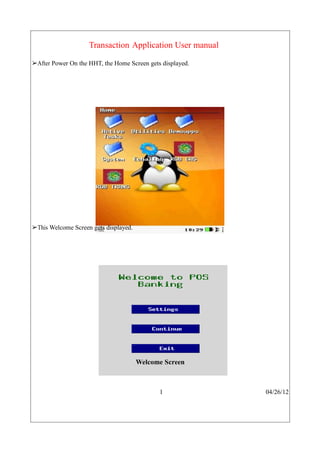
Bank application
- 1. Transaction Application User manual ➢After Power On the HHT, the Home Screen gets displayed. ➢This Welcome Screen gets displayed. Welcome Screen 1 04/26/12
- 2. .. ➢ This screen gets displayed if user clicks on continue in the above screen.This shows an error message that HHT settings has to be done to proceed further Welcome Screen ➢After the HHT settings this screen gets displayed. Enter the user name and password in the corresponding fields for authentication and click ok. Authentication Screen 2 04/26/12
- 3. ➢This settings screen is displayed. For selection of language drop down is provided and desired language can be selected. Click save to continue. Setting Screen ➢This screen gets displayed that settings are saved sucessfully. Setting Screen 3 04/26/12
- 4. .. ➢This screen asks for identifying the bank agent card. ➢If agent card is not placed, this screen displays with an error message. 4 04/26/12
- 5. .. ➢After identifying the agent card, this screen gets displayed to place the finger on the sensor. ➢If finger print is not matched, this screen gets displayed with an error message to try again. 5 04/26/12
- 6. ➢After the agent authentication has done, this screen is displayed. Frame 1 ➢This screen gets displayed if the user selects the online mode. Main Screen 6 04/26/12
- 7. ➢If HHT is not in online mode, this screen gets displayed. If clicked yes Main Screen frame opens and continues in offline mode and if clicked no goes back to the Frame 1 screen. ➢If in Main screen Transaction is selected, this screen appears when it is in online mode. ➢Before continuing further if any offline data is left it will ask to upload the offline data during online mode. 7 04/26/12
- 8. ➢This screen gets displayed if day is not opened. To begin the day go to Main screen select BC operations and select day open.Day open status will be displayed and tap back to continue transactions. ➢This screen gets displayed after uploading offline data and day open successfully. 8 04/26/12
- 9. ➢If customer card is not placed this screen gets displayed with an error message. ➢After identifying the agent card, this screen gets displayed to place the finger on the sensor. 9 04/26/12
- 10. ➢If finger print is not matched, this screen gets displayed with an error message to try again ➢After placing customer card and successfully reading the card this screen gets displayed. Customer Transaction Screen 10 04/26/12
- 11. .. ➢This screen gets displayed if theuser selects the Savings account option for transactions. Customer Menu Screen ➢This screen gets displayed if the user selects deposit in customer menu. ➢Enter the desired amount and click confirm. Customer Deposit Screen 11 04/26/12
- 12. ➢This screen displays that the above transaction is being processed. Customer Deposit Screen ➢If user selects Withdrawal option in customer menu, this screen gets displayed. ➢Enter the amount to withdraw and click confirm CustomerWithdrawal Screen 12 04/26/12
- 13. ➢This screen displays that the above transaction is being processed. CustomerWithdrawal Screen ➢For Balance enquiry select this option in customers menu. If print is clicked, this will give the printed form of the information. Customer Balance Enquiry Screen 13 04/26/12
- 14. ➢To get the Mini Statements of the transactions, select the option in customers menu. ➢The statement will be given in the printed form. ➢If clicked Log out, return to Main screen. ➢This screen gets displayed if Upload Offline data is selected in Main Screen. ➢Select the option Online mode Upload Offline Data 14 04/26/12
- 15. ➢If the device is not in online mode this screen gets displayed Upload Offline Data ➢If pen drive is not connected to HHT during uploading offline data, this screen gets displayed. Upload Offline Data 15 04/26/12
- 16. .. ➢This screen gets displayed while uploading offline data either if the device is in online mode or Pen drive is connected to the HHT. Upload Offline Data ➢This screen is displayed if download data option is selected in Main screen. ➢Data can be dowloaded in online mode or through pen drive option. Download Data 16 04/26/12
- 17. ➢This screen gets displayed if the device is in offline mode and hence data cannot be downloaded. Download Data ➢While downloading data if online mode is selected, this screen asks first to upload offline data. After that data can be downloaded in online mode or through pendrive option. Download Data 17 04/26/12
- 18. ➢If in Main screen Pos informattion is selected this screen gets displayed with the following details. Pos Information ➢This screen gets displayed if BC operations in Main Screen is selected. BC Operation Menu 18 04/26/12
- 19. ➢This screen gets displayedif BC Detail report is selected.If print option is selected this will give the report in printed form. ➢This screen displays the BC Summary reports 19 04/26/12
- 20. ➢If day open option is selected, this screen is displayed. ➢This screen gets displayed if the previous day is not closed . 20 04/26/12
- 21. ➢If day end option is selected ,this screen displays with the following status. ➢To deposit amount, click BC Deposit in BC operations menu. This screen is displayed. BC Deposit 21 04/26/12
- 22. . ➢If BBC card is not placed while depositing, this screen gets displayed with an error message. BC Deposit ➢After placing the card, transaction will be successfully processed. BC Deposit 22 04/26/12
- 23. ➢To withdraw amount select BC Withdrawal. This screen gets displayed and enter the amount. BC Withdrawal ➢This screen will give status that transactions is being processed. BC Withdrawal 23 04/26/12
- 24. . ➢This screen gets displayed when POS option is selected in BC operation menu ➢It will list out the parameters and can take print of it if print option is selected. ➢This screen will list out the saving parameters and can be taken print of it,if print option is selected. 24 04/26/12
- 25. ➢If miscellaneous option is selcted in Main screen , this screen gets displayed. POS Operations ➢This screen gets displayed if card activation is selected. If card is already activated message will be displayed. POS Operations 25 04/26/12
- 26. .. ➢If card is not activated, this screen displayed and activation will be successfully done in offline mode. POS Operations ➢If card deactivation selected, this screen with card deactivated message will be displayed. POS Operations 26 04/26/12
- 27. .. ➢To export the log file to USB select the option 'Log file export to USB'.This screen gets displayed and file will be exported successfully. ➢If clicked back,Returns to Main screen. POS Operations 27 04/26/12
