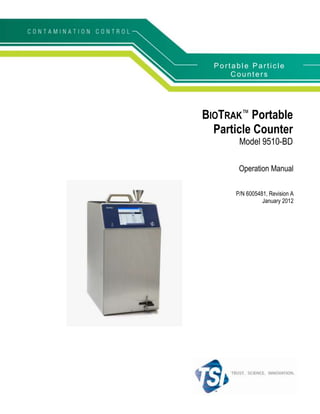
9510-BD Specification Sheet R2
- 1. Portable Particle Counters BIOTRAK™ Portable Particle Counter Model 9510-BD Operation Manual P/N 6005481, Revision A January 2012
- 3. BIOTRAK™ Portable Airborne Particle Counter Model xxxxxx Operation Manual P/N 6005481, Revision A January 2012 SHIP TO/MAIL TO: E-mail address: TSI Incorporated answers@tsi.com 500 Cardigan Road Shoreview, MN 55126-3996 Website: USA http://www.tsi.com U.S. INTERNATIONAL Technical Support: Technical Support: (800) 874-2811/(651) 490-2811 (001 651) 490-2811 Fax: Fax: (651) 490-3824 (001 651) 490-3824
- 4. Manual History The following is a manual history of the BIOTRAK™ Portable Airborne Particle Counter, Model 9510-BD Operation Manual (P/N 6005481). Revision Date A January 2012 ii
- 5. Warranty Part Number 9510-BD / Revision A / January 2012 Copyright ©TSI Incorporated / 2012 / All rights reserved. Address TSI Incorporated / 500 Cardigan Road / Shoreview, MN 55126 / USA E-mail Address aerotrak@tsi.com Limitation of Warranty Seller warrants the goods sold hereunder, under normal use and service as described in and Liability the operator's manual, shall be free from defects in workmanship and material for (24) (effective July 2000) months, or the length of time specified in the operator's manual, from the date of shipment to the customer. This warranty period is inclusive of any statutory warranty. This limited warranty is subject to the following exclusions: a. Hot-wire or hot-film sensors used with research anemometers, and certain other components when indicated in specifications, are warranted for 90 days from the date of shipment. b. Parts repaired or replaced as a result of repair services are warranted to be free from defects in workmanship and material, under normal use, for 90 days from the date of shipment. c. Seller does not provide any warranty on finished goods manufactured by others or on any fuses, batteries or other consumable materials. Only the original manufacturer's warranty applies. d. Unless specifically authorized in a separate writing by Seller, Seller makes no warranty with respect to, and shall have no liability in connection with, goods which are incorporated into other products or equipment, or which are modified by any person other than Seller. The foregoing is IN LIEU OF all other warranties and is subject to the LIMITATIONS stated herein. NO OTHER EXPRESS OR IMPLIED WARRANTY OF FITNESS FOR PARTICULAR PURPOSE OR MERCHANTABILITY IS MADE. TO THE EXTENT PERMITTED BY LAW, THE EXCLUSIVE REMEDY OF THE USER OR BUYER, AND THE LIMIT OF SELLER'S LIABILITY FOR ANY AND ALL LOSSES, INJURIES, OR DAMAGES CONCERNING THE GOODS (INCLUDING CLAIMS BASED ON CONTRACT, NEGLIGENCE, TORT, STRICT LIABILITY OR OTHERWISE) SHALL BE THE RETURN OF GOODS TO SELLER AND THE REFUND OF THE PURCHASE PRICE, OR, AT THE OPTION OF SELLER, THE REPAIR OR REPLACEMENT OF THE GOODS. IN NO EVENT SHALL SELLER BE LIABLE FOR ANY SPECIAL, CONSEQUENTIAL OR INCIDENTAL DAMAGES. SELLER SHALL NOT BE RESPONSIBLE FOR INSTALLATION, DISMANTLING OR REINSTALLATION COSTS OR CHARGES. No Action, regardless of form, may be brought against Seller more than 12 months after a cause of action has accrued. The goods returned under warranty to Seller's factory shall be at Buyer's risk of loss, and will be returned, if at all, at Seller's risk of loss. Buyer and all users are deemed to have accepted this LIMITATION OF WARRANTY AND LIABILITY, which contains the complete and exclusive limited warranty of Seller. This LIMITATION OF WARRANTY AND LIABILITY may not be amended, modified or its terms waived, except by writing signed by an Officer of Seller. Service Policy Knowing that inoperative or defective instruments are as detrimental to TSI as they are to our customers, our service policy is designed to give prompt attention to any problems. If any malfunction is discovered, please contact your nearest sales office or representative, or call TSI‟s Customer Service department at 1-800-874-2811 (USA) or +001 (651) 490- 2811 (International). Trademarks BIOTRAK and TRAKPRO are trademarks of TSI Incorporated. TSI and the TSI logo are registered trademarks of TSI Incorporated. Microsoft, Windows, and Excel are registered trademarks of Microsoft Corporation. Modbus is a registered trademark of Modicon, Inc. iii
- 7. Contents Manual History ............................................................................................ ii Warranty ..................................................................................................... iii Contents ...................................................................................................... v Safety Information .................................................................................... vii Laser Safety ......................................................................................... vii Labels ...................................................................................................viii Description of Caution/Warning Symbols ............................................. ix Caution............................................................................................... ix Warning.............................................................................................. ix Caution or Warning Symbols ............................................................. ix Getting Help ........................................................................................... x CHAPTER 1 Introduction and Unpacking .............................................1-1 Unpacking the BIOTRAK™ Airborne Particle Counter .........................1-2 Optional Accessories .......................................................................1-4 CHAPTER 2 Getting Started ...................................................................2-1 Instrument Description ........................................................................2-2 AC Power ............................................................................................2-4 Using the Stylus ..................................................................................2-5 Using the Integral Thermal Printer ......................................................2-5 Using Peripherals ................................................................................2-6 Connecting to the Alarm Closure .....................................................2-6 Filter Scanner ..................................................................................2-7 Probe ...............................................................................................2-8 USB A ..............................................................................................2-8 Alarm ................................................................................................2-9 Using Communications Ports ............................................................2-10 USB B ............................................................................................2-10 Ethernet Port ..................................................................................2-10 Performing a Zero Check ..................................................................2-10 To Perform a Zero Check ..............................................................2-10 Using an Isokinetic Probe .................................................................2-12 Using an Isokinetic Inlet ....................................................................2-12 CHAPTER 3 Operation ............................................................................3-1 Screen Layout and Functionality .........................................................3-2 Software Input Panel (Keyboard or Keypad) ...................................3-2 Main Tab ..........................................................................................3-2 Setup Tab ........................................................................................3-7 Data Tab ........................................................................................3-27 Reports Tab ...................................................................................3-30 v
- 8. CHAPTER 4 Data Handling .....................................................................4-1 USB Data Download ...........................................................................4-1 USB Computer Communication ..........................................................4-1 Installing Software ...........................................................................4-2 Ethernet Communications ...................................................................4-2 CHAPTER 5 Maintenance........................................................................5-1 Maintenance Schedule ........................................................................5-1 Zero Check ..........................................................................................5-1 Cleaning the Instrument Inlet ..............................................................5-2 Cleaning the Instrument Enclosure .....................................................5-3 CHAPTER 6 Troubleshooting .................................................................6-1 CHAPTER 7 Contacting Customer Service ...........................................7-1 Technical Contacts ..............................................................................7-1 International Contacts ......................................................................7-1 Returning for Service ..........................................................................7-4 APPENDIX A Specifications....................................................................8-1 Compliance .........................................................................................8-3 Dimensional Diagram ..........................................................................8-4 Index .........................................................................................................8-1 vi BIOTRAK™ Portable Airborne Particle Counter
- 9. Safety Information This section gives instructions to promote safe and proper handling of the BIOTRAK™ Portable Airborne Particle Counter. IMPORTANT There are no user-serviceable parts inside the instrument. Refer all repair and maintenance to a qualified factory-authorized technician. All maintenance and repair information in this manual is included for use by a qualified factory-authorized technician. Laser Safety This Portable Airborne Particle Counters is a Class I laser- based instrument. During normal operation, you will not be exposed to laser radiation. Precaution should be taken to avoid exposure to hazardous radiation in the form of intense, focused, visible light. Exposure to this light may cause blindness. Take these precautions: DO NOT remove any parts from the particle counter unless you are specifically told to do so in this manual. DO NOT remove the housing. There are no user-serviceable components inside the housing. WARNING The use of controls, adjustments, or procedures other than those specified in this manual may result in exposure to hazardous optical radiation. vii
- 10. Labels Advisory labels and identification labels are attached to the outside of the particle counter housing and to the optics housing on the inside of the instrument. 1. Serial number label (back panel) 2. Laser radiation label DANGER! (internal) VISIBLE LASER RADIATION WHEN OPEN. AVOID DIRECT EXPOSURE TO BEAM WARNING: NO USER SERVICABLE PARTS INSIDE. REFER SERVICING TO QUALIFIED PERSONNEL 3 Laser instrument Class 1 Laser Product compliance label (back panel) Complies with 21 CFR 1040, 10 and 1040, 11 Except for deviations Pursuant to Laser notice No. 50 th Dated June 24 , 2007 4. Calibration Label (back panel) 5. Laser radiation symbol label (back panel and internal) 6. European symbol for non- disposable item. Item must be recycled. viii BIOTRAK™ Portable Airborne Particle Counter
- 11. Description of Caution/Warning Symbols Appropriate caution/warning statements are used throughout the manual and on the instrument that require you to take cautionary measures when working with the instrument. Caution C a u t i o n Failure to follow the procedures prescribed in this manual might result in ! irreparable equipment damage. Important information about the operation and maintenance of this instrument is included in this manual. Warning W AR N I N G Warning means that unsafe use of the instrument could result in serious ! injury to you or cause damage to the instrument. Follow the procedures prescribed. Caution or Warning Symbols The following symbols may accompany cautions and warnings to indicate the nature and consequences of hazards: Warns that uninsulated voltage within the instrument may have sufficient magnitude to cause electric shock. Therefore, it is dangerous to make contact with any part inside the instrument. Warns that the instrument contains a laser and that important information about its safe operation and maintenance is included in the manual. Warns that the instrument is susceptible to electro-static dissipation (ESD) and ESD protection procedures should be followed to avoid damage. Indicates the connector is connected to earth ground and cabinet ground. Safety Information ix
- 12. Getting Help To obtain assistance with this product or to submit suggestions, please contact Customer Service: TSI Incorporated 500 Cardigan Road Shoreview, MN 55126 U.S.A. Fax: (651) 490-3824 (USA) Fax: 001 651 490 3824 (International) Telephone: 1-800-874-2811 (USA) or (651) 490-2811 International: 001 651 490 2811 E-mail Address: aerotrak@tsi.com Web site: www.tsi.com x BIOTRAK™ Portable Airborne Particle Counter
- 13. CHAPTER 1 Introduction and Unpacking The BIOTRAK™ Portable Real Time Viable Particle Detector measures both total particulate counts as well as determining which of those particles are viable. In addition to counting total and viable particulates, the BioTrak detector collects all of the particles interrogated for viability onto a gelatin collection filter for off line speciation analysis. The BioTrak Detector has a touch-screen interface. Up to 10,000 data sets can be downloaded for analysis and reporting using the TRAKPRO™ Lite Data Download Software included with the device. Each model is also available with an “P” suffix to indicate addition of an integrated thermal printer option. Model Size Range Flow Rate 9510-DB 0.5, 0.7, 1.0, 3.0, 5.0, 10.0 μm 28.3 L/min (1 CFM ) The BioTrak detector falls into a new class of instrumentations referred to as Rapid Microbiology Method (RMM). Compared to traditional sample and laboratory analysis methods, real time optical microbiological monitoring provides several advantages: Continious monitoring to detecect microbial contamination excursions within minutes allowing for immediate response o Remediation and root cause investigation o Segregation of product potentially exposed to contamination SPC methodologies for microbrial contamination control High resolution data for trending Real time results for risk assessement Real time results for source identification Real time results for training in aseptic process steps The BioTrak detector offers the ability to bring microbrial environmental monitoring into the modern era with high resolution data available for trending, setting of real time action and alert limit, and immediate response to contamination events in the same manner that other critical process parameters or utilized today. 1-1
- 14. Unpacking the BIOTRAK™ Airborne Particle Counter Carefully unpack the BIOTRAK™ Airborne Particle Counter from the shipping container and verify that all the items shown in the photos below and listed in the following tables are present. Contact TSI immediately if items are missing or broken (see Chapter 7, Contacting Customer Service for more information). BIOTRAK™ Portable Airborne Particle Counter Parts List Qty. Item Description Part/Model Reference Picture 1 BIOTRAK Airborne 9510-BD Particle Counter 1 Barb Inlet Fitting Needs new PN (installed) 1 Power Supply 24 VDC 3.0A 700125 (Power cord included is country dependent) 1 Country-Specific 700057 (US) Power Cord 700058 (UK) 700059 (Euro) 1 Tripod for 3000192 isokinetic probe 3m Sample Tubing 3/8 ID x 1/2 OD (10 ft) (28.3 or 50 L/min models) 1/2 ID x 5/8 OD (100 L/min model) 1-2 BIOTRAK™ Portable Airborne Particle Counter
- 15. Qty. Item Description Part/Model Reference Picture 1 Isokinetic probe 700068 (28.3 L/min) 1 Computer cable 700033 (2 m), USB A to B 2 Stylus N/A 1 HEPA zero filter 700015 (Filters for assembly 28.3, 50 and 100 L/min models) 700067 (Metal adapter for the 28.3 and 50 L/min model) 1 Operation Manual (installed on BIOPRO™ Lite software CD) 1 Alarm Accessories One Clamp on Ferrite and One 2-pin connector 1 Inlet Cleaning Kit 700118 Includes: Swab Handle (Qty 1) Cleaning Swabs (Qty 15) 1 Calibration N/A certificate 1 Quick Start Guide 6005482 Introduction and Unpacking 1-3
- 16. Optional Accessories The following photos and table list optional accessories. If you ordered optional accessories, make certain they have been received and are in working order. BioTRAK™ Portable Airborne Particle Counter Optional Accessories Item Description Part/Model Reference Picture Stainless Steel Isokinetic 700069 Probe (used with tubing) (28.3 L/min) Stainless Steel Isokinetic 700018 Inlet (1 cfm) (28.3 L/min) Basic Filter Scanning 700070 Probe (28.3 L/min) Electronic Filter Scanning 700094 Probe (with start/stop, (28.3 L/min) LED, sound) Tubing, Superthane 3/8- 700062 (28.3 or 50 inch ID x 1/2-inch OD, L/min models) Clear 100 ft Printer paper (10 rolls) 700027 Velocity/Temperature/ 964 (Straight) Relative Humidity Probe 966 (Articulated) Velocity/Temperature 960 (Straight) Probe 962 (Articulated) Temperature/RH Probe 700097 with Cable 1-4 BIOTRAK™ Portable Airborne Particle Counter
- 17. Item Description Part/Model Reference Picture Heavy Duty Carry Case (rolling case) BIOPRO™ Lite Secure CD 7001888 (optional for 21 CFR Part 11 accessory) compliant data downloading Introduction and Unpacking 1-5
- 18. (This page intentionally left blank) 1-6 BIOTRAK™ Portable Airborne Particle Counter
- 19. CHAPTER 2 Getting Started This chapter describes the features, connections, and installation of the BIOTRAK™ Portable Airborne Particle Counter (particle counter). It includes: Instrument Description Providing Power Using the Stylus Using the Integral Thermal Printer Using Peripherals Using Communications Ports Performing a Zero Check Using an Isokinetic Probe Using an Isokinetic Inlet 2-1
- 20. Instrument Description The BIOTRAK™ Portable Airborne Particle Counter has many features to make measurements convenient. The power switch is located on the front panel in the lower-left. A power LED indicates when the instrument is powered up. The main interface for the user is the color touch-screen interface on the front (see the note below on using a stylus with the screen). The sample inlet is located on the top of the instrument. A barbed inlet is normally installed, but an isokinetic inlet is also available. A large handle is also located on top to carry the instrument. The optional built-in printer is located on the front of the instrument. The particle collection filter is accessedvia the holder located in the lower front right corner of the instrument. INSERT NOTICE: Collection filter holder must be in the locked position during operation to prevent sample flow errors. 2-2 BIOTRAK™ Portable Airborne Particle Counter
- 21. Sample Inlet Touch Screen Power Switch Isokinetic Probe The back of the instrument has many features that are described in the table below. Description Function Pump exhaust Provides an outlet for the filtered exhaust diffuser DC Power This power connection is for use with an external supply. Only connection the TSI-supplied 24 VDC 3.0 A power supply model 6001584 should be used. Alarm This connector provides two pins for a contact closure to control an external alarm. The contact closure is normally open and rated for 0 to 60 V AC/DC at 1.5A peak, 0.5A continuous. The “alarm out” connection is rated for 60 V insulation. The contact is closed under alarm conditions determined by the programming of the device. Filter scanner This connector is used with the optional TSI Electronic Filter Scanner (TSI P/N 700103). Probe This connector is used with a variety of TSI velocity / temperature / humidity probes. Getting Started 2-3
- 22. Description Function USB A This standard USB connector is provided for use with “flash drive” devices to download data from the instrument and transfer to a computer or other device. The data files are in ASCII format for easy use in spreadsheet programs. This port can also be used to also connect a keyboard. USB B The standard USB connector is used to connect the instrument to a computer running TSI TRAKPRO™ Lite software for data downloading and recipe uploading. It is used with a standard USB cable (included). Ethernet port The particle counter is compatible with either 10 or 100 MBps systems. The green LED indicates that the network is connected. The yellow LED indicates activity on the network cable. Ethernet Pump Port Exhaust Diffuser Probe Filter USB A (Flash Drive) Filter Scanner Alarm USB B (to computer) Power Connection AC Pow er Connect the country-appropriate power cord to the external power supply. Next connect the 24 VDC connector to the socket in the particle counter and then connect the other end to an AC outlet. 2-4 BIOTRAK™ Portable Airborne Particle Counter
- 23. W AR N I N G The instrument turns on automatically when the AC power supply is ! plugged in. The power plug is “live” when the power supply is connected to an AC outlet. The power connection should be made to the BioTrak Detector prior to plugging in the AC power supply module Using the Stylus This particle counter is shipped with a plastic stylus for use with the touch screen interface. Use your fingertip or the stylus only. Do not use sharp objects, such as pens or pencils on the touch screen as they may damage it. Using the Optional Integral Thermal Printer The side-mounted integral thermal printer is standard on most models to print manually, automatically after each test is completed, or whenever the alarm function is activated (see Print Setup Screen and Print Schedule Screen on the System Setup Screen). Printer paper has a colored strip printed on the last few feet of each roll to indicate time to change the paper roll. Getting Started 2-5
- 24. When installing a new roll of paper, the tag end should be from the bottom of the roll and pulled through the printer door. The printer has an LED indicating that the printer is ready. There is also a feed button to allow a manual feed of the paper before tearing it off. To tear off, pull steadily down on the paper from one side of the serrated edge to the other. The printer has a feed and stop button as well as an LED indicating that the printer is ready. The feed button can be held down at the end of a print to allow enough space to tear off the paper. If you unintentionally start a print (especially something very long), you can stop printing with the stop button. Using Peripherals Connecting to the Alarm Closure This connector provides two pins for a contact closure to control an external alarm. The contact closure is normally open and rated for 0 to 60 V AC/DC at 1.5A peak, 0.5A continuous. The “alarm out” connection is rated for 60 VDC insulation. The contact is closed under alarm conditions determined by the programming of the device. When used with an externally powered device, this can trigger a visual or audible local alarm (such as a light pole). 2-6 BIOTRAK™ Portable Airborne Particle Counter
- 25. Filter Scanner Env. Probe USB A USB B (Flash Drive) Ethernet Alarm W AR N I N G The monitor Alarm Output function should not be used to detect ! hazardous conditions or to provide an alarm for protecting human life, health, or safety. C a u t i o n The alarm switch must not be wired to AC power! Failure to properly ! install the user alarm could damage the instrument and/or void the instrument warranty! Please read and follow all instructions before wiring or operating the user alarm. W AR N I N G When connected to the alarm out connector, you must use safety certified ! equipment and/or power sources. Filter Scanner This connector is used with the optional TSI Electronic Filter Scanner (TSI P/N 700103). Plugging in the connector from the Getting Started 2-7
- 26. Electronic Filter Scanner allows you to start and stop a sample from the probe head. In addition, the alarm for exceeding a given level can be heard at the probe as well as from the instrument. Probe This connector is used with a variety of TSI velocity/temperature humidity probes such as those listed below. The probe is plugged into this port with the power off. When a probe is connected to the instrument, additional velocity, temperature, and relative humidity information is displayed on the top, center of the main screen as well as stored in each data file. Data for these parameters is averaged over the sample time for each sample. Velocity/Temperature/ Relative Humidity Probe 964 (Straight) 966 (Articulated) Velocity/Temperature Probe 960 (Straight) 962 (Articulated) USB A This standard USB connector is provided for use with “flash drive” devices to download data from the instrument and transfer to a computer or other device. The data files are in XML format for easy use in spreadsheet programs. You can plug in a flash drive at any time. Make sure there is enough space free on the drive to download data files. See instructions on using the flash drive in Chapter 4. A keyboard can also be used with this standard USB connector, to facilitate data entry at the portable, if desired, as an alternative to the touch screen keyboard. 2-8 BIOTRAK™ Portable Airborne Particle Counter
- 27. Alarm This connector is used to communicate the alarm status of the instrument. When the instrument is in flow or laser alarm, the dry relay will close. The mating connector and ferrite is provided. The user must supply the wiring. Install the clamp-on ferrite so that it is within 1 inch of the connector as shown. Getting Started 2-9
- 28. Using Communications Ports USB B The standard USB B connector is used to connect the instrument to a computer running TSI TRAKPRO™ Lite software for data downloading and analysis. It is used with a standard USB cable and TRAKPRO™ Lite Software (both included). Electro magnetic interference in the form of fast transients may cause USB communication to dropout. Once interference is removed USB communication will recover after reconnecting the USB cable. Ethernet Port The particle counter is compatible with either 10 or 100 MBps systems. The green LED indicates that the network is connected. The yellow LED indicates activity on the network cable. The instrument cannot be operated using power-over-Ethernet (POE). The Ethernet LAN connector is a standard 10/100 Mbps 8-Position 8-Contact (8P8C, often called RJ45) modular plug connection. Performing a Zero Check A zero check should be performed according to application requirements. It should also be performed before conducting any important testing or certification. To Perform a Zero Check 1. Turn on the instrument and wait until the main menu appears. 2. Unscrew the Isokinetic inlet if attached. The zero check cannot be performed when the isokinetic inlet is attached to the instrument. 3. Screw the zero filter assembly on to the threaded inlet located on the top of the instrument. 2-10 BIOTRAK™ Portable Airborne Particle Counter
- 29. 4. Press the button and allow the instrument to purge for 5 minutes. 5. After the 5-minute purge, continue to sample. In accordance with JIS standards, there should be no more than 1 particle counted at any size in 5 minutes. Sample for 15 minutes. If 0 count observed, the instrument passes less than 1 particle per 5 minutes at a 95% confidence level; otherwise sample for longer time for better statistics. Use ISO21501-4 Annex D to calculate the false count rate at 95% confidence level for zero count sampling times greater than 15 minutes. Note: If the instrument does not go to zero (1 particle in 5 minutes is considered zero), refer to Chapter 6, Troubleshooting, for additional information. 6. Remove the zero filter assembly and put the isokinetic inlet back on the instrument is now ready for operation. Getting Started 2-11
- 30. Using an Isokinetic Probe The isokinetic probe smoothly accelerates air into the inlet of the instrument. The barbed isokinetic probe can be used with tubing and an adjustable tripod mount to monitor particles in hard to reach places or that are flowing horizontally. 2-12 BIOTRAK™ Portable Airborne Particle Counter
- 31. Using the sample collection filter The sample collection filter is used to collect all the particles that have been optically interrogated for viability so they can be analyzed off line for speciation. The filter holder is designed for 37mm filters. The instrument must have the filter holder installed for operation. Filter collection media does not need to be installed on the holder for operation, it only needs to be installed if a sample is intended to be collected. Using the filter holder and filter to collect a sample 1) Place the filter onto the holder. The filter must go under the lip of the recessed cutout. Use the media transfer paper or sterilized tweezers for this operation. Filters can be brittle so care should be exercized to prevent filter damage.. 2) Insert the holder into the instrument and fully rotate the locking handle to the vertical position. 3) After the completion of the sample, remove the filter holder from the instrument by rotating the locking handle in the counter clockwise direction. 4) The filter can be processed by normal means. Example shown is for a gelatin filter transferred to an Agar plate growth media. Getting Started 2-13
- 32. 5) The filter can be place onto the AGAR plate by tipping the paddle over the plate or by placing it using a sterilized tweezers. Care should be taken, due to the filter being brittle. Once a gelatin filer is placed on the AGAR, it will dissolve. 2-14 BIOTRAK™ Portable Airborne Particle Counter
- 33. CHAPTER 3 Operation The BIOTRAK™ Portable Airborne Particle Counter is controlled using a touch screen display. Use the plastic stylus or your finger tip. DO NOT use sharp objects (such as a pen point) that may damage the screen overlay. To turn on the instrument, press the power switch . After a splash screen displays the TSI logo, a brief start-up sequence begins as the Windows® CE operating system boots up. The instrument is ready for operation when the main tab (shown below) appears. If an optional temperature/humidity probe is attached, those values will be shown in the upper-left white area also. The printer icon will come on when sampling is started. 3-1
- 34. Screen Layout and Functionality There are four main screens (tabs): Main, Setup, Data, and Reports. The operation of each of these screens, the information displayed on them, and the operations you can perform from each are described in the remainder of this chapter. Some screens require or allow you to enter information. To enter information, tap on the screen and an on-screen keyboard or numeric keypad appears. Software Input Panel (Keyboard or Keypad) Throughout the setup screens, a keyboard or keypad appears on the screen when text or numbers may be entered. When you enter information using the keyboard, press either the (Enter) or Esc keys when you are done. When you enter data using the keypad, the data is entered when you press OK on the screen. The keyboard will then be hidden until another text entry box is selected. Main Tab The Main Tab is the default screen. The left side of the screen summarizes the concentrations for the currently selected location. Tap on the size and count portion of the screen to enable Zoomed Data Screen (see Setup Tab). The display shows: 3-2 BIOTRAK™ Portable Airborne Particle Counter
- 35. Temperature* Relative humidity* Air Velocity Bin sizes Particle count/concentration The status bar at the top of the screen shows the current time and date settings (see the Setup Tab) and indicates: Icon Description Laser requires service. Sufficient flow through the instrument Note: During Start Delay (Delay) and Hold Times (Hold), this is only an indicator of flow On. During Sample Time (Time), this is an indicator of flow within specified tolerances. Insufficient flow through the instrument Note: During Start Delay (Delay) and Hold Times (Hold), this is an indicator of flow Off. During Sample Time (Time), this is an indicator of flow not being within specified tolerances. Operating on AC power, no battery installed. Operating on AC power, battery is installed and charging. Battery charged, and operating on battery. Low battery, and operating on battery. Battery must be charged, and operating on battery. Icon will also show if attempting to run the 100 L/min model on a single battery. The right side of the Main Tab shows locations recipes and other information (sample time, delay/hold time, etc.). These can be configured using the Setup Tab. *Temperature, Humidity, and Air Velocity are displayed only if the optional T/H probe is installed. Operation 3-3
- 36. 3-4 BIOTRAK™ Portable Airborne Particle Counter
- 37. Field Description Location describes where a sample is being taken. (Location) This dropdown box displays information about saved locations. The chosen location displayed on the Main screen is the location associated with the sample to be taken. A recipe is the group of settings that are used for a sample. This dropdown box displays the saved recipes. The chosen recipe displayed on the Main screen is the recipe associated with the sample to be taken. Time The time for each sample. Delay/Hold Delay/Hold describes the time that the particle counter is waiting before a sample starts, and in between samples when multiple samples are taken. It represents time that data is not being collected. The Delay/Hold displays as follows: 1. Before the Start button is pressed, the (Start) Delay time is displayed and then immediately after the Start button is pressed the Delay time begins a countdown. 2. Between data collection (after the Start Delay has occurred), the Hold time is displayed and then begins a countdown. Volume The volume of air sampled for a given sample. Sample The specific sample being taken out of the total number of samples programmed to be taken. Recs The total number of records in the database. The maximum number of records is 10,000. Manual/Automatic/Beep Mode Indicator; refers to the “Data Count Mode” (see section below). Press the Start/Stop button to begin and end sampling in the configured mode . Press to print the current sample to the optional printer. Operation 3-5
- 38. Zoomed Data Screen The Zoomed Data screen is entered by touching in the size and count part of the main tab display. The bottom portion of the screen summarizes the concentrations for the currently selected location. Tap the size and count portion of the display to switch back to the Main Tab display. The display shows: Temperature* Relative humidity* Air Velocity* Bin sizes Particle count/concentration Any description of what T-CNT and B-CNT are? Field Description Location Label that displays information about the currently selected location. Manual/Automatic/Beep Mode Indicator; refers to the “Data Count Mode” (see section below). Press the Start/Stop button the begin sampling in the configured mode. T-CNT T-CNT is the measured total particulate count. This is the same measurement made with standard Optical Particle Counters such as TSI 95XX AeroTrak™ Counters. V-CNT V-CNT is the number of viable particles detected during the sample period in the same bin sizes as selected for Total particulate count. *Temperature, Humidity, and Air Velocity are displayed only if the optional T/H probe is installed. 3-6 BIOTRAK™ Portable Airborne Particle Counter
- 39. Setup Tab The setup tab provides access to the following: Sampling Setup Set up Particle Channels, Sample Timing, Particle Channel Alarms, Sample Count Mode, Count Units, Viability Threshold Sensitivity, and Environment display settings. Locations Setup Identify and save the location information associated with collected samples. Recipe Setup Save a group of settings (a recipe) that you use over and over so you don’t have to reset individual settings. System Setup Change Power On Password, Setup Password, System Configuration, Print Settings, Print Schedule and Clear Samples Device Setup Set Date and Time, Screen Alignment, Communications, Regional Settings, and get device information. Operation 3-7
- 40. System Setup Screen From the System Setup screen you can select (or change) the power on password, set up a password, select system configuration parameters, select print settings, schedule printing and clear samples. 3-8 BIOTRAK™ Portable Airborne Particle Counter
- 41. Change Power On Password Screen If a Power On password has been previously set, you must enter that password before being allowed to change the Power On password. If a Power On password is set, then on instrument startup a password screen will ask for the password before the instrument can be used. A blank password is regarded as no password and if set as the new password, will not prompt you for a password on system startup. Note Keep the password in a safe place. It is difficult to reset the password and requires contacting the factory. If you have misplaced the password, please contact TSI technical support. Tap on the screen to display the on-screen keyboard and enter the required information. Field Description Old Password Enter your existing password (if one has already been set) or leave blank. New Password Enter a new password. The password can be any length and use any characters. Confirm New Password Retype the new password then press OK. A confirmation message appears if the password is changed. Operation 3-9
- 42. Change Setup Password Screen If a Setup password has been previously set, you must enter that password before being allowed to change the Setup password. If a Setup password is set, clicking on the setup tab at the bottom of the main screen brings up a password screen. That password must be entered in order to change instrument settings. Tap on the screen to display the on-screen keyboard end enter the required information. Field Description Old Password Enter your existing password (if one has already been set) or leave blank. New Password Enter a new password The password can be any length and use any characters. Confirm New Password Retype the new password then press OK. A confirmation message appears if the password is changed. Note Leave both New Password and Confirm New Password fields blank to turn off password protection. 3-10 BIOTRAK™ Portable Airborne Particle Counter
- 43. Configuration Screen Use this screen to set configuration parameters. Press OK when finished. Field Description Store Partial Samples When selected, stores the partial record in the current database if the instrument is stopped during a sampling period. Volume Controls the alarm volume setting. Operation 3-11
- 44. Print Setup Screen A hard copy of a sample set or statistics can be printed from the instrument using an optional thermal printer. Use this screen to set print parameters. Press OK when finished. Field Description Serial Number Indicates that the serial number of the particle counter used to collect the data will be printed. Model Name Indicates that the model number of the particle counter used to collect the data will be printed. Separator Indicates a line separator will be printed after the Model Name and Serial Number in the header of all printouts. Differential Indicates that the differential value of the data will be printed. Cumulative Indicates that the cumulative value of the data will be printed. Last Calibration The date and time the instrument was last calibrated by TSI. Note: Printer paper has a colored strip printed on the last few feet of each roll to indicate when it is time to change the paper roll. 3-12 BIOTRAK™ Portable Airborne Particle Counter
- 45. Print Schedule Screen Use this screen to schedule automatic printing. Choose to either print when an alarm occurs or print whenever a sample is complete. Pressing Defaults selects „On Sample.‟ Field Description Automatic Printing Enables automatic printing. On Sample Print data whenever a sample completes. On Alarm Print data when an alarm condition occurs. Clear Samples Screen The Clear Samples screen lets you clear all samples from the internal database. Select Yes to clear all samples. Select No to return to the System Setup screen. Operation 3-13
- 46. Device Setup Screen Use this screen to access screens that let you set or change the date and time, set up the screen alignment, set up communications parameters, set regional features, and get system information such as software version, etc. Date and Time Screen This screen lets you set the current date and time and set the date format. Press OK when finished. You can select options using the arrows or by tapping on the screen so the keypad appears and then use it to enter or change the date and time. Field Description Date Press the down arrow to display a calendar then select the date from the calendar. Time Select the time component you want to change (hours; minutes; seconds) and then use the left and right arrows to adjust to the current time. 24 Hour Check this box to dispay time in 24 hour format. 3-14 BIOTRAK™ Portable Airborne Particle Counter
- 47. Display Screen This screen lets you set or change visual parameters Field Description Screen Alignment Press this item to reset the screen alignment. Follow the directions on the alignment screen. Information Screen This screen lets you view the system‟s model, serial number, copyright, manufacture date, calibration date, next calibration date, firmware version, USB IP address and date and time format. Press Close when finished. Operation 3-15
- 48. Communications Screen This screen lets you configure the IP address, subnet, and default gateway to which the instrument belongs. Field Description IP Address The numerical identification (logical address) that is assigned to this device when participating in a computer network utilizing the Internet Protocol for communication between its nodes. Subnet Mask A network of computers and devices that have a common, designated IP address routing prefix. All hosts within a subnet can be reached in one "hop" (time to live = 1), implying that all hosts in a subnet are connected to the same link. Default Gateway A node on the computer network that serves as an access point to another network and is chosen when the IP address does not belong to any other entities in the Routing Table. Use DHCP When checked, this protocol is used to automatically (Dynamic Host obtain the information necessary for operation from a Configuration DHCP server running on your local network. Protocol) Note TCP/IP is an industry standard networking protocol that allows computers and devices to communicate over Ethernet and other media access channels. Providing full details on how to configure an IP network is beyond the scope of this manual. Please contact your company IT department or a qualified networking professional if you are not qualified to configure such a network. 3-16 BIOTRAK™ Portable Airborne Particle Counter
- 49. Regional Screen This screen lets you set the language in which the on-screen dialog is displayed and your regional format for numbers. Field Description Language Select the language in which you want on-screen dialog displayed; options are German, English, Spanish, French, Italian, Chinese (simplified), and Japanese. Formats Select the format that is commonly used to display real numbers and the date and time in your region. Sampling Screen Use this screen to access screens that let you set up how sampling is displayed and handled. You can select which channels to use, the sample timing, the count mode, count units, environment, and alarm thresholds. [Emulator image doesn‟t have an „environment‟ icon so I changed the image.] Operation 3-17
- 50. Channels Screen This screen lets you choose the channels that are enabled. Press OK when finished. Press Defaults to choose all channels. Field Description Enable Select the channels you want to view on the main display. Size Channel size boundaries are shown. These are fixed and cannot be changed. 3-18 BIOTRAK™ Portable Airborne Particle Counter
- 51. Sample Timing Screen This screen lets you select parameters for sampling. Use the up and down arrows or the on-screen keypad to change or enter information. These parameters are only valid when the particle counter is running in Automatic mode. Press OK when finished. Field Description Sample Sample is the total number of samples you want collected. In Automatic mode, a Count value of 0 causes the instrument to count continuously using the settings for Delay, Time, and Hold until the Start/Stop button is pressed again. Use the up and down arrows or the on-screen keypad to set the count. Delay Delay (i.e., Start Delay) indicates how long it will be before the first sample is taken. Remember, it takes approximately 10 seconds for the pump to reach the flow set point; taking a measurement before the pump is functioning properly may result in a data error. Highlight the time component you want to change (hours, minutes, seconds) and use the up and down arrows or the on-screen keypad to change the value. Hold Hold indicates how long the instrument pauses between samples. Highlight the time component you want to change (hours, minutes, seconds) and use the up and down arrows or the on-screen keypad to change the value. Time Time indicates the duration of each sample run (count particles). Highlight the time component you want to change (hours, minutes, seconds) and use the up and down arrows or the on-screen keypad to change the value. Volume Volume sets the volume of air that will pass through the instrument for each sample. If you select volume, you must select Cubic Feet, Cubic Meters or Cubic Liters for measurement using the arrows. You can only choose Volume or Time, not both. Operation 3-19
- 52. Alarms Screen Use this screen to enable and set the alarm threshold for each channel. The total particle count (T-CNT) thresholds and the viable particle (B-CNT) count thresholds can be set independently. Select the correct tab for the thresholds you want to enable. Press OK when finished. Field Description Enable Select the channels on which you want to enable alarms. T-CNT and V-CNT can be set independently; select the appropriate tab. Threshold To change the threshold for any channel, click the up and down arrows for that channel or use the on- screen keypad to change its value. The threshold value units use the current display Count Units (see Count Units Screen). Select Defaults to unchecked all thresholds (both the V-CNT and B-CNT). When a channel value exceeds the threshold value you set, the channel data is highlighted in red on the Main tab, an audible alarm sounds, and the alarm icon appears on the Main tab. To clear the alarm, click the alarm icon . In addition, the record is printed if you have selected that option on the Print Schedule Screen. 3-20 BIOTRAK™ Portable Airborne Particle Counter
- 53. Count Mode Screen Use this screen to set the sample count mode. Press OK when finished. Select Defaults to set count mode to Automatic. Field Description Automatic If you select this mode, the particle counter starts counting in automatic mode when you press the start button according to the settings on the Sample Timing Screen. Manual If you select this mode, the particle counter starts sampling immediately when you press the start button and stops at the end of the sample time, which is configured on the Sample Timing Screen. Beep If you select this mode, the particle counter starts sampling data immediately and beeps whenever the threshold for the smallest bin is reached, as specified in Alarms Screen. The unit will beep once per second if any particles are detected in the preceding second. This can be very useful when searching for leaks, especially around filters. If this mode is selected, Display mode is set to Particle Counts while in Beep mode. Settings in the sample timing screen are ignored in beep mode. Operation 3-21
- 54. Count Units Screen This screen lets you set the way in which particle concentration information is displayed. Select Defaults to set count units as cumulative in cubic feet. Field Description Differential Select to display particle concentration as a differential Δ (the total number of counts is the number of particles between bin sizes). Cumulative Select to display particle concentration as cumulative Σ (the total number of counts includes all particles larger than the bin size). 3 3 Concentration Display concentration in per ft or per m . If Beep mode is selected, display of concentration values is not allowed. 3-22 BIOTRAK™ Portable Airborne Particle Counter
- 55. Environment Screen Use this screen to set the units for temperature, which is displayed on the Main and Data Tabs, and the printouts when a humidity and temperature probe is hooked up to the instrument. Field Description °F Display temperature in degrees Fahrenheit. °C Display temperature in degrees Celsius. ft/s Display velocity in feet per second. m/s Display velocity in meters per second. Operation 3-23
- 56. Locations Screen Associating collected samples with labeled locations can help keep your data organized. The particle counter allows you to create up to 250 labeled locations (up to 10 characters in length). Use this screen to add, remove, or modify a location name in the list of locations. To modify a location name, highlight the name in the list, then click Edit... In the “Enter Location” screen, click the edit box in the middle and use the on-screen keyboard to modify the location name. (You cannot edit the empty location). Click OK when finished. 3-24 BIOTRAK™ Portable Airborne Particle Counter
- 57. To add a location, click on the blank selection at the top of the list and click Add…. In the “Add Location” screen, click in the edit box in the middle and use the on-screen keyboard to add a location name. Click OK when finished. To remove a location, click on the location to be removed and click Remove. Back in the main Locations screen, after all editing has been completed, press OK when finished. Recipe Screen Use this screen to load and save recipes. Recipes let you save a group of settings (recipe) that you use over and over so you don‟t have to reset individual settings. There may be up to 100 recipes stored in the unit. Operation 3-25
- 58. Field Description Save If you select a name in the box (highlighted) when you select Save, the recipe is saved over the selected file name (no dialog pops up asking for a file name). If no name is selected (highlighted), the Save button is inactive and no Recipe name is currently selected,then you are asked for a file name. The settings/parameters that are saved include: For each channel (1-6): Alarm setting (enable/disable) Alarm threshold (value) Channel setting (enabled/disabled) Channel threshold (value) Sample Timing settings Count mode Count total Start delay (in secs) Hold delay (in secs) Sample time (in secs) Count Mode/Units Settings Display normalized 3 3 Units (count, ft or m ) Cumulative/Differential Volume units Printing settings Auto print and mode Print cumulative/differential Print reverse setting (if supported) Print model, separator, serial number Save As When you select Save As, a new window opens that lets you enter a name for the recipe you want to save. Load Highlight the recipe you want to load and press Load. The settings/parameters are reset to the values of that recipe. Delete Highlight the recipe you want to delete and press Delete. The recipe is deleted. 3-26 BIOTRAK™ Portable Airborne Particle Counter
- 59. Data Tab The Data tab lets you preview data that has been collected. Use the scroll bar (slide) on the right to scroll though the records. The record number is displayed at the bottom of the tab. As each record displays, its data and relevant parameters are displayed. Field Description 3 3 #, ft , m Button used to change between counts and concentration displays. , Button used to change between differential concentration ( ) and cumulative concentration ( ) for T-CNT and V-CNT. Size Channel size. Export the data to a flash drive. See Export Data Screen below. Print data to the optional printer. See Print Data below. Location Location where the data was collected. Sample Duration of the sampling period. Date Date on which the data was collected. Time Time at which data was collected. Temperature Temperature at the end of the time the data was collected (if probe connected during sampling). Humidity Humidity level at the end of the time the data was collected (if probe connected during sampling). Flow Status of the flow. Options are: OK or ALRM. OK indicates the flow rate is good; ALRM indicates flow rate is below the defined setting. Alarm Alarm threshold was triggered (YES) or not (NONE). Laser Status of the laser. Either: OK or SRVC. Vol Volume of air that was sampled. Operation 3-27
- 60. Export Data Screen The export button lets you export sample data to a flash drive. You will be able to select the name of the file and range of data to export. Data is downloaded into an XML file that can be opened with commonly used spreadsheet programs. Field Description Export If you select a name in the box (highlighted), the data is exported to the selected file name (no dialog pops up asking for a file name). If no name is selected (highlighted), then you are asked for a file name. Export As Always asks for a file name to which the data will be saved. 3-28 BIOTRAK™ Portable Airborne Particle Counter
- 61. Print Data The print button allows a range of sample data to be printed using the internal printer. Operation 3-29
- 62. The print data screen will show progress on the current selected range of sample data to be printed. Press the Cancel Printing button to cancel the rest of the print job. You will have a chance to preview the printout before actually printing to paper. Reports Tab Use this screen to select various standard reports for viewing and printing. Use the Room Definition icon to view or change specific values for the room, and the Generate icon to generate reports for viewing or printing. Note: Standard reports are only applicable for total particulate counts and do not include V-CNT data. 3-30 BIOTRAK™ Portable Airborne Particle Counter
- 63. The standard reports are shown below: Operation 3-31
- 64. Field Description 2 2 Room Area Displays the area of the room in ft or m . Class Level Depends on the report definition, see below. Air Flow Displays the airflow characteristics of the room. Room Status Displays the status of the room (see Room Definition Screen below). Min Locations Displays the minimum number of locations that must be sampled in the room. Min Samples Displays the minimum number of samples that must be taken at each location. Min Vol. per channel Allowable channel sizes for the selected Class Level for that Standard. Room Definition Press to set definitions for the room (see Room Definition Screen below). Generate Press to begin generating a report that you can view on-screen or print (see Generate Screens below). 3-32 BIOTRAK™ Portable Airborne Particle Counter
- 65. Room Definition Screen Use this screen to define specific values for the room. Press OK when finished. Field Description Room Status Select the room status: As Built, At Rest, or Operational. Air Flow Select the air flow: Unidirectional or Non- unidirectional. Class Select the class of the room: The class is dependent on the standard: FED FT3: 1, 20, 100,1000,10000, 100000 FED M3: M1.0, M1.5, M2.0, M2.5, M3.0, M3.5, M4.0, M4.5, M5.0, M5.5, M6.0, M6.5, M7.0 ISO14644-1: 1, 2, 3, 4, 5, 6, 7, 8, 9 EC GMP: A, B, C, D Area Use the on-screen keyboard to enter the area of 2 2 the room in ft or m . Operation 3-33
- 66. Generate Screens When you press the Generate icon from any of the report screen, the following screen is displayed to let you select either all records or a range of records to generate the report. After selecting the desired records, press the Channels… button. After you select Channels…, the following screen is displayed. Select the channels (particle sizes) to include in the report and then press Generate… 3-34 BIOTRAK™ Portable Airborne Particle Counter
- 67. The generated report is displayed on the screen and may be viewed there. It can also be printed using the optional 8930 printer (must be attached) by pressing the Print button. Operation 3-35
- 69. CHAPTER 4 Data Handling There are three basic ways to get data from the AEROTRAK™ Portable Airborne Particle Counter: 1. Data download to a USB Flash Drive. 2. USB port connection to a computer using TRAKPRO™ Lite Secure. 3. Ethernet connection to a TSI FMS Server. USB Data Download USB B (to USB A computer) The(Flash RAK REAL TIME VIABLE PARTICLE DETECTOR is equipped with BIOT Drive) a USB A host drive that will allow for the downloading of stored data to a USB flash drive (also commonly called a USB thumb drive). To download data, attach a flash drive to the USB A host Ethernet port and follow the instructions in the operation section of this Port manual. The data is downloaded in XML format that can be opened in Microsoft Excel® version 2003 or greater. The data files can also be opened in the latest versions of OpenOfficeTM. USB Computer Communication The BIOTRAK REAL TIME VIABLE PARTICLE DETECTORis equipped with a USB compatible to USB B cable for connection to a personal computer. The cable plugs into the right side of the instrument. Data from the particle counter can be downloaded to a PC, through TRAKPRO™ Lite and recipes can be uploaded to the particle counters using the TRAKPRO™ Lite software. 4-1
- 70. Installing Software See the TRAKPRO™ Lite Software (version 2.2 or later) User’s Guide (P/N 6002796) on CD (P/N 7001384) for installation instructions. Ethernet Communications An Ethernet port is provided for use with TSI Facility Monitoring Software (FMS). Refer to the FMS Software documentation and the TSI service and installation manual for detailed configuration and operation information on Modbus TCP over Ethernet. 4-2 BIOTRAK™ Portable Airborne Particle Counter
- 71. CHAPTER 5 Maintenance The chapter contains maintenance and troubleshooting solutions for the Model 9510-BD BIOTRAK REAL TIME VIABLE PARTICLE DETECTOR. Note There are no user-serviceable parts inside this instrument. Opening the instrument case may void the warranty. TSI recommends that the BIOTRAK REAL TIME VIABLE PARTICLE DETECTORbe returned to the factory for any required maintenance or service not described in this manual. Cleaning can be done without removing the instrument case. Maintenance Schedule TSI recommends annual factory cleaning and calibration for the BIOTRAK™ Airborne Particle Counter. See Chapter 7, "Contacting Customer Service" for service/calibration. Recommended Field Maintenance Schedule Item Frequency Zero check Daily or according to application Clean inlet Monthly, or as needed. Factory cleaning and calibration Annually. Cleaning the instrument enclosure As needed Zero Check The zero check ensures that the instrument is properly assembled and free from leaks, residual particles, and electronic noise. Please see Chapter 2, “Getting Started” for detailed instructions on performing the zero check. 5-1
- 72. Cleaning the Instrument Inlet The instrument‟s inlet should be cleaned after running the instrument in an environment with high particle concentrations or running the instrument for extended periods of time. Cleaning the instrument will remove particles that affect the zero count of the instrument. Perform the following steps to clean the inlet. 1. Power on the instrument and start a sample so that the pump is running. The running pump will exhaust out the particles that are removed in the cleaning process. 2. Insert a cleaning swab fully into the swab handle and tighten the holding screw. The swab handle will control how deep the swab goes into the inlet and keep the swab from being dropped into the unit. 3. Wet swab tip with Isopropyl alcohol. Shake swab to remove excess. 5-2 BIOTRAK™ Portable Airborne Particle Counter
- 73. 4. Orient the wide part of the swab parallel with the back of the unit and clean the entire interior of the inlet nozzle while unit is sampling. Note: The unit’s blower will slow down or stop while inlet is being cleaned. W AR N I N G Do not attempt to use a cleaning swab without the swab handle. An ! improperly applied swab could get caught or stuck causing damage and contamination. 5. Discard the used swab and repeat the cleaning process with two (2) more clean swabs. Cleaning the Instrument Enclosure To clean the enclosure, dampen a lint-free cloth and gently wipe the surface until surface contamination is removed. Maintenance 5-3
- 74. (This page intentionally left blank) 5-4 BIOTRAK™ Portable Airborne Particle Counter
- 75. CHAPTER 6 Troubleshooting Symptom Possible Cause Corrective Action Counts are too low Instrument is being Operate instrument within operated outside specifications. temperature or relative humidity specifications. Internal parts have Return to factory or been damaged factory authorized service because instrument centers for service. was stored at a temperature greater than 122°F (50°C). Instrument has Return to factory or contamination on the factory authorized service optics due to centers for service. condensation or excessive loading. Laser or pump control Return to factory or is damaged. factory authorized service centers for service. Unit is due for Return to factory or calibration. factory authorized service centers for service. Instrument does not Press and hold the on/off turn on The on/off button button for one second. is not being pressed properly. Power cord is not Connect power cord. plugged into unit. 6-1
- 76. Symptom Possible Cause Corrective Action Instrument does not Instrument inlet is Follow inlet cleaning meet zero count contaminated with instructions in manual. specification (<1 particles particle/5 mins) HEPA zero filter is not Check that the HEPA connected properly and zero filter has been tightly room air is leaking into connected to the inlet. the HEPA zero filter Check that rubber O-ring assembly. (black) on the inlet is in place. Residual particles from Purge instrument by previous samples are running the instrument for shedding off internal 15 to 30 minutes before parts and into the attempting zero count optics. test. Longer purge times may be required depending on amount of particle contamination in the instrument. An internal component Return to factory or has been damaged due factory authorized service to operation outside of centers for service. temperature specifications or one or more excessive bumps or jolts, and electronic noise is inducing false counts. A leak has developed in Return to factory or the aerosol flow path. factory authorized service centers for service. Internal optics have Return to factory or become dirty. factory authorized service centers for service. 6-2 BIOTRAK™ Portable Airborne Particle Counter
- 77. Symptom Possible Cause Corrective Action FLOW ERROR Instrument was unable Restart measurement. to control flow rate [i.e., if sample tubing used is too long, inlet temporarily blocked, etc)]. Pressure drop across Lower pressure drop inlet may be too large. across inlet by using larger diameter tubing, less tubing, and/or adding a bleed valve. Inlet tubing Unblock and/or straighten blocked/kinked. tubing. Inlet not at ambient Do not subject the unit to pressure. other than ambient pressure conditions. LASER POWER / Excessive direct light is Remove instrument from DETECTOR WARNING entering the aerosol direct light. inlet. Optical path blocked. Return to factory for service. Nozzle is misaligned. Contact TSI and return to Fiber attached on the factory. nozzle tip. Detector board Return to factory or damaged. Laser power factory authorized service is normal. centers for service. Communication Electro magnetic Disconnect and Dropout when using interference in the form reconnect USB cable USB with TrakPro of fast transients may cause USB communication to dropout Troubleshooting 6-3
- 78. (This page intentionally left blank) 6-4 BIOTRAK™ Portable Airborne Particle Counter
- 79. CHAPTER 7 Contacting Customer Service This chapter gives directions for contacting people at TSI Incorporated for technical information and directions for returning the BIOTRAK™ Portable Airborne Particle Counter for service. Technical Contacts If you have any difficulty setting up or operating the BIOTRAK™ Portable Airborne Particle Counter, or if you have technical or application questions about this system, contact an applications engineer at TSI Incorporated, 1-800-874-2811 (USA) or (651) 490-2811 or e-mail technical.service@tsi.com. If the BIOTRAK™ Portable Airborne Particle Counter, does not operate properly, or if you are returning the instrument for service, visit our website at http://rma.tsi.com, or contact TSI Customer Service at 1-800-874-2811 (USA) or (651) 490-2811. International Contacts Service TSI Instruments Singapore Pte Ltd 150 Kampong Ampat #05-05 KA Centre Singapore 368324 Telephone: +65 6595-6388 Fax: +65 6595-6399 E-mail: tsi-singapore@tsi.com 7-1
- 80. TSI Asia Pacific Inc. Beijing Representative Office Room 3A04, Yingu Tower, No.9, North 4th Ring West Road, Haidian District, Beijing, 100190 CHINA Telephone: +86-10-8251 6588 Fax: +86-10-8251 6599 E-mail: tsibeijing@tsi.com TSI Instruments Ltd. Stirling Road Cressex Business Park High Wycombe, Bucks HP12 3RT UNITED KINGDOM Telephone: +44 (0) 149 4 459200 Fax: +44 (0) 149 4 459700 E-mail: tsiuk@tsi.com Web: www.tsiinc.co.uk Technical Support TSI Instruments Singapore Pte Ltd 150 Kampong Ampat #05-05 KA Centre Singapore 368324 Telephone: +65 6595-6388 Fax: +65 6595-6399 E-mail: tsi-singapore@tsi.com TSI Asia Pacific Inc. Beijing Representative Office Room 3A04, Yingu Tower, No.9, North 4th Ring West Road, Haidian District, Beijing, 100190 CHINA Telephone: +86-10-8251 6588 Fax: +86-10-8251 6599 E-mail: tsibeijing@tsi.com 7-2 BIOTRAK™ Portable Airborne Particle Counter
- 81. TSI GmbH Neuköllner Strasse 4 52068 Aachen GERMANY Telephone: +49 241-52303-0 Fax: +49 241-52303-49 E-mail: tsigmbh@tsi.com Web: www.tsiinc.de TSI Instruments Ltd. Stirling Road Cressex Business Park High Wycombe, Bucks HP12 3RT UNITED KINGDOM Telephone: +44 (0) 149 4 459200 Fax: +44 (0) 149 4 459700 E-mail: tsiuk@tsi.com Web: www.tsiinc.co.uk TSI France Inc. Hotel technologique BP 100 Technopôle de Château-Gombert 13382 Marseille cedex 13 FRANCE Telephone: +33 (0)4 91 11 87 64 Fax: +33 (0)4 91 11 87 65 E-mail: tsifrance@tsi.com Web: www.tsiinc.fr Contacting Customer Service 7-3
- 82. Returning for Service Visit our website at http://rma.tsi.com and complete the on-line “Return Merchandise Authorization” form or call TSI at 1-800- 874-2811 (USA), (651) 490-2811, or 001 651 490-2811 (International) for specific return instructions. Customer Service will need the following information: The instrument model number The instrument serial number A purchase order number (unless under warranty) A billing address A shipping address Use the original packing material to return the instrument to TSI. If you no longer have the original packing material, seal off any ports to prevent debris from entering the instrument and ensure that the display and the connectors on the instrument front and back panels are protected. This instrument is very fragile and must be packed in a manner appropriate for a precision instrument. 7-4 BIOTRAK™ Portable Airborne Particle Counter
