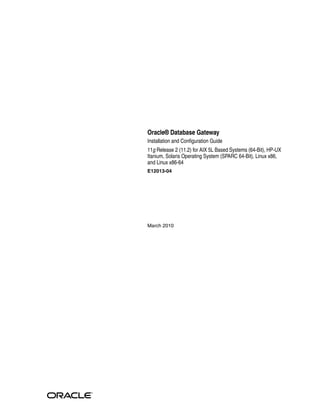
Oracle database gateway 11g r2 installation and configuration guide
- 1. Oracle® Database Gateway Installation and Configuration Guide 11g Release 2 (11.2) for AIX 5L Based Systems (64-Bit), HP-UX Itanium, Solaris Operating System (SPARC 64-Bit), Linux x86, and Linux x86-64 E12013-04 March 2010
- 2. Oracle Database Gateway Installation and Configuration Guide, 11g Release 2 (11.2) for AIX 5L Based Systems (64-Bit), HP-UX Itanium, Solaris Operating System (SPARC 64-Bit), Linux x86, and Linux x86-64 E12013-04 Copyright © 2006, 2010, Oracle and/or its affiliates. All rights reserved. Primary Author: Maitreyee Chaliha Contributor: Vira Goorah, Den Raphaely, Govind Lakkoju, Peter Wong, Juan Pablo Ahues-Vasquez, Peter Castro, and Charles Benet This software and related documentation are provided under a license agreement containing restrictions on use and disclosure and are protected by intellectual property laws. Except as expressly permitted in your license agreement or allowed by law, you may not use, copy, reproduce, translate, broadcast, modify, license, transmit, distribute, exhibit, perform, publish, or display any part, in any form, or by any means. Reverse engineering, disassembly, or decompilation of this software, unless required by law for interoperability, is prohibited. The information contained herein is subject to change without notice and is not warranted to be error-free. If you find any errors, please report them to us in writing. If this software or related documentation is delivered to the U.S. Government or anyone licensing it on behalf of the U.S. Government, the following notice is applicable: U.S. GOVERNMENT RIGHTS Programs, software, databases, and related documentation and technical data delivered to U.S. Government customers are "commercial computer software" or "commercial technical data" pursuant to the applicable Federal Acquisition Regulation and agency-specific supplemental regulations. As such, the use, duplication, disclosure, modification, and adaptation shall be subject to the restrictions and license terms set forth in the applicable Government contract, and, to the extent applicable by the terms of the Government contract, the additional rights set forth in FAR 52.227-19, Commercial Computer Software License (December 2007). Oracle USA, Inc., 500 Oracle Parkway, Redwood City, CA 94065. This software is developed for general use in a variety of information management applications. It is not developed or intended for use in any inherently dangerous applications, including applications which may create a risk of personal injury. If you use this software in dangerous applications, then you shall be responsible to take all appropriate fail-safe, backup, redundancy, and other measures to ensure the safe use of this software. Oracle Corporation and its affiliates disclaim any liability for any damages caused by use of this software in dangerous applications. Oracle is a registered trademark of Oracle Corporation and/or its affiliates. Other names may be trademarks of their respective owners. This software and documentation may provide access to or information on content, products, and services from third parties. Oracle Corporation and its affiliates are not responsible for and expressly disclaim all warranties of any kind with respect to third-party content, products, and services. Oracle Corporation and its affiliates will not be responsible for any loss, costs, or damages incurred due to your access to or use of third-party content, products, or services.
- 3. iii Contents Preface................................................................................................................................................................. xi Intended Audience...................................................................................................................................... xi Documentation Accessibility..................................................................................................................... xi Related Documents .................................................................................................................................... xii Conventions ................................................................................................................................................ xii Part I Overview of the Oracle Database Gateway Installation 1 Overview of the Oracle Database Gateway Installation Gateway Installation Configurations................................................................................................... 1-1 Gateway Installation Methods .............................................................................................................. 1-1 Interactive Installation Method........................................................................................................ 1-1 Automated Installation Method Using Response Files................................................................ 1-2 Installation Considerations.................................................................................................................... 1-2 Release Notes...................................................................................................................................... 1-2 Hardware and Software Certification............................................................................................. 1-2 Multiple Oracle Homes Support...................................................................................................... 1-3 Upgrades .................................................................................................................................................... 1-3 Accessing the Installation Software ..................................................................................................... 1-3 Downloading Oracle Software from the OTN Web Site .............................................................. 1-3 Copying the Oracle Software to a Hard Disk ................................................................................ 1-4 Running the Oracle Universal Installer............................................................................................... 1-6 Part II Installing and Configuring Oracle Database Gateway for Sybase 2 Installing Oracle Database Gateway for Sybase System Requirements for Oracle Database Gateway for Sybase................................................... 2-1 Hardware Requirements................................................................................................................... 2-1 Software Requirements ..................................................................................................................... 2-3 Step Through the Oracle Universal Installer...................................................................................... 2-4 3 Configuring Oracle Database Gateway for Sybase Configure the Gateway Initialization Parameter File....................................................................... 3-1 Choose a System Identifier for the Gateway.................................................................................. 3-1
- 4. iv Customize the Initialization Parameter File................................................................................... 3-2 Configure Oracle Net for the Gateway ................................................................................................ 3-2 Configure Oracle Net Listener for the Gateway............................................................................ 3-3 Stop and Start the Oracle Net Listener for the Gateway .............................................................. 3-5 Configure the Oracle Database for Gateway Access......................................................................... 3-6 Configuring tnsnames.ora ............................................................................................................... 3-6 Create Database Links............................................................................................................................. 3-7 Configure Two-Phase Commit .............................................................................................................. 3-7 Create a Recovery Account and Password..................................................................................... 3-8 Create the Transaction Log Table .................................................................................................... 3-8 Create Sybase Views for Data Dictionary Support ........................................................................... 3-9 Encrypt Gateway Initialization Parameter Values............................................................................. 3-9 Configure the Gateway to Access Multiple Sybase Databases.................................................... 3-10 Multiple Sybase Databases Example: Configuring the Gateway............................................. 3-10 Multiple Sybase Databases Example: Configuring Oracle Net Listener................................. 3-11 Multiple Sybase Databases Example: Stopping and Starting the Oracle Net Listener......... 3-11 Multiple Sybase Databases Example: Configuring Oracle Database for Gateway Access .. 3-11 Multiple Sybase Databases Example: Accessing Sybase Data.................................................. 3-12 Part III Installing and Configuring Oracle Database Gateway for Informix 4 Installing Oracle Database Gateway for Informix System Requirements for Oracle Database Gateway for Informix ............................................... 4-1 Hardware Requirements................................................................................................................... 4-1 Software Requirements ..................................................................................................................... 4-3 Step Through the Oracle Universal Installer...................................................................................... 4-5 5 Configuring Oracle Database Gateway for Informix Configure the Gateway Initialization Parameter File....................................................................... 5-1 Choose a System Identifier for the Gateway.................................................................................. 5-1 Customize the Initialization Parameter File................................................................................... 5-1 Configure Oracle Net for the Gateway ................................................................................................ 5-2 Configure Oracle Net Listener for the Gateway............................................................................ 5-2 Stop and Start the Oracle Net Listener for the Gateway .............................................................. 5-5 Configure the Oracle Database for Gateway Access......................................................................... 5-5 Configuring tnsnames.ora ............................................................................................................... 5-6 Create Database Links............................................................................................................................. 5-7 Configure Two-Phase Commit .............................................................................................................. 5-7 Create a Recovery Account and Password..................................................................................... 5-8 Create the Transaction Log Table .................................................................................................... 5-8 Encrypt Gateway Initialization Parameter Values............................................................................. 5-9 Configure the Gateway to Access Multiple Informix Databases ................................................ 5-10 Multiple Informix Databases Example: Configuring the Gateway ......................................... 5-10 Multiple Informix Databases Example: Configuring Oracle Net Listener ............................. 5-11 Multiple Informix Databases Example: Stopping and Starting the Oracle Net Listener ..... 5-11
- 5. v Multiple Informix Databases Example: Configuring Oracle Database for Gateway Access 5-11 Multiple Informix Databases Example: Accessing Informix Data........................................... 5-12 Part IV Installing and Configuring Oracle Database Gateway for Teradata 6 Installing Oracle Database Gateway for Teradata System Requirements for Oracle Database Gateway for Teradata ................................................ 6-1 Hardware Requirements................................................................................................................... 6-1 Software Requirements ..................................................................................................................... 6-3 Step Through the Oracle Universal Installer...................................................................................... 6-4 7 Configuring Oracle Database Gateway for Teradata Configure the Gateway Initialization Parameter File....................................................................... 7-1 Choose a System Identifier for the Gateway.................................................................................. 7-1 Customize the Initialization Parameter File................................................................................... 7-1 Configure Oracle Net for the Gateway ................................................................................................ 7-2 Configure Oracle Net Listener for the Gateway............................................................................ 7-2 Stop and Start the Oracle Net Listener for the Gateway .............................................................. 7-5 Configure the Oracle Database for Gateway Access......................................................................... 7-6 Configuring tnsnames.ora ............................................................................................................... 7-6 Create Database Links............................................................................................................................. 7-7 Configure Two-Phase Commit .............................................................................................................. 7-7 Create a Recovery Account and Password..................................................................................... 7-8 Create the Transaction Log Table .................................................................................................... 7-9 Encrypt Gateway Initialization Parameter Values............................................................................. 7-9 Configure the Gateway to Access Multiple Teradata Databases................................................. 7-10 Multiple Teradata Databases Example: Configuring the Gateway......................................... 7-10 Multiple Teradata Databases Example: Configuring Oracle Net Listener............................. 7-11 Multiple Teradata Databases Example: Stopping and Starting the Oracle Net Listener ..... 7-11 Multiple Teradata Databases Example: Configuring Oracle Database for Gateway Access 7-11 Multiple Teradata Databases Example: Accessing Teradata Data .......................................... 7-12 Part V Installing and Configuring Oracle Database Gateway for SQL Server 8 Installing Oracle Database Gateway for SQL Server System Requirements for Oracle Database Gateway for SQL Server........................................... 8-1 Hardware Requirements................................................................................................................... 8-1 Software Requirements ..................................................................................................................... 8-3 Step Through the Oracle Universal Installer...................................................................................... 8-5 9 Configuring Oracle Database Gateway for SQL Server Configure the Gateway Initialization Parameter File....................................................................... 9-1 Choose a System Identifier for the Gateway.................................................................................. 9-1 Customize the Initialization Parameter File................................................................................... 9-2
- 6. vi Configure Oracle Net for the Gateway ................................................................................................ 9-3 Configure Oracle Net Listener for the Gateway............................................................................ 9-3 Stop and Start the Oracle Net Listener for the Gateway .............................................................. 9-5 Configure the Oracle Database for Gateway Access......................................................................... 9-6 Configuring tnsnames.ora ............................................................................................................... 9-6 Create Database Links............................................................................................................................. 9-7 Configure Two-Phase Commit .............................................................................................................. 9-7 Create a Recovery Account and Password..................................................................................... 9-8 Create the Transaction Log Table .................................................................................................... 9-9 Create SQL Server Views for Data Dictionary Support ................................................................... 9-9 Encrypt Gateway Initialization Parameter Values.......................................................................... 9-10 Configure the Gateway to Access Multiple SQL Server Databases............................................ 9-10 Multiple SQL Server Databases Example: Configuring the Gateway..................................... 9-10 Multiple SQL Server Databases Example: Configuring Oracle Net Listener......................... 9-11 Multiple SQL Server Databases Example: Stopping and Starting the Oracle Net Listener. 9-11 Multiple SQL Server Databases Example: Configuring Oracle Database for Gateway Access ..... 9-11 Multiple SQL Server Databases Example: Accessing SQL Server Data.................................. 9-12 Part VI Installing and Configuring Oracle Database Gateway for ODBC 10 Installing Oracle Database Gateway for ODBC System Requirements for Oracle Database Gateway for ODBC................................................. 10-1 Hardware Requirements................................................................................................................ 10-1 Software Requirements .................................................................................................................. 10-3 Step Through the Oracle Universal Installer................................................................................... 10-5 11 Configuring Oracle Database Gateway for ODBC Configure the Gateway Initialization Parameter File.................................................................... 11-1 Create the Initialization Parameter File ....................................................................................... 11-1 Set the Initialization Parameter Values........................................................................................ 11-2 Configure Oracle Net for the Gateway ............................................................................................. 11-3 Configure Oracle Net Listener for the Gateway......................................................................... 11-3 Stop and Start the Oracle Net Listener for the Gateway ........................................................... 11-5 Configure the Oracle Database for Gateway Access...................................................................... 11-6 Configuring tnsnames.ora ............................................................................................................ 11-6 Create Database Links.......................................................................................................................... 11-7 Encrypt Gateway Initialization Parameter Values.......................................................................... 11-7 Configure the Gateway to Access Multiple ODBC Data Sources ............................................... 11-7 Multiple ODBC Data Sources Example: Configuring the Gateway ........................................ 11-8 Multiple ODBC Data Sources Example: Configuring Oracle Net Listener............................ 11-8 Multiple ODBC Data Sources Example: Stopping and Starting the Oracle Net Listener .... 11-9 Multiple ODBC Data Sources Example: Configuring Oracle Database for Gateway Access......... 11-9 Multiple ODBC Data Sources Example: Accessing ODBC Data............................................ 11-10 Part VII Installing and Configuring Oracle Database Gateway for
- 7. vii DRDA 12 Installing Oracle Database Gateway for DRDA System Requirements for Oracle Database Gateway for DRDA ................................................ 12-1 Hardware Requirements................................................................................................................ 12-1 Software Requirements .................................................................................................................. 12-3 Step through the Oracle Universal Installer .................................................................................... 12-5 13 Configuring the DRDA Server Configuring the DRDA Server for DB2 UDB for z/OS ................................................................. 13-1 Configuring the DRDA Server for DB2 UDB for iSeries.............................................................. 13-3 Configuring the DRDA Server for DB2 UDB for Linux, Unix, and Windows ......................... 13-4 Manual Binding of DRDA Gateway Packages ............................................................................... 13-5 Manually Binding of Packages for DB2 UDB for z/OS............................................................. 13-5 Manually Binding of Packages for DB2 UDB for Linux, Unix, and Windows ...................... 13-6 14 Configuring Oracle Database Gateway for DRDA Configure the Gateway Initialization Parameter File.................................................................... 14-1 Choose a System Identifier for the Gateway............................................................................... 14-1 Customize the Initialization Parameter File................................................................................ 14-2 Configure Oracle Net for the Gateway ............................................................................................. 14-2 Configure Oracle Net Listener for the Gateway......................................................................... 14-2 Stop and Start the Oracle Net Listener for the Gateway ........................................................... 14-4 Configure Two-Phase Commit ........................................................................................................... 14-4 Create Tables and Views for Data Dictionary Support.................................................................. 14-5 Configure the Oracle Database for Gateway Access...................................................................... 14-6 Configuring tnsnames.ora ............................................................................................................ 14-6 Create Database Links.......................................................................................................................... 14-7 Configure the Gateway to Access Multiple DRDA Databases.................................................... 14-8 Multiple DRDA Databases Example: Configuring the Gateway............................................. 14-8 Multiple DRDA Databases Example: Configuring Oracle Net Listener................................. 14-8 Multiple DRDA Databases Example: Stopping and Starting the Oracle Net Listener......... 14-9 Multiple Databases Example: Configuring Oracle Database for Gateway Access ............... 14-9 Multiple DRDA Databases Example: Accessing DB2 Data .................................................... 14-10 15 Security Considerations Security Overview................................................................................................................................. 15-1 Authenticating Application Logons .................................................................................................. 15-1 Defining and Controlling Database Links....................................................................................... 15-2 Link Accessibility ............................................................................................................................ 15-2 Links and CONNECT Clauses...................................................................................................... 15-2 Processing Inbound Connections ...................................................................................................... 15-2 User ID Mapping............................................................................................................................. 15-3 Passwords in the Gateway Initialization File.................................................................................. 15-4
- 8. viii 16 Migration From Previous Releases Install the New Release........................................................................................................................ 16-1 Gateway Initialization Parameter File .............................................................................................. 16-1 Bind Gateway Package......................................................................................................................... 16-1 Install/Upgrade Data Dictionary Views............................................................................................ 16-1 Part VIII Removing Oracle Database Gateway 17 Removing Oracle Database Gateway About the Deinstallation Tool ............................................................................................................ 17-1 Removing Oracle Software.................................................................................................................. 17-2 Part IX Appendixes A Using Response Files for Noninteractive Installation Introduction.............................................................................................................................................. A-1 Installation Overview ....................................................................................................................... A-2 Creating the oraInst.loc File .................................................................................................................. A-2 Preparing a Response File ..................................................................................................................... A-3 Editing a Response File Template................................................................................................... A-3 Recording a Response File ............................................................................................................... A-4 Running Oracle Universal Installer in Silent or Suppressed Mode............................................. A-5 B Oracle Database Gateway Troubleshooting Verify Requirements............................................................................................................................... B-1 What to Do if an Installation Error Occurs......................................................................................... B-1 Reviewing the Log of an Installation Session ................................................................................... B-2 Troubleshooting Configuration Assistants........................................................................................ B-2 Configuration Assistant Failure...................................................................................................... B-3 Fatal Errors......................................................................................................................................... B-3 Silent-Mode Response File Error Handling....................................................................................... B-3 Cleaning Up After a Failed Installation.............................................................................................. B-3 C Initialization Parameters Initialization Parameter File Syntax .................................................................................................... C-1 Oracle Database Gateway for Sybase Initialization Parameters ................................................... C-2 Oracle Database Gateway for Informix Initialization Parameters................................................ C-3 Oracle Database Gateway for Teradata Initialization Parameters................................................. C-4 Oracle Database Gateway for SQL Server Initialization Parameters ........................................... C-5 Oracle Database Gateway for ODBC Initialization Parameters.................................................... C-6 Oracle Database Gateway for DRDA Initialization Parameters.................................................... C-6 Initialization Parameter Description................................................................................................... C-8 HS_TIME_ZONE .............................................................................................................................. C-8 HS_FDS_PROC_IS_FUNC............................................................................................................... C-8 HS_FDS_RESULTSET_SUPPORT .................................................................................................. C-8
- 9. ix HS_FDS_SHAREABLE_NAME...................................................................................................... C-9 HS_FDS_REPORT_REAL_AS_DOUBLE ...................................................................................... C-9 HS_CALL_NAME ............................................................................................................................ C-9 HS_DB_DOMAIN .......................................................................................................................... C-10 HS_DB_INTERNAL_NAME ........................................................................................................ C-10 HS_DB_NAME ............................................................................................................................... C-10 HS_DESCRIBE_CACHE_HWM .................................................................................................. C-11 HS_LANGUAGE ........................................................................................................................... C-11 HS_LONG_PIECE_TRANSFER_SIZE ....................................................................................... C-12 HS_OPEN_CURSORS .................................................................................................................. C-12 HS_RPC_FETCH_REBLOCKING .............................................................................................. C-13 HS_RPC_FETCH_SIZE ................................................................................................................ C-13 HS_TRANSACTION_MODEL ..................................................................................................... C-13 IFILE ................................................................................................................................................. C-14 HS_FDS_CONNECT_INFO .......................................................................................................... C-14 HS_FDS_DEFAULT_OWNER ...................................................................................................... C-16 HS_FDS_RECOVERY_ACCOUNT .............................................................................................. C-16 HS_FDS_RECOVERY_PWD.......................................................................................................... C-17 HS_FDS_TRACE_LEVEL............................................................................................................... C-17 HS_FDS_TRANSACTION_LOG .................................................................................................. C-17 HS_FDS_FETCH_ROWS................................................................................................................ C-18 HS_FDS_CAPABILITY................................................................................................................... C-18 HS_FDS_ISOLATION_LEVEL...................................................................................................... C-18 HS_FDS_PACKAGE_COLLID...................................................................................................... C-19 HS_IDLE_TIMEOUT ...................................................................................................................... C-19 HS_FDS_MBCS_TO_GRAPHIC ................................................................................................... C-20 HS_FDS_GRAPHIC_TO_MBCS ................................................................................................... C-20 HS_FDS_TIMESTAMP_MAPPING ............................................................................................. C-20 HS_FDS_QUOTE_IDENTIFIER.................................................................................................... C-20 HS_NLS_LENGTH_SEMANTICS ............................................................................................... C-21 HS_KEEP_REMOTE_COLUMN_SIZE........................................................................................ C-21 HS_FDS_RESULTSET_SUPPORT ................................................................................................ C-21 HS_FDS_REMOTE_DB_CHARSET ............................................................................................. C-22 HS_FDS_SUPPORT_STATISTICS ................................................................................................ C-22 HS_FDS_RSET_RETURN_ROWCOUNT.................................................................................... C-22 HS_FDS_SQLLEN_INTERPRETATION ..................................................................................... C-23 HS_FDS_AUTHENTICATE_USER.............................................................................................. C-23 HS_FDS_ENCRYPT_SESSION ..................................................................................................... C-23 HS_FDS_TRUSTSTORE_FILE....................................................................................................... C-24 HS_FDS_TRUSTSTORE_PASSWORD......................................................................................... C-24 D Configuration Worksheet for DRDA Index
- 10. x
- 11. xi Preface This guide describes how to install and configure Oracle Database Gateway for Sybase, Informix, Teradata, SQL Server, ODBC, and DRDA on UNIX based platforms. Intended Audience This manual is intended for users responsible for installing and configuring Oracle Database Gateway for Sybase, Informix, Teradata, SQL Server, ODBC, and DRDA on UNIX based platforms. Documentation Accessibility Our goal is to make Oracle products, services, and supporting documentation accessible to all users, including users that are disabled. To that end, our documentation includes features that make information available to users of assistive technology. This documentation is available in HTML format, and contains markup to facilitate access by the disabled community. Accessibility standards will continue to evolve over time, and Oracle is actively engaged with other market-leading technology vendors to address technical obstacles so that our documentation can be accessible to all of our customers. For more information, visit the Oracle Accessibility Program Web site at http://www.oracle.com/accessibility/. Accessibility of Code Examples in Documentation Screen readers may not always correctly read the code examples in this document. The conventions for writing code require that closing braces should appear on an otherwise empty line; however, some screen readers may not always read a line of text that consists solely of a bracket or brace. Accessibility of Links to External Web Sites in Documentation This documentation may contain links to Web sites of other companies or organizations that Oracle does not own or control. Oracle neither evaluates nor makes any representations regarding the accessibility of these Web sites. Deaf/Hard of Hearing Access to Oracle Support Services To reach Oracle Support Services, use a telecommunications relay service (TRS) to call Oracle Support at 1.800.223.1711. An Oracle Support Services engineer will handle technical issues and provide customer support according to the Oracle service request process. Information about TRS is available at http://www.fcc.gov/cgb/consumerfacts/trs.html, and a list of phone numbers is available at http://www.fcc.gov/cgb/dro/trsphonebk.html.
- 12. xii Related Documents For more information, see the following documents: ■ Oracle Database Gateway for Sybase User's Guide ■ Oracle Database Gateway for Teradata User's Guide ■ Oracle Database Gateway for Informix User's Guide ■ Oracle Database Gateway for SQL Server User's Guide ■ Oracle Database Gateway for ODBC User's Guide ■ Oracle Database Gateway for DRDA User's Guide ■ Oracle Database New Features Guide ■ Oracle Database Administrator's Guide ■ Oracle Database Concepts ■ Oracle Database Error Messages ■ Oracle Database Reference ■ Oracle Database Net Services Administrator's Guide ■ Oracle Database Heterogeneous Connectivity User's Guide ■ Oracle Database Security Guide Conventions The following typographic conventions are used in this manual: Convention Meaning bold Boldface type indicates graphical user interface elements associated with an action, or terms defined in text or the glossary italics Italic type indicates book titles, emphasis, or placeholder variables for which you supply particular values. monospace Monospace type indicates commands within a paragraph, URLs, code in examples, text that appears on the screen, or text that you enter, directory names, usernames, pathnames, and filenames. UPPERCASE Uppercase letters indicate Structured Query Language (SQL) reserved words, initialization parameters, and environment variables. [text] Brackets are used in syntax statements for optional elements. [text|text] Vertical bar inside brackets is used in syntax statements to imply choice among optional elements. {text|text} Vertical bar inside braces is used in syntax statements to imply choice among mandatory elements.
- 13. Part IPart I Overview of the Oracle Database Gateway Installation Part I contains the following chapter: ■ Chapter 1, "Overview of the Oracle Database Gateway Installation"
- 15. 1 Overview of the Oracle Database Gateway Installation 1-1 1 Overview of the Oracle Database Gateway Installation This chapter describes issues that you should consider before installing the Oracle Database Gateways. It includes the following topics: ■ Gateway Installation Configurations ■ Gateway Installation Methods ■ Installation Considerations ■ Upgrades ■ Accessing the Installation Software ■ Running the Oracle Universal Installer Gateway Installation Configurations You can install Oracle Database Gateway in either of the following configurations: ■ On the same computer as an existing Oracle database but in a different Oracle home. ■ On a system with no Oracle database. ■ On the same computer as the Oracle database and in the same Oracle home directory. Note that in this case, the Oracle database and the gateway must be at the same release level. Gateway Installation Methods Following are the installation methods to install Oracle Database Gateways: ■ Interactive Installation Method ■ Automated Installation Method Using Response Files Interactive Installation Method When you use the interactive method to install Oracle Database Gateways, Oracle Universal Installer displays a series of screens that enable you to specify all of the required information.
- 16. Installation Considerations 1-2 Oracle Database Gateway Installation and Configuration Guide Automated Installation Method Using Response Files By creating a response file and specifying this file when you start Oracle Universal Installer, you can automate some or all of the Oracle Database Gateway installation. These automated installation methods are useful if you need to perform multiple installations on similarly configured systems or if the system where you want to install the software does not have X Window system software installed. When you use a response file, you can run Oracle Universal Installer in the following modes, depending on whether you specify all of the required information or not: ■ Silent Mode Oracle Universal Installer runs in silent mode if you use a response file that specifies all required information. None of the Oracle Universal Installer screens are displayed. ■ Suppressed Mode Oracle Universal Installer runs in suppressed mode if you do not specify all required information in the response file. Oracle Universal Installer displays only the screens that prompt for the information that you did not specify. For more information about these modes and about how to complete an installation using response files, refer to Appendix A, "Using Response Files for Noninteractive Installation". Installation Considerations This section contains information that you should consider before installing this product. They are: ■ Release Notes ■ Hardware and Software Certification ■ Multiple Oracle Homes Support Release Notes Read the release notes for the product before installing it. The release notes are available on the Oracle Database 11g Release 2 (11.2) installation media. The latest version of the release notes is also available on the Oracle Technology Network (OTN) Web site: http://www.oracle.com/technology/documentation/index.html Hardware and Software Certification The platform-specific hardware and software requirements included in this installation guide were current at the time this guide was published. However, because new platforms and operating system software versions might be certified after this guide is published, review the certification matrix on the My Oracle Support Web site for the most up-to-date list of certified hardware platforms and operating system versions. The My Oracle Support Web site is available at the following Web site: https://metalink.oracle.com If you do not have a current Oracle Support Services contract, then you can access the same information at the following Web site: http://www.oracle.com/technology/support/metalink/content.html
- 17. Accessing the Installation Software Overview of the Oracle Database Gateway Installation 1-3 Multiple Oracle Homes Support This product supports multiple Oracle homes. This means that you can install this release or previous releases of the software more than once on the same system, in different Oracle home directories. Installing the Software on a System with an Existing Oracle Installation You must install this product in a new Oracle home directory. You cannot install products from one release of Oracle Database Gateways into an Oracle home directory of a different release. For example, you cannot install release 11.2 software into an existing Oracle 10gR2 Oracle home directory. If you attempt to install this release in an Oracle home directory that contains software from an earlier Oracle release, then the installation will fail. You can install this release more than once on the same system if each installation is installed in a separate Oracle home directory. Upgrades Upgrades are not supported for Oracle Database Gateways. Accessing the Installation Software You can access the Oracle Database Gateway software by using one of the following methods: ■ Downloading Oracle Software from the OTN Web Site. ■ Copying the Oracle Software to a Hard Disk Downloading Oracle Software from the OTN Web Site This section describes how to download the installation archive files and extract them on your hard disk. It contains the following topics: ■ Downloading the Installation Archive Files from OTN ■ Extracting the Installation Files Downloading the Installation Archive Files from OTN To download the installation archive files from Oracle Technology Network do the following: 1. Use any browser to access the software download page on Oracle Technology Network: http://www.oracle.com/technology/software/ 2. Navigate to the download page for the product that you want to install. 3. Select a file system with enough free space to store and expand the archive files. In most cases, the available disk space must be at least twice the size of the archive files. 4. On the file system that you selected in step 3, create a directory, for example, gateway, to hold the installation archive files. 5. Download the installation archive files to the directory that you created in step 4.
- 18. Accessing the Installation Software 1-4 Oracle Database Gateway Installation and Configuration Guide 6. Verify that the files you downloaded are the same size as the corresponding files on Oracle Technology Network. Extracting the Installation Files To extract the installation archive files, perform the following steps: 1. If necessary, change directory to the directory that contains the downloaded installation archive files. 2. If the downloaded file has the zip extension, use the following command to extract the content: unzip file_name.zip If the downloaded file has the cpio.gz extension, use the following command: $ gunzip filename.cpio.gz This command creates files with names similar to the following: filename.cpio 3. To extract the installation files, enter a command similar to the following: $ cpio -idmv < filename.cpio For each file, this command creates a subdirectory named Diskn, where n is either 1 or the disk number identified in the file name. Copying the Oracle Software to a Hard Disk Before installing Oracle Database Gateway, you might want to copy the software to the hard disk. This enables the installation process to run faster. Before copying the installation media content to the hard disk, you must mount the installation media. The following section describes how to mount discs and copy their content to the hard disk. Mounting Disc On most Linux systems, the disc mounts automatically when you insert it into the disc drive. If the disc does not mount automatically, follow these steps to mount it: 1. If necessary, enter a command similar to one of the following to eject the currently mounted disk, then remove it from the drive: ■ Asianux, Oracle Enterprise Linux, and Red Hat Enterprise Linux: $ sudo eject /mnt/dvd ■ SUSE Linux Enterprise Server: $ eject /media/dvd Note: Refer to the download page for information about the correct options to use with the cpio command. Some browsers uncompress files while downloading them, but leave the .gz file extension. If these steps do not work, remove the .gz extension from the files and repeat step 3.
- 19. Accessing the Installation Software Overview of the Oracle Database Gateway Installation 1-5 In these examples, /mnt/dvd and /media/dvd are the mount point directories for the installation media. 2. Insert the appropriate disc into the disc drive. 3. To verify that the disc mounted automatically, enter a command similar to the following depending on your platform: ■ Asianux, Oracle Enterprise Linux, and Red Hat Enterprise Linux: # ls /mnt/dvd ■ SUSE Linux Enterprise Server: # ls /media/dvd 4. Before running the following command, ensure that the /mnt/dvd directory exists on Red Hat Enterprise Linux. If not, create the /mnt/dvd as required, to mount the installation media. If this command fails to display the contents of the disc, enter a command similar to the following to mount it, depending on your platform: ■ Asianux, Oracle Enterprise Linux, and Red Hat Enterprise Linux: # mount -t iso9660 /dev/dvd /mnt/dvd ■ SUSE Linux Enterprise Server: # mount -t iso9660 /dev/dvd /media/dvd In these examples, /mnt/dvd and /media/dvd are the mount point directories for the installation media. 5. If Oracle Universal Installer is displaying the Disk Location dialog box, enter the disc mount point directory path, for example: /mnt/dvd For other Unix based system, please refer to the platform specific database installation guide for detailed instruction. Copying the Oracle Database Gateway Software to a Hard Disk To copy the contents of the installation media to a hard disk: 1. Create a directory on the hard disk to hold the Oracle Database Gateway software: $ mkdir gateway 2. Change directory to the directory you created in step 1: $ cd gateway 3. Copy the contents of the mounted disc to the new directory as follows: $ cp -R /directory_path gateway In this example, /directory_path is the installation media mount point directory. The mount point directory is /cdrom.
- 20. Running the Oracle Universal Installer 1-6 Oracle Database Gateway Installation and Configuration Guide Running the Oracle Universal Installer In most cases, you use the graphical user interface (GUI) provided by Oracle Universal Installer to install the gateway. However, you can also use Oracle Universal Installer to complete noninteractive installations, without using the GUI. Start the Installer and install the software, as follows: 1. If you are installing the software from disc, then mount the appropriate disc if it is not already mounted Some platforms automatically mount discs when you insert them into the drive. 2. If necessary, log in as the Oracle software owner user (oracle) and set the DISPLAY environment variable. 3. To start the Installer, enter the following commands where directory_path is the CD-ROM mount point directory, the path of the tg directory on the DVD-ROM, or the directory path of the software on the hard disk. $ /directory_path/runInstaller 4. Use the following guidelines to complete the installation: ■ Follow the instruction displayed in the Installer window. If you need additional information, click Help. ■ When the Installer prompts you to run a script with root privileges, enter a command similar to the following in a terminal where you are logged in as the root user, then click Continue or OK: # /script_path/script_name ■ If you encounter errors while installing or linking the software, then see Appendix B, "Oracle Database Gateway Troubleshooting" for information about troubleshooting. 5. When the installation is complete, click Exit and then click Yes to exit from the Installer. See Also: Refer to Appendix A, "Using Response Files for Noninteractive Installation" for information about noninteractive installations and other advanced installation topics
- 21. Part II Part II Installing and Configuring Oracle Database Gateway for Sybase Part II, "Installing and Configuring Oracle Database Gateway for Sybase" describes how to install and configure Oracle Database Gateway for Sybase on UNIX based platforms. It contains the following chapters: ■ Chapter 2, "Installing Oracle Database Gateway for Sybase" ■ Chapter 3, "Configuring Oracle Database Gateway for Sybase"
- 23. 2 Installing Oracle Database Gateway for Sybase 2-1 2 Installing Oracle Database Gateway for Sybase This chapter provides information about the hardware and software requirements and the installation procedure for Oracle Database Gateway for Sybase. To install the gateway, follow these steps: 1. Ensure that the system meets all of the hardware and software requirements specified in "System Requirements for Oracle Database Gateway for Sybase" on page 2-1 2. Run the Oracle Universal Installer. See "Step Through the Oracle Universal Installer" on page 2-4 for more information about running the Oracle Universal Installer Oracle Universal Installer is a menu-driven utility that guides you through the installation of the gateway by prompting you with action items. The action items and the sequence in which they appear depend on your platform. See Table 2–3 for a description of the installation procedure of Oracle Database Gateway for Sybase System Requirements for Oracle Database Gateway for Sybase This section provides information about the hardware and software requirements for the gateway. It contains the following sections: ■ "Hardware Requirements" on page 2-1 ■ "Software Requirements" on page 2-3 Hardware Requirements Table 2–1 lists the minimum hardware requirements for Oracle Database Gateway for Sybase.
- 24. System Requirements for Oracle Database Gateway for Sybase 2-2 Oracle Database Gateway Installation and Configuration Guide * The minimum swap space is 1 GB (or twice the size of RAM). On systems with 2 GB or more of RAM, the swap space can be between one and two times the size of RAM. On AIX systems with 1 GB or more of memory, do not increase the swap space more than 2 GB. Checking the Hardware Requirements To ensure that the system meets the minimum requirements, follow these steps: 1. To determine the physical RAM size, enter one of the following commands: If the size of the physical RAM installed in the system is less than the required size, you must install more memory before continuing. 2. To determine the size of the configured swap space, enter one of the following commands: If necessary, see your operating system documentation for information about how to configure additional swap space. 3. To determine the amount of disk space available in the /tmp directory enter the following commands: Table 2–1 Hardware requirements for Oracle Database Gateway for Sybase Hardware Items Required for AIX-Based System Required for HP-UX Itanium Required for Solaris Operating System (SPARC) Required for Linux x86 Required for Linux x86 64 bit Temporary Disk Space 400 MB 400 MB 400 MB 400 MB 400 MB Disk Space 1.5 GB 1.5 GB 750 MB 750 MB 750 MB Physical Memory* 512 MB 512 MB 512 MB 512 MB 512 MB Swap Space 1 GB 1 GB 1 GB 1 GB 1 GB Processor IBM RS/6000 AIX-Based System Processor HP Itanium processor for hp-ux 11 Sun Solaris Operating System (SPARC) Processor x86 x86_64 Operating System Command AIX # /usr/sbin/lsattr -E -l sys0 -a realmem HP-UX Itanium # /usr/contrib/bin/machinfo | grep -i Memory Solaris (SPARC) # /usr/sbin/prtconf | grep "Memory size" Linux x86 # grep MemTotal /proc/meminfo Linux x86 64 bit # grep MemTotal /proc/meminfo Operating System Command AIX # /usr/sbin/lsps -a HP-UX Itanium # /usr/sbin/swapinfo -a Solaris (SPARC) # /usr/sbin/swap -s Linux x86 # grep SwapTotal /proc/meminfo Linux x86 64 bit # grep SwapTotal /proc/meminfo
- 25. System Requirements for Oracle Database Gateway for Sybase Installing Oracle Database Gateway for Sybase 2-3 4. To determine the amount of disk space available on the system enter the following commands: Software Requirements The following section describes the minimum software requirements for Oracle Database Gateway for Sybase. Operating System Table 2–2 lists the minimum operating system version required for Oracle Database Gateway for Sybase. If your operating system is lower than the minimum requirements, upgrade your operating system to meet the specified levels. Operating System Command AIX # df -k /tmp HP-UX Itanium # bdf /tmp Solaris (SPARC) # df -k /tmp Linux x86 # df -k /tmp Linux x86 64 bit # df -k /tmp Operating System Command AIX # df -k HP-UX Itanium # bdf Solaris (SPARC) # df -k Linux x86 # df -k Linux x86 64 bit # df -k Table 2–2 Operating Systems version for Oracle Database Gateway for Sybase Operating System Version AIX AIX 5L version 5.3 TL9 or higher, AIX 6.1 HP-UX Itanium HP-UX 11iv3 (11.31) Solaris (SPARC) Solaris 10, (Update 6 or later) Linux x86 Red Hat One of the following operating system versions: ■ Red Hat Enterprise Linux 4.0, (Update 7 or later) ■ Red Hat Enterprise Linux 5.0 Linux x86 64 bit Red Hat One of the following operating system versions: ■ Red Hat Enterprise Linux 4.0, (Update 7 or later) ■ Red Hat Enterprise Linux 5.0 Oracle Enterprise Linux x86 One of the following operating system versions: ■ Oracle Enterprise Linux 4.0, (Update 7 or later) ■ Oracle Enterprise Linux 5.0 Oracle Enterprise Linux x86 64 bit One of the following operating system versions: ■ Oracle Enterprise Linux 4.0, (Update 7 or later) ■ Oracle Enterprise Linux 5.0
- 26. Step Through the Oracle Universal Installer 2-4 Oracle Database Gateway Installation and Configuration Guide Checking the Software Requirements To ensure that the system meets the minimum requirements, follow these steps: ■ To determine which version of AIX is installed, enter the following command: # oslevel -r ■ To determine which version of HP-UX Itanium is installed, enter the following command: # uname -a ■ To determine which version of Solaris Operating System (SPARC) is installed, enter the following command: # uname -r ■ To determine which distribution and version of Linux x86 is installed, enter the following command: # cat /etc/issue ■ To determine which distribution and version of Linux x86 64 bit is installed, enter the following command: # cat /proc/version Certified Configuration The gateway supports Sybase Adaptive Server. For the latest versions supported refer to the OTN Web site: http://otn.oracle.com/products/gateways/pdf/certmatrix.pdf Step Through the Oracle Universal Installer Table 2–3 describes the installation procedure for Oracle Database Gateway for Sybase. Asianux Linux 32 bit One of the following operating system versions: ■ Asianux Linux 2.0 ■ Asianux Linux 3.0 Asianux Linux 64 bit One of the following operating system versions: ■ Asianux Linux 2.0 ■ Asianux Linux 3.0 SUSE Linux Enterprise Server 32 bit SUSE Linux Enterprise Server 10.0 SUSE Linux Enterprise Server 11.0 SUSE Linux Enterprise Server 64 bit SUSE Linux Enterprise Server 10.0 SUSE Linux Enterprise Server 11.0 Table 2–2 (Cont.) Operating Systems version for Oracle Database Gateway for Sybase Operating System Version
- 27. Step Through the Oracle Universal Installer Installing Oracle Database Gateway for Sybase 2-5 Table 2–3 The Oracle Universal Installer: Steps for Installing the Gateway Screen Response Oracle Universal Installer: Welcome Click Next. Oracle Universal Installer: File Locations The Source section of the screen is where you specify the source location that the Oracle Universal Installer must use to install the Oracle Database Gateway for Sybase. You need not edit the file specification in the Path field. The default setting for this field points to the installer file on your Oracle Database Gateway installation media. The Path field in the Destination section of the File Locations screen is where you specify the destination for your installation. You need not edit the path specification in the Path field. The default setting for this field points to ORACLE_HOME. After you set the fields in the File Locations screen as necessary, click Next to continue. After loading the necessary information from the installation media, the Oracle Universal Installer displays the Available Products screen. Oracle Universal Installer: Available Product Components a. Select Oracle Database Gateway for Sybase 11.2. b. Click Next. Oracle Database Gateway for Sybase Sybase Database Server Host Name - Specify the host name or the IP address of the machine hosting the Sybase database server. This release supports IPv6 format. Sybase Database Server Port number - Specify the port number of the Sybase database server Sybase Database Name - Specify the Sybase database name Click Next to continue. Oracle Universal Installer: Summary The Installation Summary screen enables you to review a tree list of options and components for this installation. Click Install to start installation. Oracle Net Configuration Assistant: Welcome Click Cancel Oracle Net Configuration Assistant: Click Yes Oracle Universal Installer: Configuration Tools Click Exit Exit The final screen of the Oracle Universal Installer is the End of Installation screen. Click Exit to exit the installer.
- 28. Step Through the Oracle Universal Installer 2-6 Oracle Database Gateway Installation and Configuration Guide
- 29. 3 Configuring Oracle Database Gateway for Sybase 3-1 3 Configuring Oracle Database Gateway for Sybase After installing the gateway, perform the following tasks to configure Oracle Database Gateway for Sybase: 1. Configure the Gateway Initialization Parameter File 2. Configure Oracle Net for the Gateway 3. Configure the Oracle Database for Gateway Access 4. Create Database Links 5. Configure Two-Phase Commit 6. Create Sybase Views for Data Dictionary Support 7. Encrypt Gateway Initialization Parameter Values 8. Configure the Gateway to Access Multiple Sybase Databases Configure the Gateway Initialization Parameter File Perform the following tasks to configure the gateway initialization parameter file. 1. Choose a System Identifier for the Gateway 2. Customize the Initialization Parameter File Choose a System Identifier for the Gateway The gateway system identifier (SID) is an alphanumeric character string that identifies a gateway instance. You need one gateway instance, and therefore one gateway SID, for each Sybase database you are accessing. The SID is used as part of the file name for the initialization parameter file. The default SID is dg4sybs. You can define a gateway SID, but using the default of dg4sybs is easier because you do not need to change the initialization parameter file name. However, if you want to access two Sybase databases, you need two gateway SIDs, one for each instance of the gateway. If you have only one Sybase database and want to access it sometimes with one set of gateway parameter settings, and other times with different gateway parameter settings, then you will need multiple gateway SIDs for the single Sybase database.
- 30. Configure Oracle Net for the Gateway 3-2 Oracle Database Gateway Installation and Configuration Guide Customize the Initialization Parameter File The initialization parameter file must be available when the gateway is started. During installation, the following default initialization parameter file is created: $ORACLE_HOME/dg4sybs/admin/initdg4sybs.ora Where $ORACLE_HOME is the directory under which the gateway is installed. This initialization file is for the default gateway SID. If you are not using dg4sybs as the gateway SID, you must rename the initialization parameter file using the SID you chose in the preceding step "Choose a System Identifier for the Gateway" on page 3-1. This default initialization parameter file is sufficient for starting the gateway, verifying a successful installation, and running the demonstration scripts. A number of initialization parameters can be used to modify the gateway behavior. Refer to Appendix C, "Initialization Parameters" for the complete list of initialization parameters that can be set. Changes made to the initialization parameters only take effect in the next gateway session. The most important parameter is the HS_FDS_ CONNECT_INFO, which describes the connection to the non-Oracle system. The default initialization parameter file already has an entry for this parameter. The syntax for HS_FDS_CONNECT_INFO is as follows: HS_FDS_CONNECT_INFO=host_name:port_number/database_name Where: This release of gateway can support IPv6. If IPv6 address format is to be specified, you have to wrap it with square brackets to indicate the separation from the port number. For example, HS_FDS_CONNECT_INFO=[2001:0db8:20C:F1FF:FEC6:38AF]:1300/my_db Configure Oracle Net for the Gateway The gateway requires Oracle Net to communicate with the Oracle database. After configuring the gateway, perform the following tasks to configure Oracle Net to work with the gateway: 1. Configure Oracle Net Listener for the Gateway 2. Stop and Start the Oracle Net Listener for the Gateway Variable Description host_name is the host name or IP address of the machine hosting the Sybase database. port_number is the port number of the Sybase database server. database_name is the Sybase database name. See Also: Appendix C, "Initialization Parameters" and the Oracle Database Heterogeneous Connectivity User's Guide for more information about customizing the initialization parameter file.
- 31. Configure Oracle Net for the Gateway Configuring Oracle Database Gateway for Sybase 3-3 Configure Oracle Net Listener for the Gateway The Oracle Net Listener listens for incoming requests from the Oracle database. For the Oracle Net Listener to listen for the gateway, information about the gateway must be added to the Oracle Net Listener configuration file, listener.ora. This file by default is located in $ORACLE_HOME/network/admin, where $ORACLE_HOME is the directory under which the gateway is installed. The following entries must be added to the listener.ora file: ■ A list of Oracle Net addresses on which the Oracle Net Listener listens ■ The executable name of the gateway that the Oracle Net Listener starts in response to incoming connection requests A sample of the listener.ora entry (listener.ora.sample) is available in the $ORACLE_HOME/dg4sybs/admin directory where $ORACLE_HOME is the directory under which the gateway is installed. Syntax of listener.ora File Entries The Oracle database communicates with the gateway using Oracle Net and any supported protocol adapters. The following is the syntax of the address on which the Oracle Net Listener listens using the TCP/IP protocol adapter: LISTENER= (ADDRESS= (PROTOCOL=TCP) (HOST=host_name) (PORT=port_number)) Where: To direct the Oracle Net Listener to start the gateway in response to incoming connection requests, add an entry to the listener.ora file. For AIX, Solaris SPARC, and Linux: SID_LIST_LISTENER= (SID_LIST= (SID_DESC= (SID_NAME=gateway_sid) (ORACLE_HOME=oracle_home_directory) (PROGRAM=dg4sybs) ) ) Variable Description host_name is the name of the machine on which the gateway is installed. IPv6 format is supported with this release. Refer to Oracle Database Net Services Reference for detail. port_number specifies the port number used by the Oracle Net Listener. If you have other listeners running on the same machine, then the value of port_number must be different from the other listeners’ port numbers. Note: You must use the same SID value in the listener.ora file and the tnsnames.ora file that will be configured in the next step.
- 32. Configure Oracle Net for the Gateway 3-4 Oracle Database Gateway Installation and Configuration Guide For HP-UX Itanium: SID_LIST_LISTENER= (SID_LIST= (SID_DESC= (SID_NAME=gateway_sid) (ORACLE_HOME=oracle_home_directory) (ENVS=LD_LIBRARY_PATH=oracle_home_directory/dg4sybs/driver/lib:oracle_ home_directory/lib) (PROGRAM=dg4sybs) ) ) Where: If you already have an existing Oracle Net Listener, then add the following syntax to SID_LIST in the existing listener.ora file: For AIX, Solaris SPARC, and Linux: SID_LIST_LISTENER= (SID_LIST= (SID_DESC=. . ) (SID_DESC=. . ) (SID_DESC= (SID_NAME=gateway_sid) (ORACLE_HOME=oracle_home_directory) (PROGRAM=dg4sybs) ) ) For HP-UX Itanium: SID_LIST_LISTENER= (SID_LIST= (SID_DESC=. . ) (SID_DESC=. . ) (SID_DESC= (SID_NAME=gateway_sid) (ORACLE_HOME=oracle_home_directory) (ENVS=LD_LIBRARY_PATH=oracle_home_directory/dg4sybs/driver/lib:oracle_home_ directory/lib) (PROGRAM=dg4sybs) Variable Description gateway_sid specifies the SID of the gateway and matches the gateway SID specified in the connect descriptor entry in the tnsnames.ora file. oracle_home_ directory specifies the Oracle home directory where the gateway resides. dg4sybs specifies the executable name of the Oracle Database Gateway for Sybase.
- 33. Configure Oracle Net for the Gateway Configuring Oracle Database Gateway for Sybase 3-5 ) ) Stop and Start the Oracle Net Listener for the Gateway You must stop and restart the Oracle Net Listener to initiate the new settings, as follows: 1. Set the PATH environment variable to $ORACLE_HOME/bin where $ORACLE_ HOME is the directory in which the gateway is installed. For example on the Linux platform, if you have the Bourne or Korn Shell, enter the following: $ PATH=$ORACLE_HOME/bin:$PATH;export PATH $ LD_LIBRARY_PATH=$ORACLE_HOME/lib:$LD_LIBRARY_PATH; export LD_LIBRARY_PATH If you have the C Shell, enter the following: $ setenv PATH $ORACLE_HOME/bin:$PATH $ setenv LD_LIBRARY_PATH $ORACLE_HOME/lib:$LD_LIBRARY_PATH Table 3–1 specifies which parameter value to use for the different platforms: 2. If the listener is already running, use the lsnrctl command to stop the listener and then start it with the new settings, as follows: $ lsnrctl stop $ lsnrctl start 3. Check the status of the listener with the new settings, as follows: $ lsnrctl status The following is a partial output from a lsnrctl status check: . . . Services Summary... Service "dg4sybs" has 1 instance(s). Instance "dg4sybs", status UNKNOWN, has 1 handler(s) for this service... The command completed successfully In this example, the service name is dg4sybs, which is the default SID value assigned during installation. See Also: Oracle Database Net Services Administrator's Guide for information about changing the listener.ora file. Table 3–1 Parameter Values for UNIX Based Platforms Platform Parameter Value Solaris (SPARC) 64 bit LD_LIBRARY_PATH_64=$ORACLE_HOME/lib HP-UX Itanium LD_LIBRARY_PATH=$ORACLE_HOME/lib Linux x86, and Linux x86 64 bit LD_LIBRARY_PATH=$ORACLE_HOME/lib AIX LIBPATH=$ORACLE_HOME/lib
- 34. Configure the Oracle Database for Gateway Access 3-6 Oracle Database Gateway Installation and Configuration Guide Configure the Oracle Database for Gateway Access Before you use the gateway to access Sybase data you must configure the Oracle database to enable communication with the gateway over Oracle Net. To configure the Oracle database you must add connect descriptors to the tnsnames.ora file. By default, this file is in $ORACLE_HOME/network/admin, where $ORACLE_HOME is the directory in which the Oracle database is installed. You cannot use the Oracle Net Assistant or the Oracle Net Easy Config tools to configure the tnsnames.ora file. You must edit the file manually. A sample of the tnsnames.ora entry (tnsnames.ora.sample) is available in the $ORACLE_HOME/dg4sybs/admin directory where $ORACLE_HOME is the directory under which the gateway is installed. Configuring tnsnames.ora Edit the tnsnames.ora file to add a connect descriptor for the gateway. The following is the syntax of the Oracle Net entry using the TCP/IP protocol: connect_descriptor= (DESCRIPTION= (ADDRESS= (PROTOCOL=TCP) (HOST=host_name) (PORT=port_number) ) (CONNECT_DATA= (SID=gateway_sid)) (HS=OK)) Where: Variable Description connect_ descriptor is the description of the object to connect to as specified when creating the database link, such as dg4sybs. Check the sqlnet.ora file for the following parameter setting: ■ names.directory_path = (TNSNAMES) Note: The sqlnet.ora file is typically stored in $ORACLE_ HOME/network/admin. TCP is the TCP protocol used for TCP/IP connections. host_name specifies the machine where the gateway is running. port_number matches the port number used by the Oracle Net Listener that is listening for the gateway. The Oracle Net Listener’s port number can be found in the listener.ora file used by the Oracle Net Listener. See "Syntax of listener.ora File Entries" on page 3-3. gateway_sid specifies the SID of the gateway and matches the SID specified in the listener.ora file of the Oracle Net Listener that is listening for the gateway. See "Configure Oracle Net Listener for the Gateway" on page 3-3 for more information. (HS=OK) specifies that this connect descriptor connects to a non-Oracle system. See Also: Oracle Database Administrator's Guide for information about editing the tnsnames.ora file.
- 35. Configure Two-Phase Commit Configuring Oracle Database Gateway for Sybase 3-7 Create Database Links Any Oracle client connected to the Oracle database can access Sybase data through the gateway. The Oracle client and the Oracle database can reside on different machines. The gateway accepts connections only from the Oracle database. A connection to the gateway is established through a database link when it is first used in an Oracle session. In this context, a connection refers to the connection between the Oracle database and the gateway. The connection remains established until the Oracle session ends. Another session or user can access the same database link and get a distinct connection to the gateway and Sybase database. Database links are active for the duration of a gateway session. If you want to close a database link during a session, you can do so with the ALTER SESSION statement. To access the Sybase server, you must create a database link. A public database link is the most common of database links. SQL> CREATE PUBLIC DATABASE LINK dblink CONNECT TO 2 "user" IDENTIFIED BY "password" USING ’tns_name_entry’; Where: After the database link is created you can verify the connection to the Sybase database, as follows: SQL> SELECT * FROM DUAL@dblink; Configure Two-Phase Commit The gateway supports the following transaction capabilities: ■ COMMIT_CONFIRM ■ READ_ONLY ■ SINGLE_SITE The transaction model is set using the HS_TRANSACTION_MODEL initialization parameter. By default, the gateway runs in COMMIT_CONFIRM transaction mode. When the Sybase database is updated by a transaction, the gateway becomes the commit point site. The Oracle database commits the unit of work in the Sybase database after verifying that all Oracle databases in the transaction have successfully prepared the transaction. Only one gateway instance can participate in an Oracle two-phase commit transaction as the commit point site. Variable Description dblink is the complete database link name. tns_name_entry specifies the Oracle Net connect descriptor specified in the tnsnames.ora file that identifies the gateway See Also: Oracle Database Administrator's Guide and Oracle Database Heterogeneous Connectivity User's Guide for more information about using database links. See Also: Oracle Database Heterogeneous Connectivity User's Guide for information about the two-phase commit process.
- 36. Configure Two-Phase Commit 3-8 Oracle Database Gateway Installation and Configuration Guide To enable the COMMIT_CONFIRM transaction mode, perform the following tasks: 1. Create a Recovery Account and Password 2. Create the Transaction Log Table The log table, called HS_TRANSACTION_LOG, is where two-phase commit transactions are recorded. Alternatively users can specify a different table name by setting a gateway initialization parameter HS_FDS_TRANSACTION_LOG parameter. This table needs to be in the same schema as the recovery account. Create a Recovery Account and Password For the gateway to recover distributed transactions, a recovery account and password must be set up in the Sybase database. By default, both the user name of the account and the password are RECOVER. The name of the account can be changed with the gateway initialization parameter HS_FDS_RECOVERY_ACCOUNT. The account password can be changed with the gateway initialization parameter HS_FDS_ RECOVERY_PWD. 1. Set up a user account in the Sybase database. Both the user name and password must be a valid Sybase user name and password. 2. In the initialization parameter file, set the following gateway initialization parameters: ■ HS_FDS_RECOVERY_ACCOUNT to the user name of the Sybase user account you set up for recovery. ■ HS_FDS_RECOVERY_PWD to the password of the Sybase user account you set up for recovery. Create the Transaction Log Table When configuring the gateway for two-phase commit, a table must be created in the Sybase database for logging transactions. The gateway uses the transaction log table to check the status of failed transactions that were started at the Sybase database by the gateway and registered in the table. Note: Oracle recommends that you do not use the default value RECOVER for the user name and password. Moreover, storing plain-text as user name and password in the initialization file is not a good security policy. There is now a utility called dg4pwd that should be used for encryption. Refer to Section 4.2.3, ’Encrypting Initialization parameters’ in the Oracle Database Heterogeneous Connectivity User's Guide for further details. See Also: "Customize the Initialization Parameter File" on page 3-2 for information about editing the initialization parameter file. For information about HS_FDS_RECOVERY_ACCOUNT and HS_ FDS_RECOVERY_PWD, see Appendix C, "Initialization Parameters". Note: Updates to the transaction log table cannot be part of an Oracle distributed transaction.
- 37. Encrypt Gateway Initialization Parameter Values Configuring Oracle Database Gateway for Sybase 3-9 The table, called HS_TRANSACTION_LOG, consists of two columns, GLOBAL_TRAN_ ID, data type CHAR(64) NOT NULL and TRAN_COMMENT, data type CHAR(255). You can use another name for the log table, other than HS_TRANSACTION_LOG, by specifying the other name using the HS_FDS_TRANSACTION_LOG initialization parameter. Create the transaction log table in the user account you created in "Create a Recovery Account and Password" on page 3-8. Because the transaction log table is used to record the status of a gateway transaction, the table must reside at the database where the Sybase update takes place. Also, the transaction log table must be created under the owner of the recovery account. To create a transaction log table use the dg4sybs_tx.sql script, located in the directory $ORACLE_HOME/dg4sybs/admin where $ORACLE_HOME is the directory under which the gateway is installed. Use isql to execute the script, as follows: $ isql -Urecovery_account -Precovery_account_password [-Sserver] -idg4sybs_tx.sql Create Sybase Views for Data Dictionary Support To enable Oracle data dictionary translation support use the dg4sybs_cvw.sql script, located in the directory $ORACLE_HOME/dg4sybs/admin where $ORACLE_ HOME is the directory under which the gateway is installed. You must run this script on each Sybase database that you want to access through the gateway. Use isql to execute the script, as follows: $ isql -Usa_user -Psa_pwd [-Sserver] [-Ddatabase] -e -i dg4sybs_cvw.sql where sa_user and sa_pwd are the Sybase system administrator user ID and password respectively. Encrypt Gateway Initialization Parameter Values The gateway uses user IDs and passwords to access the information in the remote database. Some user IDs and passwords must be defined in the gateway initialization file to handle functions such as resource recovery. In the current security conscious environment, having plain-text passwords that are accessible in the initialization file is deemed insecure. The dg4pwd encryption utility has been added as part of Heterogeneous Services to help make this more secure. This utility is accessible by this gateway. The initialization parameters that contain sensitive values can be stored in an encrypted form. Note: The information in the transaction log table is required by the recovery process and must not be altered. The table must be used, accessed, or updated only by the gateway. See Also: Appendix C, "Initialization Parameters" for information about the HS_FDS_TRANSACTION_LOG initialization parameter. Note: To utilize the transaction log table, users of the gateway must be granted privileges on the table.
- 38. Configure the Gateway to Access Multiple Sybase Databases 3-10 Oracle Database Gateway Installation and Configuration Guide Configure the Gateway to Access Multiple Sybase Databases The tasks for configuring the gateway to access multiple Sybase databases are similar to the tasks for configuring the gateway for a single database. The configuration example assumes the following: ■ The gateway is installed and configured with the default SID of dg4sybs ■ The ORACLE_HOME environment variable is set to the directory where the gateway is installed ■ The gateway is configured for one Sybase database named db1 ■ Two Sybase databases named db2 and db3 on a host with IP Address 204.179.79.15 are being added Multiple Sybase Databases Example: Configuring the Gateway Choose One System ID for Each Sybase Database A separate instance of the gateway is needed for each Sybase database. Each instance needs its own gateway System ID (SID). For this example, the gateway SIDs are chosen for the instances that access the Sybase databases: ■ dg4sybs2 for the gateway accessing database db2 ■ dg4sybs3 for the gateway accessing database db3 Create Two Initialization Parameter Files Create an initialization parameter file for each instance of the gateway by copying the original initialization parameter file, $ORACLE_HOME/dg4sybs/admin/initdg4sybs.ora, twice, naming one with the gateway SID for db2 and the other with the gateway SID for db3: $ cd $ORACLE_HOME/dg4sybs/admin $ cp initdg4sybs.ora initdg4sybs2.ora $ cp initdg4sybs.ora initdg4sybs3.ora Change the value of the HS_FDS_CONNECT_INFO parameter in the new files. For initdg4sybs2.ora, enter the following: HS_FDS_CONNECT_INFO=204.179.79.15:5000/db2 For initdg4sybs3.ora, enter the following: HS_FDS_CONNECT_INFO=204.179.79.15:5000/db3 See Also: Oracle Database Heterogeneous Connectivity User's Guide for more information about using this utility. Note: If you have multiple gateway SIDs for the same Sybase database because you want to use different gateway parameter settings at different times, follow the same procedure. You create several initialization parameter files, each with different SIDs and different parameter settings.
- 39. Configure the Gateway to Access Multiple Sybase Databases Configuring Oracle Database Gateway for Sybase 3-11 Multiple Sybase Databases Example: Configuring Oracle Net Listener Add Entries to listener.ora Add two new entries to the Oracle Net Listener configuration file, listener.ora. You must have an entry for each gateway instance, even when multiple gateway instances access the same database. The following example shows the entry for the original installed gateway first, followed by the new entries. SID_LIST_LISTENER= (SID_LIST= (SID_DESC= (SID_NAME=dg4sybs) (ORACLE_HOME=oracle_home_directory) (PROGRAM=dg4sybs) ) (SID_DESC= (SID_NAME=dg4sybs2) (ORACLE_HOME=oracle_home_directory) (PROGRAM=dg4sybs) ) (SID_DESC= (SID_NAME=dg4sybs3) (ORACLE_HOME=oracle_home_directory) (PROGRAM=dg4sybs) ) ) where, oracle_home_directory is the directory where the gateway resides. Multiple Sybase Databases Example: Stopping and Starting the Oracle Net Listener If the listener is already running, use the lsnrctl command to stop the listener and then start it with the new settings, as follows: $ lsnrctl stop $ lsnrctl start Multiple Sybase Databases Example: Configuring Oracle Database for Gateway Access Configuring Oracle Net for Multiple Gateway Instances Add two connect descriptor entries to the tnsnames.ora file. You must have an entry for each gateway instance, even if the gateway instances access the same database. The following Sybase example shows the entry for the original installed gateway first, followed by the two entries for the new gateway instances: old_db_using=(DESCRIPTION= (ADDRESS= (PROTOCOL=TCP) (PORT=port_number) (HOST=host_name)) (CONNECT_DATA= (SID=dg4sybs)) (HS=OK))
- 40. Configure the Gateway to Access Multiple Sybase Databases 3-12 Oracle Database Gateway Installation and Configuration Guide new_db2_using=(DESCRIPTION= (ADDRESS= (PROTOCOL=TCP) (PORT=port_number) (HOST=host_name)) (CONNECT_DATA= (SID=dg4sybs2)) (HS=OK)) new_db3_using=(DESCRIPTION= (ADDRESS= (PROTOCOL=TCP) (PORT=port_number) (HOST=host_name)) (CONNECT_DATA= (SID=dg4sybs3)) (HS=OK)) The value for PORT is the TCP/IP port number of the Oracle Net Listener that is listening for the gateway. The number can be found in the listener.ora file used by the Oracle Net Listener. The value for HOST is the name of the machine on which the gateway is running. The name also can be found in the listener.ora file used by the Oracle Net Listener. Multiple Sybase Databases Example: Accessing Sybase Data Enter the following to create a database link for the dg4sybs2 gateway: SQL> CREATE PUBLIC DATABASE LINK SYBS2 CONNECT TO 2 "user2" IDENTIFIED BY "password2" USING ’new_db2_using’; Enter the following to create a database link for the dg4sybs3 gateway: SQL> CREATE PUBLIC DATABASE LINK SYBS3 CONNECT TO 2 "user3" IDENTIFIED BY "password3" USING ’new_db3_using’; After the database links are created, you can verify the connection to the new Sybase databases, as in the following: SQL> SELECT * FROM ALL_USERS@SYBS2; SQL> SELECT * FROM ALL_USERS@SYBS3;
- 41. Part III Part III Installing and Configuring Oracle Database Gateway for Informix Part III, "Installing and Configuring Oracle Database Gateway for Informix" describes how to install and configure Oracle Database Gateway for Informix on UNIX based platforms. It contains the following chapters: ■ Chapter 4, "Installing Oracle Database Gateway for Informix" ■ Chapter 5, "Configuring Oracle Database Gateway for Informix"
- 43. 4 Installing Oracle Database Gateway for Informix 4-1 4 Installing Oracle Database Gateway for Informix This chapter provides information about the hardware and software requirements and the installation procedure for Oracle Database Gateway for Informix. To install the gateway, follow these steps: 1. Ensure that the system meets all of the hardware and software requirements specified in "System Requirements for Oracle Database Gateway for Informix" on page 4-1. 2. Run the Oracle Universal Installer. See "Step Through the Oracle Universal Installer" on page 4-5 for more information about running the Oracle Universal Installer Oracle Universal Installer is a menu-driven utility that guides you through the installation of the gateway by prompting you with action items. The action items and the sequence in which they appear depend on your platform. See Table 4–3 for a description of the installation procedure of Oracle Database Gateway for Informix. System Requirements for Oracle Database Gateway for Informix This section provides information about the hardware and software requirements for the gateway. It contains the following sections: ■ "Hardware Requirements" on page 4-1 ■ "Software Requirements" on page 4-3 Hardware Requirements Table 4–1 lists the minimum hardware requirements for Oracle Database Gateway for Informix. Table 4–1 Hardware requirements for Oracle Database Gateway for Informix Hardware Items Required for AIX-Based System Required for HP-UX Itanium Required for Solaris Operating System (SPARC) Required for Linux x86 Required for Linux x86 64 bit Temporary Disk Space 400 MB 400 MB 400 MB 400 MB 400 MB
- 44. System Requirements for Oracle Database Gateway for Informix 4-2 Oracle Database Gateway Installation and Configuration Guide * The minimum swap space is 1 GB (or twice the size of RAM). On systems with 2 GB or more of RAM, the swap space can be between one and two times the size of RAM. On AIX systems with 1 GB or more of memory, do not increase the swap space more than 2 GB. Checking the Hardware Requirements To ensure that the system meets the minimum requirements, follow these steps: 1. To determine the physical RAM size, enter one of the following commands: If the size of the physical RAM installed in the system is less than the required size, you must install more memory before continuing. 2. To determine the size of the configured swap space, enter one of the following commands: If necessary, see your operating system documentation for information about how to configure additional swap space. Disk Space 1.5 GB 1.5 GB 750 MB 750 MB 750 MB Physical Memory* 512 MB 512 MB 512 MB 512 MB 512 MB Swap Space 1 GB 1 GB 1 GB 1 GB 1 GB Processor IBM RS/6000 AIX-Based System Processor HP Itanium processor for hp-ux 11 Sun Solaris Operating System (SPARC) Processor x86 x86_64 Operating System Command AIX # /usr/sbin/lsattr -E -l sys0 -a realmem HP-UX Itanium # /usr/contrib/bin/machinfo | grep -i Memory Solaris (SPARC) # /usr/sbin/prtconf | grep "Memory size" Linux x86 # grep MemTotal /proc/meminfo Linux x86 64 bit # grep MemTotal /proc/meminfo Operating System Command AIX # /usr/sbin/lsps -a HP-UX Itanium # /usr/sbin/swapinfo -a Solaris (SPARC) # /usr/sbin/swap -s Linux x86 # grep SwapTotal /proc/meminfo Linux x86 64 bit # grep SwapTotal /proc/meminfo Table 4–1 (Cont.) Hardware requirements for Oracle Database Gateway for Informix Hardware Items Required for AIX-Based System Required for HP-UX Itanium Required for Solaris Operating System (SPARC) Required for Linux x86 Required for Linux x86 64 bit
- 45. System Requirements for Oracle Database Gateway for Informix Installing Oracle Database Gateway for Informix 4-3 3. To determine the amount of disk space available in the /tmp directory enter the following commands: 4. To determine the amount of disk space available on the system enter the following commands: Software Requirements The following section describes the minimum software requirements for Oracle Database Gateway for Informix. Operating System Table 4–2 lists the minimum operating system version required for Oracle Database Gateway for Informix. If your operating system is lower than the minimum requirements, upgrade your operating system to meet the specified levels. Operating System Command AIX # df -k /tmp HP-UX Itanium # bdf /tmp Solaris (SPARC) # df -k /tmp Linux x86 # df -k /tmp Linux x86 64 bit # df -k /tmp Operating System Command AIX # df -k HP-UX Itanium # bdf Solaris (SPARC) # df -k Linux x86 # df -k Linux x86 64 bit # df -k Table 4–2 Operating Systems version for Oracle Database Gateway for Informix Operating System Version AIX AIX 5L version 5.3 TL9 or higher, AIX 6.1 HP-UX Itanium HP-UX 11iv3 (11.31) Solaris (SPARC) Solaris 10, (Update 6 or later) Linux x86 Red Hat One of the following operating system versions: ■ Red Hat Enterprise Linux 4.0, (Update 7 or later) ■ Red Hat Enterprise Linux 5.0 Linux x86 64 bit Red Hat One of the following operating system versions: ■ Red Hat Enterprise Linux 4.0, (Update 7 or later) ■ Red Hat Enterprise Linux 5.0 Oracle Enterprise Linux x86 One of the following operating system versions: ■ Oracle Enterprise Linux 4.0, (Update 7 or later) ■ Oracle Enterprise Linux 5.0
- 46. System Requirements for Oracle Database Gateway for Informix 4-4 Oracle Database Gateway Installation and Configuration Guide Checking the Software Requirements To ensure that the system meets the minimum requirements, follow these steps: ■ To determine which version of AIX is installed, enter the following command: # oslevel -r ■ To determine which version of HP-UX Itanium is installed, enter the following command: # uname -a ■ To determine which version of Solaris Operating System (SPARC) is installed, enter the following command: # uname -r ■ To determine which distribution and version of Linux x86 is installed, enter the following command: # cat /etc/issue ■ To determine which distribution and version of Linux x86 64 bit is installed, enter the following command: # cat /proc/version Certified Configuration The gateway supports Informix Dynamic Server. For the latest versions supported refer to the OTN Web site: http://www.oracle.com/technology/products/gateways/pdf/certmatri x10g.pdf Oracle Enterprise Linux x86 64 bit One of the following operating system versions: ■ Oracle Enterprise Linux 4.0, (Update 7 or later) ■ Oracle Enterprise Linux 5.0 Asianux Linux 32 bit One of the following operating system versions: ■ Asianux Linux 2.0 ■ Asianux Linux 3.0 Asianux Linux 64 bit One of the following operating system versions: ■ Asianux Linux 2.0 ■ Asianux Linux 3.0 SUSE Linux Enterprise Server 32 bit SUSE Linux Enterprise Server 10.0 SUSE Linux Enterprise Server 11.0 SUSE Linux Enterprise Server 64 bit SUSE Linux Enterprise Server 10.0 SUSE Linux Enterprise Server 11.0 Table 4–2 (Cont.) Operating Systems version for Oracle Database Gateway for Informix Operating System Version
- 47. Step Through the Oracle Universal Installer Installing Oracle Database Gateway for Informix 4-5 Step Through the Oracle Universal Installer Table 4–3 describes the installation procedure for Oracle Database Gateway for Informix. Table 4–3 The Oracle Universal Installer: Steps for Installing the Gateway Screen Response Oracle Universal Installer: Welcome Click Next. Oracle Universal Installer: File Locations The Source section of the screen is where you specify the source location that the Oracle Universal Installer must use to install the Oracle Database Gateway for Informix. You need not edit the file specification in the Path field. The default setting for this field points to the installer file on your Oracle Database Gateway installation media. The Path field in the Destination section of the File Locations screen is where you specify the destination for your installation. You need not edit the path specification in the Path field. The default setting for this field points to ORACLE_HOME. After you set the fields in the File Locations screen as necessary, click Next to continue. After loading the necessary information from the installation media, the Oracle Universal Installer displays the Available Products screen. Oracle Universal Installer: Available Product Components a. Select Oracle Database Gateway for Informix 11.2. b. Click Next. Oracle Database Gateway for Informix Informix Database Server Host Name - Specify the host name or the IP address of the machine hosting the Informix database server. This release supports IPv6 format. Informix Database Server Port number - Specify the port number of the Informix database server Informix Server Name - Specify the Informix server name Informix Database Name - Specify the Informix database name Click Next to continue. Oracle Universal Installer: Summary The Installation Summary screen enables you to review a tree list of options and components for this installation. Click Install to start installation. Oracle Net Configuration Assistant: Welcome Click Cancel Oracle Net Configuration Assistant: Click Yes Oracle Universal Installer: Configuration Tools Click Exit Exit The final screen of the Oracle Universal Installer is the End of Installation screen. Click Exit to exit the installer.
- 48. Step Through the Oracle Universal Installer 4-6 Oracle Database Gateway Installation and Configuration Guide
- 49. 5 Configuring Oracle Database Gateway for Informix 5-1 5 Configuring Oracle Database Gateway for Informix After installing the gateway, perform the following tasks to configure Oracle Database Gateway for Informix: 1. Configure the Gateway Initialization Parameter File 2. Configure Oracle Net for the Gateway 3. Configure the Oracle Database for Gateway Access 4. Create Database Links 5. Configure Two-Phase Commit 6. Encrypt Gateway Initialization Parameter Values 7. Configure the Gateway to Access Multiple Informix Databases Configure the Gateway Initialization Parameter File Perform the following tasks to configure the gateway initialization parameter file: 1. Choose a System Identifier for the Gateway 2. Customize the Initialization Parameter File Choose a System Identifier for the Gateway The gateway system identifier (SID) is an alphanumeric character string that identifies a gateway instance. You need one gateway instance, and therefore one gateway SID, for each Informix database you are accessing. The SID is used as part of the file name for the initialization parameter file. The default SID is dg4ifmx. You can define a gateway SID, but using the default of dg4ifmx is easier because you do not need to change the initialization parameter file name. However, if you want to access two Informix databases, you need two gateway SIDs, one for each instance of the gateway. If you have only one Informix database and want to access it sometimes with one set of gateway parameter settings, and other times with different gateway parameter settings, then you will need multiple gateway SIDs for the single Informix database. Customize the Initialization Parameter File The initialization parameter file must be available when the gateway is started. During installation, the following default initialization parameter file is created:
- 50. Configure Oracle Net for the Gateway 5-2 Oracle Database Gateway Installation and Configuration Guide $ORACLE_HOME/dg4ifmx/admin/initdg4ifmx.ora Where $ORACLE_HOME is the directory under which the gateway is installed. This initialization file is for the default gateway SID. If you are not using dg4ifmx as the gateway SID, you must rename the initialization parameter file using the SID you chose in the preceding step "Choose a System Identifier for the Gateway" on page 5-1. This default initialization parameter file is sufficient for starting the gateway, verifying a successful installation, and running the demonstration scripts. A number of initialization parameters can be used to modify the gateway behavior. Refer to Appendix C, "Initialization Parameters" for the complete list of initialization parameters that can be set. Changes made to the initialization parameters only take effect in the next gateway session. The most important parameter is the HS_FDS_ CONNECT_INFO, which describes the connection to the non-Oracle system. The default initialization parameter file already has an entry for this parameter. The syntax for HS_FDS_CONNECT_INFO is as follows: HS_FDS_CONNECT_INFO=host_name:port_number/server_name/database_name Where: This release of gateway can support IPv6. If IPv6 address format is to be specified, you have to wrap it with square brackets to indicate the separation from the port number. For example, HS_FDS_CONNECT_INFO=[2001:0db8:20C:F1FF:FEC6:38AF]:1300/sr/my_db Configure Oracle Net for the Gateway The gateway requires Oracle Net to communicate with the Oracle database. After configuring the gateway, perform the following tasks to configure Oracle Net to work with the gateway: 1. Configure Oracle Net Listener for the Gateway 2. Stop and Start the Oracle Net Listener for the Gateway Configure Oracle Net Listener for the Gateway The Oracle Net Listener listens for incoming requests from the Oracle database. For the Oracle Net Listener to listen for the gateway, information about the gateway must be added to the Oracle Net Listener configuration file, listener.ora. This file by Variable Description host_name is the host name or IP address of the machine hosting the Informix database. port_number is the port number of the Informix database server. server_name specifies the Informix database server name. database_name is the Informix database name. See Also: Appendix C, "Initialization Parameters" and the Oracle Database Heterogeneous Connectivity User's Guide for more information about customizing the initialization parameter file.
