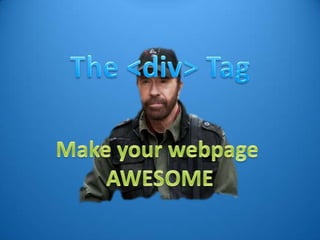
Div Tag Tutorial
- 2. <div> </div>
- 3. <div> </div>
- 4. <div> </div>
- 5. Define sections in your webpage <div> </div>
- 6. Define sections in your webpage <div> </div> Make your text
- 7. Today, I’ll show you a way to use div tags to format your text on your webpage It’s adaptive, compatible with HTML5 and works with all major browsers
- 10. Outside Box
- 11. Outside Box All your web page content goes here! And put another one inside it!
- 12. Outside Box Inside Box All your web page content goes here! And put another one inside it!
- 13. Outside Box Inside Box All your web page content goes here!
- 14. Outside Box Inside Box All your web page content goes here!
- 15. Outside Box Inside Box All your web page content goes here!
- 16. Outside Box Inside Box All your web page content goes here!
- 17. Outside Box Inside Box All your web page content goes here!
- 18. Outside Box Inside Box All your web page content goes here!
- 19. Outside Box Inside Box By the end, our page will look like this. Now for the code!
- 21. The code to type will go in here
- 22. The code to type will go in here You will need a basic text editor to make this code (such as Notepad)
- 25. Set the language to <!DOCTYPE html> HTML 5 <html> <head> The start of the This is the head section. webpage Text here will not be </head> shown in the page <body> </body> This is the body section. All your content will go </html> here The end of the webpage
- 26. <head> </head>
- 27. <head> <title> Our amazing webpage </title> </head> Using the title tag, we set the title in the window.
- 28. <head> <title> Our amazing webpage </title> <link </head> We need to use the <link> tag to point our HTML page to our style sheet (CSS file). The style sheet will configure what our webpage will look like.
- 29. <head> <title> Our amazing webpage </title> <link rel=“stylesheet” </head> The link tag is ready to take a style sheet.
- 30. <head> <title> Our amazing webpage </title> <link rel=“stylesheet” type=“text/css” </head> The link tag is expecting a text/css style sheet.
- 31. <head> <title> Our amazing webpage </title> <link rel=“stylesheet” type=“text/css” href=“divs.css” /> </head> With the href parameter, we tell the link tag that the css file is called “divs.css”.
- 32. <head> <title> Our amazing webpage </title> <link rel=“stylesheet” type=“text/css” href=“divs.css” /> </head>
- 33. <body> </body>
- 34. <body> <div </body> Here’s our famous div tag!
- 35. <body> <div id=“outerBox”> </div> </body> We give this div a unique name or id. This first one is the outerBox. Make sure you type this exactly with the same casing (it’s important later).
- 36. <body> Don’t forget to close the <div id=“outerBox”> div tag too. </div> </body> We give this div a unique name or id. This first one is the outerBox. Make sure you type this exactly with the same casing (it’s important later).
- 37. <body> <div id=“outerBox”> <div id=“innerBox”> </div> </div> </body> And here’s our inner box! This is the box that will stay white while the outside gets coloured.
- 38. <body> <div id=“outerBox”> <div id=“innerBox”> </div> </div> </body> Now we have our box (div)…
- 39. <body> <div id=“outerBox”> <div id=“innerBox”> </div> </div> </body> …in a box (div)!
- 40. <body> <div id=“outerBox”> <div id=“innerBox”> </div> </div> All our web page text is going to go in the white box and should be pasted here. </body>
- 41. <body> <div id=“outerBox”> <div id=“innerBox”> <p> Text here </p> </div> Wrap each paragraph in <p> </p> tags to format your text and prepare for styling. </div> </body>
- 42. <body> <div id=“outerBox”> <div id=“innerBox”> <p> Text here </p> </div> </div> For our real page, I’ll be using two paragraphs </body> generated from this site: http://www.lipsum.com/
- 43. <body> <div id=“outerBox”> <div id=“innerBox”> <p> Text here </p> </div> </div> </body>
- 44. <body> <div id=“outerBox”> Go ahead and <div your save id=“innerBox”> page to your desktop as <p> Text here “index.html” </p> </div> </div> </body>
- 47. div { }
- 48. div { } Here, we specify the tag to be styled.
- 49. div { } And we put our properties for the tag in between the braces { }.
- 50. div { border-radius: 25px; } This property sets the radius for rounded corners.
- 51. div { border-radius: 25px; } This property sets the radius for rounded corners. Then we specify the radius size after the colon. We have set this to 25px (25 pixels).
- 52. Don’t forget the semicolon at the end! div { border-radius: 25px; } This property sets the radius for rounded corners. Then we specify the radius size after the colon. We have set this to 25px (25 pixels).
- 53. div { border-radius: 25px; } Now all the div tags in our webpage will have rounded corners by default.
- 54. p { }
- 55. p { } This tag, and subsequent ones, is placed further down the file underneath one another.
- 56. p { font-family: Arial; } Our first property is setting the font to Arial.
- 57. p { font-family: Arial; font-size: 90%; } Next we set a font size. We use a percentage so that the text can be resized by the browser.
- 58. p { font-family: Arial; font-size: 90%; text-align: left; } Finally, we set the alignment to the left to make it easier to read in our box.
- 59. p { font-family: Arial; font-size: 90%; text-align: left; }
- 60. #outerBox { }
- 61. #outerBox { } WAIT! HANG ON!
- 62. #outerBox { } outerBox isn’t a tag style you say?
- 63. #outerBox { } Well, you would be right..
- 64. #outerBox { } Well, you would be right.. ..this is an ID style.
- 65. #outerBox { } The little hash here indicates that this style will apply to any tags with the ID “outerBox”.
- 66. <body> <div id=“outerBox”> </div> </body> We give this div a unique name or id. This first one is the outerBox. Make sure you type this exactly with the same casing (it’s important later).
- 67. Remember that we gave our outer div tag the ID “outerBox” back in our HTML page? This is what the CSS file is looking to style. <body> <div id=“outerBox”> </div> </body> We give this div a unique name or id. This first one is the outerBox. Make sure you type this exactly with the same casing (it’s important later).
- 68. Remember that we gave our outer div tag the ID “outerBox” back in our HTML page? This is what the CSS file is looking to style. <body> <div id=“outerBox”> </div> The nice thing about CSS is that the styles cascade. </body> This means that our outerBox will receive the properties for both the outerBox and the divunique name or id. This We give this div a tag. first one is the outerBox. Make sure you type this exactly with the same casing (it’s important later).
- 69. Remember that we gave our outer div tag the ID “outerBox” back in our HTML page? This is what the CSS file is looking to style. <body> <div id=“outerBox”> </div> The nice thing about CSS is that the styles cascade. </body> This means that our outerBox will receive the properties for both the outerBox and the divunique name or id. This We give this div a tag. first one is the outerBox. Make sure you type this exactly with the same casing (it’s important later). …told you this was important!
- 70. #outerBox { }
- 71. #outerBox { } Let’s give the outerBox some properties
- 72. #outerBox { background-color: #086CA2; } This property sets the div colour using the same colour from our design before! This is a nice blue.
- 73. Make sure you spell colour without the “u” here. #outerBox Potential migraine { averted! background-color: #086CA2; } This property sets the div colour using the same colour from our design before! This is a nice blue.
- 74. #outerBox { background-color: #086CA2; padding: 8px; } Padding is the space between the border of the box and the content inside. This makes an 8 pixel border for our innerBox later.
- 75. #outerBox { background-color: #086CA2; padding: 8px; min-width: 500px; max-width: 500px; } These two properties set the minimum and maximum width respectively. The box is set to be only 500 pixels wide and won’t expand when the window is resized. This greatly helps readability.
- 76. #outerBox { background-color: #086CA2; padding: 8px; min-width: 500px; max-width: 500px; position: absolute; } Setting the position to be absolute allows our box to be “floating”. This just means we can position it where we want on the screen without limitations. (Think rubber duck on water in a bathtub).
- 77. #outerBox { background-color: Finally, the left and right properties set the position to be 30%#086CA2; edge on away from the both sides. This centers ourpadding: 8px; box in the middle of the window. min-width: 500px; max-width: 500px; position: absolute; left: 30%; right: 30%; }
- 78. #outerBox { background-color: #086CA2; padding: 8px; min-width: 500px; max-width: 500px; position: absolute; left: 30%; right: 30%; }
- 79. #innerBox { } As you’ve probably guessed, this style is for the innerBox in our dual-box design. The style will be different since this box will have our text. However, it will still retain the rounded corners common to all div tags from before.
- 80. #innerBox { background-colour: #FFFFFF; } In the same way as before, we set the background. FFFFFF is white.
- 81. #innerBox { background-colour: #FFFFFF; padding-left: 20px; padding-top: 5px; padding-bottom: 5px; padding-right: 20px; } Like before we set the padding. This time, we specify the padding on each side of the box; this is done to optimize the text layout.
- 82. #innerBox { We also set a margin. background-colour: #FFFFFF; This helps with the positioning of the box itself padding-left: 20px; instead of the content inside. Combined with padding-top: 5px; the padding of the outerBox it allows for better positioning. padding-bottom: 5px; padding-right: 20px; margin: 5px; }
- 83. #innerBox { We give the box a little transparency so that a tiny bit background-colour: of the blue comes through the box. If the white is too #FFFFFF; strong it can actually hurt your eyes. padding-left: 20px; At the same time, the white must be kept for the 5px; padding-top: readability of the text. 0.96 is a good compromise. padding-bottom: 5px; padding-right: 20px; margin: 5px; opacity: 0.96; }
- 84. #innerBox { background-colour: #FFFFFF; Finally, this last property sets padding-left: 20px; the line spacing to 1.5 for optimum readability.padding-top: 5px; padding-bottom: 5px; padding-right: 20px; margin: 5px; opacity: 0.96; line-height: 1.5 }
- 85. #innerBox { background-colour: #FFFFFF; padding-left: 20px; padding-top: 5px; padding-bottom: 5px; padding-right: 20px; margin: 5px; opacity: 0.96; line-height: 1.5 }
- 86. #innerBox { Go ahead and save your background-colour: page to your desktop as #FFFFFF; “divs.css” padding-left: 20px; padding-top: 5px; (remember,padding-bottom: 5px; that’s what the HTML page is expecting) 20px; padding-right: margin: 5px; opacity: 0.96; line-height: 1.5 }
- 87. So now that we’ve written our code, we should test it to make sure it works the way we think it will.
- 88. So now that we’ve written our code, we should test it to make sure it works the way we think it will. For webpages, this means opening the page in all the major browsers to see what it looks like.
- 89. So now that we’ve written our code, we should test it to make sure it works the way we think it will. For webpages, this means opening the page in all the major browsers to see what it looks like. These are the browsers to test in: Chrome Firefox Safari Internet Explorer Opera
- 90. So now that we’ve written our code, we should test it to make sure it works the way we think it will. For webpages, this means opening the page in all the major browsers to see what it looks like. Each one sure likes their These are the browsers to test in: circles…. Chrome Firefox Safari Internet Explorer Opera
- 92. Chrome is a key browser to test for; it is a major player in desktop browsing.
- 93. Chrome is a key browser to test for; it is a major player in desktop browsing. Google keeps this browser very up-to-date, so we should expect a good result.
- 94. That looks pretty good!
- 95. That looks pretty good! Our border displayed well and is a good colour against the white of the page.
- 96. That looks pretty good! Our border displayed well and is a good colour against the white of the page. The text is nice and readable too. The placeholder text gives us an idea of how paragraphs will appear; in this case they look well spaced out and easy on the eyes.
- 98. This browser has a reputation for its compatibility issues, yet is still a common browser due to being the default browser on Windows systems.
- 99. This browser has a reputation for its compatibility issues, yet is still a common browser due to being the default browser on Windows systems. If the page can look good here, we have written some very strong code that should work for just about anyone.
- 100. And it does! Thankfully, div tags and their styles are part of basic html, so compatibility shouldn’t be an issue.
- 102. Another key browser, known for its large open source base as well as an enormous extension library.
- 103. A great result again!
- 105. Like a grandparent, Opera has been around for ages but, whilst innovating some key ideas used today, it has taken some time to catch up in many other areas.
- 106. As expected, a good result from Opera here.
- 108. A decent browser for Apple’s OS’s, but recently Windows support has been dropped in light of Apple’s litigation against many major IT companies.
- 109. Testing has proven well here too.
- 110. Testing has gone really well! All of the major browsers support our page and it’s readable on each.
- 111. Testing has gone really well! All of the major browsers support our page and it’s readable on each. Now we check that our code is valid.
- 112. Testing has gone really well! All of the major browsers support our page and it’s readable on each. Now we check that our code is valid. “But what’s the difference between valid code and working code?” you ask?
- 113. Working code is fairly self explanitory; this is code that displays properly in the browser.
- 114. Working code is fairly self explanitory; this is code that displays properly in the browser. Valid code is code that follows a predefined standard. For HTML, we adhere to version 5; CSS to version 3.
- 115. So obviously, we want to have valid code.
- 116. So obviously, we want to have valid code. We can test our code by pasting our code into the following websites:
- 117. So obviously, we want to have valid code. We can test our code by pasting our code into the following websites: CSS HTML http://jigsaw.w3 http://validator. .org/css- w3.org/ validator/
- 123. We have valid HTML code!
- 129. There’s one final thing we need to consider: accessibility.
- 130. There’s one final thing we need to consider: accessibility. We want our website to cater to everyone, including people with visual/audio impairments.
- 131. There’s one final thing we need to consider: accessibility. We want our website to cater to everyone, including people with visual/audio impairments. Thankfully, this concept has been standardised already with the Web Content Accessibility Guidelines (WCAG).
- 132. There are many criteria in this document, and not all of it will be relevant to our div tags.
- 133. There are many criteria in this document, and not all of it will be relevant to our div tags. I will pick and choose the guidelines relevant for our element and explain how we meet the highest rating: AAA
- 134. There are many criteria in this document, and not all of it will be relevant to our div tags. I will pick and choose the guidelines relevant for our element and explain how we meet the highest rating: AAA You can follow along with me from here: http://www.w3.org/TR/WCAG/
- 137. (A) 1.3.1: Create content that can be presented in different ways without losing information or structure.
- 138. (A) 1.3.1: Create content that can be presented in different ways without losing information or structure. • By keeping the text black on a white background, our key content is always readable and no content will be lost.
- 139. (A) 1.3.1: Create content that can be presented in different ways without losing information or structure. • By keeping the text black on a white background, our key content is always readable and no content will be lost. • The border can be recoloured to present the content differently
- 140. (AA) 1.4.3: The visual presentation of text and images of text has a contrast ratio of at least 4.5:1.
- 141. (AA) 1.4.3: The visual presentation of text and images of text has a contrast ratio of at least 4.5:1. • Black text on white backgrounds far exceeds this contrast, so the text is very visible.
- 142. (AA) 1.4.4: Except for captions and images of text, text can be resized without assistive technology up to 200 percent without loss of content or functionality.
- 143. (AA) 1.4.4: Except for captions and images of text, text can be resized without assistive technology up to 200 percent without loss of content or functionality. • By having our text size as a percentage, the text can be resized by the Zoom options in the menu.
- 144. (AAA) 1.4.6: The visual presentation of text and images of text has a contrast ratio of at least 7:1.
- 145. (AAA) 1.4.6: The visual presentation of text and images of text has a contrast ratio of at least 7:1. • Again, having black text on a white background is the best contrast ratio possible.
- 146. (AAA) 1.4.8: Visual Presentation which includes user selectable foreground and background colors, text width under 80 characters, unjustified text, line spacing of 1.5, paragraph spacing at least 1.5 times larger than line spacing, resizeable text up to 200%.
- 147. (AAA) 1.4.8: Visual Presentation which includes user selectable foreground and background colors, text width under 80 characters, unjustified text, line spacing of 1.5, paragraph spacing at least 1.5 times larger than line spacing, resizeable text up to 200%. • User selectable colours means that the basic elements of the text need to be modifiable to meet people’s needs. Our text is very basic and can be modified with custom CSS accessibility scripts.
- 148. (AAA) 1.4.8: Visual Presentation which includes user selectable foreground and background colors, text width under 80 characters, unjustified text, line spacing of 1.5, paragraph spacing at least 1.5 times larger than line spacing, resizeable text up to 200%. • User selectable colours means that the basic elements of the text need to be modifiable to meet people’s needs. Our text is very basic and can be modified with custom CSS accessibility scripts. • We specified a specific width for our div boxes; this keeps the text width below 80 characters.
- 149. (AAA) 1.4.8: Visual Presentation which includes user selectable foreground and background colors, text width under 80 characters, unjustified text, line spacing of 1.5, paragraph spacing at least 1.5 times larger than line spacing, resizeable text up to 200%. • User selectable colours means that the basic elements of the text need to be modifiable to meet people’s needs. Our text is very basic and can be modified with custom CSS accessibility scripts. • We specified a specific width for our div boxes; this keeps the text width below 80 characters. • Text is left-aligned and not justified
- 150. (AAA) 1.4.8: Visual Presentation which includes user selectable foreground and background colors, text width under 80 characters, unjustified text, line spacing of 1.5, paragraph spacing at least 1.5 times larger than line spacing, resizeable text up to 200%. • User selectable colours means that the basic elements of the text need to be modifiable to meet people’s needs. Our text is very basic and can be modified with custom CSS accessibility scripts. • We specified a specific width for our div boxes; this keeps the text width below 80 characters. • Text is left-aligned and not justified • Line and paragraph spacing has been specified.
- 151. (AAA) 1.4.8: Visual Presentation which includes user selectable foreground and background colors, text width under 80 characters, unjustified text, line spacing of 1.5, paragraph spacing at least 1.5 times larger than line spacing, resizeable text up to 200%. • User selectable colours means that the basic elements of the text need to be modifiable to meet people’s needs. Our text is very basic and can be modified with custom CSS accessibility scripts. • We specified a specific width for our div boxes; this keeps the text width below 80 characters. • Text is left-aligned and not justified • Line and paragraph spacing has been specified. • Text size is a percentage, allowing zooming.
- 152. (A) 2.3.1: Web pages do not contain anything that flashes more than three times in any one second period, or the flash is below the general flash and red flash thresholds.
- 153. (A) 2.3.1: Web pages do not contain anything that flashes more than three times in any one second period, or the flash is below the general flash and red flash thresholds. • No crazy flashing crap for us. (We didn’t build an ad page, we built a website)
- 154. (AAA) 2.3.2: Web pages do not contain anything that flashes more than three times in any one second period.
- 155. (AAA) 2.3.2: Web pages do not contain anything that flashes more than three times in any one second period. • Déjà vu huh? This criteria is a AAA rating this time.
- 156. (AAA) 2.3.2: Web pages do not contain anything that flashes more than three times in any one second period. • Déjà vu huh? This criteria is a AAA rating this time. • We still have no flashes whatsoever.
- 157. (A) 4.1.1: Follow HTML/CSS standards (is the summary, the explanation is laborious and unnecessarily long)
- 158. (A) 4.1.1: Follow HTML/CSS standards (is the summary, the explanation is laborious and unnecessarily long) • Remember our validation just before? We already meet these requirements by passing those tests.
- 159. And that’s it! That covers all the WCAG guidelines for our page
- 160. And that’s it! That covers all the WCAG guidelines for our page Hopefully you had fun creating your own text boxes that you can use in your own webpages