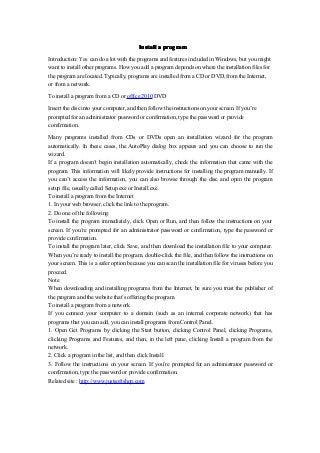Recommended
Recommended
More Related Content
Featured
Featured (20)
Product Design Trends in 2024 | Teenage Engineerings

Product Design Trends in 2024 | Teenage Engineerings
How Race, Age and Gender Shape Attitudes Towards Mental Health

How Race, Age and Gender Shape Attitudes Towards Mental Health
AI Trends in Creative Operations 2024 by Artwork Flow.pdf

AI Trends in Creative Operations 2024 by Artwork Flow.pdf
Content Methodology: A Best Practices Report (Webinar)

Content Methodology: A Best Practices Report (Webinar)
How to Prepare For a Successful Job Search for 2024

How to Prepare For a Successful Job Search for 2024
Social Media Marketing Trends 2024 // The Global Indie Insights

Social Media Marketing Trends 2024 // The Global Indie Insights
Trends In Paid Search: Navigating The Digital Landscape In 2024

Trends In Paid Search: Navigating The Digital Landscape In 2024
5 Public speaking tips from TED - Visualized summary

5 Public speaking tips from TED - Visualized summary
Google's Just Not That Into You: Understanding Core Updates & Search Intent

Google's Just Not That Into You: Understanding Core Updates & Search Intent
The six step guide to practical project management

The six step guide to practical project management
Beginners Guide to TikTok for Search - Rachel Pearson - We are Tilt __ Bright...

Beginners Guide to TikTok for Search - Rachel Pearson - We are Tilt __ Bright...
Install a program
- 1. Install a program Introduction: You can do a lot with the programs and features included in Windows, but you might want to install other programs. How you add a program depends on where the installation files for the program are located. Typically, programs are installed from a CD or DVD, from the Internet, or from a network. To install a program from a CD or office 2010 DVD Insert the disc into your computer, and then follow the instructions on your screen. If you’re prompted for an administrator password or confirmation, type the password or provide confirmation. Many programs installed from CDs or DVDs open an installation wizard for the program automatically. In these cases, the AutoPlay dialog box appears and you can choose to run the wizard. If a program doesn’t begin installation automatically, check the information that came with the program. This information will likely provide instructions for installing the program manually. If you can’t access the information, you can also browse through the disc and open the program setup file, usually called Setup.exe or Install.exe. To install a program from the Internet 1. In your web browser, click the link to the program. 2. Do one of the following: To install the program immediately, click Open or Run, and then follow the instructions on your screen. If you’re prompted for an administrator password or confirmation, type the password or provide confirmation. To install the program later, click Save, and then download the installation file to your computer. When you’re ready to install the program, double-click the file, and then follow the instructions on your screen. This is a safer option because you can scan the installation file for viruses before you proceed. Note When downloading and installing programs from the Internet, be sure you trust the publisher of the program and the website that’s offering the program. To install a program from a network If you connect your computer to a domain (such as an internal corporate network) that has programs that you can add, you can install programs from Control Panel. 1. Open Get Programs by clicking the Start button, clicking Control Panel, clicking Programs, clicking Programs and Features, and then, in the left pane, clicking Install a program from the network. 2. Click a program in the list, and then click Install. 3. Follow the instructions on your screen. If you’re prompted for an administrator password or confirmation, type the password or provide confirmation. Related site : http://www.justsoftshop.com