Display PDFs in SharePoint
•Download as PPT, PDF•
4 likes•20,887 views
These slides illustrate how to display PDFs in SharePoint using the content editor web part.
Report
Share
Report
Share
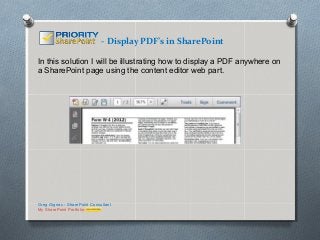
Recommended
Recommended
More Related Content
More from Priority SharePoint
More from Priority SharePoint (6)
Recently uploaded
Recently uploaded (20)
Boost PC performance: How more available memory can improve productivity

Boost PC performance: How more available memory can improve productivity
What Are The Drone Anti-jamming Systems Technology?

What Are The Drone Anti-jamming Systems Technology?
Workshop - Best of Both Worlds_ Combine KG and Vector search for enhanced R...

Workshop - Best of Both Worlds_ Combine KG and Vector search for enhanced R...
Scaling API-first – The story of a global engineering organization

Scaling API-first – The story of a global engineering organization
TrustArc Webinar - Stay Ahead of US State Data Privacy Law Developments

TrustArc Webinar - Stay Ahead of US State Data Privacy Law Developments
Axa Assurance Maroc - Insurer Innovation Award 2024

Axa Assurance Maroc - Insurer Innovation Award 2024
Raspberry Pi 5: Challenges and Solutions in Bringing up an OpenGL/Vulkan Driv...

Raspberry Pi 5: Challenges and Solutions in Bringing up an OpenGL/Vulkan Driv...
Automating Google Workspace (GWS) & more with Apps Script

Automating Google Workspace (GWS) & more with Apps Script
08448380779 Call Girls In Greater Kailash - I Women Seeking Men

08448380779 Call Girls In Greater Kailash - I Women Seeking Men
08448380779 Call Girls In Diplomatic Enclave Women Seeking Men

08448380779 Call Girls In Diplomatic Enclave Women Seeking Men
IAC 2024 - IA Fast Track to Search Focused AI Solutions

IAC 2024 - IA Fast Track to Search Focused AI Solutions
ProductAnonymous-April2024-WinProductDiscovery-MelissaKlemke

ProductAnonymous-April2024-WinProductDiscovery-MelissaKlemke
Display PDFs in SharePoint
- 1. - Display PDF’s in SharePoint In this solution I will be illustrating how to display a PDF anywhere on a SharePoint page using the content editor web part. Greg Gignac - SharePoint Consultant My SharePoint Portfolio
- 2. - Display PDF’s in SharePoint The complete solution provides; •A quick & easy method to display a PDF inside SharePoint •The standard Adobe header/frame for sizing and printing etc. •The exact script to use in the content editor web part(CEWP) which provides the display engine and links the specific PDF Greg Gignac - SharePoint Consultant My SharePoint Portfolio
- 3. - Display PDF’s in SharePoint Solution Parts: •The solution utilizes a PDF stored in a document library, the content editor web part, and script to automatically display and create the iFrame as pictured below. Greg Gignac - SharePoint Consultant My SharePoint Portfolio
- 4. - Display PDF’s in SharePoint The final solution will be display the pdf as pictured Greg Gignac – SharePoint Consultant My SharePoint Portfolio
- 5. - Display PDF’s in SharePoint How to build instructions; Step 1 Upload any standard pdf file type into a SharePoint document library Step 2 Right click on the name of the pdf file name in order to copy the url location of the pdf document. Paste this url in notepad. Greg Gignac - SharePoint Consultant My SharePoint Portfolio
- 6. - Display PDF’s in SharePoint How to build instructions; The url will be used inside the script to direct the web part to display that specific pdf. Step 3 Edit any SharePoint page, by clicking page then edit Greg Gignac - SharePoint Consultant My SharePoint Portfolio
- 7. - Display PDF’s in SharePoint How to build instructions; Step 4 Add a content editor web part to any zone on the page Select “click here to add new content” Greg Gignac - SharePoint Consultant My SharePoint Portfolio
- 8. - Display PDF’s in SharePoint How to build instructions; Step 5 Once the add new content is selected it should activate the ribbon under Format Text. The HTML drop down should now be visible. Note: If you do not see the HTML link it is because the ribbon is not referenced to the web part. Left click your cursor inside the web part or as pictured above to the right if the web part has already been added. This will re-activate the HTML button in the ribbon under “Format Text” Greg Gignac - SharePoint Consultant My SharePoint Portfolio
- 9. - Display PDF’s in SharePoint How to build instructions; Step 6 Select “Edit HTML Source” from the dropdown. This will open a window titled HTML Source. Copy and paste the script below in HTML Source; <object width="850" height="1000" id="pdf_content" data"thePDFurl.pdf? #zoom=75&scrollbar=1&toolbar=1&navpanes=1" type="application/pdf" style="width: 850px; height: 1000px<>/object> Replace the sample red pdf name with your pdf name that you previously saved to notepad. Greg Gignac - SharePoint Consultant My SharePoint Portfolio
- 10. - Display PDF’s in SharePoint How to build instructions; Example script except with a relative url <object width="845" height="997" id="pdf_content" data="/h/Documents/yourpdf.pdf? #zoom=75&scrollbar=1&toolbar=1&navpanes=1" type="application/pdf" style="width: 818px; height: 997px"></object> Step 7 Save the page and the pdf should now be viewable in the iFrame Greg Gignac - SharePoint Consultant My SharePoint Portfolio
- 11. - Display PDF’s in SharePoint Solution Re-use: This solution can easily be reused simply by downloading and then uploading the configured content editor web part to the web part gallery within SharePoint. The only portion of the script that needs to be updated is the url link that references the specific pdf in the script. Greg Gignac - SharePoint Consultant My SharePoint Portfolio
- 12. - Display PDF’s in SharePoint Configuration Choices; •The width and height of the iFrame can be adjusted by configuring the green highlighted script •The scrollbar, toolbar and navpane can be hidden by replacing “1” with “0” •Set the zoom as an integer(view percentage) <object width="850" height="1000" id="pdf_content" data"thePDFurl.pdf? #zoom=75&scrollbar=1&toolbar=1&navpanes=1" type="application/pdf" style="width: 850px; height: 1000px<>/object> Greg Gignac - SharePoint Consultant My SharePoint Portfolio
- 13. - Display PDF’s in SharePoint This solution also works in Office 365! Greg Gignac - SharePoint Consultant My SharePoint Portfolio
- 14. - Display PDF’s in SharePoint The content editor web part(CEWP) with the script illustrated in these slides can be downloaded from my on Greg Gignac - SharePoint Consultant My SharePoint Portfolio
