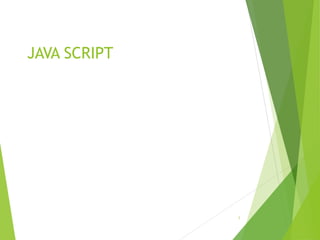
Unit 4 Java script.pptx
- 2. JavaScript JavaScript is a dynamic computer programming language. It is lightweight and most commonly used as a part of web pages, whose implementations allow client- side script to interact with the user and make dynamic pages. It is an interpreted programming language with object-oriented capabilities. 2
- 3. JavaScript has been around for several years now, in many different flavors. The main benefit of Javascript is to add additional interaction between the web site and its visitors at the cost of a little extra work by the web developer. Javascript allows industrious web masters to get more out of their website than HTML and CSS can provide. 3
- 4. By definition, Javascript is a client-side scripting language. This means the web surfer's browser will be running the script. This is opposite to client-side is server-side, which occurs in a language like PHP. These PHP scripts are run by the web hosting server. There are many uses (and abuses!) for the powerful Javascript language. Here are a few things that you may or may not have seen in your web surfing days. 4
- 5. Example of java scripts: Clocks Mouse Trailers (an animation that follows your mouse when you surf a site) Drop Down Menus Alert Messages Popup Windows Html form Data Validation 5
- 6. Advantages of JavaScript Less server interaction − You can validate user input before sending the page off to the server. This saves server traffic, which means less load on your server. Immediate feedback to the visitors − They don't have to wait for a page reload to see if they have forgotten to enter something. Increased interactivity − You can create interfaces that react when the user hovers over them with a mouse or activates them via the keyboard. Richer interfaces − You can use JavaScript to include such items as drag-and-drop components and sliders to give a Rich Interface to your site visitors.
- 7. Limitations of JavaScript We cannot treat JavaScript as a full-fledged programming language. It lacks the following important features − • Client-side JavaScript does not allow the reading or writing of files. This has been kept for security reason. • JavaScript cannot be used for networking applications because there is no such support available. • JavaScript doesn't have any multi-threading or multiprocessor capabilities.
- 8. Syntax of Java Script JavaScript can be implemented using JavaScript statements that are placed within the <script>... </script> HTML tags in a web page. The <script> tag alerts the browser program to start interpreting all the text between these tags as a script. A simple syntax of your JavaScript will appear as follows. <script ...> JavaScript code </script> The script tag takes two important attributes − Language − This attribute specifies what scripting language you are using. Typically, its value will be javascript. Although recent versions of HTML (and XHTML, its successor) have phased out the use of this attribute. Type − This attribute is what is now recommended to indicate the scripting language in use and its value should be set to "text/javascript". So your JavaScript segment will look like − <script language = "javascript" type = "text/javascript"> JavaScript code </script>
- 9. Whitespace and Line Breaks JavaScript ignores spaces, tabs, and newlines that appear in JavaScript programs. Semicolons are Optional Simple statements in JavaScript are generally followed by a semicolon character, just as they are in C, C++, and Java. JavaScript, however, allows you to omit this semicolon if each of your statements are placed on a separate line. For example, the following code could be written without semicolons. <script language = "javascript" type = "text/javascript"> <!-- var1 = 10 var2 = 20 //--> </script> But when formatted in a single line as follows, you must use semicolons − <script language = "javascript" type = "text/javascript"> <!-- var1 = 10; var2 = 20; //--> </script>
- 10. Case Sensitivity JavaScript is a case-sensitive language. This means that the language keywords, variables, function names, and any other identifiers must always be typed with a consistent capitalization of letters. So the identifiers Time and TIME will convey different meanings in JavaScript. Comments in JavaScript JavaScript supports both C-style and C++-style comments, Thus − • Any text between a // and the end of a line is treated as a comment and is ignored by JavaScript. • Any text between the characters /* and */ is treated as a comment. This may span multiple lines. • JavaScript also recognizes the HTML comment opening sequence <!--. JavaScript treats this as a single-line comment, just as it does the // comment. • The HTML comment closing sequence --> is not recognized by JavaScript so it should be written as //-->.
- 11. Example The following example shows how to use comments in JavaScript. <script language = "javascript" type = "text/javascript"> <!-- // This is a comment. It is similar to comments in C++ /* * This is a multi-line comment in JavaScript * It is very similar to comments in C Programming */ //--> </script>
- 12. How To Write Javascript If you have ever used CSS before, then the whole part about how to include Javascript will be a lot simpler to grasp. Here are three important steps you should always take when creating or using someone else's Javascript code. 12
- 13. Use the script tag to tell the browser you are using Javascript. Write or download some Javascript Test the script! There are so many different things that can go wrong with a script, be it human error, browser compatability issues, or operating system differences. So whenever using Javascript, be sure that you test your script out on a wide variety of systems and most importantly, different web browsers. 13
- 14. Your First Javascript Script To follow the classic examples of many programming let's use Javascript to print out "Hello World" to the browser. I know this isn't very interesting, but it will be a good way to explain all the overhead required to do something in Javascript 14
- 15. HTML & JavaScript Code: <html> <body> <script type="text/javascript"> document.write("Hello World!") </script> </body> </html> 15
- 16. Our first step was to tell the browser we were using a script with <script> tag. Next we set the type of script equal to "text/javascript", which you may notice that doing this is similar to the way you specify CSS, which is "text/css". Next we added an optional HTML comment that surrounds our Javascript code. If a browser does not support Javascript, then it will not display our code in plain text to the user! The comment was ended with a "//-->" because "//" signifies a comment in Javascript, so we add that to prevent a browser from reading the end of the HTML comment in as a piece of Javascript code. 16
- 17. Javascript document.write The final step of our script was to use a function called document.write which writes a string into our HTML document. document.write can be used to write text, HTML, or a little of both. We passed the famous string of text to the function to spell out "Hello World!" which it printed to the screen. 17
- 18. Syntax Looking at our Javascript code above, notice that there is no semicolon at the end of the statement "document.write(Hello World!)". Why? Because Javascript does not require that you use semicolons to signify the end of each statement. If you are an experienced programmer and prefer to use semicolons, feel free to do so. Javascript will not malfunction from ending semicolons. The only time it is necessary to use a semicolon is when you choose to smash two statements onto one line(i.e. two document.write statements on one line). 18
- 19. Javascript - Is it Enabled? This lesson will first teach you how to enable Javascript in Internet Explorer then show you how you can write a very simple script to separate those who don't have Javascript enabled from those that do on your websites. 19
- 20. Enable Javascript - Internet Explorer In Internet Explorer 6/7 (download Internet Explorer) you can check to see if Javascript is enabled by navigating to the custom security settings that are somewhat buried (don't worry we'll help you find it). Click on the Tools menu Choose the Internet Options... from the menu Click the Security tab on the Internet Options pop up Click the Custom Level... button to access your security settings Scroll almost all the way down to the Scripting section Select the Enable button for Active scripting Click OK to finish the process Click Yes when asked to confirm 20
- 21. Javascript Detection These days it's basically impossible to navigate the web without a Javascript enabled browser, so checking whether or not a user has Javascript enabled is not all that important. Chances are the only way it be disabled is if the company's IT staff has decided to disable Javascript for some reason. However, if you still want to be sure your users are Javascript enabled, this script will get it done 21
- 22. The only sure fire way to separate users that don't have Javascript from those that do is to use a simple redirect script that will only work for those with Javascript enabled. If a person's browser does not have Javascript enabled the script will not run and they will remain on the same page. 22
- 23. Javascript Code: <script type="text/javascript"> window.location =“tt.html" </script> 23
- 24. Where to Place Javascript There are three general areas that Javascript can be placed for use in a web page. 24
- 25. Inside the head tag Within the body tag In an external file The location choice of head or body is very simple. If you want to have a script run on some event, such as when a user clicks somewhere, then you will place that script in the head. If you want the script to run when the page loads, like our "Hello World!" example , then you will want to place the script within the body tag. 25
- 26. An Example Head Script Since we have already seen the kind of script that goes in the body, how about we write a script that takes place when some event occurs, say a click on a button. 26
- 27. HTML & JavaScript Code: <html> <head> <script type="text/javascript"> function popup() { document.write("Hello World!") } </script> </head> <body> <input type="button" onclick="popup()" value="popup"> </body> </html> 27
- 28. 28
- 29. 29
- 30. We created a function called popup and placed it in the head of the HTML document. Now every time someone clicks on the button (this is an event) "Hello World!“ will be display. We will go into more depth on functions and events in a later . 30
- 31. External Javascript Files Having already dicussed placing Javascript in the head and body of your HTML document, let us now explore the third possible location, an external file. 31
- 32. Importing an External Javascript File Importing an external file is relatively painless. First the file you are importing must be valid Javascript, and only Javascript. Second, the file must have the extension ".js". Lastly, you must know the location of the file. Let us assume we have a file "myjs.js" that contains a one line Hello World alert function. Also, let us assume that the file is the same directory as our HTML file we are going to code up. To import the file you would do the following in your HTML document. 32
- 33. HTML & JavaScript Code: <html> <head> <script src="myjs.js"> </script> </head> <body> <input type="button" onclick="popup()" value="Click Me!"> </body> </html> 33
- 35. 35
- 36. 36
- 37. 37
- 38. Great Javascript Repositories There is a ton of great stuff you can do with Javascript, if you know how to code like Paul Allen and Bill Gates, but for the rest of us it is nice to get incredible Javascript tools without having to write them ourselves. Below are some of the better Javascript resources on the web these days. JavaFile.com Java-Scripts.com 38
- 39. External File Tips & Recap Use external Javascript files when you want to use the same script on many pages, but don't want to have to rewrite the code on every page! Use external Javascript files for including both types of scripts! The type that you place in the head (functions) and the type you place in the body (scripts you want to run when the page loads). Be sure that your Javascript files (.js) do not include the <script> tag. They should only have the HTML comment and Javascript code. 39
- 40. Javascript Operators Operators in Javascript are very similar to operators that appear in other programming languages. The definition of an operator is a symbol that is used to perform an operation. Most often these operations are arithmetic (addition, subtraction, etc), but not always. 40
- 41. Javascript Arithmetic Operator Chart 41
- 42. Operator English Example + Addition 2 + 4 - Subtraction 6 - 2 * Multiplication 5 * 3 / Division 15 / 3 % Modulus 43 % 10 42
- 43. Assignment operator Operator Example Same As = x = y x = y += x += y x = x + y -= x -= y x = x - y *= x *= y x = x * y /= x /= y x = x / y %= x %= y x = x % y **= x **= y x = x ** y
- 44. Javascript Operator Example with Variables Performing operations on variables that contain values is very common and easy to do. Below is a simple script that performs all the basic arithmetic operations 44
- 45. <html> <body> <script type="text/javascript"> var two=2 var ten=10 document.write("two + ten = ") result=two + ten document.write(result) </script> </body> <html> 45
- 46. 46
- 47. <html> <body> <script type="text/javascript"> var two=2 var ten=10 document.write("two - ten = ") result=two - ten document.write(result) </script> </body> <html> 47
- 48. 48
- 49. Comparison Operators Comparisons are used to check the relationship between variables and/or values. A single equal sign sets a value while a double equal sign (==) compares two values. Comparison operators are used inside conditional statements and evaluate to either true or false. 49
- 50. Operator English Example Result == Equal To x == y false != Not Equal To x != y true < Less Than x < y true > Greater Than x > y false <= Less Than or Equal To x <= y true >= Greater Than or Equal To x >= y false 50
- 51. Logical operator Operator Description && logical and || logical or ! logical not String Operator:The + operator can also be u to add (concatenate) strings.
- 52. Type operator Operator Description typeof Returns the type of a variable instanceof Returns true if an object is an instance of an object type
- 53. Bitwise operator Operator Descriptio n Example Same as Result Decimal & AND 5 & 1 0101 & 0001 0001 1 | OR 5 | 1 0101 | 0001 0101 5 ~ NOT ~ 5 ~0101 1010 10 ^ XOR 5 ^ 1 0101 ^ 0001 0100 4 << Zero fill left shift 5 << 1 0101 << 1 1010 10 >> Signed right shift 5 >> 1 0101 >> 1 0010 2 >>> Zero fill right shift 5 >>> 1 0101 >>> 1 0010 2
- 54. JavaScript Variables Variables in Javascript behave the same as variables in most popular programming languages (C, C++, etc) except that you don't have to declare variables before you use them. If you don't know what declaring is, don't worry about it, it isn't important! 54
- 55. Javascript Using Variables A variable's purpose is to store information so that it can be used later. A variable is a symbolic name that represents some data that you set. To think of a variable name in real world terms, picture that the name is a grocery bag and the data it represents are the groceries. The name wraps up the data so you can move it around a lot easier, but the name is not the data! 55
- 56. A Variable Example When using a variable for the first time it is not necessary to use "var" before the variable name, but it is a good programming practice to make it crystal clear when a variable is being used for the first time in the program. Here we are showing how the same variable can take on different values throughout a script 56
- 57. <body> <script type="text/javascript"> var linebreak = "<br />“ var my_var = "Hello World!“; document.write(my_var) document.write(linebreak) my_var = "I am learning javascript!" document.write(my_var); document.write(linebreak) my_var = "Script is Finishing up..." document.write(my_var) </script> </body> 57
- 58. 58
- 59. We made two variables in this example. One to hold the HTML for a line break and the other was a dynamic variable that had a total of three different values throughout the script. To assign a value to a variable you use the equal sign (=) with the variable on the left and the value to be assigned on the right. If you swap the order then your script will not work correctly! In english the Javascript "myVar = 'Hello World!'" would be: myVar equals 'Hello World!'. The first time we used a variable we placed var in front to signify its first use. In subsequent assignments of the same variable we did not need the var. 59
- 60. Javascript Variable Naming Conventions When choosing a variable name you must first be sure that you do not use any of the Javascript reserved names . Another good practice is choosing variable names that are descriptive of what the variable holds. If you have a variable that holds the size of a shoe, then name it "shoe_size" to make your Javascript more readable. 60
- 61. Finally, Javascript variable names may not start with a numeral (0-9). These variable names would be illegal: 7lucky, 99bottlesofbeer, and 3zacharm. A good rule of thumb is to have your variable names start with a lowercase letter (a-z) and use underscores to separate a name with multiple words (i.e. my_var, strong_man, happy_coder, etc). 61
- 62. Javascript Functions If you have any programming experience, then you do not need to spend much time on this . Functions in Javascript behave similar to numerous programming languages (C, C++, PHP, etc). If this is your first time learning about functions, then be sure to go through this very thoroughly as a solid understanding of functions will make the rest of this easier to follow 62
- 63. What's a Function? A function is a piece of code that sits dormant until it is referenced or called upon to do its "function". In addition to controllable execution, functions are also a great time saver for doing repeatable tasks. Instead of having to type out the code every time you want something done, you can simply call the function multiple times to get the same effect. This benefit is also known as "code reusability” 63
- 64. Example Function in Javascript A function does not execute when the page loads and so it should be placed inside the head of your HTML document. Creating a function is really quite easy, all you have to do is tell the browser you're making a function, give the function a name, and then write the Javascript like normal. 64
- 65. HTML & JavaScript Code: <html> <head> <script type="text/javascript"> function popup() { document.write("Hello World!") } </script> </head> <body> <input type="button" onclick="popup()" value="popup"> </body> </html> 65
- 66. We first told the browser we were going to be using a function by typing "function". Next, we gave our function a name, so that we could use it later. Since we are making a pop up , we called our function "popup". The curly braces "{,}" define the boundaries of our function code. All popup function code must be contained within the curly braces. 66
- 67. What we didn't talk about was how we got this function to execute when the button is clicked. The click is called an event, and we will be talking about how to make functions execute from various types of events in the next lesson. 67
- 68. Writing Your Own Function You can also make your own functions to be used on your webpage. If you would like to write your own function then you must use the special keyword function 68
- 69. Events in Javascript The absolute coolest thing about Javascript is the ability to create dynamic web pages that increase user interaction, making the visitor feel like the website is almost coming alive right before their eyes. 69
- 70. The building blocks of an interactive web page is the Javascript event system. An event in Javascript is something that happens with or on the web page. A few example of events: A mouse click The web page loading Mousing over a hot spot on the web page, also known as hovering Selecting an input box in an HTML form A keystroke 70
- 71. A Couple of Examples Using Events Javascript has predefined names that cover numerous events that can occur, including the ones listed above. To capture an event and make something happen when that event occurs you must specify the event, the HTML element that will be waiting for the event, and the function(s) that will be run when the event occurs. 71
- 72. <html> <head> <script type="text/javascript"> function popup() { document.write("hello") } </script> </head> <body> <input type="button" value="Click Me!" onclick="popup()"> <br /> <a href="#" onmouseover="popup()" > Hover Me!</a> </body> </html> 72
- 73. 73
- 74. 74
- 75. <html> <head> <script type="text/javascript"> function popup() { document.write("hello") } </script> </head> <body> <input type="button" value="Click Me!" onclick="popup()"> <br /> <a href="#" onmouseout="popup()" > Hover Me!</a> </body> </html> 75
- 76. 76
- 77. 77
- 78. With the button we used the event onClick event as our desired action and told it to call our popup function that is defined in our header. To call a function you must give the function name followed up with parenthesis "()". Our mouseover and mouseout events were combined on one HTML element, a link. We wanted to do nothing when someone put their mouse on the link, but when the mouse leaves (onMouseout) we displayed a popup. 78
- 79. <html> <head> <script type="text/javascript"> function popup() { document.write("hello") } </script> </head> <body> <input type="button" value="Click Me!" onmouseout="popup()"> <br /> </body> </html> 79
- 80. 80
- 81. 81
- 82. 82
- 83. Javascript Statements All the Javascript code that you will write will, for the most part, be comprised of many separate statements. A statement is setting a variable equal to a value. A statement is also a function call, i.e. document.write(). Statements define what the script will do and how it will be done. 83
- 84. Typical Ending of a Statement In typical programming languages like C , the end of a statement is marked with a semicolon(;), but we have seen that the colon is optional in javascript. In Javascript the end of a statement is most often marked by starting a new line. 84
- 85. Categories of Statements In addition to the standard statements like changing a variable's value, assigning a new value, or calling a function, there are groups of statements that are distinct in their purpose. We will provide a brief overview of each of these categories . Conditional Statements Loop Statements Object Manipulation Statements Comment Statements Exception Handling Statements 85
- 86. Conditional Statements If you were to win a 100 la Rs lottery then you would probably quit your job. That last statement is a conditional if/then statement that is used a great deal in programming. If some condition (winning the lottery) is true, then something happens (you quit your job). If the condition is false, then you probably will not take that action (quit your job). 86
- 87. Conditional statements are used to control your scripts so that different actions can be taken depending on the situation. You may want to display a special image on your home page during the holidays. This condition would depend on what day it was, and if it was a holiday, then a special holiday image would be displayed to your visitors. Without proper knowledge of the conditional statement your scripts will not be as lively or dynamic as they could possibly be. 87
- 88. Loop Statements Have you ever had to send out marriage announcements? If not, this is how it goes. You take the invitation, place it in the envelope, lick the envelope, seal the envelope, then send it off. Then you take the next invitation off the stack of 99 remaining invitations, place it in an envelope, lick the envelope, seal... You get the idea! It is a boring, repetitive task! Wouldn't it be great if there was an easier way? Well in programming and in Javascript there is. The process is called "looping" and it will turn your cute little scripts into massive work horses with the right planning 88
- 89. A loop statement checks to see if some condition is true, say our condition is "Are there any invitations left?" and if that condition is true it will execute a chunk of code. Our code in this example would be to stuff, lick, and seal the envelope. After the code is executed the condition is checked again, if it is true then the process begins again, if it is false, then the loop code stops execution and the script continues along. Believe me when I say this is something you want to learn more about! 89
- 90. Object Manipulation Statements These are statements that are used to take advantage of the object model to get tasks done. If you do not know about the object model at this time, do not worry. We will be talking about it later. 90
- 91. Comment Statements Comment statements are used to prevent the browser from executing certain parts of code that you designate as non-code. Why would you want to do this? There are many reasons. By disallowing the block of text to be read you can then place in comments for yourself, much like HTML comments, and you can also block out segments of your code for whatever reason you may have. The single line comment is just two slashes (//) and the multiple line comment starts with (/*) and ends with (*/). 91
- 92. Exception Handling Statements Sometimes when you are programming you do not know for sure if the file that you will be writing to, the input stream you are reading from, or the connection you have established will be usable for the code that you want to execute. There is a way to program safety mechanisms, so that your code handles common problems that may arise (maybe the input stream you are reading from suddenly disappears). The try...catch statement tries to execute a piece of code and if it fails the catch should handle the error gracefully. This is an advanced programming subject that is interesting, but not necessary for the majority of Javascript programmers. 92
- 93. Javascript If Statement As your Javascript programs get more sophisticated you will need to make use of conditional statements that allow your program to make decisions. Nearly all other programming languages use conditionals and Javascript is no exception. 93
- 94. The If Statement is a way to make decisions based on a variable or some other type of data. For example you might have a variable that stores the date. With this tiny bit of information you could easily program a small script to print out "Today is my Birthday!" whenever the day and month were equal to your birthday 94
- 95. Javascript If Statement Syntax There are two major parts to an if statement: the conditional statement and the code to be executed. The conditional statement is a statement that will evaluate to either True or False. The most common type of a conditional statement used is checking to see if something equals a value. An example would be checking if the date equaled your birthday. 95
- 96. The code to be executed contains the Javascript code that will be executed only if the If Statement's conditional statement was true. In this simple If Statement example we print out a message if the variable we are checking is equal to 7. 96
- 97. <html> <body> <script type="text/javascript"> var myNum = 7 if(myNum == 7) { document.write("Lucky 7!") } </script> </body>html> 97
- 98. 98
- 99. This simple example created myNum and set it to 7. We then checked to see if myNum was equal to 7 "myNum == 7" in the If Statement's conditional statement which evaluated to True. Because the conditional statement was True the block of code associated with our If Statement "document.write..." was executed, as you can see in the Display. 99
- 100. Javascript If Statement: Else We already taught you how to execute code if a given condition is True, but what if you want to execute another piece of code if something is False? The answer is to use an extension to the If Statement; the Else clause. The Else clause is executed when the conditional statement is False. Let's take our example from above, add an Else clause and change the value of myNum so that our conditional statement is False. 100
- 101. <html> <script type="text/javascript"> var myNum = 10; if(myNum == 7){ document.write("Lucky 7!"); } else{ document.write("You're not very lucky today..."); } </script> </html> 101
- 102. 102
- 103. <html> <script type="text/javascript"> var visitor = "principal“ if(visitor == "teacher") { document.write("My dog ate my homework..."); } else if(visitor == "principal"){ document.write(“hello principal"); } else { document.write("How do you do?"); } </script></html> 103
- 104. 104
- 105. There are two important things to note about the Else If extension: You must have a normal If Statement before you can use the Else If statement. This is because the Else If statement is an addon to the If Statement. You can have multiple Else If add-ons. In our example we only used one Else If extension, but you can add as many as you require. 105
- 106. Javascript While Loop The while loop is an advanced programming technique that allows you to do something over and over while a conditional statement is true. Although the general uses of the while loop are usually a bit complex, this lesson will teach you the basics of how to create a while loop in Javascript 106
- 107. Javascript While Loop Explained There are two key parts to a Javascript while loop: The conditional statement which must be True for the while loop's code to be executed. The while loop's code that is contained in curly braces "{ and }" will be executed if the condition is True. When a while loop begins the Javascript interpreter checks the condition statement is true. If it is the code between the curly braces is executed. At the end of the code segment "}" the while loop loops back to the condition statement and begins again. If the condition statement is always True then you will never exit the while loop, so be very careful when using while loops 107
- 108. Creating a Simple While Loop This example shows how to create a basic while loop that will execute a document.write 10 times and then exit the loop statement. 108
- 109. <html> <script type="text/javascript"> var myCounter = 0; var linebreak = "<br />"; document.write("While loop is beginning"); document.write(linebreak); while(myCounter < 10){ document.write("myCounter = " + myCounter); document.write(linebreak); myCounter++; } document.write("While loop is finished!"); </script> </html> 109
- 110. While loop is beginning myCounter = 0 myCounter = 1 myCounter = 2 myCounter = 3 myCounter = 4 myCounter = 5 myCounter = 6 myCounter = 7 myCounter = 8 myCounter = 9 While loop is finished! 110
- 111. Our variable myCounter started off at 0, which is less than 10, so our while loop executed its code. The value 0 was printed to the browser and then myCounter was incremented by 1 and the while loop started over again. 1 was less than 10 so the while loop's code was executed...and the process repeats itself a few more times until... myCounter was 10 which was not less than 10 so the while loop's code did not execute. You can see this in the Display: because the last value to be printed out was 9. Note: Advanced programmers may recognize that a for loop would be a better solution for this example, but we hope you can ignore this for our needs to create an easy example! 111
- 112. Javascript For Loop Explained There are four important aspects of a Javascript for loop: The counter variable is something that is created and usually used only in the for loop to count how many times the for loop has looped. The conditional statement that decides whether the for loop continues executing or not. This check usually includes the counter variable in some way. The counter variable is incremented after every loop in the increment section of the for loop. The code that is executed for each loop through the for loop. This may seem strange, but 1-3 all occur on the same line of code. This is because the for loop is such a standardized programming practice that the designers felt they might as well save some space and clutter when creating the for loop. 112
- 113. <html> <script type="text/javascript"> var linebreak = "<br />“ document.write("For loop code is beginning") document.write(linebreak) for(i = 0; i < 5; i++) { document.write("Counter i = " + i) document.write(linebreak) } document.write("For loop code is finished!"); </script></html> 113
- 114. For loop code is beginning Counter i = 0 Counter i = 1 Counter i = 2 Counter i = 3 Counter i = 4 For loop code is finished! 114
- 115. The counter variable name i may seem a little strange, but it has been used for years now that you might as well get used to it as the default for loop counter. Other common variable names are j, k, x and y So in this example our counter was initially set to 0 with "i = 0;" and then the conditional statement "i < 5;" was executed. Our counter was indeed smaller than 5 and so the for loop's code was executed. After the loop's code had been executed then the increment "i++" happens, making the counter i equal to 1. The for loop then checked that i was less than 5, which it was, resulting in the loop's code being executed again. This looping happened a couple more times until i was equal to 5, which is not less than 5 and the for loop stopped executing. For loops may seem very confusing at first, but let me assure you, they are quite useful and should be studied thoroughly by anyone who wishes to become a intermediate programmer. 115
- 116. Javascript Comments Have you ever written a script or a program in the past only to look at it 6 months later and have no idea what's going on in the code? You probably forgot to do what all programmers tend to forget: write comments! 116
- 117. When writing code you may have some complex logic that is confusing, this is a perfect opportunity to include some comments in the code that will explain what is going on. Not only will this help you remember it later on, but if you someone else views your code they will also be able to understand the code (hopefully)! Another great thing about comments is the ability for comments to remove bits of code from execution when you are debugging your scripts. This lesson will teach you how to create two types of comments in Javascript: single line comments and multi-line comments. 117
- 118. Creating Single Line Comments To create a single line comment in Javascript you place two slashes "//" in front of the code or text you wish to have the Javascript interpreter ignore. When you place these two slashes, all text to the right will be ignored, until the next line. These types of comments are create for commenting out single lines of code and writing small notes. 118
- 119. <html> <script type="text/javascript"> // This is a single line Javascript comment document.write("I have comments in my Javascript code!") //document.write("You can't see this!"); </script> <html> 119
- 120. I have comments in my Javascript code! 120
- 121. Creating Multi-line Comments Although a single line comment is quite useful, it can sometimes be burdensome to use for large segments of code you wish to disable or extra long winded comments you need to insert. For this large comments you can use Javascript's multi-line comment that begins with /* and ends with */. 121
- 122. <html> <script type="text/javascript"> document.write("I have multi-line comments!"); /*document.write("You can't see this!"); document.write("You can't see this!"); document.write("You can't see this!"); document.write("You can't see this!"); document.write("You can't see this!"); document.write("You can't see this!"); document.write("You can't see this!");*/ </script> </html> 122
- 123. I have multi-line comments! Quite often text editors have the ability to comment out many lines of code with a simple key stroke or option in the menu. If you are using a specialized text editor for programming be sure that you check and see if it has an option to easily comment out many lines of code! 123
- 124. Javascript Array An array is a variable that can store many variables. Many programmers have seen arrays in other languages and they aren't that different in Javascript 124
- 125. The following points should always be remembered when using arrays in Javascript: The array is a special type of variable. Values are stored into an array by using the array name and by stating the location in the array you wish to store the value in brackets. Example: myArray[2] = "Hello World"; Values in an array are accessed with the array name and location of the value. Example: myArray[2]; Javascript has built in functions for arrays, so check out these built in array functions before writing code yourself! 125
- 126. Creating a Javascript Array Creating an array is slightly different than creating a normal variable. Because Javascript has variables and properties associated with arrays, you have to use a special function to create a new array. This example shows how you would create a simple array, store values to it and access these values. 126
- 127. <html> <script type="text/javascript"> var myArray = new Array() myArray[0] = "Baseball” myArray[1] = "Cricket" myArray[2] = "Football" document.write(myArray[0] + myArray[1] + myArray[2]); </script></html> 127
- 128. 128
- 129. Display: FootballBaseballCricket Notice that you set values and get values from an array by specifying the position, in brackets, of the value you want to use. 129
- 130. Javascript Array Sorting Imagine that you wanted to sort an array alphabetically before you wrote the array to the browser. Well, this code has already been written and can be accessed by using the Array'ssort method. 130
- 131. <html> <script type="text/javascript"> var myArray = new Array() myArray[0] = “q“ myArray[1] = “w“ myArray[2] = “e“ myArray.sort() document.write(myArray[0] + myArray[1] + myArray[2]); </script><html> 131
- 132. 132
- 133. Javascript Alert - What is it? If you do not have Javascript enabled on your web browser, then you may have been able to avoid them in your internet history. The Javascript alert is a dialogue box that pops up and takes the focus away from the current window and forces the web browser to read the message 133
- 134. You may have noticed that you didn't get a Javascript alert popup when you came to this page. That is because doing so would be in bad taste for a web designer. You see, alerts should be very, very rarely used and even then these following guidelines should be considered when using them. 134
- 135. When to Use Popups / Alerts Javascript alerts are ideal for the following situations: If you want to be absolutely sure they see a message before doing anything on the website. You would like to warn the user about something. For example "the following page contains humor not suitable for those under the age of 14." An error has occurred and you want to inform the user of the problem. When asking the user for confirmation of some action. For example they have just agreed to sign over the deed to their house and you want to ask them again if they are absolutely positive they want to go through with this decision! Even though the above situations would all be valid times to use the alert function, you could also skip the alert and just have the error message, confirmation, etc displayed in plain HTML, instead of in a popup. More and more bigger sites are opting to lose the Javascript alerts and instead keep everything in HTML. 135
- 136. Coding a Simple Javascript Alert Just for fun, let us suppose that we are making an alert for some website that asks people to hand over the deed to their house. We need to add an alert to be sure these people are in agreement. The following code will add an alert by using an HTML button and the onClick event. 136
- 137. <html> <form> <input type="button" onclick= "alert('Are you sure you want to give us the deed to your house?')" value="Confirmation Alert"> </form> </html> 137
- 138. 138
- 139. 139
- 140. Javascript Confirm The Javascript confirm function is very similar to the Javascript alert function. A small dialogue box pops up and appears in front of the web page currently in focus. The confirm box is different than the alert box in that it supplies the user with a choice, they can either press OK to confirm the popups message or they can press cancel and not agree to the popups request. 140
- 141. Confirmation are most often used to confirm an important action that is taking place on a website. For example they may be about to submit an order or about to visit a link that will take them away from the current website. 141
- 143. <html> <head> <script type="text/javascript"> function confirmation() { var answer = confirm(“hello atul") if (answer) { alert("Bye bye!") window.location = “tt.html“ } else { alert("Thanks for sticking around!") } } </script> </head> <body> <form> <input type="button" onclick="confirmation()" value="Leave atul.com"> </form> </body> </html> 143
- 144. 144
- 145. 145
- 146. 146
- 147. 147
- 148. 148
- 149. 149
- 150. Confirm returns the value 1 if the user clicks OK and the value 0 if the user clicks Cancel. We store this value in answer by setting it equal to the confirm function call. After answer has stored the value, we then use answer as a conditional statement. If answer is anything but zero, then we are going to send the user away from tt.html . If answer is equal to zero, then we will keep the user at ttt.html because they clicked the Cancel button. In either case we have a Javascript alert box that appears to inform the user what is going to happen. "Bye bye!" if they chose to leave and "Thanks for sticking around!" if they chose to stay 150
- 151. In this lesson we also used the window.location property for the first time. Whatever we set window.location to will be where the browser is redirected to.We will also discuss redirection later on. 151
- 152. Javascript Prompt The Javascript prompt is a relic from the 1990's that you seldom see being used in modern day websites. The point of the Javascript prompt is to gather information from the user so that it can be used throughout the site to "personalize" it for the visitor. 152
- 153. Back in the day you'd often see these prompts on personal web pages asking for your name. After you typed in the information you would be greeted with a page that had a welcome message, such as "Welcome to My Personal Web Page ATUL Kahate!" (If you name just happened to be ATUL Kahate). The Javascript prompt is not very useful and many find it slightly annoying, but hey, this lesson is here to educate you, so let's learn how to make that prompt! 153
- 154. Simple Javascript Prompt You can use a prompt for a wide variety of useless tasks, but below we use it for an exceptionally silly task. Our prompt is used to gather the user's name to be displayed in our alert dialogue box. 154
- 155. <html> <head> <script type="text/javascript"> function prompter() { var reply = prompt("Hey there, good looking stranger! What's your name?", "") alert (reply) } </script> </head> <body> <input type="button" onclick="prompter()" value="Say my name!"> </body> 155
- 156. 156
- 157. 157
- 158. 158
- 159. Recap on Javascript Prompt It sure is a quick way to gather some information, but it is not as a reliable information gatherer as the other options available to you. If you want to find out someone's name and information, the best way to request this information would be to use HTML Forms. 159
- 160. Javascript Print Function The Javascript print function performs the same operation as the print option that you see at the top of your browser window or in your browser's "File" menu. The Javascript print function will send the contents of the webpage to the user's printer. 160
- 161. Many believe this function to be worthless, but there are many computer users that do not know their way around a computer all that well and it can sometimes create a more user friendly experience when you provide as many helpful features as possible 161
- 162. Javascript Print Script - window.print() The Javascript print function window.print() will print the current web page when executed. In this example script we will be placing the function on a Javascript button that will perform the print operation when the onClick event occurs. 162
- 163. HTML & Javascript Code: <HTML> <form> <input type="button" value="Print This Page" onClick="window.print()" /> </form> </HTML> 163
- 164. 164
- 165. 165
- 166. JavaScript Redirect You're moving to a new domain name. You have a time-delay in place on your download site. You have a list of external web servers that are helping to mirror your site. What will help you deal and/or take advantage of these situations? Javascript redirects will. 166
- 167. When a web page is moved will most probably would like to place a "redirect" page at the old location that informs the visitor of the change and then after a timed delay, will forward the visitor to the new location. With the javascript redirection, you can do just this. 167
- 168. Javascript Window.Location The control over what page is loaded into the browser rests in the javascript propety window.location, by setting this equal to a new URL you will in turn change from the current web page to the one that is specified. If you wanted to redirect all your visitors to www.google.com when they arrived at your site you would just need the script below: 168
- 169. HTML & Javascript Code: <script type="text/javascript"> window.location = "http://www.google.com/" </script> 169
- 170. Javascript Time Delay Implementing a timed delay in javascript is useful for the following situations: Showing an "Update your bookmark" page when you have to change URLs or page locations For download sites that wish to have a few second delay before the page loads and when the download starts To refresh a web page every specified amount of seconds The code for this timed delay is slightly involved and is beyond the scope of this tutorial. However, we have tested it and it seems to function properly. 170
- 171. Redirect a web page There are a couple of ways to redirect to another webpage with JavaScript. The most popular ones are location.href and location.replace: window.location.href = "http://www.w3schools.com"; // Simulate an HTTP redirect: window.location.replace("http://www.w3schools.com"); The difference between href and replace, is that replace() removes the URL of the current document from the document history, meaning that it is not possible to use the "back" button to navigate back to the original document.
- 172. <html> <head> <script type="text/javascript"> function delayer() { window.location = “tt.html" } </script> </head> <body onLoad="setTimeout('delayer()', 5000)"> <h2 >Prepare to be redirected!</h2> <p>This page is a time delay redirect, please update your bookmarks to our new location!</p> </body> </html> 172
- 173. 173
- 174. 174
- 175. The most important part of getting the delay to work is being sure to use the javascript function setTimeout. We want the delayer() function be used after 5 seconds or 5000 miliseconds, so we pass the setTimeout() two arguments. 'delayer()' - The function we want setTimeout() to execute after the specified delay. 5000 - the number of milisecods we want setTimeout() to wait before executing our function. 1000 miliseconds = 1 second. 175
- 176. Web Page Redirection Do use javascript for redirections when you change your website's URL or move a file to a new location. Don't use redirections when they could easily be replaced with a normal HTML hyperlink. 176
- 177. Javascript Popups Chances are if you are reading this web page then you have experienced hundreds of Javascript popup windows throughout your web surfing lifetime. Want to dish out some pain of your own creation onto unsuspecting visitors? I hope not! Because web sites with irrelevant popups are bad! 177
- 178. However, we will show you how to make windows popup for reasonable occasions, like when you want to display extra information, or when you want to have something open a new window that isn't an HTML anchor tag <a>. 178
- 179. Javascript window.open Function The window.open() function creates a new browser window, customized to your specifications, without the use of an HTML anchor tag. In this example we will be making a function that utilizes the window.open() function. 179
- 180. <head> <script type="text/javascript"> function myPopup() { window.open( “tt.html" ) } </script> </head> <body> <form> <input type="button" onClick="myPopup()" value="POP!"> </form> <p onClick="myPopup()">CLICK ME TOO!</p> </body> 180
- 181. 181
- 182. 182
- 183. This works with pretty much any tag that can be clicked on, so please go ahead an experiment with this fun little tool. 183
- 184. Javascript Window.Open Arguments There are three arguments that the window.open function takes. First the relative or absolute URL of the web page to be opened. Secondly, a text name for the window, and lastly a long string that contains all the different properties of the window. 184
- 185. dependent - Subwindow closes if parent(the window that opened it) window closes fullscreen - Display browser in full screen mode height - The height of the new window, in pixels width - The width of the new window, in pixels left - Pixel offset from the left side of the screen top - Pixel offset from the top of the screen resizable - Allow the user to resize the window or prevent resizing status - Display the status bar or not 185
- 186. Dependent, fullscreen, resizable, and status are all examples of ON/OFF properties. You can either set them equal to zero to turn them off, or set them to one to turn them ON. There is no inbetween setting for these types of properties 186
- 187. Upgraded Javascript Popup Window! Now that we have the tools, let's make a sophisticated Javascript popup window that we can be proud of. 187
- 188. <head> <script type="text/javascript"> function myPopup2() { window.open( “tt.html", "myWindow", "status = 0, height = 300, width = 300, resizable = 0" ) } </script> </head> <body> <form> <input type="button" onClick="myPopup2()" value="POP2!"> </form> <p onClick="myPopup2()">CLICK ME TOO!</p> </body> 188
- 189. 189
- 190. 190
- 191. <head> <script type="text/javascript"> function myPopup2() { window.open( “tt.html", "myWindow", "status = 1, height = 300, width = 300, resizable = 0" ) } </script> </head> <body> <form> <input type="button" onClick="myPopup2()" value="POP2!"> </form> <p onClick="myPopup2()">CLICK ME TOO!</p> </body> 191
- 192. 192
- 193. Now that is a prime example of a worthless popup! When you make your own, try to have them relate to your content, like a small popup that has no navigation that just gives the definition or explanation of a word, sentence, or picture! 193
- 194. Javascript Date and Time Object The Date object is useful when you want to display a date or use a timestamp in some sort of calculation. In java you can either make a Date object by supplying the date of your choice, or you can let Javascript create a Date object based on your visitor's system clock. It is usually best to let Javascript simply use the system clock. 194
- 195. When creating a Date object based on the computer's (not web server's!) internal clock, it is important to note that if someone's clock is off by a few hours or they are in a different time zone, then the Date object will create a different time than the one created with your own computer. 195
- 196. Javascript Date Today (Current) To warm up our Javascript Date object skills, let's do something easy. If you do not supply any arguments to the Date constructor (this makes the Date object) then it will create a Date object based on the visitor's internal clock. 196
- 197. <html> <h4>It is now <script type="text/javascript"> var currentTime = new Date() document.write(currentTime ) </script> </h4> </html> 197
- 198. 198
- 199. Nothing shows up! That's because we still don't know the methods of the Date object that let us get the information we need(i.e. Day, Month, Hour, etc). 199
- 200. Get the Javascript Time The Date object has been created and now we have a variable that holds the current date. To get the information we need to print out the date we have to utilize some or all of the following functions 200
- 201. getTime() - Number of milliseconds since 1/1/1970 @ 12:00 AM getSeconds() - Number of seconds (0-59) getMinutes() - Number of minutes (0-59) getHours() - Number of hours (0-23) getDay() - Day of the week(0-6). 0 = Sunday, ... , 6 = Saturday getDate() - Day of the month (1-31) getMonth() - Number of month (0-11) getFullYear() - The four digit year (1970-9999) 201
- 202. <html> <h4>It is now <script type="text/javascript"> var currentTime = new Date() var month = currentTime.getMonth() var day = currentTime.getDate() var year = currentTime.getFullYear() document.write(month + "/" + day + "/" + year) </script> </h4> </html> 202
- 203. 203
- 204. Javascript Current Time Clock Now instead of displaying the date we will display the format you might see on a typical digital clock HH:MM AM/PM (H = Hour, M = Minute). 204
- 205. <html> <h4>It is now <script type="text/javascript"> var currentTime = new Date() var hours = currentTime.getHours() var minutes = currentTime.getMinutes() if (minutes < 10) minutes = "0" + minutes document.write(hours + ":" + minutes + " ") if(hours > 11) { document.write("PM") } else { document.write("AM") } </script> </h4> 205
- 206. 206
- 207. We check to see if hours or minutes is less than 10, if it is then we need to add a zero to the beginning of minutes. This is not necessary, but if it is 1:01 AM then our clock would output "1:1 AM", which doesn't look very nice at all! 207
- 208. Javascript Form Validation There's nothing more troublesome than receiving orders, guestbook entries, or other form submitted data that are incomplete in some way. You can avoid these headaches once and for all with Javascript's amazing way to combat bad form data with a technique called "form validation". 208
- 209. The idea behind Javascript form validation is to provide a method to check the user entered information before they can even submit it. Javascript also lets you display helpful alerts to inform the user what information they have entered incorrectly and how they can fix it. In this lesson we will be reviewing some basic form validation, showing you how to check for the following: 209
- 210. If a text input is empty or not If a text input is all numbers If a text input is all letters If a text input is all alphanumeric characters (numbers & letters) If a text input has the correct number of characters in it (useful when restricting the length of a username and/or password) If a selection has been made from an HTML select input (the drop down selector) If an email address is valid How to check all above when the user has completed filling out the form 210
- 211. Form Validation - Checking for Non-Empty This has to be the most common type of form validation. You want to be sure that your visitors enter data into the HTML fields you have "required" for a valid submission. Below is the Javascript code to perform this basic check to see if a given HTML input is empty or not. 211
- 212. <html> <head> <script type='text/javascript'> function check(form) { var valu=form.fname.value if(valu==“”) alert(“plz enter something”) else document.write(valu) } </script> </head> <form> Required Field: <input type='text' name=“fname"> <input type='button' onclick=check(this.form) value='Check Field' /> </form> 212
- 215. 215
- 216. 216
- 218. <html> <head><script type="text/javascript"> function notEmpty() { var myTextField =document.getElementById('myText'); if(myTextField.value != "") alert("You entered: " + myTextField.value) else alert("Would you please enter some text?") } </script></head> <input type='text' id='myText' > <input type='button' onclick='notEmpty()' value='Form Checker' /> </html> 218
- 219. 219
- 220. 220
- 221. 221
- 222. Form Validation - Checking for Non- Empty 222
- 223. <html><head> <script type='text/javascript'> function isEmpty(elem, helperMsg) { if(elem.value.length == 0) { alert(helperMsg); return true; } return false; } </script></head> <form> Required Field: <input type='text' id='req1'/> <input type='button' onclick="isEmpty(document.getElementById('req1’), 'Please Enter a Value')" value='Check Field' /> </form> 223
- 224. 224
- 225. 225
- 226. 226
- 227. <html><head> <script type='text/javascript'> function isEmpty(elem, helperMsg) { if(elem.value.length == 0) { alert(helperMsg); elem.focus(); return true; } return false; } </script></head> <form> Required Field: <input type='text' id='req1'/> <input type='button' onclick="isEmpty(document.getElementById('req1’), 'Please Enter a Value')" value='Check Field' /> </form> 227
- 228. 228
- 229. 229
- 230. 230
- 231. The function isEmpty will check to see that the HTML input that we send it has something in it. elem is a HTML text input that we send this function. Javascriptstrings have built in properties, one of which is the length property which returns the length of the string. The chunk of code elem.value will grab the string inside the input and by adding on length elem.value.length we can see how long the string is. 231
- 232. As long as elem.value.length isn't 0 then it's not empty and we return true, otherwise we send an alert to the user with a helperMsg to inform them of their error and return false 232
- 233. Form Validation - Checking for All Numbers 233
- 234. Regular Expression(RegExp) Character Meaning / backslash is an escape character in string literals. Ex: /[a-z]s/I : an expression that searches for any letter in the range A-Z followed by a whitespace character ^ Matches beginning of input Ex: , /^A/ does not match the 'A' in "an A", but does match the 'A' in "An E". $ Matches end of input. For example, /t$/ does not match the 't' in "eater", but does match it in "eat". * Matches the preceding expression 0 or more times. Equivalent to {0,}. For example, /bo*/ matches 'boooo' in "A ghost booooed" and 'b' in "A bird warbled" but nothing in "A goat grunted". + Matches the preceding expression 1 or more times. Equivalent to {1,}. For example, /a+/ matches the 'a' in "candy" and all the a's in "caaaaaaandy", but nothing in "cndy". ? Matches the preceding expression 0 or 1 time. Equivalent to {0,1}.
- 235. (x) Matches 'x' and remembers the match, as the following example shows. The parentheses are called capturing parentheses. The '(foo)' and '(bar)' in the pattern /(foo) (bar) 1 2/ match and remember the first two words in the string "foo bar foo bar". (?:x) Matches 'x' but does not remember the match. (?<=y)x Matches 'x' only if 'x' is followed by 'y'. This is called a lookahead. x(?!y) Matches 'x' only if 'x' is not followed by 'y'. This is called a negated lookahead (?<=y)x Matches x only if x is preceded by y. This is called a lookbehind. x|y Matches 'x', or 'y' (if there is no match for 'x'). {n} Matches exactly n occurrences of the preceding expression. N must be a positive integer. {n,} Matches at least n occurrences of the preceding expression. N must be a positive integer. {n,m} Where n and m are positive integers and n <= m. Matches at least n and at most m occurrences of the preceding expression. When m is omitted, it's treated as ∞. [xyz] Character set. This pattern type matches any one of the characters in the brackets, including escape sequences.
- 236. Sr.No . Expression & Description 1 [...] Any one character between the brackets. 2 [^...] Any one character not between the brackets. 3 [0-9] It matches any decimal digit from 0 through 9. 4 [a-z] It matches any character from lowercase a through lowercase z. 5 [A-Z] It matches any character from uppercase A through uppercase Z. 6 [a-Z]
- 237. <html><head> <script type='text/javascript'> function isNumeric(elem, helperMsg){ var numericExpression = /^[0-9]+$/; if(elem.value.match(numericExpression)) { return true; } else{ alert(helperMsg); elem.focus(); return false; } } </script></head> <form> Numbers Only: <input type='text' id='numbers'/> <input type='button' onclick="isNumeric(document.getElementById('numbers'), 'Numbers Only Please')" value='Check Field' /> </form></html> 237
- 238. 238
- 239. Form Validation - Checking for All Letters 239
- 240. <html><head> <script type='text/javascript'> function isAlphabet(elem, helperMsg) { var alphaExp = /^[a-zA-Z]+$/; if(elem.value.match(alphaExp)) { return true; } else{ alert(helperMsg); elem.focus(); return false; } } </script><head> <form> Letters Only: <input type='text' id='letters'/> <input type='button' onclick="isAlphabet(document.getElementById('letters'), 'Letters Only Please')" value='Check Field' /> </form> </html> 240
- 241. 241
- 242. Form Validation - Checking for Numbers and Letters 242
- 243. <html><head> <script type='text/javascript'> function isAlphabet(elem, helperMsg) { var alphaExp = /^[0-9a-zA-Z]+$/; if(elem.value.match(alphaExp)) { return true; } else{ alert(helperMsg); elem.focus(); return false; } } </script><head> <form> Letters Only: <input type='text' id='letters'/> <input type='button' onclick="isAlphabet(document.getElementById('letters'), 'Letters Only Please')" value='Check Field' /> </form> </html> 243
- 244. 244
- 245. Form Validation - Restricting the Length 245
- 246. <html<<head> <script type='text/javascript'> function lengthRestriction(elem, min, max) { var uInput = elem.value; if(uInput.length >= min && uInput.length <= max) { return true; } else{ alert("Please enter between " +min+ " and " +max+ " characters"); elem.focus(); return false; } } </script></head> <form> Username(6-8 characters): <input type='text' id='restrict'/> <input type='button' onclick="lengthRestriction(document.getElementById('restric t'), 6, 8)" value='Check Field' /> </form> </html> 246
- 247. 247
- 248. 248
- 249. 249
- 250. Form Validation - Selection Made 250
- 251. Form Validation - Selection Made To be sure that someone has actually selected a choice from an HTML select input you can use a simple trick of making the first option as helpful prompt to the user and a red flag to you for your validation code. By making the first option of your select input something like "Please Choose" you can spur the user to both make a selection and allow you to check to see if the default option "Please Choose" is still selected when the submit the form. 251
- 252. function madeSelection(elem, helperMsg) { if(elem.value == "Please Choose") { alert(helperMsg); elem.focus(); return false; } else { return true; } } 252
- 253. <html><head> <script type='text/javascript'> function madeSelection(elem, helperMsg) { if(elem.value == "Please Choose") { alert(helperMsg); elem.focus(); return false; } else{ return true; } } </script><head> <form> Selection: <select id='selection'> <option>Please Choose</option> <option>CA</option> <option>WI</option> <option>XX</option> </select> <input type='button' onclick="madeSelection(document.getElementById('selection' ), 'Please Choose Something')" value='Check Field' /> </form> </html> 253
- 254. For e-mail 254
- 255. <script type='text/javascript'> function emailValidator(elem, helperMsg){ var emailExp = /^[w-.+]+@[a-zA-Z0-9.-]+.[a- zA-z0-9]{2,4}$/; if(elem.value.match(emailExp)){ return true; }else{ alert(helperMsg); elem.focus(); return false; } } </script> <form> Email: <input type='text' id='emailer'/> <input type='button' onclick="emailValidator1(document.getElementBy Id('emailer'), 'Not a Valid Email')" value='Check Field' /> </form> 255
- 256. <html> <head> <script> function validateForm() { var x = document.forms["myForm"]["email"].value; var atpos = x.indexOf("@"); var dotpos = x.lastIndexOf("."); if (atpos<1 || dotpos<atpos+2 || dotpos+2>=x.length) { alert("Not a valid e-mail address"); return false; } } </script> </head> <body> <form name="myForm" action="/action_page.php" onsubmit="return validateForm();" method="post"> Email: <input type="text" name="email"> <input type="submit" value="Submit"> </form> </body> </html>
- 257. Event Object 257
- 258. <html> <head> <script type="text/javascript"> function show_coords(event) { x=event.clientX y=event.clientY alert("X coords: " + x + ", Y coords: " + y) }</script></head> <body onmousedown="show_coords(event)"> <p>Click in the document. An alert box will alert the x and y coordinates of the mouse pointer.</p></body></html> 258
- 259. 259
- 260. <html> <head> <script type="text/javascript"> function whichButton(event) { alert(event.keyCode) } </script></head> <body onkeyup="whichButton(event)"> <p><b>Note:</b> Make sure the right frame has focus when trying this example!</p> <p>Press a key on your keyboard. An alert box will alert the unicode of the key pressed.</p> </body> </html> 260
- 261. 261
- 262. <html> <head> <script type="text/javascript"> function isKeyPressed(event) { if (event.shiftKey==1) { alert("The shift key was pressed!")} else { alert("The shift key was NOT pressed!") }}</script></head> <body onmousedown="isKeyPressed(event)"> <p>Click somewhere in the document. An alert box will tell you if you pressed the shift key or not.</p> </body></html> 262
- 263. 263
- 264. <html><head> <script type="text/javascript"> function getEventType(event) { alert(event.type); } </script></head> <body onmousedown="getEventType(event)"> <p>Click in the document. An alert box will tell what type of event that was triggered.</p> </body> </html> 264
- 265. 265
- 266. DO IT 266
- 267. Directly Executing Javascript in a Browser 267
- 268. <html> <a href="javascript: alert('News Flash!')">News Flash</a> </html> 268
- 269. 269
- 270. Simple Javscript Void 0 Simple Example 270
- 271. <html> <a href="javascript: void(0)">I am a useless link</a> </html> 271
- 272. 272
- 273. Simple Javscript Void 0 Useful Example 273
- 274. <html> <a href="javascript: void(myNum=10);alert('myNum = '+myNum)"> Set myNum Please</a> </html> 274
- 275. 275
- 279. <html> <body> <script type="text/javascript"> var txt="Hello World!" document.write(txt.length) </script> </body> </html> 279
- 280. 12 280
- 281. <html><body><script type="text/javascript"> var txt="Hello World!" document.write("<p>Big: " + txt.big() + "</p>") document.write("<p>Small: " + txt.small() + "</p>") document.write("<p>Bold: " + txt.bold() + "</p>") document.write("<p>Italic: " + txt.italics() + "</p>") document.write("<p>Blink: " + txt.blink() + " (does not work in IE)</p>") document.write("<p>Fixed: " + txt.fixed() + "</p>") document.write("<p>Strike: " + txt.strike() + "</p>") document.write("<p>Fontcolor: " + txt.fontcolor("Red") + "</p>") document.write("<p>Fontsize: " + txt.fontsize(16) + "</p>") document.write("<p>Lowercase: " + txt.toLowerCase() + "</p>") document.write("<p>Uppercase: " + txt.toUpperCase() + "</p>") document.write("<p>Subscript: " + txt.sub() + "</p>") document.write("<p>Superscript: " + txt.sup() + "</p>") document.write("<p>Link: " + txt.link("http://www.w3schools.com") + "</p>") </script></body></html> 281
- 282. 282
- 283. indexOf() 283
- 284. <html> <body> <script type="text/javascript"> var str="Hello world!" document.write(str.indexOf("Hello") + "<br />") document.write(str.indexOf("World") + "<br />") document.write(str.indexOf("world")) </script> </body> </html> 284
- 285. 285
- 286. replace() 286
- 287. <html> <body> <script type="text/javascript"> var str="Visit Microsoft!" document.write(str.replace(/Microsoft/,“IMS" )) </script> </body> </html> 287
- 288. 288
- 289. Math object 289
- 290. <html> <body> <script type="text/javascript"> document.write(Math.round(0.60) + "<br />") document.write(Math.round(0.50) + "<br />") document.write(Math.round(0.49) + "<br />") document.write(Math.round(-4.40) + "<br />") document.write(Math.round(-4.60)) </script> 290
- 291. 291
- 293. 293
- 294. <html> <body> <script type="text/javascript"> document.write(Math.max(5,7) + "<br />") document.write(Math.max(-3,5) + "<br />") document.write(Math.max(-3,-5) + "<br />") document.write(Math.max(7.25,7.30)) </script></body> </html> 294
- 295. 295
- 296. <html> <body> <script type="text/javascript"> document.write(Math.min(5,7) + "<br />") document.write(Math.min(-3,5) + "<br />") document.write(Math.min(-3,-5) + "<br />") document.write(Math.min(7.25,7.30)) </script></body> </html> 296
- 297. 297
- 298. <html> <body> <script type="text/javascript"> document.write(Math.abs(7.25) + "<br />") document.write(Math.abs(-7.25)) </script> 298
- 299. 299
- 300. Window object 300
- 301. <html> <body> <script type="text/javascript"> myWindow=window.open('','','width=200,height=100') myWindow.document.write("This is 'myWindow'") myWindow.focus() </script> </body> 301
- 302. 302
- 303. <html> <head> <script type="text/javascript"> function closeWin() { myWindow.close()} </script></head><body> <script type="text/javascript"> myWindow=window.open('','','width=200,height=100') myWindow.document.write("This is 'myWindow'") </script> <input type="button" value="Close 'myWindow'" onclick="closeWin()" /> </body> </html> 303
- 304. 304
- 305. <html> <head> <script type="text/javascript"> function goBack() { window.history.back() } </script> </head> <body><input type="button" value="Back" onclick="goBack()" /></body> </html> 305
- 306. 306
- 307. The go() method loads a specific page in the history list. Syntax history.go(number|URL) 307
- 308. <html> <head> <script type="text/javascript"> function goBack() { window.history.go(-1) } </script> </head> <body> <input type="button" value="Back" onclick="goBack()" > </body> </html> 308
- 309. Examples 309
- 310. <HTML> <HEAD> <TITLE>JavaScript Example</TITLE> </HEAD><BODY> <CENTER> <FORM><INPUT TYPE="button" VALUE="silver" ONCLICK="document.bgColor='silver'"> <INPUT TYPE="button" VALUE="slate" ONCLICK="document.bgColor='lightslategray'"> <INPUT TYPE="button" VALUE="green" ONCLICK="document.bgColor='lightgreen'"> <INPUT TYPE="button" VALUE="blue" ONCLICK="document.bgColor='lightblue'"> <INPUT TYPE="button" VALUE="white" ONCLICK="document.bgColor='white'"> </FORM></BODY></HTML> 310
- 311. 311
- 312. 312
- 313. 313
- 314. Example 2 314
- 315. <html><head> <script type="text/javascript" language="JavaScript"> function handler(c){ c.checked = true; return 0 } </script></head> <form name="formA" action="javascript:void(0)"> <textarea rows="10" cols="45" onclick="handler(formA.click)" onmouseover="handler(formA.over)"></textarea> <br><br> Click<input type="checkbox" name="click"> MouseOver<input type="checkbox" name="over"> </form></html> 315
- 316. 316
- 317. Example 3 317
- 318. <html><head> <script type="text/javascript" language="JavaScript"> function handler(c,t,s) { t.value=s c.checked = true; return 0 }</script></head> <form name="formA" action="javascript:void(0)"> <textarea rows="10" cols="45" onclick="handler(formA.click,formB.t1,'click')" onmouseover="handler(formA.over,formB.t1,'mouseover')"></textarea><b r><br> Click<input type="checkbox" name="click"> MouseOver<input type="checkbox" name="over"> </form> <form name="formB"> <textarea name="t1" rows="8" cols="45" wrap='soft'></textarea> </html> 318
- 319. 319
- 320. Example 4 320
- 321. <htrml><head> <script type="text/javascript" language="JavaScript"> function handler(t,c,s) { t.value += s; c.checked = true; return 0 } </script> </head> <form name="formA" action="javascript:void(0)" onreset= "handler(formB.t1, formB.reset, 'reset ')" onsubmit="handler(formB.t1, formB.submit, 'submit ')"> <textarea rows="4" cols="45" wrap="soft" 321
- 322. ondblclick= "handler(formB.t1, formB.dblclick, 'dblclick ')" onmouseover="handler(formB.t1, formB.over, 'over ')" onmouseout= "handler(formB.t1, formB.out, 'out ')" > Move the mouse, click and type here. Try selecting text. </textarea> <input type="Reset"> <input type="Submit" value="Submit"> </form> <form name="formB"> <textarea name="t1" rows="8" cols="45" wrap="soft"></textarea> click:<input type="checkbox" name="click"> </form> 322
- 323. 323
- 324. Example 5 324
- 325. <html><head> <script type="text/javascript"> txtsize=0 maxsize=100 function writemsg() {if (txtsize<maxsize) { document.getElementById('msg').style.fontSize=txtsize txtsize++ timer=setTimeout("writemsg()",10) }} function stoptimer() {clearTimeout(timer)} 325
- 326. 326
- 327. Example 6 327
- 328. <html><head><script type="text/javascript"> function newColor(color) {document.getElementById('x').style.background=color} </script></head><body> <p>This example demonstrates how to change the background color of a textarea.</p> <p>Mouse over the three colored table cells, and the textarea will change color:</p> <table width="100%"><tr> <td bgcolor="red" onmouseover="newColor('red')"> </td> <td bgcolor="blue" onmouseover="newColor('blue')"> </td> <td bgcolor="green" 328
- 329. 329
- 330. <html><head> <script language=javascript type="text/javascript"> x = "This text will scroll to the left slowly! ... " x = x + x i = 0 function scroll(){ window.defaultStatus=x.substring(i,x.length) + x i++ if (i==x.length) i=0 ; tid=setTimeout("scroll()", 100) } y=" " function stopScroll(){ window.defaultStatus=" " window.clearTimeout(tid); 330
- 331. 331
- 332. <html><head><script language=javascript type="text/javascript"> var plus,minus,divide,times function initialise(){ plus=document.calc.operator.options[0] minus=document.calc.operator.options[1] divide=document.calc.operator.options[2] times=document.calc.operator.options[3]} function calculate(){ x = parseInt(document.calc.val1.value) y = parseInt(document.calc.val2.value) if (plus.selected) document.calc.answer.value=x + y if (minus.selected) document.calc.answer.value=x - y 332
- 333. <body onLoad="initialise()"> <h2>Calculator</h2> <form name="calc" action="post"> <input type=text name=val1 size=10> <select name=operator><option value=plus>+ <option value=minus>-<option value=divide>/ <option value=times>*</select> <input type=text name=val2 size=10>= <input type=text name=answer size=10> <input type=button value=answer onClick="calculate()"> </form</body></html> 333
- 334. 334
- 335. Changing Text with innerHTML 335
- 336. <html><head> <script type="text/javascript"> function changeText() { document.getElementById('boldStuff').innerHTML = ‘ATUL KAHATE'; } </script></head> <body> <form> <p>Welcome to the site <b id='boldStuff'>dude</b> </p> <input type='button' onclick='changeText()' value='Change Text'/> </form> </body> </html> 336
- 337. 337
- 338. 338
- 339. Updating Text Based on User Input 339
- 340. <script type="text/javascript"> function changeText2() { var userInput = document.getElementById('userInput').value; document.getElementById('boldStuff2').innerHTML = userInput; } </script> <p>Welcome to the site <b id='boldStuff2'>dude</b> </p> <input type='text' id='userInput' value='Enter Text Here'> <input type='button' onclick='changeText2()' value='Change Text'/> 340
- 341. 341
- 342. 342
- 343. <html> <head> <script type="text/javascript">cc=0 function changeimage() {If (cc==0) {cc=1 document.getElementById('myimage').src="bulbon.gif" }else {cc=0 document.getElementById('myimage').src="bulboff.gif" 343
- 344. 344
- 345. 345
- 347. DHTML is NOT a W3C Standard DHTML stands for Dynamic HTML. DHTML is not a standard defined by the World Wide Web Consortium (W3C). DHTML is a "marketing term" - used by Netscape and Microsoft to describe the new technologies the 4.x generation browsers would support. DHTML is a combination of technologies used to create dynamic Web sites. To most people DHTML means a combination of HTML 4.0, Style Sheets and JavaScript. W3C once said: "Dynamic HTML is a term used by some 347
- 349. <html><head><style> h1.ex1{ position:relative; left:20px;} h1.ex2{ position:relative; left:-20px;} </style></head><body> <h1>Normal Heading</h1> <h1 class="ex1">Heading +20</h1> <h1 class="ex2">Heading -20</h1> <p> Relative positioning moves an element relative to its original position. 349
- 350. 350
- 351. <html><head><style> h1.x{ position:absolute; left:100px; top:150px; }</style></head><body> <h1 class="x">This is a heading</h1> <p>With absolute positioning, an element can be placed anywhere on a page.</p> <p>The LEFT position of the heading is 100 pixels from the left of the page. The TOP position is 150 pixels from the top of the 351
- 352. 352
- 353. DHTML Document Object Model 353
- 354. <html> <body> <h1 id="header">My header</h1> <script type="text/javascript"> document.getElementById('header').style.color="red" </script> <p><b>Note:</b> It is the script that changes the style of the element!</p> </body></html> 354
- 355. 355
- 357. <html> <body> <h1 onmouseover="style.color='red'" onmouseout="style.color='black'"> Mouse over this text</h1> </body> 357
- 358. 358
- 359. <html><body> <p>Move the mouse over the words to see the cursor change</p> <span style="cursor: auto">Auto</span><br /> <span style="cursor: crosshair">Crosshair</span><br /> <span style="cursor: default">Default</span><br /> <span style="cursor: pointer">Pointer</span><br /> <span style="cursor: hand">Hand</span><br /> <span style="cursor: move">Move</span><br /> <span style="cursor: e-resize">e-resize</span><br /> <span style="cursor: ne-resize">ne-resize</span><br /> <span style="cursor: nw-resize">nw-resize</span><br /> <span style="cursor: n-resize">n-resize</span><br /> <span style="cursor: se-resize">se-resize</span><br /> <span style="cursor: sw-resize">sw-resize</span><br /> <span style="cursor: s-resize">s-resize</span><br /> <span style="cursor: w-resize">w-resize</span><br /> <span style="cursor: text">text</span><br /> <span style="cursor: wait">wait</span><br /> <span style="cursor: help">help</span><br /> </body></html> 359
- 360. 360
- 361. <html> <body> <h1 onmouseover="style.color='red'" onmouseout="style.color='black'"> Mouse over this text</h1> </body> </html> 361
- 362. 362
- 363. <html><head><script type="text/javascript"> function blinking_header() { if (!document.getElementById('blink').style.color) {document.getElementById('blink').style.color="red" } if (document.getElementById('blink').style.color=="red") {document.getElementById('blink').style.color="black"} else{document.getElementById('blink').style.color="red"} timer=setTimeout("blinking_header()",100)} function stoptimer(){clearTimeout(timer)} 363
- 364. 364
- 365. <html><head><script type="text/javascript"> function moveleft() {document.getElementById('image').style.position="a bsolute" document.getElementById('image').style.left="0"} function moveback() {document.getElementById('image').style.position="r elative"} </script></head> 365
- 366. 366
- 368. 368
- 369. <html><head> <script type="text/javascript"> var i=0 txt=new Array("trailA","trailB","trailC") function cursor(interval){ pos=i*8+5 if (interval=='first'){i=0} if (i==0){ xpos=event.clientX ypos=event.clientY document.all(txt[i]).style.visibility="visible " document.all(txt[i]).style.position="absolu te" document.all(txt[i]).style.left=xpos+5 document.all(txt[i]).style.top=ypos+5 } 369
- 370. 370
- 371. <html><head><script type="text/javascript"> var c=0 var t function timedCount() { document.getElementById('txt').value=c c=c+1 t=setTimeout("timedCount()",1000) } function stopCount() { clearTimeout(t) } </script></head><body><form> 371