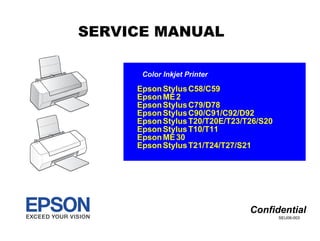
1305071317146.pdf
- 1. EpsonStylusC58/C59 EpsonME2 EpsonStylusC79/D78 EpsonStylusC90/C91/C92/D92 EpsonStylusT20/T20E/T23/T26/S20 EpsonStylusT10/T11 EpsonME30 EpsonStylusT21/T24/T27/S21 Color Inkjet Printer SEIJ06-003 SERVICE MANUAL Confidential
- 2. Confidential Notice: „ All rights reserved. No part of this manual may be reproduced, stored in a retrieval system, or transmitted in any form or by any means, electronic, mechanical, photocopying, recording, or otherwise, without the prior written permission of SEIKO EPSON CORPORATION. „ The contents of this manual are subject to change without notice. „ All effort have been made to ensure the accuracy of the contents of this manual. However, should any errors be detected, SEIKO EPSON would greatly appreciate being informed of them. „ The above not withstanding, SEIKO EPSON CORPORATION can assume no responsibility for any errors in this manual or the consequences thereof. EPSON is a registered trademark of SEIKO EPSON CORPORATION. General Notice: Other product names used herein are for identification purpose only and may be trademarks or registered trademarks of their respective owners. EPSON disclaims any and all rights in those marks. Copyright © 2009 SEIKO EPSON CORPORATION. IJP LP CS Quality Assurance Department
- 3. Confidential PRECAUTIONS Precautionary notations throughout the text are categorized relative to 1) personal injury and 2) damage to equipment. DANGER Signals a precaution which, if ignored, could result in serious or fatal personal injury. Great caution should be exercised in performing procedures preceded by DANGER Headings. WARNING Signals a precaution which, if ignored, could result in damage to equipment. The precautionary measures itemized below should always be observed when performing repair/maintenance procedures. DANGER 1. ALWAYS DISCONNECT THE PRODUCT FROM THE POWER SOURCE AND PERIPHERAL DEVICES PERFORMING ANY MAINTENANCE OR REPAIR PROCEDURES. 2. NO WORK SHOULD BE PERFORMED ON THE UNIT BY PERSONS UNFAMILIAR WITH BASIC SAFETY MEASURES AS DICTATED FOR ALL ELECTRONICS TECHNICIANS IN THEIR LINE OF WORK. 3. WHEN PERFORMING TESTING AS DICTATED WITHIN THIS MANUAL, DO NOT CONNECT THE UNIT TO A POWER SOURCE UNTIL INSTRUCTED TO DO SO. WHEN THE POWER SUPPLY CABLE MUST BE CONNECTED, USE EXTREME CAUTION IN WORKING ON POWER SUPPLY AND OTHER ELECTRONIC COMPONENTS. 4. WHEN DISASSEMBLING OR ASSEMBLING A PRODUCT, MAKE SURE TO WEAR GLOVES TO AVOID INJURY FROM METAL PARTS WITH SHARP EDGES. WARNING 1. REPAIRS ON EPSON PRODUCT SHOULD BE PERFORMED ONLY BY AN EPSON CERTIFIED REPAIR TECHNICIAN. 2. MAKE CERTAIN THAT THE SOURCE VOLTAGE IS THE SAME AS THE RATED VOLTAGE, LISTED ON THE SERIAL NUMBER/RATING PLATE. IF THE EPSON PRODUCT HAS A PRIMARY AC RATING DIFFERENT FROM AVAILABLE POWER SOURCE, DO NOT CONNECT IT TO THE POWER SOURCE. 3. ALWAYS VERIFY THAT THE EPSON PRODUCT HAS BEEN DISCONNECTED FROM THE POWER SOURCE BEFORE REMOVING OR REPLACING PRINTED CIRCUIT BOARDS AND/OR INDIVIDUAL CHIPS. 4. IN ORDER TO PROTECT SENSITIVE MICROPROCESSORS AND CIRCUITRY, USE STATIC DISCHARGE EQUIPMENT, SUCH AS ANTI-STATIC WRIST STRAPS, WHEN ACCESSING INTERNAL COMPONENTS. 5. REPLACE MALFUNCTIONING COMPONENTS ONLY WITH THOSE COMPONENTS BY THE MANUFACTURE; INTRODUCTION OF SECOND-SOURCE ICs OR OTHER NON-APPROVED COMPONENTS MAY DAMAGE THE PRODUCT AND VOID ANY APPLICABLE EPSON WARRANTY. 6. WHEN USING COMPRESSED AIR PRODUCTS; SUCH AS AIR DUSTER, FOR CLEANING DURING REPAIR AND MAINTENANCE, THE USE OF SUCH PRODUCTS CONTAINING FLAMMABLE GAS IS PROHIBITED.
- 4. Confidential About This Manual This manual describes basic functions, theory of electrical and mechanical operations, maintenance, and repair procedures of the printer. The instructions and procedures included herein are intended for experienced repair technicians, and attention should be given to the precautions on the preceding page. Manual Configuration This manual consists of six chapters and Appendix. CHAPTER 1.PRODUCT DESCRIPTIONS Provides a general overview and specifications of the product. CHAPTER 2.OPERATING PRINCIPLES Describes the theory of electrical and mechanical operations of the product. CHAPTER 3.TROUBLESHOOTING Describes the step-by-step procedures for the troubleshooting. CHAPTER 4.DISASSEMBLY / ASSEMBLY Describes the step-by-step procedures for disassembling and assembling the product. CHAPTER 5.ADJUSTMENT Provides Epson-approved methods for adjustment. CHAPTER 6.MAINTENANCE Provides preventive maintenance procedures and the list of Epson- approved lubricants and adhesives required for servicing the product. APPENDIX Provides the following additional information for reference: • Exploded Diagram Symbols Used in this Manual Various symbols are used throughout this manual either to provide additional information on a specific topic or to warn of possible danger present during a procedure or an action. Be aware of all symbols when they are used, and always read NOTE, CAUTION, and WARNING messages. Indicates an operating or maintenance procedure, practice or condition that, if not strictly observed, could result in injury. Indicates an operating or maintenance procedure, practice, or condition that, if not strictly observed, could result in damage to, or destruction of, equipment. May indicate an operating or maintenance procedure, practice or condition that is necessary to accomplish a task efficiently. It may also provide additional information that is related to a specific subject, or comment on the results achieved through a previous action. Indicates an operating or maintenance procedure, practice or condition that is necessary to maintain the product’s quality. Indicates that a particular task must be carried out according to a certain standard after disassembly and before re-assembly, otherwise the quality of the components in question may be adversely affected. W A R N I N G C A U T I O N C H E C K P O I N T A D J U S T M E N T R E Q U I R E D
- 5. Confidential Revision Status Revision Date of Issue Description A August 7, 2006 First Release B December 1, 2006 [Chapter 4] • “4.3.1 Upper Housing (p38)” Note when replacing the Base Frame is added to the reassembly procedure. [Chapter 7] • “7.1 Exploded Diagram / Parts List (p85)” are updated. C May 1, 2007 [All chapters] • The model name; EPSON Stylus C90/C91/C92/D92 are added. [Chapter 1] • “1.2.3 Ink Cartridge (p14)” is updated. [Chapter 2] • “ The Capping mechanism covers the printhead with the cap to prevent the nozzle from increasing viscosity when the printer is in stand-by state or when the printer is off. (p25)” is updated. [Chapter 4] • “4.5.6 Ink System removal (p51)” Caution during inserting the Ink Tube into the connector is added. • “4.5.8 EJ Frame Assy/EJ Roller (p54)” Reassembly procedure of the Grounding Spring, Frame is added. [Chapter 5] • “5.2.1 Head angular adjustment (p75)” Print samples made by the adjustment program for Stylus C90/C91/C92/D92 is added. [Chapter 6] • “6.1.3 Lubrication (p81)” Lubrication point for Stylus C90/C91/C92/D92 is added. [Chapter 7] • “7.1 Exploded Diagram / Parts List (p85)” Exploded Diagrams for Stylus C90/C91/C92/D92 are added. • “7.3 Circuit Diagrams (p96)” Circuit diagram of Stylus C90/C91/C92/D92; C683 Main is added.
- 6. Confidential Revision Date of Issue Description D May 16, 2008 [All chapters] The model name; Stylus T20/T20E/T23/T26/S20/T10/T11/Me 30 are added. [Chapter 1] • “1.1 Features (p10)” is updated. • “1.2.1 Paper Support (p12)” is updated. • “1.2.3 Ink Cartridge (p14)” is updated. • “1.3.1 USB Interface (p16)” is updated. [Chapter 2] • 2.3 Electrical Circuit Operating Principles is deleted. [Chapter 4] • “4.1.6 Procedural Differences between the Models (p35)” is updated. • “4.2 Disassembly Procedures (p37)” is updated. • “4.5.5 CR Unit/Timing Belt (p48)” Reassembly procedure of the Installing Head FFC is added. [Chapter 7] • Exploded Diagram / Parts List is changed to reference to SPI. • Circuit Diagrams is deleted. E May 7, 2009 [All chapters] The model name; Epson Stylus T21/T24/T27/S21 are added. [Chapter 1] • “1.1 Features (p10)” is updated. • “ Print speed & printable width (p11)” is updated. • “1.2.1 Paper Support (p12)” is updated. • “1.2.2 Printable Area Size and Margins (p13)” is updated. • “1.2.3 Ink Cartridge (p14)” is updated. • “1.2.4 Black Ink Save Mode (p15)” is updated. • “1.3.1 USB Interface (p16)” is updated. • “1.4.1 Electrical Specifications (p17)” is updated. • “1.4.2 Acoustic Noise (p17)” is updated. • “1.4.3 Safety Approvals (p17)” is updated. • “1.4.5 Environmental Performance (p18)” is revised. • “1.4.6 Durability (p18)” is revised. [Chapter 2] • “2.3 Power-On Sequence (p26)” is added.
- 7. Epson Stylus C58/C59/ME 2/C79/D78/C90/C91/C92/D92/T20/T20E/T23/T26/S20/T10/T11/ME 30/T21/T24/T27/S21 Revision E 7 Confidential Contents Chapter 1 PRODUCT DESCRIPTION 1.1 Features............................................................................................................... 10 1.2 Printer Specifications.......................................................................................... 11 1.2.1 Paper Support .......................................................................................... 12 1.2.2 Printable Area Size and Margins............................................................. 13 1.2.3 Ink Cartridge............................................................................................ 14 1.2.4 Black Ink Save Mode .............................................................................. 15 1.3 Interface.............................................................................................................. 16 1.3.1 USB Interface .......................................................................................... 16 1.4 General Specifications........................................................................................ 17 1.4.1 Electrical Specifications .......................................................................... 17 1.4.2 Acoustic Noise......................................................................................... 17 1.4.3 Safety Approvals ..................................................................................... 17 1.4.4 CE Marking ............................................................................................. 17 1.4.5 Environmental Performance.................................................................... 18 1.4.6 Durability................................................................................................. 18 1.5 Control Panel...................................................................................................... 19 1.5.1 Buttons..................................................................................................... 19 1.5.2 Indicators ................................................................................................. 19 1.5.3 Errors and Panel Status............................................................................ 20 1.5.4 Printer Initialization................................................................................. 20 Chapter 2 OPERATING PRINCIPLES 2.1 Overview ............................................................................................................ 22 2.2 Printer Mechanism.............................................................................................. 22 2.2.1 Printhead Specifications .......................................................................... 23 2.2.2 Carriage Mechanism................................................................................ 23 2.2.3 Paper Feeding Mechanism ...................................................................... 24 2.2.4 Ink System Mechanism ........................................................................... 25 2.3 Power-On Sequence ........................................................................................... 26 Chapter 3 TROUBLESHOOTING 3.1 Overview ............................................................................................................ 28 3.1.1 Specified Tools........................................................................................ 28 3.1.2 Preliminary Checks ................................................................................. 28 3.2 Troubleshooting With LED Error Indications.................................................... 29 3.3 Troubleshooting for Motors and Sensors ........................................................... 30 Chapter 4 DISASSEMBLY/ASSEMBLY 4.1 Overview ............................................................................................................ 32 4.1.1 Precautions .............................................................................................. 32 4.1.2 Tools........................................................................................................ 33 4.1.3 Screws ..................................................................................................... 33 4.1.4 Work Completion Check......................................................................... 34 4.1.5 Caution After Repair ............................................................................... 34 4.1.6 Procedural Differences between the Models........................................... 35 4.2 Disassembly Procedures..................................................................................... 37 4.3 Removing Housing............................................................................................. 38 4.3.1 Upper Housing ........................................................................................ 38 4.4 Removing Board................................................................................................. 40 4.4.1 Main Board.............................................................................................. 40
- 8. Epson Stylus C58/C59/ME 2/C79/D78/C90/C91/C92/D92/T20/T20E/T23/T26/S20/T10/T11/ME 30/T21/T24/T27/S21 Revision E 8 Confidential 4.5 Disassembling Printer Mechanism..................................................................... 42 4.5.1 Hopper ..................................................................................................... 42 4.5.2 Printhead.................................................................................................. 43 4.5.3 CR Scale .................................................................................................. 46 4.5.4 CR Motor................................................................................................. 47 4.5.5 CR Unit/Timing Belt ............................................................................... 48 4.5.6 Ink System removal................................................................................. 51 4.5.7 Power Supply Board................................................................................ 53 4.5.8 EJ Frame Assy/EJ Roller......................................................................... 54 4.5.9 Main Frame ............................................................................................. 56 4.5.10 LD Roller/ASF Unit .............................................................................. 59 4.5.11 Waste Ink Pads ...................................................................................... 61 4.5.12 PF Roller................................................................................................ 62 4.5.13 PF Motor................................................................................................ 63 4.6 Procedure Specific to Epson Stylus C58/C59/ME 2.......................................... 64 4.6.1 Printhead.................................................................................................. 64 4.6.2 Waste Ink Pads ........................................................................................ 67 4.7 The Shortest Way to Remove the Main Frame. ................................................. 68 Chapter 5 ADJUSTMENT 5.1 Adjustment Items and Overview........................................................................ 70 5.1.1 Servicing Adjustment Item List............................................................... 70 5.1.2 Replacement Part Adjustment Items ....................................................... 73 5.2 Adjustment by Using Adjustment Program ....................................................... 75 5.2.1 Head angular adjustment ......................................................................... 75 5.2.2 Top Margin Adjustment .......................................................................... 76 5.2.3 Bi-D Adjustment ..................................................................................... 76 5.2.4 First Dot Adjustment ............................................................................... 77 5.2.5 PF Band Adjustment................................................................................ 77 Chapter 6 MAINTENANCE 6.1 Overview ............................................................................................................ 79 6.1.1 Cleaning................................................................................................... 79 6.1.2 Service Maintenance ............................................................................... 79 6.1.3 Lubrication .............................................................................................. 81 Chapter 7 APPENDIX 7.1 Exploded Diagram / Parts List ........................................................................... 85
- 9. Confidential C H A P T E R 1 PRODUCTDESCRIPTION
- 10. Epson Stylus C58/C59/ME 2/C79/D78/C90/C91/C92/D92/T20/T20E/T23/T26/S20/T10/T11/ME 30/T21/T24/T27/S21 Revision E PRODUCT DESCRIPTION Features 10 Confidential 1.1 Features Main features of Epson Stylus C58/C59/ME 2 and Epson Stylus C79/D78/C90/ C91/C92/D92/T20/T20E/T23/T26/S20/T10/T11/Epson ME 30/T21/T24/T27/S21 † High quality color printing „ Maximum print resolution: 5760 (H) x 1440 (V) dpi „ 4-color printing (Yellow, Magenta, Cyan, and Black) „ Separate ink cartridges for each color † Build-in ASF (Auto Sheet Feeder) „ Holds 80 cut sheets (24 lb, 90 g/m2) „ Holds 20 special media (EPSON Premium Glossy Photo Paper, L (3R) size) † USB 1.1 compatible † Windows/Macintosh supported † Borderless printing The difference between the Epson Stylus C58/C59/ME 2, Epson Stylus C79/D78/ C90/C91/C92/D92/T20/T20E/T23/T26/S20/T10/T11/ME 30/T21/T24/T27/S21 The main difference is the ink type as shown in the table below. Dimension „ With the output tray and paper support closed Width: 435 mm (17.1 inches) Depth: 219 mm (8.6 inches) Height: 165 mm (6.5 inches) „ Maximum dimension Width: 435 mm (17.1 inches) Depth: 418 mm (16.5 inches) Height: 289 mm (11.4 inches) „ Weight 2.8 kg (6.2 lb) without ink cartridges Figure 1-1. External View Table 1-1. Difference between the Models Model Ink Type Epson Stylus C58/C59/ME 2 Dye-based ink which has a good distinction of color Epson Stylus C79/D78/C90/ C91/C92/D92/T20/T20E/T23/ T26/S20/T10/T11/ME 30/T21/ T24/T27/S21 Pigment-based ink that provides the water, light and ozone resistant
- 11. Epson Stylus C58/C59/ME 2/C79/D78/C90/C91/C92/D92/T20/T20E/T23/T26/S20/T10/T11/ME 30/T21/T24/T27/S21 Revision E PRODUCT DESCRIPTION Printer Specifications 11 Confidential 1.2 Printer Specifications PRINT SPEED & PRINTABLE WIDTH Note * : CPS: Characters per second Table 1-2. Printer Specifications Item Specification Print method On-demand ink jet Nozzle configuration Black: 90 nozzles Color: 87 nozzles (29 each cartridge: cyan, magenta, yellow) Print direction Bidirectional with logic seeking Print resolution Horizontal x Vertical (dpi) • 360 x 120 • 720 x 720 • 360 x 360 • 1440 x 720 • 360 x 720 • 5760 x 1440 Control code • ESC/P2 expanded raster graphics code • EPSON Remote command Internal font Character code: ASCII 20H to 7FH Font: Bit map LQ font EPSON Courier Input buffer size 32 Kbytes Paper feed method Friction feed with ASF (Auto Sheet Feeder) Paper path Sheet feeder, top entry Paper feed rates (TBD) • High quality mode, 10.16-mm (0.4") feed TBD mm/sec (TBD inch/sec) • High speed mode, continuous feed TBD mm/sec (TBD inch/sec) Table 1-3. Character Mode Character Pitch Printable Columns CR Speed 10 CPI (Pica) 80 419 mm/s (165 CPS*) Table 1-4. Graphics Mode Horizontal Resolution Printable Area Max. Dot Count Dot Size CR Speed Epson Stylus C58/ C59/ME 2 Epson Stylus C79/ D78/C90/C91/C92/ D92/T20/T20E/ T23/T26/S20/T10/ T11/ME 30/T21/ T24/T27/S21 360 dpi 209.8 mm (8.26") 2976 Eco Eco 723.9 mm/s (360 CP)S VSD1 VSD1 419.1 mm/x (165 CPS) --- VSD2’ (Color) 609.6 mm/s (240 CPS) 720 dpi 209.8 mm (8.26") 5952 VSD2 VSD2 --- VSD2’ (Black) VSD3 --- --- VSD3’ (Color) 1440 dpi 209.8 mm (8.26") 11904 VSD3 VSD3 --- VSD3’ (Black) 5760 dpi 209.8 mm (8.26") 23808 VSD3 VSD3
- 12. Epson Stylus C58/C59/ME 2/C79/D78/C90/C91/C92/D92/T20/T20E/T23/T26/S20/T10/T11/ME 30/T21/T24/T27/S21 Revision E PRODUCT DESCRIPTION Printer Specifications 12 Confidential 1.2.1 Paper Support Following table shows the paper type and sizes supported by the printer. Supported paper type and sizes vary depending on the markets. Note 1: For paper width and length, see Table 1-6, “Paper Width and Length,” on page 13. Note *1: Borderless printing supported. *2: Supported only by Epson Stylus T20/T20E/T23/T26/S20/T10/T11/ME30. *3: Borderless printing is supported only by Epson Stylus T20/T20E/T23/T26/S20/T10/ T11/ME30/T21/T24/T27/S21. *4: Not supported by Epson Stylus T20/T20E/T23/T26/S20/T10/T11/ME30/T21/T24/ T27/S21. *5: Supported only by Epson Stylus T21/T24/T27/S21. *6: Borderless printing supported only for Epson Stylus T21/T24/T27/S21. *7: Supported only by Epson Stylus T20/T20E/T23/T26/S20/T10/T11/ME30. Table 1-5. Paper Support Item Paper Size Thickness (mm) Weight Plain paper Recycled paper Letter 0.08-0.11 64-90 g/m2 (17-24 lb.) Legal Half Letter A4 A5 A6 B5 User defined Envelope (Bond paper, Air mail, PPC) No.10 N/A 45-75g/m2 (12-20 lb.) DL C6 EPSON special paper Premium Ink Jet Plain Paper A4 0.11 80 g/m2 (21 lb.) Premium Bright White Paper A4*7 0.11 90 g/m2 (24 lb.) Letter*5 Bright White Ink Jet Paper A4 0.13 92.5 g/m2 (25 lb.) Premium Photo Paper Glossy (EAI) Premium Glossy Photo Paper (Other) Letter*3 0.27 255 g/m2 (68 lb.) A4*1 8" x 10"*3 5" x 7"*1 4" x 6"*1 16:9 wide*1 L (3R)*1*4 Premium Photo Paper Semi-Gloss (EAI) Premium Semigloss Photo Paper (Other) Letter*3 0.27 250 g/m2 (66 lb.) A4*1 4" x 6"*1 Premium Presentation Paper Matte (EAI) Matte Paper-Heavyweight (Other) Letter*3 0.23 167 g/m2 (45 lb.) A4*1 8" x 10"*2*6 EPSON special paper Presentation Paper Matte (EAI) Photo Quality Inkjet Paper (Other) A4*2 0.12 102 g/m2 (27 lb.) Photo Paper Glossy (EAI) Glossy Photo Paper (EUR, Asia) Letter*3 0.25 258 g/m2 (68 lb.) A4*1 5" x 7"*1 4" x 6"*1 Ultra Premium Photo Paper Glossy (EAI) Ultra Glossy Photo Paper (Other) Letter*3 0.30 290 g/m2 (77 lb.) A4*3 8" x 10"*3 5" x 7"*1 4" x 6"*1 L (3R)*1*4 Photo Paper (Others) A4*6 0.24 190 g/m2 (51 lb.) 5" x 7"*6 4" x 6"*6 C A U T I O N „ Make sure that the paper is not wrinkled, fluffed, torn, or folded. „ The curve of paper must be 5 mm or below. „ When printing onto an envelope, be sure that the flap is on the long edge and is folded. „ Do not use the adhesive envelopes. „ Do not use double envelopes and cellophane window envelopes. Table 1-5. Paper Support Item Paper Size Thickness (mm) Weight
- 13. Epson Stylus C58/C59/ME 2/C79/D78/C90/C91/C92/D92/T20/T20E/T23/T26/S20/T10/T11/ME 30/T21/T24/T27/S21 Revision E PRODUCT DESCRIPTION Printer Specifications 13 Confidential PAPER WIDTH AND LENGTH 1.2.2 Printable Area Size and Margins Refer to the table and figure below for the printable area size and margins. Note : This is minimum margin. Note * : Borderless printing is carried out by enlarging the image size wider than the paper size as shown in the figure. The image width protruding from the paper size is shown below. Table 1-6. Paper Width and Length Paper Size Width Length Cut sheet A4 210 mm (8.3") 297 mm (11.7") A5 148 mm (5.8") 210 mm (8.3") A6 148 mm (5.8") 210 mm (8.3") B5 182 mm (7.2") 257 mm (10.1") Letter 215.9 mm (8.5") 279.4 mm (11") Legal 215.9 mm (8.5") 355.6 mm (14") Half Letter 139.7 mm (5.5") 215.9 mm (8.5") 8" x 10" 203.2 mm 254 mm 5" x 7" 127 mm 178 mm 4" x 7.11" 101.6 mm 180.6 mm 4" x 6" 101.6 mm 152.4 mm L (3R) 89 mm (3.5") 127 mm (5") User defined 50.8-329 mm (2-12.6") 127-1117.6 mm (5-44") Envelope No.10 104.8 mm (4.125") 241.3 mm (9.5") DL 110 mm 220 mm C6 114 mm 162 mm Table 1-7. Guaranteed Print Area A B-L B-R C D C58/C59/ME 2/C79/D78/ C90/C91/C92/D92/T20/ T20E/T23/T26/S20/T10/ T11/ME 30 Any size/ Envelope 3 mm (0.12") 3 mm (0.12") 3 mm (0.12") 12.5mm (4.92") 20 mm (7.87") T21/T24/T27/S21 Any size 3 mm (0.12") 3 mm (0.12") 3 mm (0.12") 3 mm (0.12") - Envelope 3 mm (0.12") 5 mm (0.2") 5 mm (0.2") - 20 mm (7.87") Table 1-8. Borderless Printing Paper Size Top Bottom Left/Right A4, Letter, 8" x 10", 5" x 7", 4" x 7.11" 2.96 mm (0.12") 4.02 mm (0.16") 2.54 mm (0.1") 4" x 6", L (3R) 2.82 mm (0.11") 3.60 mm (0.14") 2.54 mm (0.1") A R - B L - B C A B-R B-L D Cut sheet Borderless printing* Envelope
- 14. Epson Stylus C58/C59/ME 2/C79/D78/C90/C91/C92/D92/T20/T20E/T23/T26/S20/T10/T11/ME 30/T21/T24/T27/S21 Revision E PRODUCT DESCRIPTION Printer Specifications 14 Confidential 1.2.3 Ink Cartridge † Type/color: EPSON-brand special ink cartridges Note * : Except EHK. Table 1-9. Epson Stylus C58/C59/ME 2 Color ECC Pacific, Asia (Other) Black T0761 T0751 Cyan T0762 T0752 Magenta T0763 T0753 Yellow T0764 T0754 Table 1-10. Epson Stylus C79/D78 Color Latin, Asia, Pacific Europe Black T0731 T0711 Cyan T0732 T0712 Magenta T0733 T0713 Yellow T0734 T0714 Table 1-11. Epson Stylus C90/C91/C92/D92 Color Latin Asia Europe CISMEA Black T0731 T0901 T0731 T0911* T0711 T0921 Cyan T0732 T0732 T0912* T0712 T0922 Magenta T0733 T0733 T0913* T0713 T0923 Yellow T0734 T0734 T0914* T0714 T0924 Table 1-12. Epson Stylus T20/T20E/T23/T26/S20/T21/T24/T27/S21 Color Latin 1 Latin 2 CISMEA Euro Asia Black T0731N T0901N T1161 T1171 T0921N T0711 T0891 T0731N T0911N Cyan T0732N T0922N T0712 T0892 T0732N T0912N Magenta T0733N T0923N T0713 T0893 T0733N T0913N Yellow T0734N T0924N T0714 T0894 T0734N T0914N Table 1-13. Epson Stylus T10/T11 Color ESP/EKL Black T0731N, T0911N Cyan T0732N, T0912N Magenta T0733N, T0913N Yellow T0734N, T0914N Table 1-14. Epson ME 30 Color ECC Black T1091 Cyan T1092 Magenta T1093 Yellow T1094
- 15. Epson Stylus C58/C59/ME 2/C79/D78/C90/C91/C92/D92/T20/T20E/T23/T26/S20/T10/T11/ME 30/T21/T24/T27/S21 Revision E PRODUCT DESCRIPTION Printer Specifications 15 Confidential † Shelf life: Two years from production date (if unopened), six months after opening package. † Storage Temperature † Dimension „ Epson Stylus C58/C59/ME 2 12.7 mm (W) x 43 mm (D) x 47 mm (H) „ Epson Stylus C79/D78/C90/C91/C92/D92/T20/T20E/T23/T26/S20/T10/T11/ ME30/T21/T24/T27/S21 12.7 mm (W) x 68 mm (D) x 47 mm (H) 1.2.4 Black Ink Save Mode Black ink save mode allows you to print images with color ink only when the remain- ing amount of black ink is low. This mode can be selected when the remaining amount of color ink is sufficient since black areas of the images are printed with a mixture of other colors. † Supported OS: Windows 98, ME, 2000, XP, XP x64, Vista Macintosh OS X 10.3.9, 10.4.x, 10.5.x NOTE: Windows Vista and Macintosh OS are for Epson Stylus T21/T24/ T27/S21 only. † Printing mode: Plain Paper & Text Mode (360 dpi) † Operating procedure 1. User carries out printing from an application. 2. The printer driver checks both the printing mode and the amount of remaining ink, and displays the specific window if the conditions described below are all met. • Selected printing mode supports black ink save mode. • Remaining amount of black ink is less than 5%, or the status of the black ink is “ink low”. • Remaining amount of all the color ink is more than 10%, or the status of all the color ink is NOT “ink low”. Flowchart 1-1. Black Ink Save Mode Table 1-15. Storage Temperature Situation Storage Temperature Limit When stored in individual boxes -30 oC to 40 oC (-22oF to 104oF) 1 month max. at 40 oC (104oF) When installed in main unit -20 oC to 40 oC (-4oF to 104oF) C A U T I O N „ The ink cartridge cannot be refilled. „ The ink cartridge that passes the expiration date should not be used. „ The ink in the ink cartridge freezes at -16 °C (3.2 oF). Ink thaws and is usable after approximately three hours at 25 °C (77oF). Starts printing in black ink save mode. Starts printing in a normal manner. Starts printing in a normal manner. This window will not be displayed again until the black ink cartridge is replaced.
- 16. Epson Stylus C58/C59/ME 2/C79/D78/C90/C91/C92/D92/T20/T20E/T23/T26/S20/T10/T11/ME 30/T21/T24/T27/S21 Revision E PRODUCT DESCRIPTION Interface 16 Confidential 1.3 Interface Epson Stylus C58/C59/ME 2 and Epson Stylus C79/D78/C90/C91/C92/D92/T20/ T20E/T23/T26/S20/T10/T11/Epson ME 30/T21/T24/T27/S21 provide an USB interface. 1.3.1 USB Interface † Standard: Based on Universal Serial Bus Specifications Revision 1.1, Universal Serial Bus Device Class Definition for Printing Devices Version 1.1 † Descriptors: Based on Design Specification for USB Device Requests and USB Descriptors for EPSON USB Printer † Product ID: 0005h † Transfer rate: 12 Mbps (Full Speed Device) † Cable length: Under 2 meters (6.6 feet) † Device ID NOTE: “Model Name” represents each model name. (TBD) Table 1-16. Device ID When IEEE 1284.4 is Enabled When IEEE 1284.4 is Disabled @EJL[SP]ID[CR][LF] MFG:EPSON; CMD:ESCPL2,BDC,D4,D4PX; MDL:Model Name; CLS:PRINTER; DES:EPSON[SP] Model Name; [FF] @EJL[SP]ID[CR][LF] MFG:EPSON; CMD:ESCPL2,BDC; MDL:Model Name; CLS:PRINTER; DES:EPSON[SP] Model Name [FF]
- 17. Epson Stylus C58/C59/ME 2/C79/D78/C90/C91/C92/D92/T20/T20E/T23/T26/S20/T10/T11/ME 30/T21/T24/T27/S21 Revision E PRODUCT DESCRIPTION General Specifications 17 Confidential 1.4 General Specifications 1.4.1 Electrical Specifications † Primary power input Note 1: This product complies with the “Energy Star” standards. 2: If the printer is not operated for more than five minutes, the standby function reduces the current to the motor to conserve power. † Dielectric strength „ AC1000 Vrms for 1 min. or AC1200 Vrms for 1 sec. (100-120V version) „ AC1500 Vrms for one min. (220-240V version) 1.4.2 Acoustic Noise Note * : According to ISO7779 1.4.3 Safety Approvals Table 1-19. Safety Approvals Note * : Only Epson Stylus T21/T24/T27/S21 1.4.4 CE Marking † 220-240V version „ Low voltage directive 73/23/EEC: EN60950 „ EMC directive 89/336/EEC: EN5502 Class B, EN61000-3-2, EN61000-3-3, EN55024 Table 1-17. Primary power input 100-120 V model 220-240 V model Rated power supply voltage (ACV) 100 to 120 220 to 240 Input voltage range (ACV) 90 to 132 198 to 264 Rated current (A) C58/C59/ME 2/C79/ D78/C90/C91/C92/D92/ T20/T20E/T23/T26/S20/ T10/T11/ME 30 0.4 (max. 0.7) 0.2 (max. 0.4) T21/T24/T27/S21 0.4 (max. 0.8) Rated frequency (Hz) 50 to 60 Input frequency range (Hz) 49.5 to 60.5 Power consumption (W) 11 (ISO10561 Letter Pattern) 2.5 (Sleep mode) 3.0 (Sleep mode) 0.2 (Power off mode) 0.4 (Power off mode) Table 1-18. Acoustic Noise Model Noise level* Epson Stylus C58/C59/ME 2/C79/D78/C90/C91/C92/D92/ T20/T20E/T23/T26/S20/T10/T11/ME 30 Approx. 44 dB Epson Stylus T21/T24/T27/S21 Approx. 47 dB 100-120 V version 220-240 V version Safety standards UL60950 EN 60950 CSA C22.2 No.60950 GOST-R (IEC60950, CISPR22)* NOM-019-SCFI-1998* K60950-1* CNS14336 (IEC60950)* IEC60950-1* EMI FCC part15 subpart B class B EN 55022(CISPR Pub.22) class B CSA C108.8 Class B AS/NZS CISPR22 class B CNS13438 Class B* KN22 Class B* KN61000-4-2/-3/-4/-5/-6/-11*
- 18. Epson Stylus C58/C59/ME 2/C79/D78/C90/C91/C92/D92/T20/T20E/T23/T26/S20/T10/T11/ME 30/T21/T24/T27/S21 Revision E PRODUCT DESCRIPTION General Specifications 18 Confidential 1.4.5 Environmental Performance Note *1: After opening package *2: No condensation *3: One month at 40°C (104°F) *4: Under the following conditions: 1.4.6 Durability † Total print life:10,000 pages (A4, Letter) or three years (whichever comes first) † Printhead life: Seven billion shots (per nozzle) or five years (whichever comes first) Table 1-20. Environmental Performance Condition Temperature Humidity*2 Impact Vibration Operating 10 to 35°C (50 to 95°F)*3*4 20 to 80%*4 1G, 1 x 10-3 seconds 0.15G Not operating*1 -20 to 40°C (-4°F to 140°F) 5 to 85% 2G, 2 x 10-3 seconds 0.50G 27/80 30/86 35/95 40/104 20/68 Temperature (°C/°F) 20 30 40 50 90 80 70 60 Humidity (%) 10/50
- 19. Epson Stylus C58/C59/ME 2/C79/D78/C90/C91/C92/D92/T20/T20E/T23/T26/S20/T10/T11/ME 30/T21/T24/T27/S21 Revision E PRODUCT DESCRIPTION Control Panel 19 Confidential 1.5 Control Panel 1.5.1 Buttons The control panel contains following two buttons (non-lock type), which are used to set and execute some operations. The functions of each button are described in the table below. Note * : Hold down [Maintenance] first and press [Power]. Keep the buttons pressed for over seven seconds. 1.5.2 Indicators The control panel contains following two LED to indicate some status. Figure 1-2. Control Panel Table 1-21. Operations Button Function Power Turns on or off this unit. Maintenance † When Paper out occurred „ Loads paper. † When Paper jam occurred „ Ejects paper. † When Double feed occurred „ Clears the error and resumes the printing. † When Ink end or No ink cartridge occurred „ Moves the carriage to ink-check position. † When the carriage is in the ink-check position „ Moves the carriage slightly to check the adjacent ink cartridge. † When the carriage is in “Ink low” or “Ink out” position „ Moves the carriage to the replacement position. † During printing „ Cancels the current print job. † When pressed for three seconds „ Cleans the printhead. Power + Maintenance* † When the printer is turning on „ Print a nozzle check pattern. † When the printer is on „ Shuts down the printer. Table 1-22. Indicators LED Function Power [Green] Lights while the printer is turned on. Maintenance [Red] Lights: Paper out, Paper jam, Double feed, No ink cartridge, Ink end, Incorrect ink cartridge Flashes: Ink low Power Button Power LED Maintenance LED Maintenance Button
- 20. Epson Stylus C58/C59/ME 2/C79/D78/C90/C91/C92/D92/T20/T20E/T23/T26/S20/T10/T11/ME 30/T21/T24/T27/S21 Revision E PRODUCT DESCRIPTION Control Panel 20 Confidential 1.5.3 Errors and Panel Status Followings are the errors that occur on the printer: † Fatal error: Carriage control error. † Maintenance request: Waste ink pads need to be replaced. † Ink end: Ink has run out. † No ink cartridge: Ink cartridge(s) is not installed. † Incorrect ink cartridge: Non-genuine ink cartridge(s) is installed. † Paper jam: Paper remains in the paper path. † Paper out: Failed to load papers. † Double feed: Two or more papers have been fed during duplex printing. † Ink low (warning): Ink is running low. Note 1: “---”: no change 2: When multiple errors occur at the same time, the one with higher priority will be indicated. 1.5.4 Printer Initialization There are four kinds of initialization method, and the following explains each initialization. 1. Power-on initialization This printer is initialized when turning the printer power on, or printer recognized the cold-reset command (remote RS command). When printer is initialized, the following actions are performed. (a) Initializes printer mechanism (b) Clears input data buffer (c) Clears print buffer (d) Sets default values 2. Operator initialization This printer is initialized when turning the printer power on again within 10 seconds from last power off, or printer recognized the -INIT signal (negative pulse) of parallel interface. When printer is initialized, the following actions are performed. (a) Cap the printer head (b) Eject a paper (c) Clears input data buffer (d) Clears print buffer (e) Sets default values 3. Software initialization The ESC@ command also initialize the printer. When printer is initialized, the following actions are performed. (a) Clears print buffer (b) Sets default values 4. Power-on initialization except I/F The printer recognized the IEEE 1284.4 “rs” command. When printer is initialized, the following action is performed. (a) Initializes printer mechanism (b) Clears input data buffer (c) Clears print buffer (d) Sets default values except I/F Table 1-23. Errors and Panel Status Printer Status Indicators Priority Power LED Maintenance LED Turning the power off Flashes fast Off 1 Fatal error Off Flashes fast 2 Maintenance request Flashes alternately 3 Paper jam --- On 4 Paper out --- On 4 Double feed --- On 4 Ink cartridge replacement Flashes --- 5 Ink sequence Flashes --- 6 Incorrect ink cartridge --- On 7 No ink cartridge/Ink end --- On 7 Data processing Flashes --- 8 Ink low --- Flashes 9 Turning the power on On --- 10
- 21. Confidential C H A P T E R 2 OPERATINGPRINCIPLES
- 22. Epson Stylus C58/C59/ME 2/C79/D78/C90/C91/C92/D92/T20/T20E/T23/T26/S20/T10/T11/ME 30/T21/T24/T27/S21 Revision E OPERATING PRINCIPLES Overview 22 Confidential 2.1 Overview This section describes the operating principles of the printer mechanism and electrical circuit boards. The printer mechanism does not differ between the Epson Stylus C58/ C59/ME2 and Epson Stylus C79/D78/C90/C91/C92/D92/T20/T20E/T23/T26/S20/ T10/T11/Me 30/T21/T24/T27/S21. 2.2 Printer Mechanism Printer mechanism of Epson Stylus C58/C59/ME 2 and Epson Stylus C79/D78/C90/ C91/C92/D92/T20/T20E/T23/T26/S20/T10/T11/ME 30/T21/T24/T27/S21 consists of printhead, carriage mechanism, paper loading/feeding mechanism, and ink system. As in the case of conventional models, Epson Stylus C58/C59/ME 2 and Epson Stylus C79/D78/C90/C91/C92/D92/T20/T20E/T23/T26/S20/T10/T11/ME 30/T21/T24/T27/ S21 has two motors; one is a stepping motor for paper loading/feeding mechanism, and the other is a DC motor for carriage mechanism. Papers are fed from the backside and ejected from the front side of the printer. Paper feeding mechanism feeds papers using the LD roller and the retard roller. Figure 2-1. Printer Mechanism Outline PF motor Carriage unit CR motor Pump unit Clutch Cam, large Compression spring LD roller Cam, small CR encoder sensor CR timing belt PF roller PE sensor Star wheel rollers Paper eject roller CR lock lever Cap unit Retard roller
- 23. Epson Stylus C58/C59/ME 2/C79/D78/C90/C91/C92/D92/T20/T20E/T23/T26/S20/T10/T11/ME 30/T21/T24/T27/S21 Revision E OPERATING PRINCIPLES Printer Mechanism 23 Confidential 2.2.1 Printhead Specifications The Printhead of this product is a D2-CHIPS type. † Nozzle configuration „ Monochrome 90 nozzles „ Color 29 nozzles x 3 (Cyan, Magenta, Yellow) The following shows the arrangement of the nozzles and the color arrangement of each nozzle line when viewed the printhead from behind. Figure 2-2. Nozzle Rear View 2.2.2 Carriage Mechanism Main components of the carriage mechanism are carriage unit (including printhead, CR encoder sensor), CR motor, timing belt, and CR scale. 2.2.2.1 CR Motor Specifications K#90 K#89 K#3 K#2 K#1 C#29 C#1 M#29 M#1 Y#29 Y#3 Y#2 Y#1 2.822mm (40/360 inch) 0.2117mm (1/120 inch) Black Color Cyan: 29nozzles Magenta: 29nozzles Yellow: 29nozzles Carriage Moving Direction Paper Loading Direction Table 2-1. CR Motor Specifications Item Specification Type Motor with DC brush Drive voltage +42 V ± 5% (applied voltage to the driver) Electric resistance 28.8 Ω ± 10% Inductance 20.1 mH ± 25% Drive method PWM, constant-current chopping Drive IC A6628
- 24. Epson Stylus C58/C59/ME 2/C79/D78/C90/C91/C92/D92/T20/T20E/T23/T26/S20/T10/T11/ME 30/T21/T24/T27/S21 Revision E OPERATING PRINCIPLES Printer Mechanism 24 Confidential 2.2.3 Paper Feeding Mechanism Paper loading/feeding mechanism consist of CR lock lever inside the ink system, LD roller shaft (including clutch mechanism), and ASF unit. CR lock lever and clutch mechanism play an important role in paper loading mechanism. Refer to 2.2.3.2 Drive Process (p24) for details. 2.2.3.1 PF Motor Specifications (For both ASF and Pump motor) 2.2.3.2 Drive Process 1. Drive of the PF motor is always transmitted to the paper eject roller and the PF roller, however, it is not transmitted to the LD roller and the retard roller owing to the clutch of the LD roller shaft. 2. The carriage unit moves to the ASF trigger position once the paper loading command is received. 3. PF motor is rotated counter clockwise, and the clutch is released by the CR lock lever. 4. After the clutch is released, the PF motor rotates clockwise. Drive is transmitted to the LD roller and the paper loading operation begins. 5. During paper loading operation, papers are fed from the ASF unit to inside the printer by the rotating movement of the two cams of the LD roller. „ Cam, large:releases hopper „ Cam, small:releases paper back lever 6. Once a sheet of paper is fed, the hopper and the paper back lever bring back rest of the papers to the position in readiness by the rotating movement of the two cams mentioned above. 7. When the LD roller is turned a full circle, the CR lock lever release the clutch and the drive to the LD roller is interfered. Table 2-2. PF Motor Specification Item Specification Type 4-phase, 48-pole PM stepping motor Drive voltage +42 V ± 5% (applied voltage to the driver) Wire wound resistance 4.3 Ω +8 / -12% (per one phase at 20 °C) Inductance 5.5 mH ± 20% (1KH, 1Vrms) Drive method Bipolar drive 2-2 phase, 1-2 phase, W1-2phase, 2W1-2phase, 4W1-2 phase constant-current drive Drive IC A6628
- 25. Epson Stylus C58/C59/ME 2/C79/D78/C90/C91/C92/D92/T20/T20E/T23/T26/S20/T10/T11/ME 30/T21/T24/T27/S21 Revision E OPERATING PRINCIPLES Printer Mechanism 25 Confidential 2.2.4 Ink System Mechanism The Ink system mechanism consists of pump mechanism and capping mechanism that includes wiper mechanism. 2.2.4.1 Pump Unit Mechanism When the PF motor turns, power is always transmitted to the ink system. Note * : The PF Motor rotational direction = seen from the left side of the printer. 2.2.4.2 Capping Mechanism The Capping mechanism covers the printhead with the cap to prevent the nozzle from increasing viscosity when the printer is in stand-by state or when the printer is off. Table 2-3. PF Motor Rotational Direction & Ink System Mechanism Direction* Function Counterclockwise Absorbs the ink by the Pump Unit Clockwise Release pump.
- 26. Epson Stylus C58/C59/ME 2/C79/D78/C90/C91/C92/D92/T20/T20E/T23/T26/S20/T10/T11/ME 30/T21/T24/T27/S21 Revision E OPERATING PRINCIPLES Power-On Sequence 26 Confidential 2.3 Power-On Sequence This section describes the power-on sequences. † Condition: Normal power-on sequence „ Completing ink charge. „ No paper on the paper path. „ The Printhead is capped with the Cap of the Ink System. „ The Carriage is locked by the CR Lock. Note *1: The rotation direction of the PF Motor is as follows. Clockwise direction : Paper is fed normally Counterclockwise direction : Paper is fed backward *2: The conditions of the CR lock are as follows. Red: CR lock is set White: CR lock is released *3: Executed when the detected temperature is under 5 oC (41oF) by the thermistor on the Printhead. *4: The empty sanction operation may occur depending on the situation. Table 2-4. Normal power-on sequence Operation*1 Carriage/PF roller movement and position*2 1. Checking waste ink overflow 2. Seeking the home position 2-1.The carriage moves to the 80-digit side slowly and confirms it touches the CR lock. 2-2.The carriage moves to the 0-digit side slowly to leave from the CR lock. 2-3.Checks if paper does not exist with the PE sensor and the PF Motor rotates clockwise for two seconds to release the CR lock. 2-4.The carriage moves to the 80-digit side slowly and confirms that the CR lock is released. 2-5.The carriage quickly moves to the 80-digit side by the Left Frame. 2-6.After the carriage continuously moves to the 80-digit side slowly and confirms it touches the Left Frame, sets the distance from the home position to the Left Frame as the theoretical value. 2-7.The carriage quickly moves to the 0-digit side and slows down as it gets to its home position, and stops there. 3. Low temperature operation sequence*3 3-1.The carriage moves back and forth between its home position and the 80-digit side for two times. lock lock is released 4. CR measurement 4-1.The carriage moves back and forth between its home position and the 80-digit side for two times. 5. Detecting ink cartridge and initializing ink system* 4 5-1.The carriage moves to the 80-digit side for IES detection. 5-2.The carriage returns to its home position. 5-3.The carriage slowly moves to the CR lock set position. 5-4.The PF motor rotates counterclockwise and sets the CR lock. 5-5.The carriage slowly returns to its home position. Table 2-4. Normal power-on sequence Operation*1 Carriage/PF roller movement and position*2
- 27. Confidential C H A P T E R 3 TROUBLESHOOTING
- 28. Epson Stylus C58/C59/ME 2/C79/D78/C90/C91/C92/D92/T20/T20E/T23/T26/S20/T10/T11/ME 30/T21/T24/T27/S21 Revision E TROUBLESHOOTING Overview 28 Confidential 3.1 Overview This chapter describes how to solve problems. 3.1.1 Specified Tools This printer does not require any specified tools for troubleshooting. 3.1.2 Preliminary Checks Before starting troubleshooting, be sure to verify that the following conditions are all met: † The power supply voltage must be within the specification limits. (Measure the voltage at the electrical outlet.) † The power cable must be free from damage, short circuit, or breakage, and must not be miswired. † The printer must be grounded properly. † The printer should not be located in a place where it can be exposed to too high or low temperature, too high or low humidity, or abrupt temperature change. † The printer should not be located near waterworks, near humidifiers, near heaters or near flames, in a dusty atmosphere or in a place where the printer can be exposed to blast from an air conditioner. † The printer should not be located in a place where volatile or inflammable gases are present. † The printer should not be located in a place where it can be exposed to direct sunlight. † The printer must be located in a well-ventilated place. † The printer must be placed on a strong and steady level table (without an inclination larger than five degrees). † Be sure to use papers that conform to the specifications. † There should be no errors in handling of the printer. † Check the inside of the printer, and remove foreign matters if any, such as paper clips, staples, bits of paper, paper dust or toner. † Clean the inside of the printer and the rubber rollers. W A R N I N G „ Be careful to avoid electric shocks when checking the electrical circuit boards (C664 MAIN, PSE and B circuit boards) while the power is turned on. „ Touching an FET, transistor or heat sink with one hand while touching a metal part of the mechanism with the other hand could result in an electric shock, so carefully avoid this. „ After initial filling of ink has been repeated several times, immediate moving or tilting of the printer could result in leaking of ink that has not been completely absorbed by the Waste Ink Pad. When initial filling of ink has been repeated several times, check the ink remaining in the tip of the Waste Ink Tube and the waste ink not absorbed by the Waste Ink Pad before moving the printer. C H E C K P O I N T „ Disassembly and reassembly of parts is often required when identifying the causes of problems. The parts should be disassembled and re-assembled correctly while referring to DISASSEMBLY/ASSEMBLY (p31) so that the operation and status of each check item can be correctly verified. „ Some individual part and units may require adjustment once they are removed or replaced. If removing or replacing parts which have specific instructions for adjustment included in DISASSEMBLY/ASSEMBLY (p31), be sure to make these adjustments after repairing the problem location.
- 29. Epson Stylus C58/C59/ME 2/C79/D78/C90/C91/C92/D92/T20/T20E/T23/T26/S20/T10/T11/ME 30/T21/T24/T27/S21 Revision E TROUBLESHOOTING Troubleshooting With LED Error Indications 29 Confidential 3.2 Troubleshooting With LED Error Indications LED error display, cause, and remedy are explained here. Note : “---”: no change. Table 3-1. Troubleshooting With LED Error Indications Error LED status Cause Remedy Power Maintenance Ink end/ No ink cartridge/ Incorrect ink cartridge --- On • Ink inside Bk, Y, M, C cartridges has run out. • Ink cartridge(s) is not installed. • Non-genuine ink cartridge(s) is installed. • Check the ink cartridge(s) and reinstall it correctly. • Replace the ink cartridge(s) with a genuine one. Paper Out --- On • Paper loading operation is executed when there is no paper. • Papers stopped before the PE Sensor or could not be fed. • Papers are fed without being placed against the right edge guide. • Connector of the PE sensor is disconnected. 1. If there is no paper on the paper tray, load papers. 2. If the paper has stopped halfway, remove the paper, check if the paper is not bent, fan the paper, and load it against the edge guide. 3. Press the [Maintenance] button to release the error. Double feed error --- On • When performing duplex printing, blank paper is ejected. • The printer detected that the paper is too long upon ejection. 1. Remove the blank paper, or check the paper size. 2. Press the [Maintenance] button to eject the paper and release the error. Paper jam --- On Even though paper feeding operation is carried out for predetermined times, leading edge or back-end of the paper could not be detected. 1. Press the [Maintenance] button on the panel. 2. If paper jam occurred again after pressing the button, open the printer cover and remove all the papers inside the printer and papers set on the hopper. 3. Making sure there is no paper inside the printer, load paper on the hopper and press [Maintenance]. Maintenance request (Waste ink overflow) Flashes alternately As a result of cleaning and flushing, total emission of ink has exceeded the specific level. Replace the waste ink pad, and reset the waste ink counter using the adjustment program. Refer to Chapter 5 “ADJUSTMENT” (p.69) for details. Fatal error Off Flashes fast • Home position of the carriage could not be detected. • Abnormal external pressure is applied to the printer when the power is on. • Carriage movement is interfered during printing. 1. Turn the power off, wait for a few seconds, and turn the power back on again. 2. If the fatal error still appears, turn the power off, remove the papers on the hopper, and check the following: • Open the printer cover, check the ink cartridges, and reinstall them correctly. • Check is there is no foreign material or papers inside the printer. If there is any, remove them. 3. Turn the printer power on.
- 30. Epson Stylus C58/C59/ME 2/C79/D78/C90/C91/C92/D92/T20/T20E/T23/T26/S20/T10/T11/ME 30/T21/T24/T27/S21 Revision E TROUBLESHOOTING Troubleshooting for Motors and Sensors 30 Confidential 3.3 Troubleshooting for Motors and Sensors † Motor † Sensor Table 3-2. Motor Resistance and Check Points Motor name Type Location Check point Resistance CR motor Motor with DC brush CN5 Pin 1 & 2 28.8 Ω ± 10% PF motor 4-phase, 200-pole HB stepping motor CN6 Pin 1 & 3 Pin 2 & 4 4.3 Ω + 8%/- 12%(20ºC) Table 3-3. Sensor Check Sensor name Detecting system Location Signal level Sensor status PE sensor Transmission photo interrupter CN7 pin 1 & 2 2.6 V or more Paper loaded 0.4 V or less No paper
- 31. Confidential C H A P T E R 1 4 DISASSEMBLY/ASSEMBLY
- 32. Epson Stylus C58/C59/ME 2/C79/D78/C90/C91/C92/D92/T20/T20E/T23/T26/S20/T10/T11/ME 30/T21/T24/T27/S21 Revision E DISASSEMBLY/ASSEMBLY Overview 32 Confidential 4.1 Overview This section describes procedures for disassembling the main components of the product. Unless otherwise specified, disassembled units or components can be reassembled by reversing the disassembly procedure. Procedures which, if not strictly observed, could result in personal injury are described under the heading “WARNING”. “CAUTION” signals a precaution which, if ignored, could result in damage to equipment. Important tips for procedures are described under the heading “CHECK POINT”. If the assembly procedure is different from the reversed disassembly procedure, the correct procedure is described under the heading “REASSEMBLY”. Any adjustments required after reassembly of components or parts are described under the heading “ADJUSTMENT REQUIRED”. When you have to remove any components or parts that are not described in this chapter, refer to the exploded diagrams in the appendix. 4.1.1 Precautions See the precautions given under the handling “WARNING” and “CAUTION” in the following columns when disassembling or assembling Epson Stylus C58/C59/ME 2 and Epson Stylus C79/D78/C90/C91/C92/D92/T20/T20E/T23/T26/S20/T10/T11/ME 30/T21/T24/T27/S21. W A R N I N G „ Disconnect the power cable before disassembling or assembling the printer. If you need to work on the printer with power applied, strictly follow the instructions in this manual. „ Always wear gloves for disassembly and reassembly to avoid injury from sharp metal edges. „ To protect sensitive microprocessors and circuitry, use static discharge equipment, such as anti-static wrist straps, when accessing internal components. C A U T I O N „ Make sure that there is enough work space for disassembly/ reassembly. „ Use only recommended tools for disassembling, assembling or adjusting the printer. „ Observe the specified torque when tightening screws. „ Apply lubricants as specified. (See “6.1.3 Lubrication (p. 81)” for details.) „ Since a prototype was used to illustrate these disassembly and reassembly procedures, the appearance of some parts may differ from those on actual product. The procedures themselves, however, are accurate for the retail model. „ When using compressed air products; such as air duster, for cleaning during repair and maintenance, the use of such products containing flammable gas is prohibited.
- 33. Epson Stylus C58/C59/ME 2/C79/D78/C90/C91/C92/D92/T20/T20E/T23/T26/S20/T10/T11/ME 30/T21/T24/T27/S21 Revision E DISASSEMBLY/ASSEMBLY Overview 33 Confidential 4.1.2 Tools Use only specified tools to avoid damaging the printer. 4.1.3 Screws Screws used on Epson Stylus C58/C59/ME 2 and Epson Stylus C79/D78/C90/C91/ C92/D92/T20/T20E/T23/T26/S20/T10/T11/ME 30/T21/T24/T27/S21 are shown below. Table 4-1. Tools Name Supplier Parts No. (+) Phillips screwdriver #1 EPSON 1080530 (+) Phillips screwdriver #1 EPSON 1080532 Flathead screwdriver EPSON 1080527 Tweezer EPSON 1080561 Table 4-2. Screws No. Image Name Type 1 C.B.S. 3 x 6 C.B.S-TITE SCREW 2 C.B.S. 3 x 8 C.B.S-TITE SCREW 5 C.B.P. 2.5 x 8 C.B.P-TITE SCREW 6 C.B.P. 3 x 6 C.B.P-TITE SCREW 7 C.B.P. 3 x 8 C.B.P-TITE SCREW 9 C.P. 3 x 4 C.P. SCREW Table 4-2. Screws No. Image Name Type
- 34. Epson Stylus C58/C59/ME 2/C79/D78/C90/C91/C92/D92/T20/T20E/T23/T26/S20/T10/T11/ME 30/T21/T24/T27/S21 Revision E DISASSEMBLY/ASSEMBLY Overview 34 Confidential 4.1.4 Work Completion Check If any service is made to the printer, use the checklist shown below to confirm all works are completed properly and the printer is ready to be returned to the user. 4.1.5 Caution After Repair Before shipping the product after repair, be sure to secure the CR Unit following the procedure below. HOW TO SECURE THE CR UNIT BEFORE PACKING (1) Move the CR Unit to the Home position. (2) Lock the Carriage Lock toward the front of the printer with a flathead screwdriver. (See 4.5.2 Printhead (p43)) (3) Move the CR Unit to the center slightly until it comes in contact with the Carriage Lock. (4) Attach the center portion ( ) of a strong tape to the Cartridge Cover located on the carriage. (5) Attach the right portion ( ) of the strong tape to the Upper Housing. (6) Attach the left portion ( ) of the strong tape to the left side of the carriage. (7) Check to see that the CR Unit can move slightly between the Home position and the Carriage Lock position. Then bring the CR unit back into contact with the Carriage Lock, and pack the printer. Figure 4-1. Securing CR Unit Table 4-3. Work Completion Check Classification Item Check Point Status Main Unit Self-test Is the operation normal? Checked Not necessary ON-line Test Is the printing successful Checked Not necessary Printhead Is ink discharged normally from all the nozzles? Checked Not necessary Carriage Mechanism Does it move smoothly? Checked Not necessary Is there any abnormal noise during its operation? Checked Not necessary Is the CR Motor at the correct temperature? (Not too hot to touch?) Checked Not necessary Paper Feeding MEchanism Is paper advanced smoothly? No paper jamming? No paper skew? No multiple feeding? No abnormal noise? Checked Not necessary Is the PF Motor at correct temperature? Checked Not necessary Is the paper path free of any obstructions? Checked Not necessary Adjustment Specified Adjustment Are all the adjustment done correctly? Checked Not necessary Lubrication Specified Lubrication Are all the lubrication made at the specified points? Checked Not necessary Is the amount of lubrication correct? Checked Not necessary Function ROM Version Version: Checked Not necessary Packing Ink Cartridge Are the ink cartridges installed correctly? Checked Not necessary Protective materials Have all relevant protective materials been attached to the printer? Checked Not necessary Others Attachments, Accessories Have all the relevant items been included in the package? Checked Not necessary Table 4-3. Work Completion Check Classification Item Check Point Status Strong Tape CR Unit Carriage Lock Upper Housing Cartridge Cover
- 35. Epson Stylus C58/C59/ME 2/C79/D78/C90/C91/C92/D92/T20/T20E/T23/T26/S20/T10/T11/ME 30/T21/T24/T27/S21 Revision E DISASSEMBLY/ASSEMBLY Overview 35 Confidential 4.1.6 Procedural Differences between the Models Some parts installed on Epson Stylus C58/C59/ME 2, Epson Stylus C79/D78/C90/C91/C92/D92 and Epson Stylus T20/T20E/T23/T26/S20/T10/T11/ME 30/T21/T24/T27/S21 differ from each other as described in the table below, and for that, there are some procedural differences between the models. See the respective pages for details. C H E C K P O I N T Since Epson Stylus C79/D78/C90/C91/C92/D92 model was used to make this manual, the appearance of some parts may differ from those on other model. The procedures are the same for both models unless otherwise noted except for the one described in the table below. Item Description Products*1 Reference Page A B C Printhead You need to cut off the Cartridge Cover Hinge and remove the Cartridge Cover to take out the Printhead. 3 -- -- see 4.6.1 Printhead (p64) You need to remove the Sub FFC Guide to take out the Printhead. -- 3 3 see 4.5.2 Printhead (p43) Cartridge Cover CartridgeCover Hinge Sub FFC Guide
- 36. Epson Stylus C58/C59/ME 2/C79/D78/C90/C91/C92/D92/T20/T20E/T23/T26/S20/T10/T11/ME 30/T21/T24/T27/S21 Revision E DISASSEMBLY/ASSEMBLY Overview 36 Confidential Note *1: “A”: Epson Stylus C58/C59/ME 2 “B”: Epson Stylus C79/D78/C90/C91/C92/D92 “C”: Epson Stylus T20/T20E/T23/T26/S20/T10/T11/ME 30/T21/T24/T27/S21 Shield Plates Shield Plate L is small. 3 -- 3 see 4.5.8 EJ Frame Assy/EJ Roller (p54) Shield Plate L is large. -- 3 -- see 4.5.9 Main Frame (p56) Waste Ink Pad 7 parts 3 -- -- see 4.6.2 Waste Ink Pads (p67) 9 parts -- 3 3 see 4.5.11 Waste Ink Pads (p61) Item Description Products*1 Reference Page A B C
- 37. Epson Stylus C58/C59/ME 2/C79/D78/C90/C91/C92/D92/T20/T20E/T23/T26/S20/T10/T11/ME 30/T21/T24/T27/S21 Revision E DISASSEMBLY/ASSEMBLY Disassembly Procedures 37 Confidential 4.2 Disassembly Procedures This section explains the procedures for disassembling the product. Unless otherwise stated, reassembly should be carried out in the reverse order of the disassembly procedure. For detailed engagement relations among main components, refer to the exploded diagrams in the Appendix. Figure 4-2. Disassembling Flowchart C H E C K P O I N T Procedures partially different from model to model are described in “Check Point” and “Reassembly”. Note: Shown in the dotted-line is not the shortest procedure, but is necessary to proceed to the next step. “4.3.1 Upper Housing” (p38) “4.5.1 Hopper” (p42) “4.4.1 Main Board” (p40) *“4.5.10 LD Roller/ ASF Unit” (p59) “4.5.2 Printhead” (p43) “4.5.3 CR Scale” (p46) “4.5.4 CR Motor” (p47) “4.5.9 Main Frame” (p56) Ink System (Cap Assy) (p51) “4.5.7 Power Supply Board” (p53) “4.5.8 EJ Frame Assy/EJ Roller” (p54) START *“4.5.12 PF Roller” (p62) *“4.5.13 PF Motor” (p63) *“4.5.11 Waste Ink Pads” (p61) *Ink System (Pump Assy) (p51) “4.5.6 Ink System removal” (p51) “4.5.5 CR Unit/ Timing Belt” (p48) * The Shortest Way to Remove the Main Frame If the parts to repair is the ones marked with “*” in the flowchart only, there’s another way to remove the parts until the Main Frame shown in the flowchart. Refer to “4.7 The Shortest Way to Remove the Main Frame. (p. 68)”
- 38. Epson Stylus C58/C59/ME 2/C79/D78/C90/C91/C92/D92/T20/T20E/T23/T26/S20/T10/T11/ME 30/T21/T24/T27/S21 Revision E DISASSEMBLY/ASSEMBLY Removing Housing 38 Confidential 4.3 Removing Housing 4.3.1 Upper Housing † Part/Unit that should be removed before removing Upper Housing None † Removal Procedure 1. Remove the screws (x2) on the back of the printer. 2. While releasing the tab (x1) on the back, release the tabs (x2) on both sides of the printer with a flathead screwdriver. Figure 4-3. Removing Upper Housing (1) 3. Push the marked area ( )to release the tabs (x2, ) on the front side of the printer (Arrows ). 4. Push the dotted area ( ) from inside as shown in the figure to release the tab (x1, ) in the middle. Figure 4-4. Removing Upper Housing (2) 5. Remove the Upper Housing taking care not to scratch the Hopper with the tabs. Figure 4-5. Removing Upper Housing (3) C A U T I O N When releasing the tabs on the sides, be careful not to scratch the surface with a screwdriver. The coating is fragile and can be easily damaged. C.B.S 3X6 (Torque: 6±1Kgf.cm) Upper Housing Push here Push here Push here from inside Upper Housing :Tab Hopper Upper Housing
- 39. Epson Stylus C58/C59/ME 2/C79/D78/C90/C91/C92/D92/T20/T20E/T23/T26/S20/T10/T11/ME 30/T21/T24/T27/S21 Revision E DISASSEMBLY/ASSEMBLY Removing Housing 39 Confidential „ The Ink Position Label is not included in the Upper Housing. When installing the Upper Housing, order the label separately and attach the Ink Position Label to the place shown below. Figure 4-6. Installing Ink Position Label „ In Epson Stylus C79/D78/C90/C91/C92/D92’s case: • When reassembling the Upper Housing, be sure to check there is no ink on the Shield Plate Upper. If there is some ink stein on it, be sure to wipe it out before reassembling. • When installing the Upper Housing, be sure to check the GND Plate M/B comes in contact with the Shield Plate Upper. Figure 4-7. Shield Plate Upper Upper Housing Ink Position Label Install the label in this position with Black to the right. Upper Housing Shield Plate Upper If removing and reassembling the Shield Plate Front for some reasons, be sure to follow the steps below. „ Removing Shield Plate Front 1. Peel off the acetate tape and remove the grounding spring 1,2. 2. Bend the four protrusions of each of the two holes outwardly with a flat-head precision driver or the like and remove the Shield Plate Front. NOTE. After removing, be sure to straighten the protrusions of the holes to restore their original state. „ Reassembling Shield Plate Front 1. Insert the two holes of the plate over the dowels on the base frame as far as they will go. 2. Install the grounding spring 1, 2 and attach a 20 x 18 mm piece of acetate tape positioning it as described/shown below. • Leaving a space of 5mm from the edge (A), attach the right 6- 7mm-width portion of the tape to the Shield Plate Front. Fold the tape along the edge (B), and wrap the acute edge of the plate. Be careful not to let the tape run over the frame edge. NOTE 1.After reassembling, make sure the plate is kept in absolute contact with the frame. NOTE 2.When replacing the Base Frame, remove the Shield Plate Front from the current Base Frame and reinstall it to a new one as the Base Frame supplied as an ASP does not include the part. Figure 4-8. Removing and reassembling Shield Plate Front Holes with protrusions & Dowel Grounding Spring A: 5mm B: 6-7m m L: 20m m Acetate Tape: 20mm x 18mm Shield Plate Front Front Left
- 40. Epson Stylus C58/C59/ME 2/C79/D78/C90/C91/C92/D92/T20/T20E/T23/T26/S20/T10/T11/ME 30/T21/T24/T27/S21 Revision E DISASSEMBLY/ASSEMBLY Removing Board 40 Confidential 4.4 Removing Board 4.4.1 Main Board † Part/Unit that should be removed before removing Main Board Upper Housing /Hopper † Removal Procedure 1. Peel off the acetate tapes (x2) from the Main Frame. 2. Disconnect the following connector cables (x4) and FFCs (x2) from the connectors on the Main Board Assy. • CN1: Head FFC • CN3: Head FFC (Backside) • CN5: PE Detector Connector Cable • CN6: PF Motor Connector Cable • CN7: CR Motor Connector Cable • CN8: Power Supply Board Connector Cable 3. Remove the screws (x4), and remove the GND Plate M/B and the Main Board Assy. Figure 4-9. Removing Main Board (1) Figure 4-10. Connector Layout of Main Board 4. Remove the Grounding Plate Clip from the Main Board Assy. 5. Remove the Shield Plate from the Main Board. Figure 4-11. Removing Main Board (2) Main Board Assy. FFCs Connectors C.B.S 3X6 (Torque: 8±1Kgf.cm) GND Plate CN7 CN5 CN8 CN6 CN1 CN3 Grounding Plate Clip Shield Plate Main Board Assy.
- 41. Epson Stylus C58/C59/ME 2/C79/D78/C90/C91/C92/D92/T20/T20E/T23/T26/S20/T10/T11/ME 30/T21/T24/T27/S21 Revision E DISASSEMBLY/ASSEMBLY Removing Board 41 Confidential A D J U S T M E N T R E Q U I R E D After replacing the Main Board, perform the following adjustment. (Refer to Chapter 5 “ADJUSTMENT”) 1. “EEPROM data copy” (only after replacement) 2. “Destination Setting” (only after replacement*) 3. “USB ID Input” (only after replacement*) 4. “Waste Ink Pad Counter” (Ink Pads must be replaced) 5. “Head ID Input” (only after replacement*) 6. “TOP Margin Adjustment” (only after replacement*) 7. “First Dot Adjustment” (only after replacement*) 8. “Head Angular Adjustment” (only after replacement*) 9. “Bi-D Adjustment” (only after replacement*) 10.“PF Band Adjustment” (only after replacement*) 11.“CR Heat Protection Control” (only after replacement*)] Note * : (EEPROM Copy NG)
- 42. Epson Stylus C58/C59/ME 2/C79/D78/C90/C91/C92/D92/T20/T20E/T23/T26/S20/T10/T11/ME 30/T21/T24/T27/S21 Revision E DISASSEMBLY/ASSEMBLY Disassembling Printer Mechanism 42 Confidential 4.5 Disassembling Printer Mechanism 4.5.1 Hopper † Part/Unit that should be removed before removing Hopper Upper Housing † Removal Procedure 1. Pull open the Bearing slightly (Arrow ), to release the guide pin (A). 2. Remove the Hopper (Arrow ) pulling out the guide pin (B). 3. Remove the Compression Spring 1.94. Figure 4-12. Removing Hopper and Compression Spring 1.94 Compression Spring 1.94 Hopper Bearing Guide Pin (B) Guide Pin (A) „ Before installing the Hopper, be sure to adjust the position of the LD Roller following the steps below. 1. Unlock the Carriage Lock. (See “4.5.2 Printhead” (p43)) 2. Move the CR Unit to the center of the printer. 3. Adjust the position of LD Roller turning the EJ Roller clockwise. • LD Roller position: the flat part facing inward. • Paper Back Lever position: inner most. Figure 4-13. Installing Hopper and Compression Spring 1.94 A D J U S T M E N T R E Q U I R E D After replacing the Hopper, perform the following adjustment. (Refer to Chapter 5 “ADJUSTMENT”) 1. “TOP Margin Adjustment” 2. “PF Band Adjustment” EJ Roller Paper Back Lever Flat part of LD Roller Inward
- 43. Epson Stylus C58/C59/ME 2/C79/D78/C90/C91/C92/D92/T20/T20E/T23/T26/S20/T10/T11/ME 30/T21/T24/T27/S21 Revision E DISASSEMBLY/ASSEMBLY Disassembling Printer Mechanism 43 Confidential 4.5.2 Printhead † Part/Unit that should be removed before removing Printhead Upper Housing † Removal Procedure 1. Unlock the Carriage Lock with a flathead screwdriver or a similar tool, and move the CR Unit to the center of the printer. Figure 4-14. Unlocking Carriage Lock and Moving CR Unit to the Center 2. Open the Cartridge Cover and remove all the Ink Cartridges from the CR Unit. 3. Release the FFCs from the tabs. Figure 4-15. Releasing FFCs 4. Disconnect the Head FFCs (x2) that are connected to the CSIC Board and the CR Encoder Board. Figure 4-16. Disconnecting Head FFCs C H E C K P O I N T The removal procedures differ depending on the model. For Epson Stylus C58/C59/ME 2, see “4.6.1 Printhead” (p64). Carriage Lock CR Unit Locked Unlocked Tabs FFCs Cartridge Cover Head FFCs
- 44. Epson Stylus C58/C59/ME 2/C79/D78/C90/C91/C92/D92/T20/T20E/T23/T26/S20/T10/T11/ME 30/T21/T24/T27/S21 Revision E DISASSEMBLY/ASSEMBLY Disassembling Printer Mechanism 44 Confidential 5. Release the tabs (1) and (2) with a flathead precision screwdriver, and remove the Holder Board Assy upward. Figure 4-17. Removing Holder Board Assy 6. Release the tab and pull out the blade of the Sub FFC Guide from the slit, and remove the Sub FFC Guide pulling out the guide pin (x1) from the notch. Figure 4-18. Removing Sub FFC Guide 7. Remove the screw (x3) and lift up the Printhead with a longnose pliers. Figure 4-19. Removing Printhead (1) Tab (1) Tab (2) Holder Board Assy. Tab (1) Holder Board Assy Tab (2) Tab (1) CR Unit Tab (2) CR Unit C A U T I O N Do not touch or damage the nozzles or the ink supply needles of the Printhead. Notch Sub FFC Guide Blade Guide Pin Notch Slit C.B.P 2.5X8 (Torque: 3±1Kgf.cm)
- 45. Epson Stylus C58/C59/ME 2/C79/D78/C90/C91/C92/D92/T20/T20E/T23/T26/S20/T10/T11/ME 30/T21/T24/T27/S21 Revision E DISASSEMBLY/ASSEMBLY Disassembling Printer Mechanism 45 Confidential 8. Remove the Head FFC (x1) from the connector (x1), and remove the Printhead. Figure 4-20. Removing Printhead (2) When installing the Sub FFC Guide, follow the steps below. 1. Insert the blade between the ribs. 2. Insert the guide pin into the notch. 3. Push down and secure the Sub FFC Guide in place. Figure 4-21. Installing Sub FFC Guide Head FFC Printhead Guide Pin Sub FFC Guide Ribs Blade Notch „ When installing the Holder Board Assy, make sure to check if the assy is properly installed in the right position. The assy is likely to be installed in the wrong position. „ There’s no need to remove the Cartridge Cover, when replacing the Print Head of the Epson Stylus C79/D78. But if the replacement is required for some reasons, refer to “4.6.1 Printhead” (p64) for the replacement procedures. „ The Ink Position Label is not included in the Cartridge Cover. When replacing the Cartridge Cover, order the label separately and attach the Ink Position Label to the place shown below. Figure 4-22. Installing Ink Position Label A D J U S T M E N T R E Q U I R E D After removing/replacing the Printhead, perform the adjustment in the following order. (Refer to Chapter 5 “ADJUSTMENT”) 1. “Ink Charge” (only after replacement) 2. “Head ID Input” (only after replacement) 3. “TOP Margin Adjustment” 4. “First Dot Adjustment” 5. “Head Angular Adjustment” 6. “Bi-D Adjustment” 7. “PF Band Adjustment” Cartridge Cover Ink Position Label Install the label in this position with Black to the right.
- 46. Epson Stylus C58/C59/ME 2/C79/D78/C90/C91/C92/D92/T20/T20E/T23/T26/S20/T10/T11/ME 30/T21/T24/T27/S21 Revision E DISASSEMBLY/ASSEMBLY Disassembling Printer Mechanism 46 Confidential 4.5.3 CR Scale † Part/Unit that should be removed before removing CR Scale Upper Housing † Removal Procedure 1. Release the right end of the CR Scale from the tab. 2. Release the CR Scale from the slit of the CR Encoder Sensor. Figure 4-23. Removing CR Scale (1) 3. Release the Extension Spring 3.289 from the hook of the Main Frame. 4. Rotate the CR Scale 90 degrees as shown in the figure and remove the scale from the Main Frame. Figure 4-24. Removing CR Scale (3) C A U T I O N Pay attention to the following instructions: • Do not touch the CR Scale with bare hands. • Do not damage the CR Scale. • Do not stretch Extension Spring 3.289 too much. CR Scale Tab CR Scale Epson Stylus C79/D78’s Case Slit of CR Encoder Sensor Tab CR Scale Epson Stylus C58/C59/ME2’s Case When installing the CR Scale, pay attention to the following instructions. „ The CR Scale must be set between the sides of the CR Encoder Sensor, but not touching either side. If the CR Scale is rubbing against either wall (emitter or receiver), it should be re- installed. „ Chipped part of the CR Scale should be facing upward. „ Extension Spring 3.289 should not be twisted. CR Scale Extension Spring 3.289 Hook Chipped 90 º
- 47. Epson Stylus C58/C59/ME 2/C79/D78/C90/C91/C92/D92/T20/T20E/T23/T26/S20/T10/T11/ME 30/T21/T24/T27/S21 Revision E DISASSEMBLY/ASSEMBLY Disassembling Printer Mechanism 47 Confidential 4.5.4 CR Motor † Part/Unit that should be removed before removing CR Motor Upper Housing /Hopper /CR Scale † Removal Procedure 1. Disconnect the Head FFCs from the Main Board, and release the CR Motor connector cable from the tabs (x5) on the Main Frame. 2. Disconnect the CR Motor Connector Cable from the Main Board. Figure 4-25. Disconnecting CR Motor Connector Cable 3. Loosen the tension of the Timing Belt by pressing the Driven Pulley Holder in the direction of the arrow as shown in the figure, and release the Timing Belt from the pinion gear of the CR Motor. 4. Remove the screws (x2), and remove the CR Motor from the Main Frame. Figure 4-26. Releasing Timing Belt and Removing CR Motor C A U T I O N After releasing the Timing Belt, temporarily secure the belt to the Cartridge Cover with a tape or the like so as not to allow the grease to come in contact with the Timing Belt. Contaminating the belt with grease can result in malfunction of the printer. Tabs CR Motor Connector Cable Main Board CR Motor Head FFCs A D J U S T M E N T R E Q U I R E D After replacing the CR Motor, perform the following adjustment. (Refer to Chapter 5 “ADJUSTMENT”) 1. “First Dot Adjustment” 2. “Head Angular Adjustment” 3. “Bi-D Adjustment” 4. “CR Heat Protection Control” (only after replacement) Main Frame Driven Pulley Holder Timing Belt CR Motor Pinion Gear Timing Belt C.B.S 3X6 (Torque: 6±1Kgf.cm)
- 48. Epson Stylus C58/C59/ME 2/C79/D78/C90/C91/C92/D92/T20/T20E/T23/T26/S20/T10/T11/ME 30/T21/T24/T27/S21 Revision E DISASSEMBLY/ASSEMBLY Disassembling Printer Mechanism 48 Confidential 4.5.5 CR Unit/Timing Belt † Part/Unit that should be removed before removing CR Unit/Timing Belt Upper Housing /Hopper /Print Head /Ink System (Cap Assy)/CR Scale/CR Motor † Removal Procedure „ CR Unit Removal 1. Remove the screw (x1), and remove the CR Scale Holder. • In the case of Epson Stylus C58/C59/ME2 Remove the screw (x1), and remove the CR Scale Holder and the CR Unit Stopper. 2. Remove the CR Unit by sliding it in the direction of the arrow. Figure 4-27. Removing CR Scale Holder „ Timing Belt Removal 1. Remove the Timing Belt from the groove of the CR Unit. . Figure 4-28. Removing Timing Belt C A U T I O N After releasing the Timing Belt, temporarily secure the belt to the Cartridge Cover with a tape or the like so as not to allow the grease to come in contact with the Timing Belt. Contaminating the belt with grease can result in malfunction of the printer. CR Scale Holder CR Unit CR Unit Stopper Epson Stylus C58/C59/ME2’s Case C.B.S 3X6 (Torque: 8±1Kgf.cm) CR Scale Holder Groove of CR Unit Timing Belt „ Insert the wavy-surface part of the Timing Belt into the groove of the CR Unit. „ Routing the Head FFC differs from model to model, therefore make sure to refer to the routing procedure of corresponding model. • Epson Stylus C79/D78/C90/C91/C92/D92: p48 • Epson Stylus C58/C59/ME 2: p49 • Epson Stylus T20/T20E/T23/T26/S20/T10/T11/ME 30/T21/ T24/T27/S21: p50 „ Epson Stylus C79/D78/C90/C91/C92/D92's Case 1. Put the Head FFC through the Hole of the Main Frame. Figure 4-29. Installing Head FFC (1) 2. Secure the Head FFC with Rib A, and C. Figure 4-30. Installing Head FFC (2) >>To be continued to the next page. Hole Head FFC Main Frame Ribs Ribs Head FFC
- 49. Epson Stylus C58/C59/ME 2/C79/D78/C90/C91/C92/D92/T20/T20E/T23/T26/S20/T10/T11/ME 30/T21/T24/T27/S21 Revision E DISASSEMBLY/ASSEMBLY Disassembling Printer Mechanism 49 Confidential >> From the previous page. 3. Fold back the Head FFC and secure it with Rib A again. Figure 4-31. Installing Head FFC (3) 4. Connect the Head FFC to CN1, CN3 of the Main Board. (see “4.4.1 Main Board” (p.40)) 5. Arrange FFC1 on top of FFC2. 6. Secure the Head FFC with a Strong tape by the following standard. • Size: 60mm (L) x 18mm (W) • The tape must be attached vertically to the Head FFC. • The lower end of the tape must be 1-2 mm below the upper side of the hook hole as shown in the figure. Figure 4-32. Installing Head FFC (4) Head FFC 1-2mm FFC1 FFC2 CN1,CN3 Hook hole Strong Tape (60mm x 18mm) „ Epson Stylus C58/C59/ME 2's Case 1. Put the Head FFC through the Hole of the Main Frame. (see Figure 4-29 (p.48)) 2. Secure the Head FFC with Rib A, and B. (see Figure 4-29 (p.48)) 3. Fold back the Head FFC and secure it with Rib A again. (see Figure 4-31 (p.49)) 4. Put the Head FFC through the Ferrite Core with double sided tape behind. 5. Connect the Head FFC to CN1, CN3 of the Main Board. (see “4.4.1 Main Board” (p.40)) 6. Secure the Ferrite Core to the Main Frame with double sided tape by the following standard. • The top end of the Ferrite Core must be 1mm above the horizontal marking on the Main Frame. Figure 4-33. Installing Head FFC (5) >>To be continued to the next page. 1mm Ferrite Core CN1,CN3 Main Frame Marking Main Board
- 50. Epson Stylus C58/C59/ME 2/C79/D78/C90/C91/C92/D92/T20/T20E/T23/T26/S20/T10/T11/ME 30/T21/T24/T27/S21 Revision E DISASSEMBLY/ASSEMBLY Disassembling Printer Mechanism 50 Confidential >> From the previous page. „ Epson Stylus T20/T20E/T23/T26/S20/T10/T11/ME 30/T21/ T24/T27/S21's Case 1. Put the Head FFC through the Hole of the Main Frame. (see Figure 4-29 (p.48)) 2. Secure it with Rib A, then fold it back. (see Figure 4-29 (p.48)) 3. Put the FFC1 and FFC2 through the Ferrite Core. 4. Connect the Head FFC to CN1, CN3 of the Main Board. (see “4.4.1 Main Board” (p.40)) 5. Secure the FFC and the Ferrite Core with strong tape (60mm) according to the standard given below. • Align the top of the Ferrite Core in parallel with the marking shown below. • The tape must be attached vertically to the Head FFC. • The lower end of the tape must be 3-4 mm below the upper side of the hook hole as shown in the figure. Figure 4-34. Installing Head FFC (6) Strong Tape (60mm x 18mm) Hook hole 3-4mm Marking CN1,CN3 Ferrite Core FFC1 FFC2
- 51. Epson Stylus C58/C59/ME 2/C79/D78/C90/C91/C92/D92/T20/T20E/T23/T26/S20/T10/T11/ME 30/T21/T24/T27/S21 Revision E DISASSEMBLY/ASSEMBLY Disassembling Printer Mechanism 51 Confidential 4.5.6 Ink System removal † Part/Unit that should be removed before removing Ink System Upper Housing Figure 4-35. Component Formation of Ink System † Removal procedure „ Ink System (Cap Assy) 1. Release the tabs (x2) that secure the Cap Assy, and detach the Cap Assy. Figure 4-36. Removing Ink System (1) 2. Detach the Ink Tube from the Cap Assy, and remove the Cap Assy. Figure 4-37. Removing Ink System (1) „ Ink System (Pump Assy) 1. Remove the Main Board (p40) 2. Remove the Printhead (p43) 3. Remove the Ink System (Cap Assy) (p51) 4. Remove the CR Scale (p46) 5. Remove the CR Motor (p47) 6. Remove the CR Unit/Timing Belt (p48) 7. Remove the Main Frame (p56) 8. Insert a flathead screwdriver between the tab (1) and the rib, and release the tab (1) while pushing it in the direction of the arrow . 9. Release the tab (2) in the direction of the arrow . Figure 4-38. Removing Ink System (2) C A U T I O N „ Do not touch or damage the Sealing Rubber or the Head Cleaner when performing the following work. „ Mark the connection location before removing the Ink Tube. „ When removing the Ink System, follow the procedure below. 1. Detach the Cap Assy. 2. Detach the Dump Assy. 3. Remove the whole Ink System. Head Cleaner Cap Assy Sealing Rubber Pump Assy Tabs Cap Assy Cap Assy Ink Tube Tab (1) Rib Pump Assy. Pump Assy. Tab (2)
- 52. Epson Stylus C58/C59/ME 2/C79/D78/C90/C91/C92/D92/T20/T20E/T23/T26/S20/T10/T11/ME 30/T21/T24/T27/S21 Revision E DISASSEMBLY/ASSEMBLY Disassembling Printer Mechanism 52 Confidential 10. Pull out the Ink Tube and the Tube Stopper (Figure 4-43) from the connector of the Waste Ink Pads, and draw out the tube from the hole of the Frame Base. 11. Remove the pump system. Figure 4-39. Removing Ink System (3) „ When installing the Cap Assy, be sure to attach the Ink Tube up to the edge as shown below without any space between. Figure 4-40. Installing Ink Tube „ When inserting the Ink Tube into the connector, be careful not to touch the Paper Back Lever. Figure 4-41. Paper Back Lever behind Ink Tube Ink Tube Connector of Waste Ink Pad Hole of Frame Base Ink Tube Ink Tube Paper Back Lever „ When installing the Cap Assy, follow the steps described below. 1. Arrange the tube between the ribs as shown in the figure below. 2. Place the Cap Assy and match the tabs (x2) and lock them. (Figure 4-34) 3. Attach the Ink Tube. (Figure 4-38) Figure 4-42. Installing Ink System „ When installing the Pump Assy, follow the steps described below. 1. Match the tabs (x2) of the Pump Assy with the positioning holes (x2) of the Frame Base. (Figure 4-36) 2. Insert the Ink Tube into the hole of the Frame Base, and insert the tube into the connector. 3. Arrange the tube with the Tube Stopper as shown in the figure. 4. Attach the Ink Tube into the hole of the connector of Waste Ink Pad. Figure 4-43. Installing Ink Tube(2) Ink Tube Ribs Ink Tube 10±1 mm Connector Tube Stopper
- 53. Epson Stylus C58/C59/ME 2/C79/D78/C90/C91/C92/D92/T20/T20E/T23/T26/S20/T10/T11/ME 30/T21/T24/T27/S21 Revision E DISASSEMBLY/ASSEMBLY Disassembling Printer Mechanism 53 Confidential 4.5.7 Power Supply Board † Part/Unit that should be removed before removing LD Roller/ASF Unit Upper Housing † Removal procedure 1. Peel off the acetate tape from the Frame Base. 2. Disconnect the connector cable from the connector (CN8) of the Main Board. Figure 4-44. Removing Power Supply Board (1) 3. Remove the screw (x1), and remove the Power Supply Board in the direction of the arrow. Figure 4-45. Removing Power Supply Board (2) 4. Pull out the connector cable through the hole of the Frame Base. Figure 4-46. Removing Power Supply Board (3) CN8 Acetate Tape C.B.P 3X6 (Torque: 6±1Kgf.cm) Power Supply Board Cable of Power Supply Board Cable of PF Motor C A U T I O N Do not turn the Power Supply Board upside down as shown in the figure below. This figure is only used to show the location of the parts and the harness arrangement. When installing the Power Supply Board, arrange the cable into the slit , and place the ferrite core into the hook in the area of Figure 4-45 (p.53). Figure 4-47. Installing Power Supply Board Power Supply Board Hole Connector Cable Frame Base Bottom Ferrite core Hook
- 54. Epson Stylus C58/C59/ME 2/C79/D78/C90/C91/C92/D92/T20/T20E/T23/T26/S20/T10/T11/ME 30/T21/T24/T27/S21 Revision E DISASSEMBLY/ASSEMBLY Disassembling Printer Mechanism 54 Confidential 4.5.8 EJ Frame Assy/EJ Roller † Part/Unit that should be removed before removing EJ Frame Assy/EJ Roller Upper Housing † Removal procedure „ EJ Frame Assy removal 1. Remove the screws (x2) and remove the EJ Frame Assy. Figure 4-49. Removing EJ Frame Assy. „ EJ Roller Removal 2. Insert a flathead screwdriver between the rib and the Spur Gear, 59.6 and push the gear in the direction of the arrow, and remove the Spur Gear, 59.6 Figure 4-50. Removing EJ Roller (1) 3. Pull the bearing slightly (Arrow ), and remove the EJ Roller (Arrow ). Figure 4-51. Removing EJ Roller (2) C H E C K P O I N T „ When installing Spur Gear, 59. 6 and the EJ Roller, be sure to install new ones. These parts cannot be reused. „ Before starting the removal procedure, the preparing procedure is needed. † In the case of Epson Stylus C79/D78/C90/C91/C92/D92 Remove the Grounding Spring (See Figure 4-53 (p.56)) from the EJ Frame Assy. † In the case of Epson Stylus C58/C59/ME2/T20/T20E/T23/T26/S20/ T10/T11/ME 30/T21/T24/T27/S21 Remove the screw (x1), and release the hooks and remove the Shield Plate L. Figure 4-48. Epson Stylus C58/C59/ME2’s Preparation for removal Hooks C.B.S 3X6 (Torque: 6±1Kgf.cm) Shield Plate L EJ Frame Assy Grounding Spring C.B.P 3X8 (Torque: 6±1Kgf.cm) EJ Roller Spur Gear,59.6 Rib EJ Roller Bearing
- 55. Epson Stylus C58/C59/ME 2/C79/D78/C90/C91/C92/D92/T20/T20E/T23/T26/S20/T10/T11/ME 30/T21/T24/T27/S21 Revision E DISASSEMBLY/ASSEMBLY Disassembling Printer Mechanism 55 Confidential Follow the procedure below to install the Grounding Spring (Grounding Spring, Frame) of Epson Stylus C90/C91/C92/D92. (The spring is different in shape from that of other models.) 1. Hook the end of the Grounding Spring, Frame to the EJ Frame Assy. 2. Hook the bend of the Grounding Spring, Frame to the Shield Plate, Front. 3. Pulling the Grounding Spring, Frame leftward, hook its the other end to the Shield Plate L. Figure 4-52. Installing Grounding Spring, Frame A D J U S T M E N T R E Q U I R E D „ After replacing the EJ Roller, perform the following adjustment. (Refer to Chapter 5 “ADJUSTMENT”) 1. “Head Angular Adjustment” 2. “Bi-D Adjustment” 3. “PF Band Adjustment” (only after removal) „ Whenever the EJ Frame Assy or EJ Roller is replaced, apply G71 and G74 grease referring to Figure 6-9 (p.82) and Figure 6-10 (p.83) in Chapter 6. Hooks Grounding Spring, Frame Shield Plate, Front EJ Frame Assy Shield Plate L
- 56. Epson Stylus C58/C59/ME 2/C79/D78/C90/C91/C92/D92/T20/T20E/T23/T26/S20/T10/T11/ME 30/T21/T24/T27/S21 Revision E DISASSEMBLY/ASSEMBLY Disassembling Printer Mechanism 56 Confidential 4.5.9 Main Frame † Part/Unit that should be removed before removing LD Roller/ASF Unit Upper Housing /Hopper /Main Board /Print Head /CR Scale /CR Motor /CR Unit / Timing Belt † Removal procedure 1. Remove the screw and the Grounding Spring SPL, and remove the Shield Plate L while releasing the hooks and the positioning hole. Figure 4-53. Removing Shield Plate L 2. Remove the PF Roller Grounding Spring. 3. Remove the Driven Pulley Holder from the notch of the Main Frame. Figure 4-54. Removing Grounding Spring and Driven Pulley Holder 4. Remove the Extension Springs (x3) from the hooks of the Main Frame and the guide pins of the Upper Paper Guide. Figure 4-55. Removing Extension Springs 5. Remove the screws (x4) that secure the Main Frame to the Frame Base. Figure 4-56. Removing Main Frame (1) C A U T I O N Exercise care to avoid injuring with the sharp edges around the Shield Plate L shown in the figure below. Positioning Hole C.B.S 3X6 (Torque: 6±1Kgf.cm) Hooks Shield Plate L Grounding Spring SPL Caution! Sharp edges Grounding Spring Driven Pulley Holder Main Frame Extension Springs Upper Paper Guide Main Frame C.P 3X4 (Torque: 4±1Kgf.cm) C.B.S-(P2) 3X6 (Torque: 8±1Kgf.cm)
- 57. Epson Stylus C58/C59/ME 2/C79/D78/C90/C91/C92/D92/T20/T20E/T23/T26/S20/T10/T11/ME 30/T21/T24/T27/S21 Revision E DISASSEMBLY/ASSEMBLY Disassembling Printer Mechanism 57 Confidential 6. While detaching the shaft of the LD Roller from the LD Holder Shaft Assy, remove the Main Frame. Figure 4-57. Removing Main Frame (2) 7. Release the connector cable of the PE Detector from the tabs (x4). Figure 4-58. Disconnecting Cable 8. Remove the screw (x1) and remove LD Shaft Holder Assy. Figure 4-59. Removing LD Shaft Holder Assy 9. Release the tab (x1), and remove the PE Detector Assy. Figure 4-60. Removing PE Detector Assy 10. Release the tabs (x6) and remove the Upper Paper Guide. Figure 4-61. Removing Upper Paper Guide LD Holder Shaft Assy Upper Paper Guide Main Frame LD Roller Tabs LD Holder Shaft Assy Tabs C.B.S 3X6 (Torque: 6±1Kgf.cm) PE Detector Assy Tab Upper Paper Guide Tabs
- 58. Epson Stylus C58/C59/ME 2/C79/D78/C90/C91/C92/D92/T20/T20E/T23/T26/S20/T10/T11/ME 30/T21/T24/T27/S21 Revision E DISASSEMBLY/ASSEMBLY Disassembling Printer Mechanism 58 Confidential 11. Remove the PE Detector Lever and Torsion Spring, 0.222. Figure 4-62. Removing PE Detector and Torsion Spring, 0.222 „ When installing the Extension Springs, follow the steps below. 1. Attach one end of the Extension Spring to the guide pin of the Upper Paper Guide. 2. Attach the other end of the Extension Spring to the hook of the Main Frame with the longnose pliers. Figure 4-63. Installing Extension Springs Torsion Spring, 0.222 PE Detector Lever Hook Guide Pin Extension Spring „ When securing the Main Frame to the Frame Base with screws, be sure to perform the tightening in the order of the numbers indicated in Figure 4-56 (p.56). „ When installing the Shield Plate L, be cautious not to damage the Spur Gears of the PF Roller and the EJ Roller. „ Install the Grounding Spring attaching the ends to the parts as shown in the figure below. Figure 4-64. Installing Grounding Spring A D J U S T M E N T R E Q U I R E D „ After replacing the Waste Ink Pads, perform the following adjustment. (Refer to Chapter 5 “ADJUSTMENT”) 1. “Waste Ink Pad Counter” (only after replacement) 2. “Ink Charge” 3. “TOP Margin Adjustment” 4. “Head Angular Adjustment” 5. “Bi-D Adjustment” 6. “PF Band Adjustment” „ Whenever the Main Frame is replaced, apply G71 grease referring to Figure 6-12 (p.83) and Figure 6-13 (p.83) in Chapter 6. Grounding Spring Notch (Main Frame) Shaft (PF Roller)
- 59. Epson Stylus C58/C59/ME 2/C79/D78/C90/C91/C92/D92/T20/T20E/T23/T26/S20/T10/T11/ME 30/T21/T24/T27/S21 Revision E DISASSEMBLY/ASSEMBLY Disassembling Printer Mechanism 59 Confidential 4.5.10 LD Roller/ASF Unit † Part/Unit that should be removed before removing LD Roller/ASF Unit Upper Housing /Hopper /Main Board /Main Frame /EJ Frame Assy. / Print Head /CR Scale/CR Motor/CR Unit/Timing Belt/Ink System † Removal procedure „ Preparation for LD Roller Removal 1. Rotate the LD Roller until the flat part faces upwards. 2. Insert a tweezer or a screwdriver into the slot as shown in the figure to hold the Paper Back Lever outwards. 3. Move the Carriage Lock Lever outwards. Figure 4-65. Preparation (1) „ LD Roller Removal 4. Release the tabs (x2) of the LD Roller shaft from the bearing, and loosen the shaft. Figure 4-66. Removing LD Roller (1) 5. Pull out the LD Roller shaft from the frame of the ASF Unit and remove the LD Roller. Figure 4-67. Removing LD Roller (2) Tweezer Carriage Lock Lever Flat part LD Roller Paper Back Lever Carriage Lock Lever C A U T I O N Be cautious of the following points. „ Do not touch the LD Roller with bare hands. „ Do not touch the roller of ASF Unit with bare hands. Tabs LD Roller Frame of ASF Unit LD Roller
- 60. Epson Stylus C58/C59/ME 2/C79/D78/C90/C91/C92/D92/T20/T20E/T23/T26/S20/T10/T11/ME 30/T21/T24/T27/S21 Revision E DISASSEMBLY/ASSEMBLY Disassembling Printer Mechanism 60 Confidential „ ASF Unit Removal 1. Remove the screw (x1) from the side of the Lower Housing. 2. Remove the screws (x2), and remove the ASF Unit taking care not to scratch it with the positioning tab. Figure 4-68. Removing ASF Unit ASF Unit Positioning Tab Lower Housing ASF Unit C.B.P 3X8 (Torque: 6±1Kgf.cm) „ Assemble the LD Roller as shown below. Figure 4-69. Assembling LD Roller (1) 1. Match the guide pin of the LD Roller Shaft with the positioning hole of the Clutch. 2. Attach the tips of the Extension Spring 0.143 to the tab of the LD Roller shaft and the tab of the Clutch. 3. Attach the cam side of the Spur Gear 36.8 to the hole of the Clutch. Figure 4-70. Assembling LD Roller (2) A D J U S T M E N T R E Q U I R E D „ Whenever the LD Roller is replaced, apply G71 grease referring to Figure 6-4 (p.81) and Figure 6-5 (p.81) in Chapter 6. Clutch Extension Spring 0.143 Spur Gear 36.8 LD Roller Shaft LD Roller Guide pin Tabs Positioning hole LD Roller Clutch
- 61. Epson Stylus C58/C59/ME 2/C79/D78/C90/C91/C92/D92/T20/T20E/T23/T26/S20/T10/T11/ME 30/T21/T24/T27/S21 Revision E DISASSEMBLY/ASSEMBLY Disassembling Printer Mechanism 61 Confidential 4.5.11 Waste Ink Pads † Part/Unit that should be removed before removing Waste Ink Pads Upper Housing /Hopper /Main Board /Main Frame /EJ Frame Assy. / Print Head /CR Scale/CR Motor/CR Unit/Timing Belt/Ink System/Power Supply Board/EJ Roller/ASF Unit † Removal procedure 1. Remove the Waste Ink Pads (x8) from the sections indicated with to of the Frame Base. Figure 4-71. Removing Waste Ink Pads C A U T I O N When removing the Waste Ink Pads, be careful not to tear the tip of the induction paper. If it is torn, replace the induction paper. „ When installing the Waste Ink Pads, be sure to insert ribs and tabs of the Frame Base into the slots and notches of the pads. „ When installing in the section (refer to Figure 4-72), be sure to match the positioning tabs and press until it clicks to secure it in the right position. „ When installing the Waste Ink Pads on the section , be sure to lay the six parts one on top of another in the order shown in the figure. Figure 4-72. Installing Waste Ink Pads (1) „ When installing the Waste Ink Pads on the section (B), make sure to insert the tips of induction paper between the and pads. Figure 4-73. Installing Waste Ink Pads (2) A D J U S T M E N T R E Q U I R E D „ After replacing the Waste Ink Pads, perform the following adjustment. (Refer to Chapter 5 “ADJUSTMENT”) 1. “Waste Ink Pad Counter” (only after replacement) 2. “Ink Charge” 3. “TOP Margin Adjustment” 4. “Head Angular Adjustment” 5. “Bi-D Adjustment” 6. “PF Band Adjustment” Tips of induction paper
- 62. Epson Stylus C58/C59/ME 2/C79/D78/C90/C91/C92/D92/T20/T20E/T23/T26/S20/T10/T11/ME 30/T21/T24/T27/S21 Revision E DISASSEMBLY/ASSEMBLY Disassembling Printer Mechanism 62 Confidential 4.5.12 PF Roller † Part/Unit that should be removed before removing PF Roller Upper Housing /Hopper /Main Board /Main Frame /EJ Frame Assy. / Print Head /CR Scale/CR Motor/CR Unit/Timing Belt/Ink System † Removal procedure 1. Remove the FB Cover. Figure 4-74. Removing PF Roller (1) 2. Remove the Spur Gear, 13.5 from the PF Roller with a flathead screw driver or the like. Figure 4-76. Removing PF Roller (2) 3. <Pull open the bearing slightly (Arrow ), and remove the PF Roller Assy (Arrow ). Figure 4-77. Removing PF Roller (3) C A U T I O N „ Do not touch or damage the coated area of the PF Roller Assy., when performing the following work. „ When installing the Spur Gear, 13.5, be sure to install a new one. The Spur Gear 13.5 cannot be reused. C A U T I O N When removing (prying) the Spur Gear, 13.5 with a flathead screw driver or the like, do not use the fragile upper half of the bearing as a pivot point, but use the firmer lower half instead. Figure 4-75. Removing Spur Gear, 13.5 FB Cover Spur Gear, 13.5 Lower half of the Bearing Upper half of the Bearing A D J U S T M E N T R E Q U I R E D „ Whenever the PF Roller is replaced, apply G71 grease referring to Figure 6-6 (p.82), Figure 6-7 (p.82) and Figure 6-8 (p.82) in Chapter 6. Spur Gear, 13.5 PF Roller Assy. Bearing PF Roller Assy.
- 63. Epson Stylus C58/C59/ME 2/C79/D78/C90/C91/C92/D92/T20/T20E/T23/T26/S20/T10/T11/ME 30/T21/T24/T27/S21 Revision E DISASSEMBLY/ASSEMBLY Disassembling Printer Mechanism 63 Confidential 4.5.13 PF Motor † Part/Unit that should be removed before removing PF Motor † Upper Housing /Hopper /Main Board /Main Frame /EJ Frame Assy. / Print Head /CR Scale /CR Motor /CR Unit /Timing Belt /EJ Roller /PF Roller † Removal procedure 1. Detach the ferrite core from the Main Frame. Figure 4-78. Removing PF Motor (1) 2. Remove the screws (x3), and remove the PF Motor. Figure 4-79. Removing PF Motor (2) Ferrite Core Main Frame PF Motor C.B.S 3X8 (Torque: 6±1Kgf.cm) When installing the PF Motor, arrange the cable into the slit and the hook, then place the ferrite core into the positioning hole. Figure 4-80. Installing the PF Motor Hook Slit Ferrite Core Positioning hole
- 64. Epson Stylus C58/C59/ME 2/C79/D78/C90/C91/C92/D92/T20/T20E/T23/T26/S20/T10/T11/ME 30/T21/T24/T27/S21 Revision E DISASSEMBLY/ASSEMBLY Procedure Specific to Epson Stylus C58/C59/ME 2 64 Confidential 4.6 Procedure Specific to Epson Stylus C58/C59/ ME 2 4.6.1 Printhead † Part/Unit that should be removed before removing Printhead Upper Housing /Hopper † Removal Procedure „ Printhead Removal 1. Unlock the Carriage Lock with a flathead screwdriver or a similar tool, and move the CR Unit to the center of the printer. Figure 4-81. Releasing Carriage Lock 2. Open the Cartridge Cover and remove all the Ink Cartridges from the Carriage Unit. 3. Follow the steps below to remove the Cartridge Cover Hinge. (1) Cut off the part of the Cartridge Cover Hinge with a nipper as indicated in the figure. (2) Remove the upper part of the Cartridge Cover Hinge. (3) Release the tab and remove the lower part of the Cartridge Cover Hinge. Figure 4-82. Removing Cartridge Cover Hinge 4. Remove the Cartridge Cover. 5. Remove the screw, and remove the Sub FFC Guide while releasing the tab. Figure 4-83. Removing Sub FFC Guide Carriage Lock CR Unit Locked Unlocked C H E C K P O I N T The Cartridge Cover Hinge cannot be reused. Cartridge Cover Hinge Cut here Tab Lower part Upper part Sub FFC Guide C.B.P 2.5X8 (Torque: 3±1Kgf.cm) Tab
- 65. Epson Stylus C58/C59/ME 2/C79/D78/C90/C91/C92/D92/T20/T20E/T23/T26/S20/T10/T11/ME 30/T21/T24/T27/S21 Revision E DISASSEMBLY/ASSEMBLY Procedure Specific to Epson Stylus C58/C59/ME 2 65 Confidential 6. Release the FFC from the tabs. Figure 4-84. Releasing FFCs from Tabs 7. Disconnect the FFCs (x2) that are connected to the CSIC Board and the CR Encoder Board. Figure 4-85. Disconnecting Head FFCs 8. Release the tabs (x2) that secure the Holder Board Assy, and remove the Holder Board Assy upward. Figure 4-86. Removing Holder Board Assy Tabs FFCs FFCs Tab (1) Tab (2) Holder Board Assy. Tab (1) Holder Board Assy Tab (2) Tab (1) CR Unit Tab (2) CR Unit