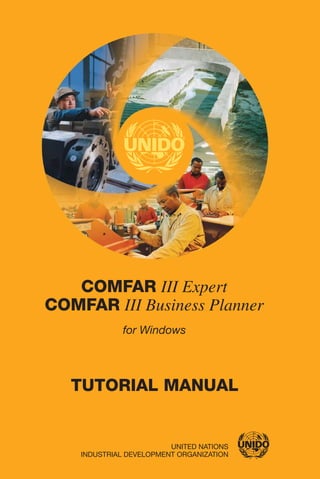
جزوه آموزش کامفار
- 1. COMFAR COMFAR III Expert III Business Planner UNITED NATIONS INDUSTRIAL DEVELOPMENT ORGANIZATION for Windows TUTORIAL MANUAL
- 3. UNITED NATIONS INDUSTRIAL DEVELOPMENT ORGANIZATION VIENNA, 2003 COMFAR COMFAR III Expert III Business Planner for Windows TUTORIAL MANUAL
- 4. Copyright © 2003, United Nations Industrial Development Organization All rights reserved.
- 5. CONTENTS I. INTRODUCTION........................................................................................ 1 II. TOMATO CANNING................................................................................ 3 A. START COMFAR .................................................................................................... 3 B. SELECT PROJECT TYPE AND LEVEL OF ANALYSIS ..................................... 4 C. FINANCIAL DATA ENTRY................................................................................... 5 1. Project identification............................................................................................ 5 2. Planning horizon.................................................................................................. 7 3. Products............................................................................................................... 8 4. Currencies............................................................................................................ 9 5. Discounting........................................................................................................ 11 6. Fixed investment costs....................................................................................... 12 7. Production costs................................................................................................. 15 8. Initial working capital........................................................................................ 17 9. Sales programme ............................................................................................... 18 10. Working capital ................................................................................................. 20 D. INITIAL CALCULATIONS .................................................................................. 22 E. FINANCE PLAN, INCOME TAX AND DATA ENTRY..................................... 24 1. Equity ................................................................................................................ 25 2. Development bank loan..................................................................................... 26 3. Profit distribution............................................................................................... 28 4. Income (corporate) tax....................................................................................... 29 F. DIVIDEND DISTRIBUTION PLAN..................................................................... 30 III. GROWMANIA GARMENTS, LTD. .................................................... 33 A. START COMFAR .................................................................................................. 33 B. SELECT PROJECT TYPE AND LEVEL OF ANALYSIS ................................... 33 C. FINANCIAL DATA ENTRY................................................................................. 34 1. Project identification.......................................................................................... 34 2. Planning horizon................................................................................................ 36 3. Products............................................................................................................. 37 4. Currencies.......................................................................................................... 39 5. Joint-venture partner.......................................................................................... 41 6. Discounting........................................................................................................ 42 7. Fixed investment costs....................................................................................... 43 8. Production costs................................................................................................. 49 9. Sales programme ............................................................................................... 55 10. Working capital ................................................................................................. 58 11. Sources of finance ............................................................................................. 59 12. Income (corporate) tax....................................................................................... 66 D. ECONOMIC DATA ENTRY................................................................................. 68
- 6. iv COMFAR III Expert - Tutorial Manual 1. Indirect taxes on investment (average values per item)..................................... 69 2. Indirect taxes on sales (value-added and export duties) .................................... 71 3. Labour content of factory and administrative overheads; indirect tax on skilled labour................................................................................................................. 71 4. Foreign parts in local equipment ....................................................................... 75 5. Value-added content of local plant machinery and equipment and auxiliary and service plant equipment..................................................................................... 76 6. Imported content of raw material - local ........................................................... 77 7. Import substitution - 50% of local sales ............................................................ 78 8. Employment effects........................................................................................... 78 E. RESULTS ............................................................................................................... 80 1. Select results...................................................................................................... 80 2. Calculations ....................................................................................................... 83 3. Show results....................................................................................................... 84 4. Print results........................................................................................................ 85 IV. SAHARA TEXTILE MILLS ................................................................. 87 A. START COMFAR .................................................................................................. 87 B. SELECT PROJECT TYPE AND LEVEL OF ANALYSIS ................................... 88 C. FINANCIAL DATA ENTRY................................................................................. 89 1. Project identification.......................................................................................... 89 2. Planning horizon................................................................................................ 91 3. Products............................................................................................................. 92 4. Currencies.......................................................................................................... 93 5. Cost centre structure.......................................................................................... 95 6. Joint-venture partner.......................................................................................... 96 7. Discounting........................................................................................................ 97 8. Fixed investment costs....................................................................................... 99 9. Production costs............................................................................................... 108 10. Sales programme ............................................................................................. 115 11. Working capital ............................................................................................... 117 12. Sources of finance ........................................................................................... 120 13. Taxes, allowances............................................................................................ 127 D. ECONOMIC DATA ENTRY............................................................................... 129 1. Global parameters............................................................................................ 130 2. Fixed investment costs..................................................................................... 131 3. Production costs............................................................................................... 140 4. Benefits............................................................................................................ 145 5. Indirect monetary benefits............................................................................... 146 6. Save data input ................................................................................................ 146 E. RESULTS ............................................................................................................. 147 1. Select results.................................................................................................... 147 2. Calculations ..................................................................................................... 149 3. Show results..................................................................................................... 149 4. Print results...................................................................................................... 149
- 7. v F. PARAMETRIC ANALYSIS ................................................................................ 150 G. INFLATION ......................................................................................................... 150 CONTACT DETAILS.................................................................................. 152 Figures Figure 1: New project modal window........................................................................................4 Figure 2: Project identification window.....................................................................................5 Figure 3: Special features modal window..................................................................................6 Figure 4: Planning horizon window...........................................................................................7 Figure 5: Products window ....................................................................................................8 Figure 6: Currencies window ....................................................................................................9 Figure 7: Reference currency modal window.......................................................................... 10 Figure 8: Discounting window................................................................................................. 11 Figure 9: Insert new items modal window............................................................................... 13 Figure 10: Plant machinery window.......................................................................................... 14 Figure 11: Tomato window - standard production costs panel .................................................. 16 Figure 12: Tomato window - annual adjustments panel ............................................................ 18 Figure 13: Sales programme window with sales programme panel........................................... 19 Figure 14: Working capital window .......................................................................................... 20 Figure 15: Save project as modal window................................................................................. 21 Figure 16: Calculation modal window....................................................................................... 22 Figure 17: Business results - cash flow for financial planning - total result .............................. 23 Figure 18: Equity shares window .............................................................................................. 25 Figure 19: Conditions panel - long-term loans window............................................................. 26 Figure 20: Disbursements panel - long-term loans window....................................................... 27 Figure 21: Interest panel - long-term loans window .................................................................. 28 Figure 22: Income (corporate) tax window................................................................................ 29 Figure 23: Tax conditions modal window ................................................................................. 29 Figure 24: New project modal window...................................................................................... 33 Figure 25: Project identification window................................................................................... 34 Figure 26: Special features modal window................................................................................ 35 Figure 27: Planning horizon window......................................................................................... 36 Figure 28: Products window .................................................................................................. 38 Figure 29: Currencies window .................................................................................................. 39 Figure 30: Reference currency modal window.......................................................................... 40 Figure 31: Joint-venture partners window ................................................................................. 41 Figure 32: Discounting window................................................................................................. 43 Figure 33: Insert new items modal window............................................................................... 45 Figure 34: Foreign plant machinery window............................................................................. 46 Figure 35: Cost allocation modal window ................................................................................. 47 Figure 36: Local civil works window ........................................................................................ 48 Figure 37: Raw materials A - shirts window - standard production costs panel ........................ 51 Figure 38: Indirect costs window - factory supplies .................................................................. 54 Figure 39: Shirts exported window............................................................................................ 57 Figure 40: Working capital window .......................................................................................... 59 Figure 41: Equity window - Garment Importers Ltd. ................................................................ 60 Figure 42: Supplier credit window with conditions panel ......................................................... 63 Figure 43: Profit distribution window........................................................................................ 65 Figure 44: Income (corporate) tax window................................................................................ 66 Figure 45: Tax brackets modal window..................................................................................... 67
- 8. vi COMFAR III Expert - Tutorial Manual Figure 46: Tax conditions modal window ................................................................................. 67 Figure 47: Inputs node fully extended with transferred items.................................................... 70 Figure 48: Adjustment of inputs window................................................................................... 71 Figure 49: Employment effects window.................................................................................... 79 Figure 50: Select results browser with first-level nodes ............................................................ 80 Figure 51: Calculation modal window....................................................................................... 82 Figure 52: Save Project as modal window................................................................................. 83 Figure 53: New project modal window...................................................................................... 88 Figure 54: Project identification window................................................................................... 89 Figure 55: Special features modal window................................................................................ 90 Figure 56: Planning horizon window......................................................................................... 91 Figure 57: Products window .................................................................................................. 93 Figure 58: Currencies window .................................................................................................. 94 Figure 59: Cost centre definition window.................................................................................. 95 Figure 60: Joint-venture partners window ................................................................................. 96 Figure 61: Discounting window................................................................................................. 97 Figure 62: Insert new items modal window............................................................................. 100 Figure 63: Vehicles and furniture, foreign window................................................................. 103 Figure 64: Sale of asset modal window ................................................................................... 103 Figure 65: Cost centre assignment modal window .................................................................. 105 Figure 66: Cost allocation modal window ............................................................................... 106 Figure 67: Direct costs window - yarns EF.............................................................................. 110 Figure 68: A - Chit window - sales programme....................................................................... 116 Figure 69: Working capital window with inventory panel ...................................................... 117 Figure 70: Family Hussein local equity window ..................................................................... 123 Figure 71: Development Bank foreign loan window with conditions panel............................ 124 Figure 72: Profit distribution window...................................................................................... 127 Figure 73: Tax brackets modal window................................................................................... 128 Figure 74: Income (corporate) tax window.............................................................................. 128 Figure 75: Tax conditions modal window ............................................................................... 129 Figure 76: Global parameter window ...................................................................................... 131 Figure 77: Adjustment of input window with non-traded panel .............................................. 132 Figure 78: Adjustment of inputs window - imports panel........................................................ 134 Figure 79: Select results browser with first-level nodes .......................................................... 147 Tables Table 1: Fixed investment costs ................................................................................................ 12 Table 2: Data for foreign plant machinery................................................................................. 15 Table 3: Production costs ........................................................................................................ 16 Table 4: Sales programme ........................................................................................................ 18 Table 5: Data for quantity and price.......................................................................................... 19 Table 6: Working capital requirements ..................................................................................... 20 Table 7: Data for total and for foreign and local surplus/deficit................................................ 23 Table 8: Preliminary finance plan.............................................................................................. 24 Table 9: Data for disbursements................................................................................................ 27 Table 10: Data for determining an appropriate dividend distribution policy............................... 31 Table 11: Planned production levels and prices at nominal capacity .......................................... 37 Table 12: Discount rates ........................................................................................................ 42 Table 13: Investment items ........................................................................................................ 44 Table 14: Data for foreign plant machinery................................................................................. 47 Table 15: Data for civil works - local.......................................................................................... 49
- 9. vii Table 16: Total pre-production expenditures............................................................................... 49 Table 17: Direct production costs and initial working capital 1992 ............................................ 50 Table 18: Indirect production costs ............................................................................................. 52 Table 19: Breakdown of annual indirect costs by quarter ........................................................... 53 Table 20: Cost of indirect production items per period ............................................................... 54 Table 21: Sales programme ........................................................................................................ 55 Table 22: Annual sales ........................................................................................................ 55 Table 23: Data for quantity and price.......................................................................................... 56 Table 24: Working capital requirements ..................................................................................... 58 Table 25: Breakdown of equity participation .............................................................................. 60 Table 26: Data for equity/risk capital.......................................................................................... 61 Table 27: Data pertaining to the three loans planned for the project........................................... 62 Table 28: Indirect taxes on investment........................................................................................ 70 Table 29: Indirect taxes on sales.................................................................................................. 71 Table 30: Indirect taxes on skilled labour.................................................................................... 72 Table 31: Annual wages ........................................................................................................ 73 Table 32: Data for indirect job creation....................................................................................... 78 Table 33: Nodes automatically selected and nodes to be selected for results calculation ........... 82 Table 34: Nominal production capacity ...................................................................................... 92 Table 35: Estimated project cost.................................................................................................. 99 Table 36: Data structure modifications........................................................................................ 99 Table 37: Estimated fixed investment costs, depreciation rates and scrap values ..................... 101 Table 38: Data for vehicles and furniture, foreign..................................................................... 102 Table 39: Fixed investment items and cost centres.................................................................... 105 Table 40: Assignment of pre-operational expenditures to cost centres...................................... 107 Table 41: Domestic prices and border prices of different types of yarn used for products A - F108 Table 42: Data for quantity, price and variable % for yarns-EL................................................ 111 Table 43: Data for quantity, price and variable % for yarns-FF and -FL .................................. 111 Table 44: Other direct costs of production ................................................................................ 112 Table 45: Indirect production costs (overhead costs) ................................................................ 114 Table 46: Sales programme ...................................................................................................... 115 Table 47: Estimated ex-factory prices ....................................................................................... 115 Table 48: Working capital requirements ................................................................................... 117 Table 49: Permanent working capital requirements .................................................................. 118 Table 50: Breakdown of initial stocks....................................................................................... 119 Table 51: Proposed capital structure.......................................................................................... 120 Table 52: Loan conditions, repayment of loans......................................................................... 121 Table 53: Interest and fees payable on loans............................................................................. 121 Table 54: Parameters for the economic analysis........................................................................ 130 Table 55: Site development costs .............................................................................................. 133 Table 56: Civil works costs ...................................................................................................... 135 Table 57: Utilities costs ...................................................................................................... 138 Table 58: Permanent working capital requirements .................................................................. 140 Table 59: Breakdown of consumer price................................................................................... 140 Table 60: Number of operating personnel by category ............................................................. 143 Table 61: Wages by category .................................................................................................... 143 Table 62: Sales prices and costs ................................................................................................ 145 Table 63: Nodes automatically selected and nodes to be selected for results calculation ......... 148 Table 63: (continued) ...................................................................................................... 149
- 11. I. INTRODUCTION COMFAR III Expert is a computer program which supports project pre-investment studies. It facilitates data organization, computations and the production of pro-forma reports on financial and economic performance. This manual of case studies complements the other documentation for COMFAR and is particularly intended for use in conjunction with the COMFAR III Expert Reference Manual (the Reference Manual). Its purpose is to explain the procedures for complet- ing the entry of financial and economic data for a project and for producing numerical schedules and graphical charts. The manual may be used for COMFAR III Expert as well as COMFAR III BusinessPlanner. Since COMFAR III BusinessPlanner does not facilitate a module for Economic analysis, the respective chapters covering the use of this module are not applicable for COMFAR III BusinessPlanner. Later, the Tutorial Manual will always refer to COMFAR III Expert. Three cases are presented. The first, a Tomato Canning Project (TOMCAN.C30), is intended to demonstrate the main financial features of the program and includes a pro- cedure for using COMFAR for developing a plan for financing a project. The others have been adapted to include more extensive features of the program than the originals. The case of Growmania Garments, Ltd. (GROWMAN.C30) is an export-oriented project, adapted from the case described in annex A of the Manual for the Preparation of Industrial Feasibility Studies (UNIDO publication, Sales No. E.91.III.E.18), herein- after referred to as the Industrial Feasibility Studies Manual. This project is analyzed at the opportunity level. The third case, the Sahara Textile Mills (SAHARA.C30), is derived from a set of training materials prepared by UNIDO, Investment and Tech- nology Promotion Division, Feasibility Studies Branch. Each of the last two cases includes both financial and economic analysis. In COMFAR financial analysis is performed as a minimum. The value-added method of economic analysis is included in the Growmania Garments case, and economic appraisal (economic cost-benefit analysis) in the Sahara Textile case. For the last two cases the financial analysis is carried out in the files GROWMAN1 and SAHARA1, financial and economic analysis is carried out in the files GROWMAN2 and SAHARA2. A new user of COMFAR III Expert can benefit from execution of each of these cases. Some of the skills to be developed in the process are: • Starting COMFAR III Expert • Developing the data structure for the project, including the selection of items for cost-benefit analysis • Organizing and entering financial and economic data • Selecting program output (results) in the form of numerical schedules and graphs • Printing numerical schedules and graphs • Performing sensitivity analysis for project parameters • Comparing pro-forma results for project alternatives
- 12. 2 COMFAR III Expert - Tutorial Manual Experienced users may find a review of these cases useful for clarifying points con- cerning the model underlying the program. The project files for the three cases are included in the COMFAR III Expert package. COMFAR III Expert operates in a graphical environment. A graphical user interface (GUI) comprises a set of screen displays that facilitate user/program interactions. The basis for the operational descriptions in this Manual is Microsoft Windows 95. In addition to the GUI, an internal command structure, available through the COMFAR menu and menu items, is used to initiate and execute program features. Depending on the user's experience it is recommended to review chapters IV and V in the Reference Manual. A few points concerning the relation between data entered for financial analysis and economic analysis are important for assuring compatibility and completeness of the data: • In the ADJUSTMENT windows of the economic browser, the TAXES/DUTIES INCLUDED (subsidies can be entered as a negative tax) are used only in value-added distribution analysis. These entries do not affect the cost-benefit analysis in any way. If taxes and/or duties are included in the value of an input and are to be excluded for purposes of cost-benefit analysis, the ADJUSTMENT FACTOR for the item must take this into account. • The financial price at the earliest chronological appearance is used as the basis for the ADJUSTMENT FACTOR (AF) and the ADJUSTED MARKET VALUE (AMV) in the cost-benefit analysis. For this reason it is advisable to use the STANDARD input mode for financial entries in all cases involving cost-benefit analysis rather than the QUANTITY = 1 or PRICE = 1 input modes (set in the Default feature of the EDIT menu). The price of each item, particularly those to be transferred to the economic browser for price adjustments, should always be specified rather than using QUANTITY or PRICE to define the entire value. When only one of an item is included in the project it is best to define the quantity as 1 and the actual price. None of the cases included in this Manual is intended to represent actual or projected operating conditions for the type of enterprises involved.
- 13. II. TOMATO CANNING This exercise is intended to introduce a new user to the basic concepts and procedures of COMFAR III Expert. Only financial analysis is performed. Data are kept to a mini- mum to concentrate on the main features of the program. The program features which are not used in this case study are not explained here. Please refer to the Reference Manual. The project is a new enterprise to produce and export a maximum of 2,600 tons of canned tomato at a price of US$ 100 per ton. The project financial structure involves a single class of equity shares and a loan provided by a development bank. The objective of the exercise is to produce the following pro-forma financial state- ments and performance indicators: • Net income statement • Cash flow for financial planning • Discounted cash flow, total capital invested, NPV, NPVR, IRR, Modified IRR • Discounted cash flow, total equity invested, NPV, IRR, Short NPV, Modified IRR • Break-even point, third year of production • Projected balance sheet • Ratios Data concerning all aspects of the project including currency exchange rates, initial fixed investment, production costs, sales programme, working capital requirements and financial conditions are provided in the appropriate sections below. Note: Every save operation (Save Project as in the FILE Menu) in this manual is described using names equal to the project files delivered with COMFAR III Expert. If you do not want to overwrite these original project files, please use other filenames as described in this manual (e.g.: TOMATO instead of TOMCAN). A. START COMFAR The procedure for starting COMFAR is described in chapter III in the Reference Man- ual. When COMFAR is started, the browser and browser overview panels are dis- played with the menu bar at the top of the window.
- 14. 4 COMFAR III Expert - Tutorial Manual B. SELECT PROJECT TYPE AND LEVEL OF ANALYSIS 1. Choose New Project in the FILE menu. The NEW PROJECT modal win- dow is displayed. 2. Select Industrial in the PROJECT TYPE list box. 3. Select the Opportunity study radio button. 4. Choose the OK pushbutton. Figure 1: New project modal window The PROJECT INPUT DATA node is displayed with the Compress Icon at the right, indi- cating that the node is extended. The initial data entry sequence starts with the PROJECT IDENTIFICATION node, which is also displayed. This sequence involves from five to eight nodes depending upon the complexity of the analysis, each of which is displayed only after data in the previous node are accepted (with OK). The specific number of nodes in the sequence is determined by the project features selected in the PROJECT IDENTIFICATION window.
- 15. II. Tomato canning 5 C. FINANCIAL DATA ENTRY The first version of the data file does not include the plan for financing the project. The program is used to assist in determining an appropriate plan. 1. Project identification 1. Move the mouse cursor inside the browser overview frame. The cursor changes to the move cursor. Drag the frame so that the PROJECT INPUT DATA node and PROJECT IDENTIFICATION node are displayed in the browser. The purpose of this step is to become familiar with the use of the browser overview frame for viewing segments of the browser. Alterna- tively, the browser position can be altered by placing the cursor within the browser, clicking and holding the left mouse button. When the hand cursor appears, the viewing position in the browser is changed by moving the mouse. When in an acceptable position, release the mouse button. 2. Choose the Table Icon for the PROJECT IDENTIFICATION node. The PROJECT IDENTIFICATION window is displayed. Figure 2: Project identification window
- 16. 6 COMFAR III Expert - Tutorial Manual 3. Select the PROJECT TITLE entry field and enter the name of the project, Tomato canning. 4. Select the PROJECT DESCRIPTION multiple-line entry field and enter descriptive text for the project, for example: Project of ____ (sponsor) to produce 2,600 tons canned tomato per annum for export to ____. Located at ______. This version does not include the finance plan. 5. Select the DATE AND TIME entry field and enter the date and time as text. 6. The New project radio button is selected by default. 7. The FINANCIAL ANALYSIS check box is selected by default. Economic analysis and special features are not used in this case study. 8. Choose the Special features pushbutton. The SPECIAL FEATURES modal window is displayed. 9. Accept the defaults in the SPECIAL FEATURES modal window with the OK pushbutton. Control returns to the PROJECT IDENTIFICATION window. Figure 3: Special features modal window
- 17. II. Tomato canning 7 2. Planning horizon The planning horizon comprises two years of construction and five years of produc- tion. Planning during construction is yearly. 1. Choose the Table Icon for the PLANNING HORIZON node. The PLANNING HORIZON window is displayed. The insertion point is located by default in the BEGIN field of the CONSTRUCTION PHASE panel. Fields are most easily traversed using [TAB] but can also be selected with the mouse. Data entries in fields are most readily accepted with [ENTER] or by selecting another field with the mouse. 2. Select 12 in the MONTH OF BALANCE drop-down list box (12 is the default value). 3. Enter the beginning date, 1/1, in the BEGIN field of the CONSTRUCTION PHASE panel. 4. Enter 2 in the LENGTH-YEARS field. Figure 4: Planning horizon window 5. Leave the value 0 in the MONTHS field. The END field in the CONSTRUCTION PHASE panel automatically displays the end date 12/2, (the last day of December, year 2). The BEGIN field
- 18. 8 COMFAR III Expert - Tutorial Manual in the PRODUCTION PHASE panel automatically displays the beginning date of the production phase, 1/3 (first day). 6. Enter 5 in the LENGTH-PERIODS field of the PRODUCTION PHASE panel. The project End date is automatically displayed (12/7). A Reference date can be selected as the last day of any production phase period. The reference date is significant for calculating representative results, such as break-even. It should, therefore, be a year of full operations. In this case, the date 12/5 is selected. 7. Choose 12/5 in the REFERENCE YEAR drop-down list box. 8. Choose OK in the PLANNING HORIZON window. Control returns to the browser. The PRODUCTS node is displayed. 3. Products The planned product is canned tomatoes, all of which is to be exported. The maximum sales are expected to be 2,600 tons per annum with an FOB price of US$ 100 per ton. 1. Choose the Table Icon for the PRODUCTS node. The PRODUCTS window is displayed. For a new project, COMFAR offers one product named "Product #". Figure 5: Products window
- 19. II. Tomato canning 9 2. Choose the Edit pushbutton to sequentially enter in the EDIT panel the Name, Actual start of production (1/3), Actual end of production (12/7) and Nominal capacity as specified above. 3. Choose the Accept Edit pushbutton to transfer the entries to the PRODUCTS list box. 4. Choose OK in the PRODUCTS window. Control returns to the browser. The CURRENCIES node is displayed. 4. Currencies The local currency is thousand rupees. The export currency is thousand US dollars with an official exchange rate 5 rupees per US$. All reports are expressed in the accounting currency, thousand rupees. 1. Choose the Table Icon for the CURRENCIES node. The CURRENCIES win- dow is displayed. For a new project, COMFAR offers the local currency as defined in the DEFAULTS modal window (Reference Manual, chapter V.C). Figure 6: Currencies window
- 20. 10 COMFAR III Expert - Tutorial Manual 2. Choose the Edit pushbutton to sequentially enter in the EDIT panel the Name (thousand rupees) and the Abbreviation (Rs) of the local cur- rency. In this case EXCHANGE RATE field is inactive. TYPE is a display field only (local or foreign). 3. Choose the Accept Edit pushbutton to transfer the entries to the CURRENCIES list box. 4. Choose the New pushbutton to sequentially enter in the EDIT panel the Name (thousand US dollars), the Abbreviation (US$) of the foreign currency and the Exchange rate (1 US$ = 5 Rs) for the foreign cur- rency. 5. Choose the Accept Edit pushbutton. 6. Select the accounting currency. (The local currency is selected by default; if not, the following steps would be carried out: First select thousand rupees in the CURRENCIES list box and then choose the Select pushbutton; the selected currency is displayed in the ACCOUNTING CURRENCY field.) 7. Use the UNITS drop-down list box to select Absolute as the accounting unit. (The accounting currency is already expressed in thousands of units.) The reference currency and exchange rate are defined as text only. Their purpose is to provide an easy reference for conversion of units expressed in the accounting or other currency. This information appears only in the SUMMARY schedule. In this case the Austrian schilling is the reference currency. 8. Choose the Reference pushbutton. The REFERENCE CURRENCY modal window is displayed. Figure 7: Reference currency modal window 9. Select the NAME field and enter Austrian schilling. 10. Select the EXCHANGE RATE field and enter 1 Rs = 2 Ats 11. Choose the OK pushbutton in the REFERENCE CURRENCY window. Con- trol returns to the CURRENCY window. 12. Accept the selections with the OK pushbutton in the CURRENCY window. Control returns to the browser. The DISCOUNTING node is displayed.
- 21. II. Tomato canning 11 5. Discounting The opportunity cost of capital for the total investment and for the equity is 12%. To determine the MIRRs the reinvestment and borrowing rates are assumed to be 12% and 8%, respectively, for both the total investment and equity. The number of years for the Short NPV on equity is 5. 1. Choose the Table Icon for the DISCOUNTING node. The DISCOUNTING window is displayed. 2. Select the Discounting tab (it should already be selected by default). The DISCOUNTING list box appears in the window. Figure 8: Discounting window 3. Enter for TOTAL INVESTMENT 12% for the Rate and for TOTAL EQUITY CAPITAL 12% and 5 (years) for Rate and Length. (see Reference Man- ual, chapter IV.3). 4. Select the Modified Internal Rate of Return tab. The MODIFIED INTERNAL RATE OF RETURN list box appears in the window. 5. Enter 12% as the Reinvestment rate and 8% as the Borrowing rate for TOTAL INVESTMENT and for TOTAL EQUITY CAPITAL.
- 22. 12 COMFAR III Expert - Tutorial Manual 6. Select the Beginning of first period radio button. All values are to be discounted to the beginning of the project. 7. Accept the selections with the OK pushbutton. The nodes for the remaining standard structure are displayed in the browser. 6. Fixed investment costs Fixed investment costs are defined in the windows corresponding to subnodes of the FIXED INVESTMENT COSTS node. • Choose the Extend Icon of the FIXED INVESTMENT COSTS node. The structure of fixed investment costs is displayed with a node for each cost category included in the standard structure. To center those nodes on the screen, alter the posi- tion of the browser (see chapter II.C.1). Fixed investment costs are shown in table 1 with depreciation conditions, scrap value and the investment in each of the two years of construction. MARKET CURRENCY NO. YEARS SCRAP- COSTS, PROJECT YEAR (thousands) DEPRECIATION a VALUE a 1 2 Land Local Rupees - 100 200 Site development Local Rupees 5 10 150 50 Civil works, buildings Local Rupees 20 50 100 300 Machinery Foreign US$ 10 10 120 40 Pre-prod. expenditure Foreign US$ 3 0 2.5 7.5 Pre-prod. expenditure Local Rupees 3 0 25 75 Initial working capital b Cans Foreign US$ -- -- 2.5 Tomato Local Rupees -- -- 33.3 Salt Local Rupees -- -- 0.8 Table 1: Fixed investment costs PRE-PRODUCTION EXPENDITURES involve a combination of foreign and local sources. The standard structure is to be modified to provide a separate node for foreign and local components. a Depreciation type: linear to scrap, all items. b First-year material requirements. Data input is explained in section C.8.
- 23. II. Tomato canning 13 1. Select the PRE-PRODUCTION EXPENDITURES node by clicking into the description area of the node. A bold frame is drawn around the node. 2. Choose Insert in the EDIT menu. The INSERT NEW ITEMS modal window is displayed. 3. Select the User-defined radio button. 4. Select the NUMBER OF ITEMS entry field, enter 2, then press [ENTER]. 5. Choose the Insert pushbutton. The generically named items appear in the list box. 6. Use the iconic buttons and data field to edit the names of the two listed subnodes to PP Exp - F and PP Exp - L. 7. Accept the data with the OK pushbutton. The two newly created nodes appear in the browser as subnodes of the PRE- PRODUCTION EXPENDITURE node. Figure 9: Insert new items modal window The QUANTITY = 1 input mode is advantageous in this case for the entry of investment data as only the total values are provided. For fixed investment data, the value is entered as the PRICE. 1. Choose Defaults in the EDIT menu. 2. Select Quantity = 1 in the INPUT MODE drop-down list box. 3. Accept the default selections with OK in the DEFAULTS modal window. The procedure below is described for PLANT MACHINERY AND EQUIPMENT only. A similar procedure should be applied to all other fixed investment items except INITIAL
- 24. 14 COMFAR III Expert - Tutorial Manual WORKING CAPITAL, which is defined in the ANNUAL ADJUSTMENTS panel of the PRODUCTION COST windows (see chapter II.7.). The data for all other items (market, currency, depreciation conditions, cost in each year of construction) are shown in table 1. 1. Choose the Table Icon for the PLANT MACHINERY AND EQUIPMENT node. The PLANT MACHINERY AND EQUIPMENT window is displayed. Figure 10: Plant machinery window 2. Select thousand US dollars in the CURRENCY drop-down list box. 3. Select the Foreign radio button to designate the origin of the item. 4. Select Linear to scrap from the TYPE drop-down list box in the DEPRECIATION CONDITIONS panel (unless displayed as the default value). 5. Use the STARTING AT drop-down list box to select the starting date of depreciation as the start of production (1/3), which should be displayed as the default value. 6. Select the RATE entry field and enter the value 10. The LENGTH entry field automatically displays the corresponding length of the depreciation period, 10 years, when the rate is accepted by pressing either [ENTER] or [TAB]. Alternatively, enter the number of years and the corresponding rate is automatically displayed.
- 25. II. Tomato canning 15 7. Select the SCRAP entry field and enter 10 (scrap value as % of the origi- nal asset value). 8. Use the iconic buttons and list box to enter the data in table 2 for FOREIGN PLANT MACHINERY (all values are expressed in thousand US $). PERIOD QUANTITY PRICE 1/1 1 120 1/2 1 40 Table 2: Data for foreign plant machinery 9. Accept the data with the OK pushbutton. 10. Enter all other cost items shown in table 1 (except for initial working capital). 11. Choose the Compress Icon of the FIXED INVESTMENT COSTS node. 7. Production costs All production costs are entered as STANDARD PRODUCTION COSTS. Initial stocks of raw materials and factory supplies (initial working capital) which are purchased in the sec- ond construction year are entered as ANNUAL ADJUSTMENTS (see below). Production costs are defined in the windows corresponding to subnodes of the PRODUCTION COSTS node. • Choose the Extend Icon for the PRODUCTION COSTS node by clicking the right (!) mouse button. The structure of production costs is displayed with a node for each cost category included in the standard structure. The production costs at maximum sales level of 2,600 tons and the percentage variable is shown in table 3. Foreign values are expressed in thousand US$ and local values in thousand rupees. Three types of raw materials are defined, each of which requires a separate node. A subnode is created for each type. The generic titles are revised to reflect the names of the raw material items (TOMATO, SALT and CANS). 1. Select the RAW MATERIALS node. 2. Choose Insert in the EDIT menu. The INSERT NEW ITEMS modal window is displayed. 3. Select the User-defined radio button. 4. Select the NUMBER OF ITEMS entry field and type 3, then press [ENTER]. 5. Use the iconic buttons and list box to edit the names of the three raw material subnodes as described above.
- 26. 16 COMFAR III Expert - Tutorial Manual 6. Accept the data with the OK pushbutton. The newly created nodes appear in the browser as subnodes of the RAW MATERIALS node. ANNUAL COST (thousands) ITEM FOREIGN (US$) LOCAL (RS) VARIABLE (%) Raw materials Tomato 200 100 Salt 20 100 Cans 20 100 Utilities 20 100 Repair & maintenance 30 50 Labour 50 20 Factory overhead 80 0 Admin. overhead 60 0 Marketing 40 50 Table 3: Production costs Figure 11: Tomato window - standard production costs panel
- 27. II. Tomato canning 17 Below, the procedure is described for defining the RAW MATERIALS - TOMATO costs. Only for the three raw materials is the initial stock defined (initial stock of tomato rep- resents agricultural financing); for these and the other production cost items, the stan- dard costs are defined on the basis of AT NOMINAL CAPACITY in a manner similar to that for TOMATO. 1. Choose the Table Icon for the RAW MATERIALS - TOMATO node. 2. Select thousand rupees as the currency using the CURRENCY drop- down list box (default selection). 3. Select the Local radio button (default selection). 4. Select the Standard production costs panel (default selection). 5. Select the At nominal capacity radio button (default selection); the nominal capacity of 2,600 tons appears in the display field. 6. Select the QUANTITY field and enter the value 200. 7. Select the PRICE field and enter the value 1. 8. Select the VARIABLE PART field and enter the value 100 (default value). 9. Enter all other production cost items according to table 3 (standard pro- duction costs). 10. Use the ANNUAL ADJUSTMENTS list box to enter the initial stock of raw materials shown in table 1, as described below. 8. Initial working capital The ANNUAL ADJUSTMENTS list box of the PRODUCTION COSTS window of each material (inventory) cost item contains also entry lines for the construction phase (see Figure 12). Entries into these lines are treated as initial investment (initial stock of materials). 1. The initial stock of tomato is entered in the ANNUAL ADJUSTMENTS panel. Select the Annual adjustments panel. 2. Select the period 1/2 (second year of construction) in the list box. Use the iconic buttons to enter Quantity, 33.3, and Price, 1. (see table 1) 3. Accept the data with the OK pushbutton. 4. Enter the other items of initial stock of raw materials (salt and cans) shown in table 1. 5. Choose the Compress Icon of the PRODUCTION COSTS node.
- 28. 18 COMFAR III Expert - Tutorial Manual Figure 12: Tomato window - annual adjustments panel 9. Sales programme The sales programme is defined in the windows of the respective subnodes of the SALES PROGRAMME node. • Choose the Extend Icon of the SALES PROGRAMME node. The structure of the sales programme is displayed with a node for each product defined before (see chapter II.3). The proposed sales programme is shown in table 4. All production is exported and is paid in US$. PROJECT YEAR (Two years construction) 3 4 5 6 7 Percentage capacity 50 75 100 100 100 Sales level (tons) 1,300 1,950 2,600 2,600 2,600 Table 4: Sales programme
- 29. II. Tomato canning 19 1. Choose the Table Icon for the CANNED TOMATO node. 2. Select thousand US$ using the CURRENCY drop-down list box. 3. Select the Foreign radio button. 4. Use the iconic buttons and list box to enter the Quantity and Price for each production period (the price is expressed in thousand US$). PERIOD QUANTITY (thousands) PRICE (thousand US$) 1/3 1,300 0.1 1/4 1,950 0.1 1/5 2,600 0.1 1/6 2,600 0.1 1/7 2,600 0.1 Table 5: Data for quantity and price 5. Accept the data with the OK pushbutton. 6. Choose the Compress Icon of the SALES PROGRAMME window. Figure 13: Sales programme window with sales programme panel
- 30. 20 COMFAR III Expert - Tutorial Manual 10. Working capital Working capital requirements during the production phase are defined in terms of MINIMUM DAYS COVERAGE (Mdc) as shown in table 6. The COEFFICIENT OF TURNOVER (Coto) is the number of rotations per annum (360/DAYS COVERAGE). ITEM DAYS COVERAGE (MDC) Inventory of material items Tomato (production credit to farmers) 120 Salt 30 Cans 90 Utilities 30 Work in progress 2 Finished product 30 Accounts receivable 30 Cash-in-hand (local and foreign) 30 Accounts payable 0 Table 6: Working capital requirements Figure 14: Working capital window
- 31. II. Tomato canning 21 1. Choose the Table Icon for the WORKING CAPITAL node. The WORKING CAPITAL window is displayed. 2. Select the Inventory tab. The INVENTORY list box is displayed. 3. Use the iconic buttons and list box to enter the above values for inven- tory items (raw materials, finished products, work in progress). The cor- responding annual turnover values (Coto) are displayed automatically. 4. Select the Accounts receivable tab. 5. Use the iconic buttons to enter 30 for DAYS COVERAGE of ACCOUNTS RECEIVABLE. 6. Select the Cash-in-hand tab. 7. Use the iconic buttons to enter 30 for both DAYS COVERAGE of CASH-IN- HAND - LOCAL and CASH-IN-HAND - FOREIGN. 8. Select the Accounts payable tab. 9. Use the iconic buttons to enter 0 for the DAYS COVERAGE of ACCOUNTS PAYABLE. 10. Accept the selections with the OK pushbutton. The project should now be saved in the original state without the definition of sources of finance, profit distribution and income tax definitions. 1. Choose Save Project as in the FILE menu. The SAVE PROJECT AS modal window is displayed. The FILE NAME entry field is automatically selected. 2. Enter the name of the file, TOMCAN, in the FILE NAME entry field (please refer to the note given in chapter II. Tomato canning). 3. Save the file by choosing the SAVE pushbutton. Control returns to the input browser. Figure 15: Save project as modal window
- 32. 22 COMFAR III Expert - Tutorial Manual D. INITIAL CALCULATIONS Initial calculations are performed to determine the financial requirements of the pro- ject. If no sources of finance are defined, the program increases equity automatically during the construction phase to cover cash deficits. The cash flow for financial plan- ning reveals the magnitude, type (foreign, local) and timing of the requirements from which the financing plan can be developed. Reports to be calculated can be selected using the Select results feature of the MODULE menu. However, a number of results are calculated by default and these are sufficient to provide the required output for this exercise. 1. Choose Calculations in the MODULE menu. The CALCULATIONS modal window is displayed showing the list of reports to be produced. A Check Icon appears in the DONE column when the calculation of the listed item is complete. 2. Choose the Start pushbutton. When calculations are complete the window CALCULATION REPORT is displayed, indicating that the project is underfinanced. After accepting with the OK pushbutton, control auto- matically returns to the show results browser, from which the results to be displayed or printed can be selected. At this point the result of interest is the CASH FLOW FOR FINANCIAL PLANNING in the BUSINESS RESULTS structure. Figure 16: Calculation modal window
- 33. II. Tomato canning 23 3. Choose the Extend Icon for the BUSINESS RESULTS node. The BUSINESS RESULTS structure is extended to reveal four nodes, the uppermost of which is the CASH FLOW FOR FINANCIAL PLANNING node, which is further extended by choosing its Extend Icon to reveal the TOTAL node (one of the default results). 4. Choose the Table Icon for the TOTAL node. The BUSINESS RESULTS/ CASH FLOW FOR FINANCIAL PLANNING/TOTAL result is displayed. Figure 17: Business results - cash flow for financial planning - total result 5. Use the vertical scroll bar to move to the bottom of the table so that the SURPLUS/DEFICIT line and FOREIGN and LOCAL surplus/deficit lines are revealed for the first two years of the project. The data for the first two years is as follows (all expressed in the accounting currency, thousand rupees): ITEM YEAR 1 2 Surplus/deficit (total) (1,087.5) (709.1) Foreign surplus/deficit (612.5) (250.0) Local surplus/deficit (475.0) (459.1) Table 7: Data for total and for foreign and local surplus/deficit
- 34. 24 COMFAR III Expert - Tutorial Manual 6. Accept the result with the OK pushbutton. Control returns to the Show results browser. E. FINANCE PLAN, INCOME TAX AND DATA ENTRY The financial conditions for the project are as follows: Debt/equity By agreement of the parties, the proportions of debt and equity are to be 60/40, respec- tively, of the initial investment in each of the two years of construction. Loan The development bank provides 60% of the initial investment with a loan at an interest rate of 12% to be repaid in three equal installments on 31/12 of years 3-5. Each year's requirements are covered by two disbursements on 1/1 and 1/7 of each year. Interest during the construction phase is to be capitalized. Short-term loan If necessary, short-term financing is available to cover operating deficits at an interest rate of 20%. Opportunity cost of capital The cost of capital is 12% for both the total investment and for equity. For calculation of the MIRR, the reinvestment rate is 12% and the borrowing rate is 8%. The equity shares have a time horizon (for Short NPV calculation of 5 years). Corporate taxes Profits are taxed at a flat 20% of net income. A two-year tax holiday has been granted to the project as an incentive. Full convertibility is assumed so that all loans can be expressed in local currency (thousand Rs). Assigning 60% of the initial investment to the loan and 40% to equity, the preliminary finance plan is as shown in table 8. SOURCE OF FINANCE YEAR 1 2 Equity 435.0 283.7 Development bank loan 652.5 425.4 Total 1,087.5 709.1 Table 8: Preliminary finance plan • Choose Data Input in the MODULE menu. The data input browser is displayed. Data can now be entered in the SOURCES OF FINANCE structure for equity and the loan and in the TAXES, ALLOWANCES node for the corporate tax conditions.
- 35. II. Tomato canning 25 1. Equity 1. Extend the SOURCES OF FINANCE and then the EQUITY/RISK CAPITAL node by successively clicking the Extend Icon with the left mouse button at each level. 2. Choose the Table Icon for the EQUITY SHARES node (subnode of EQUITY/RISK CAPITAL). The EQUITY SHARES window is displayed. No entries are necessary in the PREFERRED DIVIDENDS cells as all distribu- tions are considered ordinary dividends. 3. Select thousand rupees in the CURRENCIES drop-down list box (default selection). 4. Select the Local radio button (default selection). 5. Enter the equity values shown in table 8 for the first two years of the project in the periods 1/1 and 1/2 using the iconic buttons and entry field. 6. Accept the data with the OK pushbutton. Control returns to the browser. Figure 18: Equity shares window
- 36. 26 COMFAR III Expert - Tutorial Manual 2. Development bank loan 1. Choose the Table Icon for the LONG-TERM LOANS node. The LONG-TERM LOANS window is displayed. 2. Select thousand rupees in the CURRENCY drop-down list box (default selection). 3. Select the Local radio button (default selection). 4. Select the Conditions tab (default selection). The CONDITIONS panel is displayed in the LONG-TERM LOANS window. Figure 19: Conditions panel - long-term loans window 5. Select Constant principal in the TYPE drop-down list box. 6. Select Yearly in the REPAYMENT drop-down list box. 7. Select the FIRST REPAYMENT field and enter 31/12/5. 8. Select the NUMBER OF REPAYMENTS field and enter 3. Some information is provided in display-only fields. MONTH INTEREST PAID is fixed by the FIRST REPAYMENT date. The PERIOD OF REPAYMENT fields show 3 years and 0 months as the length of the repayment phase. The LAST REPAYMENT is on 31/12/7.
- 37. II. Tomato canning 27 9. Select the Disbursements tab. The DISBURSEMENTS panel is displayed in the LONG-TERM LOANS window. Figure 20: Disbursements panel - long-term loans window 10. Select the New pushbutton and enter in the EDIT panel the following disbursements, assuming two equal disbursements in each of the first two years on 1/1 and 1/7. The aggregated amounts for each year appear in the AMOUNTS list box (1/1 - 652.5 and 1/2 - 425.4). The total amount of the outstanding loan is shown in the TOTAL display field (1,077.90). DATE AMOUNT 1/1/1 326.25 1/7/1 326.25 1/1/2 212.70 1/7/2 212.70 Table 9: Data for disbursements 11. Select the Interest tab. The INTEREST panel is displayed in the LONG- TERM LOANS window. 12. Use the EDIT panel to enter the Date (1/1/1) and the Rate (12%).
- 38. 28 COMFAR III Expert - Tutorial Manual 13. Select the Capitalize interest check box and accept 12/2 as the until date. 14. For this particular project, no depreciation of interest accrued and no other financial costs have been defined. 15. Accept the data in the LONG-TERM LOANS window with the OK pushbut- ton. Control returns to the input browser. Figure 21: Interest panel - long-term loans window 3. Profit distribution 1. Choose the Table Icon for the PROFIT DISTRIBUTION node (subnode of the SOURCE OF FINANCE node). The PROFIT DISTRIBUTION window is dis- played. 2. Use the iconic buttons to enter 100 for the RETAINED PROFIT (IN %) line of the list box in order to keep all the profit within the project. 3. Accept the data with the OK pushbutton. 4. Choose the Compress Icon of the SOURCES OF FINANCE node.
- 39. II. Tomato canning 29 4. Income (corporate) tax 1. Choose the Table Icon for the INCOME (CORPORATE) TAX node (subnode of TAX, ALLOWANCES node). The INCOME (CORPORATE) TAX window is displayed with a column for one tax bracket (> 0.00, in %) to be applied to all net income. Figure 22: Income (corporate) tax window 2. Enter 20% as the tax applicable for all years of the production phase with the iconic buttons and entry field. 3. Choose the Tax conditions pushbutton. The TAX CONDITIONS modal window is displayed. Figure 23: Tax conditions modal window
- 40. 30 COMFAR III Expert - Tutorial Manual 4. Select the TAX HOLIDAYS entry field and enter 2 years. Alternatively, select 12/4 in the UNTIL drop-down list box. 5. Accept the data in the INCOME (CORPORATE) TAX window with the OK pushbutton. Control returns to the browser. Prior to saving the project file the PROJECT DESCRIPTION in the PROJECT IDENTIFICATION node is changed to indicate that this version includes the initial finance plan. 1. Choose the Table Icon for the PROJECT IDENTIFICATION node. 2. Change the text in the PROJECT DESCRIPTION multiple-line entry field to indicate that this version includes the finance plan for the project. 3. Accept the new project identification with the OK pushbutton in the PROJECT IDENTIFICATIOn window. The project is now saved as described before. The FILE NAME for this version should be TOMCAN1 (please refer to the note given in chapter II. Tomato canning). F. DIVIDEND DISTRIBUTION PLAN Calculations are now performed on the file TOMCAN1 to determine the effects of defining the finance plan. These calculations are performed as described above for the TOMCAN file. When cal- culations are complete, the show results browser is automatically displayed. The results are reviewed to determine: • If any financing problems remain, such as a cumulative deficit of funds. • An appropriate income distribution plan (dividends distribution) within the limits of available profits and funds. The first question is resolved by reviewing the cash flow for financial planning. 1. Extend the BUSINESS RESULTS node and the CASH FLOW FOR FINANCIAL PLANNING node successively by choosing the respective Extend Icon. 2. Choose the Table Icon for the Total subnode of the CASH FLOW FOR FINANCIAL PLANNING node. The CASH FLOW FOR FINANCIAL PLANNING result is displayed. Use the vertical scroll bar and horizontal scroll bar to review the lines SURPLUS/DEFICIT and CUMULATIVE CASH BALANCE. As there are no cumulative deficits, the finance plan is considered acceptable. The second issue can be resolved by jointly reviewing the SURPLUS/DEFICIT and CUMULATIVE CASH DEFICIT for each period in the CASH FLOW FOR FINANCIAL PLANNING - TOTAL and the NET PROFIT in the INCOME STATEMENT AND RATIOS.
- 41. II. Tomato canning 31 It is possible to switch to another schedule (result) from the active RESULTS window without returning to the show results browser using the drop-down list boxes at the top of a RESULTS window. In this case the INCOME STATEMENT & RATIOS result is to be displayed. 1. Select Income Statement & Ratios in the second drop-down list box. The NET INCOME STATEMENT is displayed. 2. Use the vertical and horizontal scroll bars to review the NET PROFIT for each year of the production phase. The data for determining an appropriate dividend distribution policy are shown in table 10 (from the NET INCOME STATEMENT and the CASH FLOW FOR FINANCIAL PLANNING - TOTAL schedules). The cumulative net profit and all the data concerning the dividends are not calculated by the program. YEAR 3 4 5 6 7 Net profit (76.73) 152.02 304.62 384.94 425.27 Cumulative net profit (76.73) 75.29 379.91 764.85 1,190.12 Cash surplus/deficit 1.77 281.68 12.13 84.92 123.19 Cumulative cash surplus/deficit 1.77 283.45 295.57 380.50 503.68 Retained profit (% of net profit) 100.00 70.00 70.00 70.00 70.00 Profit distributed (% of net profit) 0.00 30.00 30.00 30.00 30.00 Dividend distribution plan 0.00 45.61 91.38 115.48 127.58 Cumulative dividends 0.00 45.61 136.99 252.47 380.05 Table 10: Data for determining an appropriate dividend distribution policy Assuming that 30% of the net profit is available for distribution as dividends with the further restriction that dividends cannot exceed the cumulative cash available, a distri- bution plan is developed as shown in table 10. The dividend distribution data are entered in the PROFIT DISTRIBUTION window. 1. Choose Data Input in the MODULE menu. The input browser is dis- played. 2. Extend the SOURCES OF FINANCE node by clicking the Extend Icon with the left mouse button. 3. Choose the Table Icon for the PROFIT DISTRIBUTION node. The PROFIT DISTRIBUTION window is displayed. 4. In the PROFIT DISTRIBUTED (IN %) line of the list box enter the percent- age of dividends as shown in table 10 (the RETAINED PROFIT line auto- matically is adjusted to 100 less PROFIT DISTRIBUTED, %). The equity shares are to receive 100% of the distribution, as shown in the last line of the list box of the PROFIT DISTRIBUTION window. 5. Accept the data with the OK pushbutton.
- 42. 32 COMFAR III Expert - Tutorial Manual Control returns to the browser. Prior to calculations, the descriptive text for the file should be changed to indicate that this version includes the profit distribution. The PROJECT DESCRIPTION in the PROJECT IDENTIFICATION window is modified accordingly in a manner similar to that for the TOMCAN1 file as described above. The file is saved using Save Project as in the FILE menu, as in the case of the previous version, under the name TOMCAN2 (please refer to the note given in chapter II. Tomato canning). Prior to calculation it is normally necessary to select required results which are not default selections. In this case all necessary results are default selections. However, CASH FLOW FOR FINANCIAL PLANNING - FOREIGN is selected as an exercise. 1. Choose Select Results in the MODULE menu. The select results browser is displayed. The icon at the left of each node is used for selection. A check appears in the icon when the node is selected. All subnodes of a selected node are automatically selected. 2. Extend the BUSINESS RESULTS node one level by clicking the Extend Icon. 3. Extend the CASH FLOW FOR FINANCIAL PLANNING node one level by click- ing the Extend Icon with the left mouse button. 4. Select the FOREIGN subnode of CASH FLOW FOR FINANCIAL PLANNING by clicking the icon at the left with the mouse (a check appears in the icon when it is selected). Perform the calculation by choosing Calculation in the MODULE menu as in the previ- ous version of the file. When calculations are complete, control returns automatically to the show results browser. Any result can now be reviewed by choosing the (numerical) Results Icon or the Graphics Icon for its node. The general procedure is as follows: 1. Extend the section of the show results browser containing the node of interest by successively clicking the Extend Icon with the left mouse button until reaching the desired level of the structure. 2. Choose the Results Icon or the Graphics Icon for the node. The schedule or graph is displayed. Alternatively, any available schedule or graph can be selected from the series of drop-down list boxes at the top of each RESULTS window, which are numbered in order of position in the structural hierarchy. The project files TOMCAN, TOMCAN1 and TOMCAN2 are included in the COMFAR III Expert CD and may be loaded and reviewed.
- 43. III. GROWMANIA GARMENTS, LTD. This case is described in annex I of the Industrial Feasibility Studies Manual, pp. 344- 348. The reader is referred to this description for details of the case. References are also provided for schedules (tables) in the Industrial Feasibility Studies Manual describing the case. Some data have been modified to involve a more comprehensive set of COMFAR features than required by the original description. Assumptions and conditions underlying the analysis are as follows: • New industrial project • Opportunity level study • Constant pricing • Cost allocation • Joint-venture project • Value-added analysis Standard default settings are assumed for all data input with the exception of the INPUT mode for data entry, which is adjusted as required. Additional assumptions are included in the text. A. START COMFAR The procedure for starting COMFAR is described in chapter III of the Reference Man- ual. When COMFAR is started, the browser and browser overview panels are dis- played together with the menu bar at the top of the window. B. SELECT PROJECT TYPE AND LEVEL OF ANALYSIS 1. Choose New Project in the FILE menu. The NEW PROJECT modal win- dow is displayed. Figure 24: New project modal window
- 44. 34 COMFAR III Expert - Tutorial Manual 2. Select Industrial in the PROJECT TYPE list box. 3. Select the Opportunity study radio button 4. Choose the OK pushbutton. The browser and browser overview panel are displayed with the menu bar. The PROJECT node labelled PROJECT INPUT DATA is displayed with the Compress Icon at the right, indicating that the node is extended. The initial data entry sequence starts with the PROJECT IDENTIFICATION node which is also displayed. This sequence involves from five to eight nodes, each of which is displayed only after data in the previous node are accepted (with OK). The specific number of nodes in the sequence is deter- mined by the project features selected in the PROJECT IDENTIFICATION window. C. FINANCIAL DATA ENTRY 1. Project identification 1. Move the mouse cursor inside the browser overview frame. The cursor changes to the move cursor. Drag the frame so that the PROJECT INPUT DATA node and PROJECT IDENTIFICATION node are displayed in the browser. Figure 25: Project identification window
- 45. III. Growmania garments, Ltd. 35 2. Choose the Table Icon for the PROJECT IDENTIFICATION node. The PROJECT IDENTIFICATION window is displayed. 3. Select the PROJECT TITLE entry field and enter the name of the project. 4. Select the PROJECT DESCRIPTION multiple-line entry field and enter descriptive text for the project. 5. Select the DATE AND TIME entry field, enter the date and time as text. 6. The New project radio button is selected by default. 7. Select the Joint-venture project check box. 8. Choose the Special features pushbutton. The SPECIAL FEATURES modal window is displayed. Figure 26: Special features modal window 9. Select the Cost allocation check box. The Cost centre analysis check box is automatically selected. 10. Clear the Cost centre analysis check box by clicking with the left mouse button. 11. Select by Total in the STOCK MODEL drop-down list box (value rather than quantity algorithm used in working capital calculations); this should be selected by default. 12. Accept the selections in the SPECIAL FEATURES modal window by click- ing the OK pushbutton. Control returns to the PROJECT IDENTIFICATION window. 13. Choose OK in the PROJECT IDENTIFICATION window. Control returns to the browser. The PLANNING HORIZON node is displayed.
- 46. 36 COMFAR III Expert - Tutorial Manual 2. Planning horizon The planning horizon comprises two years of construction and fifteen years of produc- tion. Planning during construction is yearly. During a one-year start-up phase, planning is on a quarterly basis. 1. Choose the Table Icon for the PLANNING HORIZON node. The PLANNING HORIZON window is displayed. The insertion point is located by default in the BEGIN field of the CONSTRUCTION PHASE panel. Figure 27: Planning horizon window Fields are most easily traversed using [TAB] but can also be selected with the mouse. Data entries in fields are most readily registered (accepted) using [ENTER] or by selecting another field. 2. Select 12 for the Month of balance in the drop-down list box (12 is the default value). 3. Enter the beginning date 1/1991 in the BEGIN field of the CONSTRUCTION PHASE panel. 4. Enter 2 in the LENGTH field. 5. Leave the value 0 in the MONTHS field. The END field in the CONSTRUCTION PHASE panel automatically displays the end date of 12/1992 (the last day of December 1992). The BEGIN
- 47. III. Growmania garments, Ltd. 37 field in the PRODUCTION PHASE panel automatically displays the begin- ning date of the production phase 1/1993 (first day). The number of periods (years) in the production phase is to be 15. The first year of production is to be divided into four quarters as the startup phase for planning purposes. 6. Enter 15 in the LENGTH-PERIOD field of the PRODUCTION PHASE panel. The project END date is automatically displayed (12/2007). 7. Enter 12 in the STARTUP PHASE field. 8. Select the first month of 1993 in the STRUCTURE OF PLANNING HORIZON list box. 9. Select the quarterly radio button. 10. Enter 4 in the NUMBER OF PERIODS field. 11. Choose the Insert pushbutton. The planning horizon is adjusted to include four quarterly periods for the production phase. All data entry windows involving the production phase will include the four quarterly periods for the startup phase. A REFERENCE DATE can be selected as the last day of any production phase period. The REFERENCE DATE is significant for calculating representative results, such as break-even. It should, therefore, be a year of full operations. In this case the date 12/1995 is selected. 12. Choose 12/1995 in the REFERENCE YEAR drop-down list box. 13. Choose OK in the PLANNING HORIZON window. Control returns to the browser. The PRODUCTS node is displayed. 3. Products Three products are planned: shirts, blouses and dresses. Planned production levels and prices at maximum capacity are as shown in table 11: PRODUCT NOMINAL CAPACITY (thousand units) DOMESTIC PRICE (NCU) EXPORT PRICE (DN)a Shirts 724 5 10 Blouses 820 4 8 Dresses 560 10 20 Table 11: Planned production levels and prices at nominal capacity a The official rate of exchange is 2.00 Dn per NCU. The project receives the same dinar price for exports as for domestically marketed items as a consequence of export subsidies of 10% for each product.
- 48. 38 COMFAR III Expert - Tutorial Manual 1. Choose the Table Icon for the PRODUCTS node. The PRODUCTS window is displayed. Figure 28: Products window 2. Choose the Edit pushbutton to sequentially enter in the EDIT panel the Name, Actual start of production (1/1993), Actual end of production (12/2007) and Nominal capacity as specified above in number of units. Note that capacities are defined in thousands of units. The entry for shirts, for example, is 724. Product prices are then entered in absolute terms so that they are identifiable within the restriction of two decimal places in the entry windows. Value is calculated as quantity multiplied by price, which is in terms of thousands of monetary units as required. 3. Choose the Accept Edit pushbutton to transfer the entries to the PRODUCT list box. 4. Choose the New pushbutton to sequentially enter in the EDIT panel the data for the other products (blouses and dresses) and continue as described above. 5. Choose OK in the PRODUCTS window. Control returns to the browser. The CURRENCIES node is displayed.
- 49. III. Growmania garments, Ltd. 39 4. Currencies The local currency is the NCU. The export currency is the dinar (Dn) with an official exchange rate (OER) of 2 Dn per NCU. Machinery and equipment are purchased in United States dollars (US$) with an OER of 0.80 US$ per NCU. All reports are expressed in the accounting currency, thousand NCU. 1. Choose the Table Icon for the CURRENCIES node. The CURRENCIES win- dow is displayed. For a new project COMFAR offers the local currency as defined in the DEFAULTS modal window (Reference Manual, chap- ter V.C). Figure 29: Currencies window 2. Choose the Edit pushbutton to enter in the EDIT panel the Name (thousand NCU) and Abbreviation (NCU) of the local currency. In this case the EXCHANGE RATE field is inactive. TYPE is a display field only (local or foreign). 3. Choose the Accept Edit pushbutton to transfer the entries to the CURRENCIES list box. 4. Choose the New feature of the EDIT panel to enter the Name (thousand dinar), Abbreviation (Dn) and Exchange rate (2 Dn = 1.0 NCU) for the
- 50. 40 COMFAR III Expert - Tutorial Manual foreign currency (export market). Similarly, enter the data for the dollar (thousand US dollar, US$, 0.8 US$ = 1.0 NCU). 5. Choose the Accept Edit pushbutton. 6. Select the accounting currency. (The local currency, thousand NCU, is already selected by default; if not, the following steps would be carried out: first select NCU in the CURRENCIES list box and then choose the Select pushbutton. The selected currency is displayed in the ACCOUNTING CURRENCY field.) 7. Use the UNITS drop-down list box to select Absolute as the accounting unit (the accounting currency, NCU, is already expressed in thousands of currency units). The reference currency and exchange rate are defined as text only. The purpose is to provide an easy reference for conversion of units expressed in the accounting or other currency. This information appears only in the SUMMARY schedule. In this case the Austrian schilling is the reference currency. 8. Choose the Reference pushbutton. The REFERENCE CURRENCY modal window is displayed. Figure 30: Reference currency modal window 9. Select the NAME entry field and enter Austrian schilling. 10. Select the EXCHANGE RATE field, enter 1 NCU = 10 Ats. 11. Choose the OK pushbutton in the REFERENCE CURRENCY modal window. Control returns to the CURRENCY window. 12. Accept the selections with the OK pushbutton in the CURRENCY window. Control returns to the browser. The JOINT-VENTURE PARTNER node is displayed.
- 51. III. Growmania garments, Ltd. 41 5. Joint-venture partner The production and marketing know-how of the joint-venture partner, Garment Importers Ltd. is intended to assist in the development of domestic and import markets. 1. Choose the Table Icon for the JOINT-VENTURE PARTNER node. The JOINT-VENTURE PARTNER window is displayed. Two lines are shown in the PARTNERS list box as the minimum for a joint-venture project. Figure 31: Joint-venture partners window 2. The line for the first partner is selected by default in the PARTNERS list box. If not, select the first line with the mouse cursor and by clicking the left mouse button. 3. Choose the Edit pushbutton. The default information for the first partner is displayed in the EDIT panel. 4. Select the Local radio button. 5. Select the NAME field and enter Growmania Garments Ltd. 6. Choose the Accept Edit pushbutton. The local designation and name of the local partner are transferred to the PARTNERS list box. 7. Select the second line in the PARTNERS list box.
- 52. 42 COMFAR III Expert - Tutorial Manual 8. Choose the Edit pushbutton. The default information for the second partner is displayed in the EDIT panel. 9. Select the Foreign radio button. 10. Select the NAME field and enter Garment Importers Ltd. 11. Choose the Accept Edit pushbutton. The foreign designation and name of the foreign partner are transferred to the list box. 12. Accept the selections with the OK pushbutton. Control is returned to the browser and the DISCOUNTING node is displayed. 6. Discounting The opportunity cost of capital at each level of investment and for each partner and the number of years for the calculation of the short NPV are shown in table 12. INVESTMENT DISCOUNT RATE YEARS Total investment 12 17 Total equity 15 6 Growmania Garments Ltd. 10 7 Garment Importers Ltd. 18 5 Table 12: Discount rates 1. Choose the Table Icon for the DISCOUNTING node. The DISCOUNTING window is displayed. 2. Select the Discounting tab (it should already be selected by default). The DISCOUNTING list box appears in the window. 3. Enter the values for Rate (%) and Length (years) for TOTAL INVESTMENT, TOTAL EQUITY CAPITAL and for the two partners, as listed in table 12 (see also Reference Manual, chapter IV.3). 4. Select the Modified Internal Rate of Return tab. The MODIFIED INTERNAL RATE OF RETURN list box appears in the window. The reinvestment rate (12%) and borrowing rate (8%) are assumed for all levels of investment. 5. Enter 12% as the Reinvestment rate and 8% as the Borrowing rate for TOTAL INVESTMENT, TOTAL EQUITY CAPITAL and for the two partners. 6. Select the Beginning of first period radio button. All values are to be discounted to the beginning of the project. 7. Accept the selections with the OK pushbutton. The nodes for the remaining standard structure are displayed in the browser.
- 53. III. Growmania garments, Ltd. 43 Figure 32: Discounting window 7. Fixed investment costs Fixed investment costs are described in schedules X-1/1 and X-1/2 of the Industrial Feasibility Studies Manual. Pre-production expenditures are described in schedules X- 2/1 and X-2/2. Fixed investment cost items are defined in the windows corresponding to the subnodes of the FIXED INVESTMENT COSTS node. • Choose the Extend Icon of the FIXED INVESTMENT COSTS node. The structure of fixed investment costs is displayed with a node for each cost category contained in the standard structure. To center these nodes on the screen, alter the browser position (see chapter II.C.1). The investment items are listed in table 13. All foreign values (F) are expressed in thousand US dollars and all local values (L) in thousand NCU. Straight-line deprecia- tion at 10% per annum is assumed for all fixed investment items with the exception of locally constructed civil works at 5% and land at 0% (scrap value 100%). A scrap value of 10% of the initial cost of plant machinery and equipment is to be recovered at the end of the project planning period (year n + 1). The scrap value of all other items is 0%.
- 54. 44 COMFAR III Expert - Tutorial Manual Some fixed investment items are obtained from a combination of foreign and local sources. For the following items the data structure is modified to provide a separate node for foreign and local procurements: • Site preparation and development • Civil works, structures and buildings • Plant machinery and equipment • Auxiliary and service plant equipment • Incorporated fixed assets • Pre-production expenditures CONSTRUCTION PHASE PRODUCTION PHASE INVESTMENT CATEGORY 1991 1992 1998 F L F L F L Land purchase 20 Site preparation and development 50 8 Civil works, buildings 1,000 80 1,800 Plant machinery & equipment 800 500 1,200 500 160 300 Auxiliary & service equipment 500 160 300 Incorporated fixed assets 430 144 120 Pre-production expenditure 32.8 250 5.6 10 Table 13: Investment items The QUANTITY = 1 input mode is advantageous in this case for the entry of investment data. 1. Choose Defaults in the EDIT menu. 2. Select Quantity = 1 in the INPUT MODE drop-down list box. 3. Accept the default selections with OK in the DEFAULTS modal window. The procedure below is described for plant machinery and equipment; a similar proce- dure should be applied to all but one (land purchase) of the above items of fixed investment. 1. Select the PLANT MACHINERY AND EQUIPMENT node by clicking into the description area of the node. A bold frame is drawn around this node. 2. Choose Insert in the EDIT menu. The INSERT NEW ITEMS modal window is displayed. 3. Select the User-defined radio button. 4. Select the NUMBER OF ITEMS entry field and enter 2; then press [ENTER]. 5. Choose the Insert pushbutton. The generic names of the items appear in the list box.
- 55. III. Growmania garments, Ltd. 45 6. Use the iconic buttons and data field to edit the names of the listed subnodes, Plant machinery - foreign and Plant machinery - local. 7. Accept the definitions with the OK pushbutton. 8. Apply the above procedure to all items listed in table 13, with the exception of the item land purchase, for which no subnodes are required. Figure 33: Insert new items modal window Control is returned to the browser. The PLANT MACHINERY AND EQUIPMENT node is displayed with the Compress Icon rather than the Table Icon. The two subnodes defined above are also displayed. The PLANT MACHINERY AND EQUIPMENT node can now be compressed or extended by choosing the Compress Icon or the Extend Icon, respectively. Procedures for the entry of PLANT MACHINERY - FOREIGN and CIVIL WORKS - LOCAL are described. These procedures are similar for all other items of fixed investment. All fixed investment cost items are to be allocated to products using the default alloca- tion key DIRECT COSTS. Data are taken from schedules X-1/1 (Total fixed investment costs) and X-1/2 (Total fixed investment costs: foreign) of the Industrial Feasibility Studies Manual. Data for the pre-production expenditure are taken from schedules X-2/1 and X-2/2 of that Manual. The fixed part of working capital is entered as initial stocks in the ANNUAL ADJUSTMENTS panel of the PRODUCTION COSTS window (see chapter III.8).
- 56. 46 COMFAR III Expert - Tutorial Manual FOREIGN PLANT MACHINERY 1. Choose the Table Icon for the PLANT MACHINERY - FOREIGN node. The PLANT MACHINERY - FOREIGN window is displayed. Figure 34: Foreign plant machinery window 2. Select thousand US dollars in the CURRENCY drop-down list box. 3. Select the Foreign radio button to designate the origin of the item. 4. Select Linear to scrap (it should be displayed as the default value) in the TYPE drop-down list box of the DEPRECIATION CONDITIONS panel. 5. Select the starting date of depreciation as the start of production in the STARTING AT drop-down list box. 1/1993 should be displayed as the default value. 6. Select the RATE entry field and enter 10 for the % per annum. The LENGTH entry field automatically displays the corresponding length of the depreciation period, 10 years, when the RATE is accepted by pressing either [ENTER] or [TAB]. Alternatively, enter the number of years and the corresponding rate is automatically displayed. 7. Select the SCRAP entry field and enter 10 for the scrap value, expressed in % of the initial value of the asset.
- 57. III. Growmania garments, Ltd. 47 8. Use the iconic buttons and list box to enter the data in table 14 for FOREIGN PLANT MACHINERY (all values are expressed in thousand US$). Note that the values are converted from thousand NCU, as shown in the schedules X-1/1 and X-1/2 of the Industrial Feasibility Studies Manual, to thousand US$. PERIOD QUANTITY PRICE 1/1991 1 800 1/1992 1 1,200 1/1998 1 160 Table 14: Data for foreign plant machinery 9. Choose the Cost allocation pushbutton. The COST ALLOCATION modal window is displayed. Figure 35: Cost allocation modal window 10. Select the Direct costs line in the ALLOCATION KEY list box. 11. Choose the Select pushbutton. The DIRECT COSTS key appears in the ALLOCATION KEY SELECTED field. 12. Accept the selection with OK in the COST ALLOCATION modal window. Control returns to the PLANT MACHINERY - FOREIGN window. 13. Choose the OK pushbutton in the PLANT MACHINERY - FOREIGN window to accept the data.
- 58. 48 COMFAR III Expert - Tutorial Manual LOCAL CIVIL WORKS, STRUCTURES AND BUILDINGS 1. Choose the Table Icon for the CIVIL WORKS - LOCAL node. The CIVIL WORKS - LOCAL window is displayed. Figure 36: Local civil works window 2. Select thousand NCU (appears as default currency) in the CURRENCY drop-down list box. 3. Select the Local radio button to designate the origin of the item (appears as default value). 4. Select Linear to scrap (displayed as default value) in the TYPE drop- down list box of the DEPRECIATION CONDITIONS panel. 5. Select from the STARTING AT drop-down list box the date 1/1993, the start of production (displayed as default value), as the starting date of depreciation. 6. Select the RATE field and enter 5 for the % per annum. The LENGTH entry field automatically displays the corresponding length of the depreciation period, 20 years, when the rate is accepted with [ENTER] or [TAB]. Alternatively, enter the number of years and the corresponding rate is automatically displayed.
- 59. III. Growmania garments, Ltd. 49 7. Select the SCRAP entry field and enter 0 for the scrap value, expressed in % of the initial value of the asset. 8. Use the iconic buttons and list box to enter the data in table 15 for CIVIL WORKS - LOCAL (all values are expressed in thousand NCU). PERIOD QUANTITY PRICE 1/1991 1 1,000 1/1992 1 1,800 Table 15: Data for civil works - local 9. Choose the Direct cost allocation key for this item, as described in PLANT MACHINERY - FOREIGN above. 10. Accept the entries by choosing OK in the CIVIL WORKS - LOCAL window. 11. Apply the above procedure to all cost items listed in table 13. 12. Choose the Compress Icon of the FIXED INVESTMENT COSTS node. PRE-PRODUCTION EXPENDITURES The total pre-production expenditures (net of interest) for each construction phase period (table 16) are entered as described before (see also table 13). Two subnodes are needed, one for foreign and one for local expenditures. FOREIGN LOCAL PERIOD QUANTITY PRICE QUANTITY PRICE 1/1991 1 32.8 1 250 1/1992 1 5.6 1 10 Table 16: Total pre-production expenditures 8. Production costs Direct production costs (attributable to a product) include only raw materials A and B, labour and direct marketing costs. All other costs are indirect. All direct production costs are entered as STANDARD PRODUCTION COSTS. Indirect production costs and initial stocks of raw materials and factory supplies (initial working capital), which are purchased in the second construction year, are entered as ANNUAL ADJUSTMENTS, as described below. Production costs are defined in the windows corresponding to subnodes of the PRODUCTION COSTS node. • Choose the Extend Icon for the PRODUCTION COSTS node with the left mouse button. The structure of production costs is displayed with a node for each defined product and one for indirect costs.
- 60. 50 COMFAR III Expert - Tutorial Manual DIRECT PRODUCTION COSTS The direct cost breakdown for each of the three defined products and initial stocks of raw materials procured in 1992 (the second year of construction) for each product is shown in table 17. Foreign values are expressed in thousand US$ and local values in thousand NCU. All of the direct production costs are 100% variable except for DIRECT MARKETING COSTS, which are completely fixed. The total value for all items is shown in table 17 with the exception of direct labour, which is considered unskilled and is listed in terms of NUMBER OF WORKERS/ANNUAL WAGE to maintain employment creation data for the economic analysis of the project. The number of workers has to be multiplied by the annual wage and the result is entered as quantity. DIRECT COST ITEM SHIRTS BLOUSES DRESSES VARIABLE SHARE (%) F L F L F L F L Raw material A 480 560 800 100 Raw material B 550 625 975 100 Labour a 120/2.5 160/2.5 220/2.5 100 Direct marketing costs 16 16 24 0 INITIAL WORKING CAPITAL 1992 Raw material A 60 60 80 Raw material B 30 30 30 Table 17: Direct production costs and initial working capital 1992 The procedure below describes the direct cost entries for shirts which include raw materials A (foreign), raw material B (local), labour (local) and direct marketing costs (foreign). A similar procedure is followed for blouses and dresses. 1. Choose the Extend Icon for the SHIRTS node. The DIRECT COSTS DATA STRUCTURE for shirts is displayed. There is a separate source for each of the two raw materials so that the RAW MATERIALS node is to be divided into two nodes to accommodate data for each. 2. Select the RAW MATERIALS node. 3. Choose Insert in the EDIT menu; the INSERT NEW ITEMS modal window is displayed. 4. Select the User-defined radio button. 5. Enter 2 in the NUMBER OF ITEMS entry field. (The Insert pushbutton becomes active as soon as [ENTER] is pressed.) a Number of workers/annual wage.
- 61. III. Growmania garments, Ltd. 51 6. Use the iconic buttons and list box to edit the names of the two sub- nodes of the RAW MATERIALS node: Raw materials A - shirts and Raw materials B - shirts. At this point, the SHARE % can be left unchanged from the default settings. 7. Accept the insertion with the OK pushbutton. 8. Choose the Table Icon for Raw materials A - shirts. The RAW MATERIALS A - SHIRTS window is displayed with the STANDARD PRO- DUCTION COSTS panel by default. Figure 37: Raw materials A - shirts window - standard production costs panel 9. Select thousand US dollars as the currency using the CURRENCY drop- down list box. 10. Select the Foreign radio button. 11. Select the Standard production costs panel (default selection). 12. Select the At nominal capacity radio button; the nominal capacity for shirts of 724 appears in the display field. 13. Select the QUANTITY field and enter the value 480. 14. Select the PRICE field and enter the value 1. 15. Select the VARIABLE PART field and enter the value 100.
- 62. 52 COMFAR III Expert - Tutorial Manual 16. The initial stocks of RAW MATERIALS A - SHIRTS is entered in the ANNUAL ADJUSTMENTS panel. Select the Annual adjustments panel. 17. Select the period 1/1992 (second year of construction) in the list box. Use the iconic buttons to enter 60 for the quantity and 1 for the price (see table 17, Initial working capital 1992). 18. Accept the entries with the OK pushbutton. 19. Enter all other direct production costs shown in table 17. Direct costs are entered similarly for RAW MATERIAL B - SHIRTS and for LABOUR and DIRECT MARKETING COSTS. Of the three, only the first requires an entry for initial stocks. INDIRECT PRODUCTION COSTS Production costs which are not attributable directly to any of the three products are shown in table 18. INDIRECT COST ITEM FOREIGN LOCAL PERCENTAGE VARIABLE US$ (thousand) NCU (thousand) F L Factory supplies 450 100 Spare parts 250 0 Repair and maintenance 350 100 Royalties 24 0 Factory overhead 1,320 0 Administrative overhead 500 0 Marketing overhead 24 300 0 50 INITIAL WORKING CAPITAL 1992 Factory supplies 50 Table 18: Indirect production costs The first production year is divided into quarterly periods (see chapter III.C.2). For the breakdown of annual indirect costs by quarter see table 19. All of the above data, including the INITIAL WORKING CAPITAL, are entered in subnodes of the INDIRECT COSTS node of the PRODUCTION COSTS structure. Data are entered for all indirect costs and initial inventories as ANNUAL ADJUSTMENTS. The indirect MAR- KETING OVERHEAD node is divided into two nodes, MARKETING OH - L(ocal) and MARKETING OH - F(oreign) using the INSERT feature of the EDIT menu. All indirect costs are allocated by the DIRECT COSTS allocation key.
- 63. III. Growmania garments, Ltd. 53 QUARTER ANNUAL COSTS (% of total) LOCAL FOREIGN 1/1993 10 10 4/1993 20 20 7/1993 30 50 10/1993 40 20 Table 19: Breakdown of annual indirect costs by quarter The procedure below is described for FACTORY SUPPLIES. A similar procedure is appli- cable for all other items of indirect costs. The only difference between fixed and vari- able cost items is that the latter have to be adapted to the level of production (see table 20). 1. Choose the Extend Icon of the INDIRECT COSTS node. The INDIRECT COSTS DATA STRUCTURE is displayed. 2. Choose the Table Icon for the FACTORY SUPPLIES subnode of the INDIRECT COSTS node. The window for the INDIRECT COST item FACTORY SUPPLIES is displayed with the ANNUAL ADJUSTMENTS panel (the stan- dard production cost option is not available for indirect costs). Data entries for the variable indirect cost items, including FACTORY SUPPLIES, are shown in table 20 below. The price for all items is entered as 1.0 as the QUANTITY entries represent the value in thousand NCU. If a cost item has a variable part (factory supplies; repair, maintenance; marketing OH-L), it is calculated according to the level of production (55% for 1993). In the period commencing 1/1993, for example, the FACTORY SUPPLIES cost is 450 x 0.10 x 0.55 = 24.75 thousand NCU, reflecting 10% of the annual cost in the first quarter of the year and 55% capacity utilization. The production increases to full capacity dur- ing the first four years of the project in the proportions 55, 75, 90 and 100%, respectively (see chapter III.C.9). For ANNUAL ADJUSTMENTS the percentage variable or fixed (as indicated above) represents the part of the defined total assigned to the respec- tive schedules (reports). The variable part of local marketing overhead costs (table 20) is calculated on the basis of the fixed cost of 150 thou- sand NCU per annum (50% of 300). For the year 1994, for example, the percentage variable is: [(262.5 - 150)/262.5] x 100 = 42.86% Similarly, the fixed marketing overhead expressed in foreign exchange is 24.0 thousand NCU per annum. The first year quarterly expenditures are 2.4, 4.8, 12 and 4.8 thousand NCU, respectively (the total is the annual expenditure of 24 thousand NCU, which is a fixed cost item).
- 64. 54 COMFAR III Expert - Tutorial Manual FACTORY REPAIR AND ROYALTIES MARKETING OH - LOCAL SUPPLIES MAINTENANCE AMOUNT % VARIABLE 1/1992 50.00 1/1993 24.75 19.25 1.32 23.25 35.48 4/1993 49.50 38.50 2.64 46.50 35.48 7/1993 74.25 57.75 6.60 69.75 35.48 10/1993 99.00 77.00 2.64 93.00 35.48 1/1994 337.50 262.50 18.00 262.50 42.86 1/1995 405.00 315.00 21.60 285.00 47.37 1/1996 - 1/2007 450.00 350.00 24.00 300.00 50.00 Table 20: Cost of indirect production items per period Figure 38: Indirect costs window - factory supplies 3. Use the iconic buttons and data field to enter the above data. 4. Choose the Cost allocation pushbutton. The COST ALLOCATION modal window is displayed. 5. Select Direct costs in the ALLOCATION KEY list box. 6. Choose the Select pushbutton.
