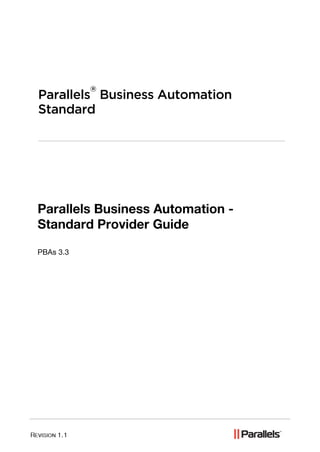
Parallels Business Automation - Standard Provider Guide
- 2. Legal and Copyright Notice ISBN: N/A Parallels th 660 SW 39 Street Suite 205 Renton, Washington 98057 USA Phone: +1 (425) 282 6400 Fax: +1 (425) 282 6444 © Copyright 2009, Parallels, Inc. All rights reserved Distribution of this work or derivative of this work in any form is prohibited unless prior written permission is obtained from the copyright holder. Product and service names mentioned herein are the trademarks of their respective owners.
- 3. Contents Preface 8 Typographical Conventions ........................................................................................................... 8 Feedback ....................................................................................................................................... 9 About This Guide 10 Audience ...................................................................................................................................... 11 Meet the Parallels Business Automation - Standard 12 Parallels Business Automation - Standard Advantages .............................................................. 13 Parallels Business Automation - Standard Hardware Requirements .......................................... 16 Parallels Business Automation - Standard Users ........................................................................ 18 Browsers Compatible with Parallels Business Automation - Standard ....................................... 19 Connecting to Parallels Business Automation - Standard Browser-Based Tools ....................... 20 Parallels Business Automation - Standard Interface Features .................................................... 21 Navigation.......................................................................................................................... 21 Main Screen ...................................................................................................................... 21 Adding a Comment to the Parallels Business Automation - Standard Object .................. 22 General Configuration of Parallels Business Automation - Standard 23 Checking Provider Account Contacts .......................................................................................... 24 Setting Up Access Permissions for Parallels Business Automation - Standard Users ............... 24 Setting Up Messenger and S/MIME Signing for E-mail............................................................... 26 Selecting Regional Settings ......................................................................................................... 26 Customizing the Onscreen Help in Control Panel ....................................................................... 28 Securing the Parallels Business Automation - Standard Tools Using SSL ................................. 28 Getting the SSL Certificate ................................................................................................ 30 Enabling SSL for Parallels Business Automation - Standard Tools .................................. 30 Managing Parallels Business Automation - Standard Services and Data Center 31 Virtuozzo Nodes Specific Settings ............................................................................................... 33 Sitebuilder Management .............................................................................................................. 33 Sitebuilder Services Provisioning ...................................................................................... 35 Connecting Sitebuilder Nodes ........................................................................................... 37 Setting Up Sitebuilder ........................................................................................................ 40 Managing Sitebuilder Nodes ............................................................................................. 41 Managing Sitebuilder Plans ............................................................................................... 46 Managing Sitebuilder Sites ................................................................................................ 50 Managing Dedicated Servers ...................................................................................................... 52 Activating Dedicated Server Subscription ......................................................................... 53 Managing Nodes by Groups ........................................................................................................ 53 Selling Licenses ........................................................................................................................... 55 Managing Key Administrator Plug-Ins ............................................................................... 56 Selecting License Classes to Provide ............................................................................... 58 Managing Licenses ........................................................................................................... 60 Allocating IP Addresses ............................................................................................................... 64 Supervising Service Level ........................................................................................................... 65 Configuring Traffic Classes ......................................................................................................... 66
- 4. Preface 4 Setting Up Domains Registration 68 How to Start Registering Domains Online ................................................................................... 69 Configuring Domain Registration Plug-Ins .................................................................................. 69 Top Level Domains Assignment .................................................................................................. 70 Setting Registrar Prices ............................................................................................................... 71 Allowing Domain Transfer Per Registrar TLDs ........................................................................... 74 Configuring Default Records for Zone Files (DNS Templates) ................................................... 74 Specifying Name Server Sets ...................................................................................................... 76 Registering Internationalized Domain Names ............................................................................. 76 Managing Contacts Used for Domain Registration ..................................................................... 77 Specifying Whois Servers ............................................................................................................ 78 Setting Up HTTP Whois Search ........................................................................................ 79 Viewing Incoming and Outgoing Domain Registration E-mails ................................................... 80 Setting Up Billing System 81 Understanding the Parallels Business Automation - Standard Billing System ............................ 82 Calculations for the Services Provided ............................................................................. 85 System-Wide Billing Settings ....................................................................................................... 85 Pricing and Discounts .................................................................................................................. 86 Managing Prices ................................................................................................................ 87 Setting Credit Terms .................................................................................................................... 88 Configuring Taxation.................................................................................................................... 89 Configuring Fraud Protection ....................................................................................................... 90 Adjusting Anti-Fraud Plug-ins General Settings ................................................................ 92 Managing Accounts and Documents Held Up by Anti-Fraud Filters ................................. 92 Configuring Credit Card Payment Plug-ins ................................................................................. 94 What Payment Plug-Ins are Available ............................................................................... 94 How to Configure a Payment Plug-In ................................................................................ 94 Activating Payment Plug-Ins and Making Them Available for Resellers .......................... 95 Security With CVV and AVS.............................................................................................. 95 Configuring Bank Transfer Payment Plug-ins ............................................................................. 96 Using Specific Accounting ........................................................................................................... 97 Russian Accounting Options ............................................................................................. 98 Managing Website and Online Store 100 Configuring and Opening Store ................................................................................................. 103 Adjusting Hosting Plans Listing ....................................................................................... 104 Entering Referral Question .............................................................................................. 105 Viewing Revenue per Referrers ...................................................................................... 106 Managing Store Secure Keys .......................................................................................... 107 Managing Resellers‟ Stores ....................................................................................................... 109 Customizing Store Using File Manager ..................................................................................... 110 Known Problems Related to Store ............................................................................................ 115 Managing Payment Methods 117 Configuring Encryption for Payment Methods ........................................................................... 118 Managing Recurring Payments ................................................................................................. 118 How a Payment Method Can be Added .................................................................................... 119 Managing Credit Cards .............................................................................................................. 119 How to Start Accepting Credit Cards............................................................................... 121 Setting Transactions Approval and Processing Mode ................................................... 121 What is CVV .................................................................................................................... 124 Managing Bank Accounts .......................................................................................................... 125
- 5. Preface 5 How to Start Accepting Bank Transfers .......................................................................... 125 Adding Bank Account Manually....................................................................................... 126 Viewing Transaction Log ........................................................................................................... 126 Managing Hosting Plans 127 Hosting Plan Types.................................................................................................................... 128 Hosting Plans Categories .......................................................................................................... 128 Creating Hosting Plans .............................................................................................................. 129 Creating Virtuozzo Container Hosting Plan ..................................................................... 133 Creating Plesk Domain Hosting Plan .............................................................................. 138 Creating Plesk Client Hosting Plan ................................................................................. 143 Creating Plesk Virtual Node Hosting Plan ....................................................................... 146 Creating Domain Registration Hosting Plan .................................................................... 151 Creating Virtuozzo Dedicated Node Hosting Plan .......................................................... 154 Creating Plesk Dedicated Node Hosting Plan ................................................................. 155 Creating Miscellaneous Hosting Plan ............................................................................. 158 Creating and Selling the Trial-Only Hosting Plans .......................................................... 160 Upgrading Hosting Plans ........................................................................................................... 161 Changing Hosting Plan Billable Resources Configuration .............................................. 162 Adding Custom Services to a Hosting Plan ............................................................................... 166 Managing Hosting Plans by Versions ........................................................................................ 168 Creating a Hosting Plan on the Basis of an Existing One ......................................................... 169 Promoting Hosting Plans ........................................................................................................... 169 Calculations for the Hosting Plan Change ................................................................................. 170 Managing Accounts 171 Users ......................................................................................................................................... 171 User Roles ................................................................................................................................. 172 Permissions ............................................................................................................................... 172 Creating Accounts ..................................................................................................................... 173 Entering User Agreement .......................................................................................................... 174 Assigning a Tax Zone ................................................................................................................ 176 Granting a Discount ................................................................................................................... 177 Adjusting Account Balance ........................................................................................................ 177 Viewing the Account Billing History ........................................................................................... 179 Managing the Set of Events a Customer Receives E-Mail Notifications ................................... 179 Managing Account Contacts by Versions .................................................................................. 179 Changing a Customer Billing Day.............................................................................................. 180 Managing Resellers 183 Entering Reseller Agreement .................................................................................................... 184 Assigning Partner Discount to Reseller Account ....................................................................... 184 Assigning Discount to Reseller Account .................................................................................... 184 Hiding Reseller‟s URL................................................................................................................ 185 Managing Reseller Account Profile ........................................................................................... 187 Reseller Account General Settings ................................................................................. 188 Reseller Financial Info ..................................................................................................... 190 Reseller Contact Information ........................................................................................... 191 Reseller Notifications Settings ......................................................................................... 192 Reseller Account Users ................................................................................................... 193 Reseller Customers‟ Accounts ........................................................................................ 194 Hardware Nodes Owned by Reseller .............................................................................. 195 Reseller Domains ............................................................................................................ 196 Reseller‟s Subscriptions .................................................................................................. 197 Reseller URL Hiding ........................................................................................................ 199
- 6. Preface 6 Reseller Account Extended Attributes ............................................................................. 200 Reseller Billing History .................................................................................................... 201 Reseller‟s Statements ..................................................................................................... 201 Payment Methods Saved for Reseller Account ............................................................... 202 Virtuozzo Containers Owned by Reseller ....................................................................... 203 IP Pools Allocated for Reseller ........................................................................................ 204 Creating Hosting Plan for Reseller ............................................................................................ 204 Managing Receivables 205 Understanding Parallels Business Automation - Standard Billing Workflow ............................. 206 Viewing and Immediately Operating Receivables ..................................................................... 206 Processing Offline Payments and Changing Payment Method ...................................... 209 Increasing Accounts Balance by Online Payment or Bank Transfer .............................. 209 Editing Orders and Invoices ............................................................................................ 210 Issuing Invoices Manually ............................................................................................... 211 Reopening Cutoff Invoices .............................................................................................. 211 Processing Documents Paid by Credit Cards ........................................................................... 211 Processing Documents Paid by Bank Transfers ....................................................................... 212 Refunding Documents Paid by Credit Cards ............................................................................. 214 Recreating Orders With Updated Tax Rates ............................................................................. 215 Printing out Documents ............................................................................................................. 215 Managing Subscriptions 216 Renewing Subscriptions ............................................................................................................ 217 Managing Subscription Grace Period ........................................................................................ 218 Terminating Subscriptions ......................................................................................................... 218 Changing Account for Subscription ........................................................................................... 219 Upgrading Dedicated Third-Party Subscriptions ....................................................................... 220 Sending Subscription Notification .............................................................................................. 220 Synchronizing Customer System With Subscription ................................................................. 220 Managing Resold Subscriptions ................................................................................................ 221 Managing Subscription Attributes .............................................................................................. 224 Managing Payables in Reseller Control Center 225 Viewing Balance of Reseller Account Payable .......................................................................... 226 Increasing Reseller Account Balance ........................................................................................ 226 Managing Financial Documents Issued by HSP ....................................................................... 227 Managing Orders ............................................................................................................. 227 Paying HSP Invoices ....................................................................................................... 228 Viewing Payments ........................................................................................................... 228 Viewing Adjustments ....................................................................................................... 229 Viewing Statements Issued by HSP .......................................................................................... 229 Managing Containers................................................................................................................. 230 Viewing Billing Reports .................................................................................................... 231 Managing Both OS and Application Templates for Containers ....................................... 233 Setting Up Both Trial Containers and Containers Backups Creation .............................. 247 Keeping Container Root Passwords in Parallels Business Automation - Standard Database ......................................................................................................................................... 247 Backups Management ..................................................................................................... 248 Managing Plesk Clients and Domains ....................................................................................... 250 Plesk Applications Vault Management ............................................................................ 252 Support and Administration ....................................................................................................... 255 Using the Problem Viewer ............................................................................................... 256 Trouble Ticket System ..................................................................................................... 256 Using the Screens Viewer ............................................................................................... 259
- 7. Preface 7 Using the Mass Mailer ..................................................................................................... 259 Managing Parallels Business Automation - Standard Objects Description Templates... 259 Managing Events ............................................................................................................. 260 Service Logging In to Resellers and Customers Tools ................................................... 262 Using the Maintenance Mode for your Hardware Nodes ................................................ 262 Managing the User Password Strength .......................................................................... 262 Updating Parallels Business Automation - Standard ...................................................... 262 Checking Parallels Business Automation - Standard Database Integrity ....................... 266 Setting the Statistics Storage Period ............................................................................... 267 Tasks Management ......................................................................................................... 268 Viewing Log Files ............................................................................................................ 269 Marketing and Affiliate Programs .............................................................................................. 271 Configuring your Store to Collect Referrals Statistics ..................................................... 272 Managing Marketing Campaigns..................................................................................... 272 Managing Affiliate Programs ........................................................................................... 273 Customizing the Parallels Business Automation - Standard Tools Appearance ............ 275 XML-Based Data Import and Export .......................................................................................... 276 Resolving Data Conflicts ........................................................................................................... 277 Resolving Container Subscriptions Registration Conflicts .............................................. 279 Synchronizing the Plesk Subscription on a Node and in Parallels Business Automation - Standard Database ......................................................................................................... 280 Integration and Customization Opportunities ............................................................................ 281 Parallels Business Automation - Standard API and Customization ................................ 282 Application Templates Creation ...................................................................................... 282 Parallels Business Automation - Standard Internal Licensing ................................................... 283 Installing License Certificates .......................................................................................... 283 Getting Technical Support ......................................................................................................... 284 An Overview of Parallels Technical Support ................................................................... 285 Questions for Technical Support ..................................................................................... 285 How to Send Support Questions ..................................................................................... 285
- 8. CHAPTER 1 Preface In this chapter: Typographical Conventions ............................................................................... 8 Feedback .......................................................................................................... 9 Typographical Conventions Before you start using this guide, it is important to understand the documentation conventions used in it. The following kinds of formatting in the text identify special information. Formatting convention Type of Information Example Special Bold Items you must select, Go to the System tab. such as menu options, command buttons, or items in a list. Titles of chapters, Read the Basic sections, and Administration chapter. subsections. Italics Used to emphasize the The system supports the importance of a point, to so called wildcard introduce a term or to character search. designate a command line placeholder, which is to be replaced with a real name or value. Monospace The names of The license file is located commands, files, in the directories, and domain http://docs/common/ names. licenses directory.
- 9. Preface 9 Preformatted On-screen computer # ls –al /files output in your command- total 14470 line sessions; source code in XML, C++, or other programming languages. Preformatted What you type, # cd /root/rpms/php Bold contrasted with on-screen computer output. CAPITALS Names of keys on the SHIFT, CTRL, ALT keyboard. KEY+KEY Key combinations for CTRL+P, ALT+F4 which the user must press and hold down one key and then press another. Feedback If you have found a mistake in this guide, or if you have suggestions or ideas on how to improve this guide, please send your feedback using the online form at http://www.parallels.com/en/support/usersdoc/. Please include in your report the guide‟s title, chapter and section titles, and the fragment of text in which you have found an error.
- 10. CHAPTER 2 About This Guide This Guide describes the most important and frequently-used Parallels Business Automation - Standard working scenarios including initial settings for the system. Note: The PDF-version of this Guide is an overview of the HSPC overall functionality and is not to be used as a thorough howto. For details see context-sensitive HTML help (the Help link at the upper right corner of every screen). In this chapter: Audience ........................................................................................................... 11
- 11. Audience This guide is addressed to Hosting Service Providers and helps both to evaluate the product and get acquainted with Parallels Business Automation - Standard.
- 12. CHAPTER 3 Meet the Parallels Business Automation - Standard Parallels Business Automation - Standard is an end-to-end solution for hosting service providers (HSPs) and Internet Data Centers covering full life-cycle of HSP/IDC operations. Parallels Business Automation - Standard allows HSPs to drastically decrease the cost of operating hosting business while increasing revenues, developing new reseller channels, and improving usage of hardware and personnel resources. In this chapter: Parallels Business Automation - Standard Advantages ..................................... 13 Parallels Business Automation - Standard Hardware Requirements.................. 16 Parallels Business Automation - Standard Users............................................... 18 Browsers Compatible with Parallels Business Automation - Standard ............... 19 Connecting to Parallels Business Automation - Standard Browser-Based Tools 20 Parallels Business Automation - Standard Interface Features ........................... 21
- 13. Parallels Business Automation - Standard Advantages Parallels Business Automation - Standard includes everything a company needs to run a successful and profitable hosting business from advanced technology and tools to manage your servers and overall infrastructure to billing, sales channel management, and e- commerce application: The full range of services supported: Domain registration Parallels Plesk Sitebuilder support Plesk Domain hosting Dedicated servers for Virtuozzo Container hosting resellers Parallels Plesk Control Dedicated or Co-location Panel and Parallels Plesk Sitebuilder licenses Miscellaneous Complete infrastructure management: Powerful Container Server-/client-side backups management Integrated trouble ticketing IPs allocation and DNS and External Helpdesks administration support Flexible self-provisioning Maintenance automation and more Integrated complete billing solution: Customizable online store Discounts, promotions, coupon codes Country-specific accounting Taxation with tax exemption Automated recurring invoicing Automated upgrades/downgrades Private label resellers Customizable notifications and more Credit Cards processing through over 30 payment gateways (new added monthly):
- 14. integrated with fraud sensitive data is encrypted screening delayed capture flexible manual approval CVV/AVS verification and rules more refunds, reversals, credits Bank transfer payments for German (DTAUS), Spanish (Norma 19), and Netherlands (ClieOp3) standards: flexible batch management with approval queues. Domain registrations through over 25 domain registrars (new added monthly): Wide range of Operating Systems and Applications for Container hosting: Centralized management Redhat, Fedora, Suse, Debian Automated upgrades Open-source and commercial applications Over 50 applications Game servers and more Easy customization and integration:
- 15. Customizable PHP based Application templates store creation guide Notifications customization Powerful API Customizable menu items Advanced multi-language support Colors, logos, page content XML data export/import tools Create your own plug-ins Everything in one box!
- 16. Parallels Business Automation - Standard Hardware Requirements Recommended hardware configuration is two or more computers for Hardware Nodes. Note: Parallels Business Automation - Standard can work well with just one Hardware Node, but existence of two nodes increases availability of the hosting service. With two or more nodes one of them may be taken off-line for maintenance, replacement or upgrade with minimal disruption for the hosting service. If you use Parallels Virtuozzo Containers, we recommend installing the Management Node software in a special service Container hosted on one of your Hardware Nodes. In this case that single computer shall meet both Hardware Node and Management Node requirements and you then need at least one workstation for system administrator to manage it. However, you can have your Management Node as a separate computer. Management Node requirements (if the Management Node is a separate computer) IBM PC-compatible computer with 2 GHz (or higher) Intel Celeron, Pentium, or AMD Athlon CPU; At least 1 GB of RAM; At least 40 GB of total disk space; Network card; Virtuozzo Hardware Node Requirements IBM PC-compatible computer; Intel Celeron, Pentium II, Pentium III, Pentium 4, or AMD Athlon CPU; At least 128 MB of RAM; Hard drive(s) with at least 4 GB of free disk space; Network card (either Intel EtherExpress100 (i82557-, i82558- or i82559-based) or 3Com (3c905 or 3c905B or 3c595) are recommended). SCSI controllers: Adaptec7xxx SCSI controller (including AHA 2940/3940/3944/29160); RAID controller based on the AMI MegaRAID chips (including DELL PowerRAID PERC2/PERC3). Caution: For Athlon-based systems: It is not recommended to use computers with VIA chipsets. Plesk Hardware Node Requirements: The minimal hardware requirements for the Plesk installation are the same as those of the operating system intended to be used with Plesk.
- 17. Number of domains Amount of RAM Processor 100 256 MB Pentium II 500 512 MB Pentium III 1500 2000 MB dual Pentium III 2000 4000 MB dual Pentium IV Sitebuilder Hardware Node requirements: RAM 256mb 30 Mb HDD space for Sitebuilder installation (+ 1 Mb per User‟s web site) - minimal configuration. CPU Celeron 1,7 Ethernet 10 Mb For more details (OS versions, additional software) please refer to the Sitebuilder Installation guide shipped together with the product.
- 18. Parallels Business Automation - Standard Users The following Account types exist within Parallels Business Automation - Standard: Provider Account (only one Account of such type can exist). This Account is registered during Parallels Business Automation - Standard installation and it always has the ID=1. All registered persons that have role in Provider Account are considered as Provider staff members with particular access permissions to Parallels Business Automation - Standard Provider Control Center. The number of Provider staff members that can concurrently log in to the Provider Control Center is defined by the Parallels Business Automation - Standard license. Reseller Account. Reseller Accounts are registered using the Account Director > Reseller Manager. The number of Reseller Accounts is defined in the Parallels Business Automation - Standard License. All registered persons that have role in Reseller Account are considered as Reseller staff members with particular access permissions to Parallels Business Automation - Standard Reseller Control Center. Customer Account. Customer Accounts are being registered using the Account Director > Customer Manager. Customer Accounts can be of two types: personal or business. All persons associated with Customer Account have access to Parallels Business Automation - Standard Control Panels.
- 19. Browsers Compatible with Parallels Business Automation - Standard The following browsers are fully compatible with Parallels Business Automation - Standard web-based tools: For IBM PC compatible computers: Microsoft Internet Explorer 5.5, 6.0 and above, Netscape Navigator 7.0 and above, Opera 7.5.3 and above, Mozilla 1.5 and above, Firefox 1.0 and above. For Macintosh: Safari 1.3 and above, Microsoft Internet Explorer for Mac 5.2, Opera 8.5 Mozilla/Firefox 1.07.
- 20. Connecting to Parallels Business Automation - Standard Browser-Based Tools To connect to the Parallels Business Automation - Standard tools, enter into your browser the Management Node hostname and append the tool index (http://hostname/index). If no tool index is specified, then nothing to be appended to open the tool: Tool Tool index Public Site Online Store Provider Control Center pcc Reseller Control Center rcc Control Panel cp My Control Panel mycp The SSL protocol can be enabled separately for each of Parallels Business Automation - Standard web-based tools. The SSL configuration is available both in Provider and Reseller Control Centers. Note: To connect to the My Control Panel, it is necessary to create a Container subscription, log in to the Control Panel, then create a user (if System Administrator Control Panel Application is installed inside Container) or a mailbox in multiple domains (if Workgroup Administrator Control Panel is installed inside Container). After this you can log in to the My Control Panel with the e-mail address as a login and a user regular password.
- 21. Parallels Business Automation - Standard Interface Features Navigation To use one or another Parallels Business Automation - Standard component or tool, please use the namespace tree located in the left pane. Control Centers specific: You can hide/display the namespace tree by clicking on the slider at the vertical bar that separates the left and the right parts of the screen. When you start your Parallels Business Automation - Standard session, the path (chain of links) appears at the top of the screen. These links provide the “breadcrumb navigation” and show you the path to your actual location within the Parallels Business Automation - Standard. By clicking on these links, you can be one or more (depending on your location) levels up. Main Screen The right pane of Parallels Business Automation - Standard screen serves for operating components selected from the namespace tree. The main screen shows the Parallels Business Automation - Standard Directors‟ or Managers‟ dashboards, lists of objects, single objects‟ properties, or other related data. Each Parallels Business Automation - Standard component (Director or Manager) has its own dashboard. Moreover, the Parallels Business Automation - Standard has its dashboard that may be considered as 30,000-foot view of tools and operations. So, a dashboard is the Parallels Business Automation - Standard component „front-page‟ that provides you with the most important statistics and a place to start including: Shortcuts to the lists of objects. Information about the number of objects with separate counters for the objects in different states like Active Accounts, Accounts on Hold, Running Containers, etc. Shortcuts for the creation of new objects that fall into the functionality of Parallels Business Automation - Standard component selected. To facilitate operating the lists of objects you can use: Search particular item within the list or filter the items by a particular property. The Search and filter bar is located at the top of each list. Hide/Show search and filter bars, action bars, tables and create/edit forms sections. Their hide/show status is retained throughout the session.
- 22. Change Sorting Order. To this effect, click on the column-heading you want to sort by. In this case, the special pointer (small triangle) appears at the top of each column. This triangle indicates current sorting order: peak-up or peak-down for ascending and descending order respectively. Repeating click on the same link in column-heading changes sorting order from ascending to descending (and conversely) within single property. Change List Size. It is possible to set the listing to 20, 40, or 80 items per page. Appropriate links are above the list, to the right. Special links for viewing pages (page numbers, next,last) are also provided and you can find them both at the beginning and the end of the list. Export lists to Excel. Parallels Business Automation - Standard allows you to export data from any list in Parallels Business Automation - Standard to Excel, thus facilitating data operations. The information is exported from the whole list, not only from the visible part. For example, if you have set the listing to 40 items per page and the whole list includes 100 entries, you will get an excel format document covering 100 items. The Export to Excel icon is located above and under the lists. Set columns visibility. You can choose the columns to be displayed in the list tables by clicking on the icon above and under the list and enabling/disabling the corresponding entries in the drop-down menu. You are also allowed to set the columns order by drag- and-dropping the column titles. In order to immediately bring the screen content in correspondence with actual state of affairs, you can Refresh the screen using the button located at the upper right corner of the screen. The Help button located at the upper right corner of each screen shows the context-sensitive HTML help. Screen ID is located at the upper-right corner of each screen. Screen ID allows to refer to a screen for customization purposes or in the problem report. In addition, each screen ID is a clickable link that leads the the Screens Viewer and allows getting a screen alias immediately. Adding a Comment to the Parallels Business Automation - Standard Object You can add a free-form comment to almost any of Parallels Business Automation - Standard object. To this effect click on the Add comment link at the upper-right corner of an object view form.
- 23. CHAPTER 4 General Configuration of Parallels Business Automation - Standard When you log in to the Parallels Business Automation - Standard Provider or Reseller Control Center first time, the Setup Wizard helps you to make the most important initial settings. Please check the initial configuration of the Parallels Business Automation - Standard installation: Submit/edit the company name and sender e-mail address (messenger) used in notifications. Set data retention rules both for system events (on page 260) and logs (on page 269). Make the regional settings including the interface language, set the first day of week (monday or sunday), the default time zone to bound system events and logs, select the system-wide currency. Set up secure communications (turn on SSL, generate CSR, install signed secure certificate). In addition, to facilitate the operations (like domain registration) performed on behalf of the default Provider account created in Parallels Business Automation - Standard (for Provider Control Center users only), it is necessary to check and adjust if needed, the contact information containing in the default Provider account. Note: The special Getting Started checklist is provided for Resellers. In this chapter: Checking Provider Account Contacts ................................................................ 24 Setting Up Access Permissions for Parallels Business Automation - Standard Users 24 Setting Up Messenger and S/MIME Signing for E-mail ...................................... 26 Selecting Regional Settings ............................................................................... 26 Customizing the Onscreen Help in Control Panel .............................................. 28 Securing the Parallels Business Automation - Standard Tools Using SSL ......... 28
- 24. 24 General Configuration of Parallels Business Automation - Standard Checking Provider Account Contacts Please fill all the fields in the default Accounts‟ profile (contacts, etc.). This is necessary for successful domains registration since the information from an Account profile is being transferred to a Registrar if you, for example, decide to register a domain for one of your own accounts. Note: Editing the Account profile and contacts does not mean creation of new Parallels Business Automation - Standard Users. In other words, it does not affect login credentials. To edit the Provider Account contacts, click the topmost item in the Navigation tree (in the left pane) and select the Company Profile tab and then click the Contacts tab. Setting Up Access Permissions for Parallels Business Automation - Standard Users To log in to Parallels Business Automation - Standard, a registered user must have a role in one of accounts registered in Parallels Business Automation - Standard. This role gains a user particular access permissions to particular Parallels Business Automation - Standard tools. It is possible to set permissions only if a user is associated with a particular account. Users that are not associated with an account cannot log in to Parallels Business Automation - Standard tools. In Parallels Business Automation - Standard, editable access permissions are set for Control Center users only. Customers that have access to Control Panel can gain only one role (Customer Administrator) that allows working in Control Panel, and in this case the set of tools available depends on the applications included in customer's subscription, but not on the role. For the clean installation, there is a set of default roles both for Provider and Reseller staff members (i.e., registered users under Provider or Reseller account). Provider can edit access permissions for every role and add new roles both for Provider staff members and Reseller staff members. Resellers can only view the access permissions set for each Reseller staff role.
- 25. General Configuration of Parallels Business Automation - Standard 25 Basic Notions Users Users (staff members, customers, and resellers) permissions are identified by Accounts. Each person is associated with one Account and may have different sets of access permissions within that Account. An Account can have multiple Users associated with it. Staff members are users registered within the Provider Account. User Roles Roles are assigned to a User within the Account. A Role defines a set of access permissions to the Parallels Business Automation - Standard tools. In the Parallels Business Automation - Standard there are three customizable roles for Provider staff members and three for Reseller staff members. The set of permissions in each Role is defined by Provider. Customers get the default and non-customizable role of Control Panel Administrator. Permissions Permissions are assigned per Role, not per individual user. Permissions are assigned separately to Roles available for HSP staff members and Resellers. How Permissions Control is Organized Only Provider can edit access permissions from the Parallels Business Automation - Standard Provider control Center. And the Reseller Control Center allows Resellers to view permissions set for Reseller staff members roles (Operations Administrator, Sales and Marketing, Accountant, etc.) by Provider. Resellers can read this section to get acquainted with the Parallels Business Automation - Standard security model and the mechanism of roles assignment. Account is the basic Parallels Business Automation - Standard security notion. All operations performed within the system are connected with different Accounts. A person registered within an Account can gain the certain access permissions to Parallels Business Automation - Standard tools, depending on the type of Account. The following Account types exist in Parallels Business Automation - Standard system: Provider Account (only one Account of such type can exist in your Parallels Business Automation - Standard system). This Account is created during the Parallels Business Automation - Standard installation. All persons associated with Provider Account are considered as Provider staff members with particular access permissions to Parallels Business Automation - Standard Provider Control Center. The number of Provider staff members that can concurrently log in to the Provider Control Center is defined by the Parallels Business Automation - Standard license. Reseller Account. Reseller Accounts are registered using the Account Director > Reseller Manager. The number of Reseller Accounts is defined in the Parallels Business Automation - Standard License. All persons associated with Reseller Account are considered as Reseller staff members and can be granted a particular role (i.e., access permissions) within Parallels Business Automation - Standard Reseller Control Center.
- 26. 26 General Configuration of Parallels Business Automation - Standard Customer Account. Customer Accounts are registered using the Account Director > Customer Manager. Customer Accounts can be of two types: personal or business. All persons associated with Customer Account have access to Parallels Business Automation - Standard Control Panels. Access permissions per user role can be set in the Configuration Director > Security Manager. Roles per account can be assigned registered persons in the Configuration Director > Security Manager > All Users. Select a user and then select the Accounts tab. Figure 1: PBAs Security Model Setting Up Messenger and S/MIME Signing for E-mail Parallels Business Automation - Standard provides an opportunity to automatically generate and send e-mail notifications to Provider Administrator and other HSP staff members (for example, about resources overusage or nodes outages) or to HSP Customers (for example, if Subscription period is about to expire). The set of events that can be followed by e-mail notifications is read-only and defined in the Event Manager (on page 260). The component that automatically generates and sends e-mail notifications is called „Messenger‟. Notifications themselves may be configured for a certain number of events that take place within Parallels Business Automation - Standard system and tracked by the Event Manager. Each message (including automatically generated ones) shall have the „From‟ field. For automatically-sent messages (or notifications) the „From‟ field should contain the sender name and e-mail of a messenger. In addition, you can enable or disable e-mail notifications sending and select the e-mail messages encoding (character set). Finally, you can configure e-mail messages S/MIME signing. To set the messenger, go to the Configuration Director - Miscellaneous Settings - E-Mail Setup. Selecting Regional Settings
- 27. General Configuration of Parallels Business Automation - Standard 27 To make regional settings, go to the Configuration Director - Miscellaneous Settings - Regional Settings. The regional settings include: The language; The default time zone; The calendar settings (the first day of week); The system-wide currency. Selecting languages available for your customers to switch the interface. Language The language setting allows you to set the system-wide language of the Parallels Business Automation - Standard interface. Default Time Zone In respect to registration of the events that happen within the system, the Parallels Business Automation - Standard database is bound to GMT. This means that automatically-generated notifications and system messages (for example, about subscriptions expiration dates) may occur to be hardly understandable for the customers that reside in the other time zones. Thus, the Parallels Business Automation - Standard provides an opportunity of setting different time zones for different Customers (or Resellers). This can be done during creation of a new Account or later. The special time zone can be set for each user associated with an Account. After this, all the time-related data (in Action Log, Event Manager, or automatically-generated notifications) will be bound to the User‟s time zone, without the need for him (or her) to recalculate time. However, if most of your prospect customers will reside in the single time zone, it is quite reasonable to set default time zone for the newly registered persons. First Day of Week You can select the day a week starts. For example, this setting is used when setting the weekly time interval in the Billing Reports (on page 232) view. Currency You can set the system-wide currency (for all financial documents and Hosting Plan prices). Resellers can set the own currency and enter the cross rate between the Provider currency and Reseller currency. This feature is very useful for selling through international channels as well as having separate branches in different countries around the world.
- 28. 28 General Configuration of Parallels Business Automation - Standard Note: Parallels Business Automation - Standard is a single-currency system. In other words automatic currency recalculations are not available. If you change the system- wide currency, you will have the unified currency sign, fractional part format, etc., however you will need to recalculate all prices manually. For example, most of domain- registration Plug-Ins support US Dollar only as an accounting currency. Thus, in order to update domain-registration prices correctly the system-wide currency should be US Dollar by prices update, otherwise the new prices will not be used in Parallels Business Automation - Standard billing. Available Languages Check the boxes next to language names to allow your customers to switch the interface into these languages. The list of languages in this section is comprised of the languages shipped within separate language packs with Parallels Business Automation - Standard kit and installed during the HSPC system configuration. Customizing the Onscreen Help in Control Panel Each screen of the Parallels Business Automation - Standard Control Panels is provided with a short onscreen help topic. If needed, you can edit the onscreen help topics for each screen of the Control Panels your customers use. To this effect, login to the Control Panel (yourcompany.com/cp) using one of the logins of your Provider Account (as a staff member). In this case, on almost every Control Panel screen (excluding dashboards) a special “question-mark” icon appears at the upper right corner of the screen. Click at the screen you want to add a help topic for. The popup window with the help bar text appears. Type the text and click the Update button. From the Provider Control Center you can hide or show the onscreen help and show/hide in the source HTML of each Parallels Business Automation - Standard screen the special metatags used to mark the Parallels Business Automation - Standard screen elements (called controls). Usage of these metatags is described in details in the Parallels Business Automation - Standard SDK. Securing the Parallels Business Automation - Standard Tools Using SSL Secure Sockets Layer (SSL) provides a level of security and privacy for those wishing to conduct secure transactions over the Internet. Introduced to the Internet market by Netscape Communications, the SSL protocol protects HTTP transmissions over the Internet by adding a layer of encryption. This insures that your transactions are not subject to “sniffing” by a third party.
- 29. General Configuration of Parallels Business Automation - Standard 29 SSL provides visitors of your website with the confidence to communicate securely via an encrypted session. For companies wishing to conduct secure e-commerce, such as receiving credit card numbers or other sensitive information online, SSL is essential. Important: SSL Setup for Resellers SSL certificate is generated per vendor domain name. For provider, this domain name is Management Node hostname, by default. Resellers use the same domain as their provider until a reseller URL is not hidden (on page 185). Thus, if a reseller with not hidden URL tries to generate an SSL Certificate request, the same domain as provider‟s one will be used. This can corrupt provider‟s SSL settings. That is why Parallels Business Automation - Standard does not allow SSL setup for resellers with not hidden URL - the SSL Setup item is not available in RCC menu in this case. To make SSL Setup available for a reseller, provider should do the following: 1 Hide reseller URL (on page 185) to provide a reseller with own domain name, which makes it possible to generate an SSL Certificate for this reseller. 2 Make sure that Reseller Administrator permissions allow managing SSL. To this effect, go to the Configuration Director - Security Manager - Setup, select Reseller Permissions tab, and then select Reseller Administrator role. Open the Configuration Director > Miscellaneous settings item and make sure that the SSL Setup check box is selected. After this, SSL setup will become available for all resellers in Reseller Control Center. In this section: Getting the SSL Certificate................................................................................ 30 Enabling SSL for Parallels Business Automation - Standard Tools ................... 30
- 30. 30 General Configuration of Parallels Business Automation - Standard Getting the SSL Certificate For SSL to work a valid signed SSL certificate is required. Certificates are a standard way of binding a public key to a name. Public key encryption is a technique that uses a pair of asymmetric keys for encryption and decryption. Each pair of keys consists of a public key and a private key. The public key is made public by distributing it widely. The private key is never distributed; it is always kept secret. Data that is encrypted with the public key can be decrypted only with the private key. Conversely, data encrypted with the private key can be decrypted only with the public key. This asymmetry makes public key cryptography so useful. You can generate a self-signed certificate and use it for some time until the certificate “signed” by a trusted external authority: VeriSign (http://www.verisign.com) or Thawte (http://www.thawte.com) will be ready. Note: Netscape and Mozilla browsers automatically detect whether a website uses encryption of transmitted data or not (as for Internet Explorer, please encourage your website visitors who use IE to use Internet Explorer 5.0 or later). Thus, if you use a self- signed certificate, your website visitors will be notified that your website uses encryption, but the authority that signed a certificate is not recognized. So if you intend to conduct e-commerce at your website, it is better to obtain an SSL certificate signed by VeriSign or Thawte To obtain the SSL certificate: 1 Generate Certificate Request in the Configuration Director - Miscellaneous Settings - SSL Setup - Certificate Request tab. 2 After the Certificate request is generated, you can do one of the following: Copy the Certificate Request and send it to the Certificate Authority to obtain the signed Certificate and import it later; Generate self-signed Certificate and use it for some time. 3 Restart Apache on your Management Node. Please note that in this case your Management Node will be not available for some time. So if you already have customers by the moment of importing the SSL Certificate, your customer‟s Containers will also become offline till Apache on your Management Node restarts. Enabling SSL for Parallels Business Automation - Standard Tools You can enable the SSL protocol separately for the Provider Control Center and Reseller Control Canter, Control Panels, website, and your online store. To enable the SSL protocol, go to the Configuration Director - Miscellaneous Settings - SSL Setup. Select the the Enable SSL tab. You can enable the SSL protocol by checking the Enable SSL in Parallels Business Automation - Standard Web Tools boxes next to the name(s) of the web tools (Control Centers, Control Panels, store, etc.).
- 31. CHAPTER 5 Managing Parallels Business Automation - Standard Services and Data Center The tools for your Data Center management are collected under the Service Director. In spite of the fact that Parallels Business Automation - Standard operates the virtual- server farm, a Data Center should be understood in common sense, i.e., as a centralized storage facility to retain database information related to decision-making processes. In general, Parallels Business Automation - Standard Data Center activity includes the following: Servers (Nodes) management; DNS and IP addresses management; Service level management. The hardware configuration to run Parallels Business Automation - Standard includes one computer for Management Node and two or more computers for Hardware Nodes. A Management Node is a computer (or a specially configured Virtuozzo Container) used for management. It runs services for web-based management interface and the database containing information about customers and services. The Management Node also establishes connection with domain registrars and payment gates. A Hardware Node is a computer that runs the software (Virtuozzo, Plesk, etc.) that provides services for customers or a third-party software (server lease, collocation or dedicated hosting). Dedicated third-party servers can be grouped into racks. A rack in Parallels Business Automation - Standard is a logical container, it is just a record in the Parallels Business Automation - Standard database. Logical racks can follow the actual servers grouping at your Data Center. The Parallels Business Automation - Standard Data Center management tools allow managing the following servers: Servers that run Parallels Virtuozzo Containers that can be used for Virtuozzo Containers provisioning for customers and sold as dedicated servers. Servers that run Parallels Plesk Control Panel that can be used for Plesk Domains or Clients provisioning for customers and sold as dedicated servers. Plesk servers can also be installed inside Virtuozzo Containers. Servers that run Parallels Plesk Sitebuilder allowing a HSP to sell Sitebuilder services.
- 32. 32 Managing Parallels Business Automation - Standard Services and Data Center Third-party servers (server lease, collocation, dedicated servers). These servers cannot be managed directly from the Parallels Business Automation - Standard web-based interface, but in this case, the Parallels Business Automation - Standard takes care of all the billing matters including creation of dedicated subscription, charging a customer, issuing the renewal order, sending notifications, etc. In Parallels Business Automation - Standard, the Virtuozzo, Plesk, or Sitebuilder servers are called Nodes. And third-party servers are called Servers. Nodes and third-party servers can be registered and managed using the Service Director and, depending on a server designation, using the Plesk Manager, Virtuozzo Manager, Sitebuilder Manager, or Servers Manager for Plesk, Virtuozzo, Sitebuilder, or third-party servers respectively. Virtual Plesk Nodes (Parallels Plesk Control Panel installed inside a Virtuozzo Container) are registered automatically as the Plesk nodes, after the Plesk Virtual Node subscription is activated. In this chapter: Virtuozzo Nodes Specific Settings ..................................................................... 33 Sitebuilder Management.................................................................................... 33 Managing Dedicated Servers ............................................................................ 52 Managing Nodes by Groups .............................................................................. 53 Selling Licenses ................................................................................................ 55 Allocating IP Addresses..................................................................................... 64 Supervising Service Level ................................................................................. 65 Configuring Traffic Classes ............................................................................... 66
- 33. Managing Parallels Business Automation - Standard Services and Data Center 33 Virtuozzo Nodes Specific Settings The most wide management opportunities are provided in Parallels Business Automation - Standard for servers that run Virtuozzo (Virtuozzo nodes). For example, you can set up the traffic shaping for a Virtuozzo node or allow creation the name- based Containers. Sitebuilder Management Sitebuilder (http://www.parallels.com/en/products/sitebuilder/) is an easy to use web application designed to create and manage websites. Parallels Business Automation - Standard provides integration with Parallels Plesk Sitebuilder 2.1.1 and 3.0.1 for Unix/Linux and Parallels Plesk Sitebuilder 2.0.5 and 3.2.1 for Windows. Note: Sitebuilder for Windows sites are not published on Virtuozzo Containers, but on Plesk hosting only. This chapter describes the Sitebuilder Manager integrated in Parallels Business Automation - Standard Control Center. Sitebuilder Manager is used to administer Sitebuilder nodes, plans and sites and provide Sitebuilder services as an add-on within hosting plans. After nodes registration, Sitebuilder sites can be designed and published using the Parallels Business Automation - Standard Control Panel (see Parallels Business Automation - Standard Subscriber‟s guide for details). For more details about Sitebuilder services provisioning in Parallels Business Automation - Standard, please see the next topic (on page 35). Important: When preparing Parallels Plesk Sitebuilder for integration with Parallels Business Automation - Standard, please only install Parallels Plesk Sitebuilder itself and a Parallels Plesk Sitebuilder license. Do not configure anything additionally in Parallels Plesk Sitebuilder Administrator Control Panel. For example, DO NOT ADD HOSTS. When a Sitebuilder node is connected to Parallels Business Automation - Standard, everything is done automatically. Thus, any additional configuration on a Sitebuilder node side may cause problems. For example, if host(s) is(are) manually specified in a Sitebuilder node Administrator Control Panel, publishing sites from Parallels Business Automation - Standard fails. To avoid this, always do minimal configuration on Sitebuilder nodes that are planned to be connected to Parallels Business Automation - Standard. Sitebuilder Nodes (on page 41) are registered and modified in Service Director - Sitebuilder Manager - Nodes panel of Sitebuilder Manager. On the Nodes panel, you can search the existing nodes by name or ID, view the list of nodes, modify nodes and register new ones. On the Plans (on page 46) panel you can search plans by name or ID, add, remove or modify Sitebuilder plans.
- 34. 34 Managing Parallels Business Automation - Standard Services and Data Center On the Sites (on page 50) panel, you can search and view the sites on the Sitebuilder server. On the Setup (on page 40) panel, you can view available Sitebuilder modules and templates. In this section: Sitebuilder Services Provisioning ...................................................................... 35 Connecting Sitebuilder Nodes ........................................................................... 37 Setting Up Sitebuilder ........................................................................................ 40 Managing Sitebuilder Nodes ............................................................................. 41 Managing Sitebuilder Plans ............................................................................... 46 Managing Sitebuilder Sites ................................................................................ 50
- 35. Managing Parallels Business Automation - Standard Services and Data Center 35 Sitebuilder Services Provisioning There are two types of sites in Sitebuilder: trial web sites and regular web sites: A trial web site is a site with limited functionality. Trial sites cannot be published. They are created for users who use Sitebuilder for the first time. Also trial site has a time life of 30 days. If the trial web site is not transferred into regular web site upon expiration of its time-life this trial site is terminated. A regular web site is a site with a full functionality and ready for publishing. Parallels Business Automation - Standard automatically transfers trial Sitebuilder sites into regular after a customer pays the corresponding order. Sitebuilder integration with Parallels Business Automation - Standard allows the following scheme for Sitebuilder services provisioning: After Sitebuilder Manager is set up and Sitebuilder nodes are registered and synchronized, you can create Sitebuilder service offerings called Plans. Plans then can be included in hosting plans to be sold at your HSPstore (hosting plan types the Sitebuilder service can be included are: Virtuozzo Container, Plesk Client, Plesk Domain, Plesk Virtual Node. Sitebuilder services can be included in a hosting plan either during creation or later, under the Sitebuilder tab within a hosting plan properties. By design, the Sitebuilder service is always included in a Hosting Plan price. You can only set the fees for additional Sitebuilder sites, over the number included in a Sitebuilder plan. Thus, you can take the Sitebuilder service price into account when setting both setup and recurring fees for the Hosting Plan you want to include Sitebuilder services in. When a customer subscribes for a hosting plan with Sitebuilder service, two variants of Sitebuilder site hosting are available: If a customer has already passed the Sitebuilder site creation Wizard on one of your registered Sitebuilder nodes, he/she already has a trial Sitebuilder site with the unique code (called site alias) assigned. In this case, when a customer buys hosting with Sitebuilder services, he/she can check the box next to a Sitebuilder service offering, enter a Sitebuilder site alias when subscribing to a hosting plan and assign this Sitebuilder site to his/her subscription. Later, after an order is paid and subscription is activated, a customer can host this Sitebuilder site on his/her Container or Plesk domain. If a customer has no Sitebuilder sites by the moment of hosting plan purchase, he/she can check the box next to a Sitebuilder service offering and get a trial Sitebuilder site anyway, without the need for entering a site alias or passing a Sitebuilder Wizard. In this case, a trial and empty Sitebuilder site will be created automatically (the same option is available from Control Panel). The main designation of such empty site is to reserve a site alias for a customer and let customer save time and get Sitebuilder site already on a hosting plan purchase stage. A customer can later pass the Sitebuilder Wizard for this special empty Sitebuilder site.
- 36. 36 Managing Parallels Business Automation - Standard Services and Data Center A Sitebuilder site remains trial till a customer pays for hosting. After payment is received, a customer Sitebuilder site automatically becomes regular and a customer can host this site on his/her hosting (Container or Plesk domain) and publish it as soon as his/her subscription is activated. If a customer does not pay for hosting, a trial Sitebuilder site keeps remaining trial and if an order is not paid by the date a trial site lifetime expires (30 days after creation), this site is removed. Notes about Sitebuilder site troubleshooting by a customer: Only actually existing sites with valid site aliases are shown in Provider Control Center. Corrupted and deleted sites are shown in customer Control Panel and a customer can decide whether to permanently delete such a site. If a Sitebuilder site creation has failed (for example, due to technical problems on a Sitebuilder node), then the site status (shown in Control Panel only) is Pending and a customer can recreate this site from the Control Panel or delete it and get the refund for the Sitebuilder services. If a Sitebuilder site becomes not available due to its deletion on a Sitebuilder node, and this is not a customer fault or intention, then the site status (shown in Control Panel only) is Conflicts and a customer can delete the information about this site from Parallels Business Automation - Standard database and get the refund for the Sitebuilder services. Sitebuilder Installation: Sitebuilder requires installation on a dedicated physical or virtual node. For Sitebuilder installation instructions, please refer to the Sitebuilder original documentation. After installation, do the following to setup and configure Sitebuilder Manager: 1 Register Sitebuilder node(s), assign logins/passwords and URLs. In case the nodes are to be transferred to Resellers, associate the nodes with them. 2 Configure the message to be shown on the Publish screen of the Sitebuilder Wizard on a node. This message must help customers that do not yet have hosting for their Sitebuilder sites to get to your shop and buy hosting compatible with their sites. 3 Synchronize nodes, if required. Generally, synchronization is performed automatically after registration, however, if you enable or disable some templates or modules on a node using the native Sitebuilder Administrator Control Panel, you must synchronize a node with Parallels Business Automation - Standard database to make the newly enabled templates or modules available. 4 Create Sitebuilder plans and synchronize them to Sitebuilder nodes. In respect to Sitebuilder plans, such synchronization allows you to compare the set of templates/modules declared in a plan with an actual set of templates/modules available on each of Sitebuilder nodes registered in Parallels Business Automation - Standard. After such synchronization, you can see the match between plans and nodes and can decide upon the templates/modules that miss on nodes to provide services declared in plans. 5 Go to Provider Control Center - Billing Director - Product Manager - Hosting Plans and associate Sitebuilder with hosting plans as follows: Click on a hosting plan. Click on the Sitebuilder tab.
- 37. Managing Parallels Business Automation - Standard Services and Data Center 37 Under the Sitebuilder tab, click the Edit button. Check the Sitebuilder enabled box to enable Sitebuilder services for the selected hosting plan. Select a Sitebuilder plan to be included into the hosting plan. Click the Save button to confirm or the Cancel button to return to the previous menu. Note: If a reseller clones a Provider‟s plan, Sitebuilder settings for this hosting plan are reset to default (not enabled by default). Connecting Sitebuilder Nodes The connection to a Sitebuilder node is established using the special management interface called Remote Admin. Thus, for successful Sitebuilder node registration in Parallels Business Automation - Standard, the Remote Admin must be installed on a node before you start registering it. For more details about the Remote Admin installation, please refer to the Sitebuilder documentation. Note: The Sitebuilder administrator account login and password are used by Parallels Business Automation - Standard also for establishing connection to a Sitebuilder node API (Remote Admin). By default, Sitebuilder has only one administrator account with the user name root and the password sitebuilder. These login and password are used for initial logging in to the Sitebuilder Admin Panel. For security purposes, before registering a Sitebuilder node, we strongly recommend to log in to the Sitebuilder Admin Panel on this node and change the default administrator login/password. Parallels Business Automation - Standard allows granting access to a single Sitebuilder node both to a Provider account and a number of reseller accounts at the same time. In Provider Control Center a node registered for several accounts looks like a separate node assigned to a single reseller account. In Reseller Control Center such Sitebuilder node behaves like a dedicated node assigned to reseller. To grant access to a Sitebuilder node to a reseller account, log in to the Sitebuilder Admin Control Panel and create a reseller. Then get back to the Provider Control Center and register this Sitebuilder node as a new one but with URLs that use this reseller domains. At the same time, assign this Sitebuilder node to a corresponding reseller account registered in Parallels Business Automation - Standard. To register a Sitebuilder Node, open the Service Director submenu and select the Sitebuilder Manager. Click Nodes on the Sitebuilder Manager submenu. In this section: Registering Sitebuilder Nodes ........................................................................... 38
- 38. 38 Managing Parallels Business Automation - Standard Services and Data Center Registering Sitebuilder Nodes To register a new Sitebuilder Node: 1 Click the New Sitebuilder Node button. 2 Select the Sitebuilder platform and enter a new node hostname. Click Next. 3 Fill the form that appears on the screen: a Name - the Sitebuilder friendly name. You can type any name you consider convenient, including hostname (in this case a hostname will be considered just as an alphanumerical identifier). b Site Wizard URL - type the URL to Sitebuilder wizard (a 5-step wizard your customers will pass to build a trial site). The Site Wizard default URL is http://sitebuilder_node_hostname/wizard/, where sitebuilder_node_hostname must be replaced with the actual hostname of the Sitebuilder node you are registering. Note: Sitebuilder wizard URL format differs depending on Sitebuilder version. For Sitebuilder 2.x: To share a node with reseller created from the Sitebuilder Admin Control Panel, in the Site Wizard URL, replace sitebuilder_node_hostname with the reseller domain assigned when creating a reseller in Sitebuilder Admin Control Panel. Then set the reseller account registered in Parallels Business Automation - Standard as an owner of the node as this described below. For Sitebuilder 3.x: Go to the Sitebuilder Admin Panel, proceed to Server > Trial Site Settings and copy the Promotinal link. Paste this link into the Site Wizard URL field. c Remote Admin URL - Enter the URL to the Remote Admin on the Sitebuilder node you are registering. The default this URL is http://sitebuilder_node_hostname/remote_admin/, where sitebuilder_node_hostname must be replaced with the actual hostname of the Sitebuilder node you are registering. If you have not changed the Remote Admin directory during installation, enter the default URL. For Sitebuilder 3.x the Remote Admin URL is generated automatically and we do not recommend to change this. Note: To share a node with reseller created from the Sitebuilder Admin Control Panel, in the Remote Admin URL, replace sitebuilder_node_hostname with the reseller domain assigned when creating a reseller in Sitebuilder Admin Control Panel. Then set the reseller account registered in Parallels Business Automation - Standard as an owner of the node as this described below. d Administrator login name - Enter your Sitebuilder administrator account login used to log in to the web-based Sitebuilder Admin Panel. e Administrator Password - Enter your Sitebuilder administrator account password used to log in to the web-based Sitebuilder Admin Panel. f You can assign the Sitebuilder node to a certain account only during registration. The default owner is your Provider account. To reassign the node to another account (i.e., one of reseller accounts), click the Select button next to the Owner field and select a new owner account from the list that appears in the popup window.
- 39. Managing Parallels Business Automation - Standard Services and Data Center 39 Note: The only opportunity to assign a Sitebuilder node to an account is during a node registration. You can assign a node either to Provider account or to one of resellers accounts. After you finish registration (by clicking the Save button), the assignment will be saved for a node and cannot be changed in future. 4 Click the Save button to save changes and complete registration.
- 40. 40 Managing Parallels Business Automation - Standard Services and Data Center Setting Up Sitebuilder The Sitebuilder Manager Setup informs you about all Sitebuilder add-ons (programs like guestbook or photo gallery called modules and web page templates) available at all Sitebuilder nodes registered. The list of modules (or templates) displays the following: Modules (or Templates) - depending on the tab you select. - The list of modules or templates named according to the Sitebuilder naming convention. You cannot change these names, they are shown exactly as were fetched. Please, refer to the Sitebuilder documentation to know more about each module or template. Note: You can see the palette and style of each template using the Preview link placed in brackets next to each template name. Sitebuilder nodes friendly names you have assigned them during registration in Parallels Business Automation - Standard. The green tick next to a node name means that a given module or template is available on a node. Red cross next to a node name means that a module or a template is disabled on a node. The synchronization status is shown for the moment of the latest synchronization for each node. The process of fetching the information about templates and modules available on a Sitebuilder node is called synchronization. Normally, each node is synchronized automatically right after registration (on page 37). Important notes about Sitebuilder Nodes Synchronization: After a Sitebuilder node is registered, its synchronization is performed as follows: Manually. Using the Synchronize button at a node General Settings or Configuration screen. Please keep in mind that when you edit a Sitebuilder node configuration and save it, the changes are not automatically synchronized with a node, but just saved in the Parallels Business Automation - Standard database. To synchronize changes, you need to click the Synchronize button. This is done intentionally to save your time, because if a Sitebuilder node runs many sites, synchronization may take long (an hour or more). So the idea was to let you start synchronization when you really need this. Automatically. By means of a periodical task. The periodical task synchronizes the status of all registered Sitebuilder nodes every 5 minutes and performs sites synchronization for all registered Sitebuilder nodes every 8 hours. You can change the nodes status synchronization period in Action Log - Tasks Queue. Please note that Parallels Business Automation - Standard does not provide tools that allow enabling/disabling templates or modules on Sitebuilder nodes. Thus, if you want to enable or disable some templates or modules, you must do this using the original Sitebuilder Admin Control Panel. After the composition of enabled templates/modules on a Sitebuilder node have been changed, there are two ways to synchronize Sitebuilder node to refresh the data about a node in Parallels Business Automation - Standard database and make a newly enabled templates/modules available for Sitebuilder plans you create in Parallels Business Automation - Standard:
- 41. Managing Parallels Business Automation - Standard Services and Data Center 41 1 Synchronize either templates or modules for all Sitebuilder nodes registered by one click. To this effect, click the Modules or Templates tab to synchronize modules or templates respectively and then click the Synchronize button. 2 Per node as this described later in this guide. (on page 42) Managing Sitebuilder Nodes Sitebuilder Nodes are managed under the Service Director - Sitebuilder Manager in the Nodes panel. You can register a new node (on page 37), edit or remove a node. The list of Sitebuilder nodes displays the following: ID. A node numerical identifier assigned to a node on registration in Parallels Business Automation - Standard automatically. Name. A node friendly name. An arbitrary alphanumerical identifier assigned manually to a node. Used just to recognize a node when working in Parallels Business Automation - Standard web-based interface. Vendor. The name of the account that owns a node. A node can be assigned either to a Provider administrative account. or to a reseller account. After a node is assigned, the Sitebuilder services provided by this node can be sold on behalf of the owning account. i.e., either in the provider store, or in the store that belongs to the reseller account a node is assigned to. Sites. The number of Sitebuilder sites hosted on a node. Wizard URL. The URL to the Sitebuilder five-step website creation wizard on a node. Availability. The status a node currently has: Available. A node is online, up and running. Ready to provide Sitebuilder services having been managed via the Parallels Business Automation - Standard web- based interface. Not available. A node either is offline or down. The connection with a node is broken and Sitebuilder services provisioning using this node is not possible. To view or adjust a node settings, click on a node ID or name. In this section: Editing Sitebuilder Node Settings ...................................................................... 42 Managing Sites at a Node and Viewing Both Modules and Templates Available at a Node 43 Configuring Sitebuilder Wizard Publish Screen ................................................. 44