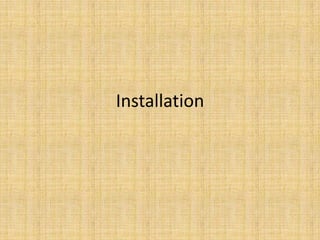
2, installation
- 1. Installation
- 2. Agenda
- 3. 概述 • 学习linux行之有效的一种方式是在真实环境 中不断地进行实践, 本章介绍如何通过虚拟 机的方式安装一个Linux测试环境, 使用虚拟 机安装的好处是不会对现有的系统造成任 何的影响; • 本章使用的虚拟机软件是Oracle VirtualBox, 该软件可以运行在XP/Win7/Linux等操作系 统上.
- 4. 虚拟机 • 通过虚拟机(Virtual Machine)可以在当前的系统上 运行其它的系统, 比如可以在XP上运行Linux; 创建 一个虚拟机需要为它指定相应的虚拟资源 , 比如硬 盘/CPU/内存等. 关于虚拟机更多说明, 参考; • 本质上来说, 虚拟机软件与其他的操作系统软件没 有什么差别, 都是运行在宿主系统上的二进制程序; 其中宿主系统(host)是运行虚拟机的OS, 而客户系 统(guest)则是指虚拟机系统本身; 比如: Linux VM XP VM Windows 7 Host
- 5. Oracle VirtualBox • VirtualBox是由Oracle公司所有的, 可供免费 下载使用的虚拟机软件, 进入到下载地址页 面之后选择合适的版本下载; VirtualBox小巧 易用, 并且性能表现也比较优秀, 本章选择使 用它作为虚拟机来安装linux;关于VirutalBox 的安装, 参考这里; • 另有其他的虚拟机软件, 比如Vmware ,Xen等, 相对来说在易用性方面都不及VirtualBox, 有 需要可作进一步的了解.
- 6. 安装准备 • 宿主操作系统(Host OS) 示例中使用的是windows 7, 需要在任意分区上空 闲至少10g的磁盘空间; • 安装介质 选择自己喜欢的发型版本, 这里使用的是Oracle Enterprise Linux 5.4版本; • VirtualBox 选择最新版本的VirtualBox, 示例使用的是4.1.20
- 7. 安装 - 新建虚拟机1
- 8. 安装 - 新建虚拟机2
- 9. 安装 - 新建虚拟机3
- 10. 安装 - 新建虚拟机4
- 11. 安装 - 新建虚拟机5
- 12. 安装 - 新建虚拟机6
- 13. 安装 - 新建虚拟机7
- 14. 安装 - 新建虚拟机7
- 15. 安装 - 新建虚拟机8
- 16. 安装 - Linux 1
- 17. 安装 - Linux 2
- 18. 安装 - Linux 3
- 19. 安装 - Linux 4
- 20. 安装 - Linux 5
- 21. 安装 - Linux 6
- 22. 安装 - Linux 7
- 23. 安装 - Linux 8
- 24. 安装 - Linux 9
- 25. 安装 - Linux 10
- 26. 安装 - Linux 11
- 27. 安装 - Linux 12
- 28. 安装 - Linux 13
- 29. 安装 - Linux 14
- 30. 安装 - Linux 15
- 31. 安装 - Linux 15
- 32. 安装 - 完毕
- 33. 配置 - 设置虚拟机启动顺序
- 34. 配置 - 访问web
- 36. 配置 -安装增强工具包 • Virtualbox针对不同的guest OS提供了对应的增强工具包 (additions), 该工具包提供了如下功能: 1, 在host OS和guest之间切换鼠标焦点, 目前两者之间的鼠标是不能够 自由切换的; 2, 支持guest OS全屏; 3, 在host和guest之间共享文件夹. • 如何安装? 1, 安装gcc编译器和内核源代码, additions的安装需要引用内核源代 码重新编译. 首先需要设置一个yum源(见Note), 这里使用本地的 DVD作为yum源: # 切换为root用户 su – root # 创建/mnt/dvd目录 mkdir /mnt/dvd # 挂载dvd光驱, 并切换到/mnt目录 mount /dev/dvd /mnt/dvd cd /mnt
- 37. 配置 -安装增强工具包 # 使用createrepo命令创建一个源 createrepo -g ./dvd/Server/repodata/comps-rhel5-server-core.xml . # 配置yum使用本地源, ## 创建本地源配置文件 touch /etc/yum.repos.d/local.repo ## 输入本地源的配置信息 echo "[local] Name=local baseurl=file:///mnt/ enable=1 gpgcheck=0" > /etc/yum.repos.d/local.repo ## 更新yum配置, 至此yum本地源创建完毕 yum clean all # 安装gcc yum install gcc # 安装内核源码 yum install kernel-devel-`uname -r`.`uname -m`
- 38. 配置 -安装增强工具包 2, 弹出安装盘, 在虚拟机运行窗口点击菜单Devices -> Install guest additions 3, 执行如下命令安装 # 重新挂载dvd mount /dev/dvd /mnt/dvd # 创建临时目录, 并切换目录 mkdir ~/tmp cd ~/tmp # 拷贝安装文件, 并运行 cp /mnt/dvd/VBoxLinuxAdditions.run . ./VBoxLinuxAdditions.run
- 39. 配置 -安装增强工具包 • 至此增强工具包安装完成, 可以尝试一下全屏, host/guest之间鼠 标切换等; • 增强工具包提供的一个很有用的功能是在host/guest之间共享文件, 如 下图进行设置, 需要注意的 是这里的目录名为tutorials, 接下来会被使用; 另外需要 勾选auto-mount自动挂载; • 打开虚拟机系统, 切换到 root用户, 创建目录/mnt/share 编辑/etc/rc.local文件, 添加 如下行: mount -t vboxsf tutorials /mnt/share 注: 这里的tutorials正是上面 创建共享目录指定的名称. 这样在以后就可以通过/mnt/share 目录访问宿主机器的文件了.
- 40. 配置 - 使用putty连接 • 关于putty, 参考. • 首先设置VirtualBox host-only网络接口
- 41. 配置 - 使用putty连接 • 启动虚拟机, 使用root用户修改网卡配置文件 /etc/sysconfig/network-scripts/ifcfg-eth0, 修改或添加如 下行: IPADDR=192.168.56.128 DEVICE=eth0 BOOTPROTO=static ONBOOT=yes • 重启网卡 /etc/init.d/network restart 接下来就可以使用putty登录了
- 42. END
Editor's Notes
- TODO
- TODO
- 菜单栏点击Machine -> New, 弹出新建虚拟的向导, 点击Next
- 输入虚拟机操作系统的名称和类型, 点击Next;
- 设置虚拟机内存大小,可以根据实际的情况进行设置, 这里设置为2G; 点击Next;
- 设置启动盘, 这里勾选”启动盘”, 并选择创建新磁盘. 点击Next;
- 这里弹出的是创建虚拟磁盘向导, 第一步选择磁盘类型, 这里选择VDI是VirtualBox专用的一种格式. 点击Next;
- 选择磁盘大小是否为动态,这里选择为固定大小, 这样性能较好; 点击Next;
- 设置虚拟磁盘的位置和大小,点击Next;
- 最后出现的是一个安装总结界面, 点击Create;
- 虚拟磁盘创建完毕之后,出现的是虚拟机安装总结界面, 点击Create即完成虚拟机的创建.
- 在左边的虚拟机列表中选中刚创建的虚拟机,点击菜单Machine -> Settings;
- 在新弹出的窗口中选中”Storage”, 之后选中”IDE Controller”, 点击右边的光碟图标选择下载的安装ISO文件, 点击OK
- 选中虚拟机,然后点击上方的start按钮, 就会弹出系统安装界面了(右下图). 直接按Enter键进入下一步.
- 按Tab键选择跳过磁盘检查, Enter键; 接下来就是图形化的安装界面了(右下), Next.
- 选择安装过程使用的语言,可以选择中文或者English, 这里我选择了英语; 下一步选择键盘类型, 选择美式英语键盘(US English), Next;
- 点击下一步会警告找不到分区表,这是正常的因为之前没有对磁盘作分区; 点击Yes, 之后选择删除所有的分区并且创建默认分区; Next(过程中会弹出提示, 选择Yes)
- 这一部设置网络,选择默认设置即可, Next;
- 设置时区,选择亚洲/上海时区, Next; 设置root(系统管理员)用户的密码, Next;
- 选择需要安装的软件包,分以下几类:1, 软件开发工具包括Java等开发工具;2, Web服务器包括Apache等web服务器软件;3, Virtualization 虚拟化软件;4, Clustering 集群软件;5, Storage Clustering 存储工具.这里使用默认, Next;
- 点击Next开始安装, 大概持续30分钟.
- 最后出现的是安装完成界面,点击Reboot; 此时虚拟光碟会自动被弹出.右下角是系统启动界面.
- 初次启动需要进行初始化设置, Next;
- 防火墙设置, 选择默认开启防火墙, SSH为可信任服务; Next;
- SELinux设置选择为disabled, 略过kdump设置, 核对系统时间; Next;
- 创建一个普通用户, 如图; Next;
- 声卡测试和选择额外的cd,可略过. 点击Finish, 系统初始化配置完毕, 之后系统会再次重启.
- 输入刚创建的用户名和密码,登录系统右下是登录后的系统桌面.到此为止系统安装完毕.
- 点击Machine -> settings, 进入到System设定界面, 设置Hard Disk在第一位, 同时在Storage界面设置好CD/DVD介质, 以后将会使用到.
- 使用如图的方式打开firefox浏览器(linux默认的浏览器), 尝试是否能访问互联网; 默认情况下虚拟机使用的是NAT虚拟网卡, 这种情况下虚拟机可以通过host上网, host不能访问guest系统;
- 通过如上方式配置剪贴板共享
- 软件源:可以理解为几种存放软件包的仓库, 可以使本地的也可以是基于网络的;yum:redhat及其他类似版本(centos, oel)下面的包管理工具.
