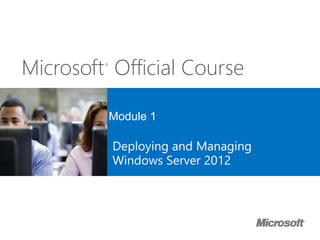
Best MCSA - SQL SERVER 2012 Training Institute in Delhi
- 1. Microsoft® Official Course Module 1 Deploying and Managing Windows Server 2012
- 2. Module Overview • Windows Server 2012 R2 Overview • Installing Windows Server 2012 R2 • Post-Installation Configuration of Windows Server 2012 R2 • Overview of Windows Server 2012 R2 Management • Introduction to Windows PowerShell
- 3. Lesson 1: Windows Server 2012 R2 Overview • Windows Server 2012 R2 Editions • What Is Server Core? • Windows Server 2012 R2 Roles • What Are the Windows Server 2012 R2 Features?
- 4. Windows Server 2012 R2 Editions Windows Server 2012 editions: • Windows Server 2012 Standard • Windows Server 2012 Datacenter • Windows Server 2012 Foundation • Windows Server 2012 Essentials • Microsoft Hyper-V Server 2012 • Windows Storage Server 2012 Workgroup • Windows Storage Server 2012 Standard • Windows MultiPoint Server 2012 Standard • Windows MultiPoint Server 2012 Premium
- 5. What Is Server Core? Server Core: • Is a more secure, less resource-intensive installation option • Can be converted to full graphical shell version of Windows Server 2012 • Is the default installation option for Windows Server 2012 • Is managed locally using sconfig.cmd If you enable remote management, you rarely will need to sign in locally
- 6. Windows Server 2012 R2 Roles Functions • Web Server • Domain Controller • Certificate Server Roles • Roles are made up of role services components that provide additional functionality associated with the role • In Server Manager 2012, console servers with a similar role are grouped together • Role deployment also includes the configuration of dependencies
- 7. What Are the Windows Server 2012 R2 Features? Features: • Are components that support the server such as Windows Server Backup or Failover clustering • Usually do not provide a service directly to clients on the network Keep in mind the following points: • Roles can have features as dependencies • Features on Demand are features that need to be installed using a mounted image as a source
- 8. Lesson 2: Installing Windows Server 2012 R2 • Installation Methods • Installation Types • Choosing Whether To Upgrade Or Migrate • Hardware Requirements for Windows Server 2012 R2 • Installing Windows Server 2012 R2 • Migrating Server Roles
- 9. Installation Methods Windows Server 2012 deployment method options include: Optical disk USB flash drive Windows Deployment Services
- 11. Choosing Whether To Upgrade Or Migrate In-place upgrade Advantages: Disadvantages: • Generally straightforward process which takes less time and planning than a migration strategy • All server roles, features, data and application settings are maintained Advantages: Disadvantages: • Easier to troubleshoot installation failures • Existing configuration or application issues are not carried forward to the new operating system • You can easily move to updated versions of applications • Requires all applications to be re-installed and configured • Requires planning of migration of server roles • Requires migration of data • Requires the purchase of new hardware Migration • More difficult to troubleshoot installation failures caused by existing applications or server roles • Existing problems and configuration issues might be brought into the new operating system
- 12. Hardware Requirements for Windows Server 2012 R2 Windows Server 2012 has the following minimum hardware requirements: • Processor architecture x64 • Processor speed 1.4 GHz • Memory (RAM) 512 MB • Hard disk drive space 32 GB More hard disk drive space is needed if the server has more than 16 GB of RAM
- 13. Installing Windows Server 2012 R2
- 14. Installing Windows Server 2012 R2
- 15. Installing Windows Server 2012 R2
- 16. Installing Windows Server 2012 R2
- 17. Installing Windows Server 2012 R2
- 18. Installing Windows Server 2012 R2
- 19. Installing Windows Server 2012 R2
- 20. Migrating Server Roles Windows Server Migration Tools assist in the migration process Microsoft provides the following guides to assist in migration of roles and services: • Migrate Active Directory Federation Services Role Services to Windows Server 2012 • Migrate Health Registration Authority to Windows Server 2012 • Migrate Hyper-VDI to Windows Server 2012 • Migrate IP Configuration to Windows Server 2012 • Migrate Network Policy Server to Windows Server 2012 • Migrate Print and Document Services to Windows Server 2012 • Migrate Remote Access to Windows Server 2012 • Migrate Windows Server Update Services to Windows Server 2012
- 21. Lesson 3: Post-Installation Configuration of Windows Server 2012 R2 • Overview of Post-Installation Configuration • Configuring Server Network Settings • How to Join a Domain • Performing an Offline Domain Join • Activating Windows Server 2012 R2 • Configuring a Server Core Installation • Demonstration: Using DISM to Add Windows Features
- 22. Overview of Post-Installation Configuration
- 23. Overview of Post-Installation Configuration
- 24. Overview of Post-Installation Configuration
- 25. Overview of Post-Installation Configuration
- 26. Overview of Post-Installation Configuration
- 27. Overview of Post-Installation Configuration
- 28. Overview of Post-Installation Configuration
- 29. Overview of Post-Installation Configuration
- 30. Configuring Server Network Settings
- 31. How to Join a Domain Information necessary for a domain join: • Domain name • Account with permission to join computer to domain
- 32. Performing an Offline Domain Join Process for performing an offline join: 1. Ensure the user performing the offline domain join is an administrator, or delegate the appropriate rights 2. To provision the computer account object and create the binary file, run djoin on the domain controller 3. Transfer the binary file with the domain information to client computer system’s hard disk drive 4. To load the binary file, in the destination computer, run djoin 5. Restart the client computer Windows Server 2012
- 33. Activating Windows Server 2012 R2
- 34. Configuring a Server Core Installation
- 35. Demonstration: Using DISM to Add Windows Features In this demonstration, you see how to use the DISM command-line utility to: • View a list of all Windows features and their current state • Gather information about the Windows Server Backup feature • Enable the Windows Server Backup feature
- 36. Lesson 4: Overview of Windows Server 2012 R2 Management • What Is Server Manager? • Administrative Tools and Remote Server Administration Tools • Demonstration: Using Server Manager • Configuring Services • Configuring Windows Remote Management • Demonstration: Performing Remote Management
- 37. What Is Server Manager? You can use Server Manager to: • Manage multiple servers on a network from one console • Add roles and features • Launch Windows PowerShell sessions • View events • Perform server configuration tasks • Manage down-level servers You can use Best Practices Analyzer to: • Determine whether roles on your network are functioning efficiently • Query event logs for warning and error events • Diagnose health issues with specific roles
- 38. Administrative Tools and Remote Server Administration Tools Administrative tools: • Active Directory Administrative Center • Active Directory Users and Computers • DNS console • Event Viewer • Group Policy Management Console • IIS Manager • Performance Monitor • Resource Monitor • Task Scheduler • Can be used to manage non-domain joined systems
- 39. Demonstration: Using Server Manager In this demonstration, you will see how to: • Add a feature by using the Add Roles and Features Wizard • View role-related events • Run the Best Practice Analyzer for a role • List the tools available from Server Manager • Restart Windows Server 2012
- 41. Configuring Windows Remote Management When deciding to use Remote Management, consider the following: • You are more likely to manage a server remotely than by locally signing on • With WinRM, you can use consoles, command-line utilities, or Windows PowerShell to perform remote management tasks • With Remote Desktop, you can sign in to a server locally or from across the network
- 42. Demonstration: Performing Remote Management In this demonstration, you will see how to: • Use Server Manager to manage a remote server • Add the DNS Server role on a remote server • Connect to and configure a remote server by using RDP
- 43. Lesson 5: Introduction to Windows PowerShell • What Is Windows PowerShell? • Windows PowerShell Cmdlet Syntax •Common Cmdlets for Server Administration • Demonstration: Using Windows PowerShell • What Is Windows PowerShell ISE? • Demonstration: Using Windows PowerShell ISE • Windows PowerShell Desired State Configuration
- 44. What Is Windows PowerShell?
- 45. Windows PowerShell Cmdlet Syntax Windows PowerShell Cmdlet Syntax: • Get-Help -Noun NounName • Get-Help -Verb VerbName • Help CmdltName • Get-Command
- 46. Common Cmdlets for Server Administration System Administration cmdlets Details Service Cmdlets Use the Service noun Event Log Cmdlets Use the Eventlog noun Process Cmdlets Use the Process noun ServerManager module Allows the WindowsFeature noun Windows PowerShell Remote Management Allows cmdlets or scripts to be run on remote computers
- 47. Demonstration: Using Windows PowerShell In this demonstration, you will see how to use Windows PowerShell to: • Display the running services and processes on a server • Connect to a remote computer to display all services and their current status • Invoke commands to multiple computers and display running processes
- 48. What Is Windows PowerShell ISE?
- 49. Demonstration: Using Windows PowerShell ISE In this demonstration, you will see how to: • Use Windows PowerShell ISE to import the ServerManager module • View the cmdlets made available in the ServerManager module • Use the Get-WindowsFeature cmdlet from Windows PowerShell ISE • Run a Windows PowerShell script from the scripting pane to create a universal group named Helpdesk and add members
- 50. Windows PowerShell Desired State Configuration Windows PowerShell DSC Push/Pull Model Authoring Phase Staging Phase Implementation Phase Pull Model Server Contains DSC data and modules Push Model Configuration Staging Area Contains DSC data Configuration Files PS V1, V2, V3 PS V4 Third-party languages and tools Configuration Files PS V1, V2, V3 PS V4 Third-party languages and tools Local Configuration Store Parser and Dispatcher Imperative Providers
- 51. Lab: Deploying and Managing Windows Server 2012 R2 • Exercise 1: Deploying Windows Server 2012 R2 • Exercise 2: Configuring Windows Server 2012 R2 Server Core • Exercise 3: Managing Servers • Exercise 4: Using Windows PowerShell to Manage Servers Logon Information Virtual machines 20410C-LON-DC1 20410C-LON-SVR3 20410C-LON-CORE User name AdatumAdministrator Password Pa$$w0rd Estimated Time: 60 minutes
- 52. Lab Scenario A. Datum Corporation is a global engineering and manufacturing company with a head office based in London, England. A. Datum has recently deployed a Windows Server 2012 R2 infrastructure with Windows 8 clients. You have been working for A. Datum for several years as a desktop support specialist and have recently accepted a promotion to the server support team. The marketing department has purchased a new web-based application. You need to install and configure the servers in the data center for this application. One server has a GUI interface, and the other server is configured as Server Core.
- 53. Lab Review • What IP address range is used by the computers in the lab? • Why must you set the DNS server address prior to joining the domain? • Besides sconfig.cmd, what other tool can you use to rename a computer running the Server Core operating system?
- 54. Module Review and Takeaways • Review Questions •Common Issues and Troubleshooting Tips • Tools
Editor's Notes
- Presentation: 60 minutes Lab: 60 minutes After completing this module, students will be able to: Describe Windows Server® 2012 R2. Install Windows Server 2012 R2. Perform post‑installation configuration of Windows Server 2012 R2. Describe the management tools available in Windows Server 2012 R2. Perform basic administrative tasks with Windows PowerShell®. Required Materials To teach this module, you need the Microsoft® Office PowerPoint® file 20410B‑01.pptx. Important: It is recommended that you use Office PowerPoint 2007 or a newer version to display the slides for this course. If you use PowerPoint Viewer or an earlier version of Office PowerPoint, all the features of the slides might not display correctly. Preparation Tasks To prepare for this module: Read all of the materials for this module. Practice performing the lab exercises. Work through the Module Review and Takeaways section, and determine how you will use this section to reinforce student learning and promote knowledge transfer to on‑the‑job performance.
- This module instroduces students to the editions of Windows Server 2012 R2, the new Windows Server 2012 R2 management tools, how to install Windows Server 2012 R2, how to perform post-deployment, tasks and how to perform basic administrative tasks.
- Describe for students in what type of environment they would deploy each edition, and why they should not use the Windows Server 2012 R2 Standard edition as a “one size fits all” solution. Ensure students understand the difference between the standard and datacenter editions.
- Inform students that they can run remote administration tools from client computers that are running appropriate editions of the Windows® 7 and Windows 8.1 operating systems.
- Ask students about roles that are commonly deployed on their network. Ask which roles they deploy often, and which roles they are unlikely to deploy. Mention the roles that have been deprecated in Windows Server 2012 R2. Question Which roles are often co‑located on the same server? Answer Answers might vary. Domain Name System (DNS) and Active Directory® Domain Services (AD DS) are often co‑located.
- Choose several features to point out and discuss. For example, point out that you need to install the Wireless local area network (LAN) Service to use a wireless adapter with Windows Server 2012 R2. Also point out that by default no roles and features are installed. Mention the features that have been removed or deprecated. Question Which feature do you need to install to support NetBIOS name resolution for client computers running a Microsoft Windows NT® 4.0 operating system workstation? Answer You need to install the Windows Internet Name Service (WINS) server role to support NetBIOS name resolution.
- Ask students which deployment method they most frequently use in their organization. Answers are likely to differ between clients and servers. Ask if they have already deployed Windows Server 2012 R2, and if so, what method they used for this deployment. Question What is another method that you can use to deploy Windows Server 2012 R2? Answer You can also configure Windows Server 2012 R2 to boot to either a .vhd or a .vhdx file. Deployment involves copying the .vhd file to a computer, either from a network share or from local media.
- Point out that clean installs and migrations are generally the preferred method of upgrading operating systems. Even though they are more time consuming, there is usually less troubleshooting involved, especially when dealing with systems that have been in production for a long time and have gone through many configuration changes.
- Remind students that the minimum hardware requirements are for the operating system itself, and do not include any applications that they might want to deploy on the operating system. Hardware requirements also vary depending on the server role. For example, a SQL Server database server requires a more powerful processor and more RAM than a server that functions as a file server. Question Why does a server need more hard disk drive space if it has more than 16 GB of RAM? Answer A server needs more hard disk drive space because it requires additional hard disk space for virtual memory.
- Slide 1 of 7: Choose installation language, currency format, time format, and keyboard input method. Use this animated slide to demonstrate each part of the Windows Server 2012 R2 installation process. Reinforce that only a few decisions need to be made to deploy Windows Server 2012 R2. Remind students that, in almost all cases, they will use the Custom rather than the Upgrade installation option. Remind them that upgrades must be launched from within the Windows Server operating system, but that they can launch a fresh installation from bootable media. This is an animated slide with seven screens. The first screen is present at slide load. Click six times to see the remaining six screens. The screens are: Screen 1: Choose installation language, currency format, time format, and keyboard input method. Screen 2: Click Install Now or choose to repair your computer. Screen 3: Select the operating system you want to install. Screen 4: Review and accept the license terms. Screen 5: Select the installation type, Upgrade or Custom. Screen 6: Select the installation location. Screen 7: Provide the password for the local administrator account.
- Slide 2 of 7: Click Install Now or choose to repair your computer.
- Slide 3 of 7: Select the operating system you want to install.
- Slide 4 of 7: Review and accept the license terms.
- Slide 5 of 7: Select the installation type, Upgrade or Custom.
- Slide 6 of 7: Select the installation location.
- Slide 7 of 7: Provide the password for the local administrator account.
- Point out that not every role can be migrated. For example, Active Directory Domain Services (AD DS) is not a role that can be migrated. Typically, a new domain controller is created and the old one is decommissioned. Also point out that migration guides exist for migrating roles to Windows Server 2008 R2 and the guidance in those guides is still applicable.
- Slide 1 of 8 Use this set of eight slides to discuss the properties outlined on the slide. Click once for each of the following properties, which appear in this order: All properties (shows at page load) Computer name Domain Windows Firewall Remote Desktop Local Area Connection (all three together) Last installed updates, Windows Update, Last checked for updates Time zone
- Slide 1 of 8 – Computer name
- Slide 3 of 8: Domain
- Slide 4 of 8: Windows Firewall
- Slide 5 of 8: Remote Desktop
- Slide 6 of 8: Local Area Connection
- Slide 7 of 8: (all three together) Last installed updates, Windows Update, Last checked for updates
- Slide 8 of 8: Time zone
- Refer to the slide, which shows a screen capture of the local server node for the Server Manager console. In the local server node, the Local Area Connection and IP address display. Also note that the Network adapter teaming status appears.
- Display the Computer Name/Domain Changes dialog box, and review the list of information necessary for domain join.
- Discuss the scenarios for offline domain join. Ask students how they might utilize this feature in their own environments. Students from organizations that do not have branch offices will find this feature less useful than students from organizations that have remote branches. Question In what situation would you perform an offline domain join rather than a traditional domain join? Answer You would you perform an offline domain join when deploying a server to a remote site with intermittent network connectivity.
- Discuss the traditional activation process. Ask students about the last time they performed a telephone activation. Ask students if they have ever had any problems with activation, and how they resolved the problem. Ask students if they use any automatic activation technologies in their environment.
- Discuss the functionality of sconfig.cmd. Sconfig is a menu‑driven command‑line tool that presents menu options in a numerical format. Administrators can run commands and perform configurations based on the numbered menu options. This tool simplifies the process of performing common basic administrative tasks on Server Core, something that was a problem for many administrators with the version of Server Core that was available with Windows Server 2008 because you needed to know the correct commands.
- Emphasize that the feature names are case-sensitive when using the DISM utility. Preparation Steps For this demonstration, start the 20410C-LON-DC1 virtual machine. Sign in as Adatum\Administrator with a password of Pa$$w0rd. Demonstration Steps View a list of all Windows features and their current state 1. In Server Manager click the Tools menu, and then click Windows Server Backup. In the details pane, notice that Windows Server Backup is not installed on the computer. 2. Close the wbadmin-[Windows Server Backup(Local)] window. Gather information about the Windows Server Backup feature 1. Right-click the Windows PowerShell icon on the taskbar, and then click Run as Administrator. 2. Type the following command, and then press Enter: DISM /online /get-features 3. Type the following command, and then press Enter: DISM /online /get-featureinfo /featurename:WindowsServerBackup Enable the Windows Server Backup feature 1. Type the following command, and then press Enter: DISM /online /enable-feature /featurename:WindowsServerBackup Note: The feature name is case-sensitive. 2. In Server Manager, click the Tools menu, and then click Windows Server Backup. In the details pane, notice that Windows Server Backup is now available. 3. Close all open windows.
- Briefly present the lesson content.
- Demonstrate different Server Manager windows to illustrate the bulleted points on the slide.
- Describe each administrative tool and its function.
- When working through this demonstration, explain the purpose of each feature. Point out the following: Although the visual style differs, many wizards have the same content. When adding roles with Windows Server 2012 R2, point out that any other necessary components will be added automatically. When viewing DNS events, describe what would appear in these dialog boxes in the event that a DNS server was unhealthy. Best Practices Analyzer only shows results if it has been run previously. Explain how to pin particular consoles to the Start screen or to the taskbar. Discuss other methods for shutting down the Windows Server 2012 R2 server. Preparation Steps If necessary, start 20410C‑LON‑DC1. Sign in as Adatum\Administrator with the password Pa$$w0rd. Demonstration Steps Add a feature by using the Add Roles and Features Wizard In the Server Manager console, click Manage, and then click Add Roles and Features. In the Add Roles and Features Wizard, on the Before you begin page, click Next. On the Select installation type page, select Role‑based or featured‑based installation, and then click Next. On the Select destination server page, click Select a server from the server pool, verify that LON‑DC1.Adatum.com is selected, and then click Next. On the Select server roles page, select Fax Server. In the Add Roles and Features Wizard dialog box that opens, click Add Features. On the Select server roles page, click Next. On the Select features page, select BranchCache, and then click Next. On the Fax Server page, click Next. On the Print and Document Services page, click Next . On the Select role services page, click Next. On the Confirmation page, select the Restart the destination server automatically if required check box, click Yes, and then click Install. On the Installation progress page, click Close.
- 14. Click the flag icon next to Server Manager Dashboard, and review the messages. Note: You can close this console without terminating the task. View role‑related events In the Server Manager console, click the Dashboard node. In the Roles and Server Groups area, under DNS, click Events. In the DNS ‑ Events Detail View dialog box, change the time period to 12 hours and the Event Sources to All, and then click OK. Run the Best Practice Analyzer for a role In the Roles and Server Groups area, under DNS, click BPA results. In the DNS ‑ BPA Results Detail View dialog box, click the Severity Levels drop‑down menu, click All, and then click OK. List the tools available in Server Manager In the Server Manager console, click the Tools menu, and review the tools that are installed on LON‑DC1. Press the Windows logo key to open the Start menu. Sign out the currently signed‑in user In the Start screen, click Administrator, and then click Sign Out. Sign back in to LON‑DC1 using the Adatum\Administrator account and the password Pa$$w0rd. Restart Windows Server 2012 R2 1. On the taskbar, click the Windows PowerShell icon. 2. In the Windows PowerShell window, type the following command, and then press Enter: Shutdown /r /t 5
- Discuss configuring service recovery, and why you should avoid having the service keep restarting. Remind students to be careful with the option to restart the computer, because a service that keeps failing might trigger a cycle of restarting. Discuss the benefits of managed service accounts over traditional service accounts. Ask students what method they currently use when it comes to service accounts. The slide shows the properties of the DNS Server service which is accessible from the Services console. Question What is the advantage of a managed service account compared to a traditional domain‑based service account? Answer The advantage of a managed service account is that you do not have to manage passwords for it.
- Ask students how often they perform server management when they are signed in locally using a keyboard and mouse, compared to how often they perform remote server management. Ask them which management technologies they use most frequently, and what the benefits and drawbacks are of these technologies.
- Point out how to search for an app from the Start screen by just starting to type the name of the app. Preparation Steps Ensure that 20410C-LON-DC1 is running. Start 20410C-LON-SVR1. Start 20410C-LON-CL1. Demonstration Steps Use Server Manager to manage a remote server Sign in to LON-DC1 as Adatum\Administrator with a password of Pa$$w0rd. In the Server Manager Dashboard detail pane, click Add other servers to manage. In the Add Servers dialog box, in the Name box, type LON-SVR1, and then click Find Now. Select LON-SVR1, click the arrow to move it into the Selected pane, and then click OK. Add the DNS Server role on a remote server In the Server Manager Dashboard detail pane, click Add roles and features. On the Before you begin page, click Next. On the Select installation type page, click Next. On the Select destination server page, click LON-SVR1.Adatum.com and click Next. On the Select server roles page, select the DNS Server check box. In the Add Roles and Features Wizard dialog box, click Add Features, and then click Next. On the Select features page, click Next. On the DNS Server page, click Next. On the Confirm installation selections page, click Install, and then click Close. Connect to and configure a remote server by using RDP Sign in to LON-SVR1 as Adatum\Administrator with the password Pa$$w0rd. In Server Manager, click Local Server. In the details pane, next to Remote Desktop, click Disabled. In the System Properties dialog box, click Allow remote connections to this computer. In the Remote Desktop Connection dialog box, click OK, and then click OK. On LON-DC1, click the Start screen icon in the lower-left corner. Type Remote, and then click the Remote Desktop Connection icon. In the Remote Desktop Connection dialog box, type LON-SVR1, and then click Connect. Connect as Adatum\Administrator with the password Pa$$w0rd. Sign out from LON-SVR1.
- Briefly present the lesson content.
- When discussing Windows PowerShell, remind students that they should consider automating repetitive tasks because it gives them more time to perform non‑repetitive tasks. Students should try to automate any task that they need to perform more than a few times.
- Discuss these common systems administration cmdlets. Discuss how these cmdlets can be used on both Server Core and full GUI servers, and that they are often quicker to use than opening the Services console, Task Manager, or the Add Roles and Features wizard.
- When performing this demonstration, explain the information that is displayed after executing each command. Explain how you could modify the commands to display different information. Mention that Windows PowerShell cmdlets are not case-sensitive. Point out that you must exit the remote Windows PowerShell session or the invoke-command cmdlets will fail. Preparation Steps If necessary, start 20410C‑LON‑DC1. Sign in as Adatum\Administrator with a password of Pa$$w0rd. Start 20410C-LON-SVR1. Sign in as Adatum\Administrator with a password of Pa$$w0rd. Demonstration Steps Use Windows PowerShell to display the running services and processes on a server On LON‑DC1 on the taskbar, click the Windows PowerShell icon. At the Windows PowerShell prompt, type the following command, and then press Enter: Get‑Service | where‑object {$_.status ‑eq "Running"} To view all the commands that are related to managing services, at the Windows PowerShell prompt, type the following command, and then press Enter: Get‑Command ‑Noun Service To view a list of running possesses on the server, at the Windows PowerShell prompt, type the following command, and then press Enter: Get‑Process To view all the commands that are related to managing processes, at the Windows PowerShell prompt, type the following command, and then press Enter: Get‑Help Process
- 6. To view detailed information about the Start‑Process cmdlet, at the Windows PowerShell prompt, type the following command, and then press Enter: Get‑Help ‑Full Start‑Process 7. Close the Windows PowerShell window. 8. On the taskbar, right‑click the Windows PowerShell icon, and then click Run as Administrator. Discuss with students why you might need to run a Windows PowerShell session using this option. Use Windows PowerShell to connect to a remote computer and display all services and their current status On LON-SVR1, click the Windows PowerShell icon on the taskbar to start Windows PowerShell. At a Windows PowerShell prompt, type the following command, and then press Enter: Enable-PSRemoting Read the output and respond to each of the ensuing prompts by pressing Enter (five times) to accept the default response of Yes. Switch to LON-DC1, and then click the Windows PowerShell icon on the taskbar to start Windows PowerShell. At a PowerShell prompt, type the following commands, pressing Enter after each one: Enter-PSSession –Computername LON-SVR1 Get-Service Exit-PSSession View the resulting output. Use Windows PowerShell to invoke commands to multiple computers and display running services On LON-DC1, type the following command, and then press Enter: Invoke-Command –computername LON-DC1, LON-SVR1 –Scriptblock {Get-Process} Examine the output, and then close the Windows PowerShell window.
- Discuss the benefits of using the Windows PowerShell Integrated Scripting Environment (ISE) over using the normal Windows PowerShell window.
- Point out the auto-complete capability that occurs as you type cmdlets. Point out that the script runs the following three commands: Imports the Active Directory module Creates a universal group named Helpdesk Populates the group based on the value of the Department field in the user properties. Preparation Steps If necessary, start 20410C‑LON‑DC1. Sign in as Adatum\Administrator with a password of Pa$$w0rd. Demonstration Steps Use Windows PowerShell ISE to import the ServerManager module Ensure that you are signed in to LON‑DC1 as Administrator. In Server Manager, click Tools, and then click Windows PowerShell ISE. At the prompt, type Import‑Module ServerManager, and then press Enter. This demonstrates the command completion feature of the Windows PowerShell ISE. View the cmdlets made available in the ServerManager module In the Commands pane, use the Modules drop‑down menu to select the ServerManager module. Describe the function of the listed Windows PowerShell cmdlets. Use the Get‑WindowsFeature cmdlet from Windows PowerShell ISE Click Get‑WindowsFeature, and then click Show Details. In the ComputerName field, type LON‑DC1, and then click Run. Run a Windows PowerShell script from the scripting pane to create a universal group named Helpdesk and add members In Server Manager, click Tools, and then click Active Directory Users and Computers. Expand Adatum.com, and then click the IT organizational unit (OU). Note that there is no group named Helpdesk. Use File Explorer to navigate to E:\Labfiles\Mod01 and right-click CreateAndPopulateHelpdesk.ps1 and click Edit. This will open a new instance of Windows PowerShell ISE and expose the scripting pane.
- View the script and then click the green arrow on the toolbar to run the script. Switch back to Active Directory Users and Computers and refresh the view of the IT OU. You should now see there is a group named Helpdesk. Right-click the Helpdesk group and click Properties. Click the Members tab. You will see that the group is populated by the members of the IT department Close all open windows.
- Using the illustration on the slide as a guide, explain the Windows PowerShell DSC Push/Pull model: Configuration files are stored on either a Pull model server or a Push model server. In the Pull model, the green arrow represents the configuration files being requested by the server being configured. In the Push model, the blue arrow shows the one-way push of the configuration files to the server without a request.
- Before the students begin the lab, read the lab scenario and display the next slide. Before each exercise, read the scenario associated with the exercise to the class. The scenarios give context to the lab and exercises, and help you facilitate the discussion at the end of the lab. Remind the students to complete the discussion questions after the last lab exercise. Exercise 1: Deploying Windows Server 2012 R2 The first Windows Server 2012 R2 server that you are installing for the Marketing department will host a SQL Server 2012 database engine instance. You want to configure the server so that it will have the full GUI, as this will allow the application vendor to run support tools directly on the server, rather than requiring a remote connection. The first server you are installing for the new marketing app is for a SQL Server 2012 database. This server will have the full GUI to allow the application vendor to run support tools directly on the server. Exercise 2: Configuring Windows Server 2012 R2 Server Core The web‑based tier of the marketing application is a .NET application. To minimize the operating system footprint and reduce the need to apply software updates, you have chosen to host the IIS component on a computer that is running the Server Core installation option of the Windows Server 2012 R2 operating system. To enable this, you need to configure a computer that is running Windows Server 2012 R2 with the Server Core installation option. Instructor Note: Advanced students can choose to use appropriate command‑line commands rather than utilizing sconfig.cmd to perform these configuration tasks. Exercise 3: Managing Servers After deploying the servers LON‑SVR3 and LON‑CORE for hosting the Marketing application, you need to install appropriate server roles and features to support the application. With this in mind, you will install the Windows Server Backup feature on both LON‑SVR3 and LON‑CORE. You will install the Web Server role on LON‑CORE. You also need to configure the World Wide Web Publishing service on LON‑CORE. Exercise 4: Using Windows PowerShell to Manage Servers The marketing application vendor has indicated that they can provide some Windows PowerShell scripts to configure the web server that is hosting the application. You need to verify that remote administration is functional before running the scripts.
- Lab Review Questions Question What IP address range is used by the computers in the lab? Answer The IP address range used by the computers in the lab is 172.16.0.0 to 172.16.255.255. Question Why must you set the DNS server address prior to joining the domain? Answer The DNS server enables the computer to locate the Domain Controller when performing the domain join operation. Question Besides sconfig.cmd, what other tool can you use to rename a computer running the Server Core operating system? Answer You can use the command netdom renamecomputer %computername% /newname: to rename a computer running the Server Core operating system.
- Module Review Questions Point students to the appropriate section in the course so that they are able to answer the questions that this section presents. Question What is the benefit of using Windows PowerShell to automate common tasks? Answer Automating common tasks by using Windows PowerShell enables you to spend more time planning and performing troubleshooting tasks. Question What are the advantages to performing a Server Core deployment compared to the full GUI deployment? Answer The advantages of a Server Core deployment are that the operating system will require fewer updates and fewer hardware resources are required. Question What tool can you use to determine which cmdlets are contained in a Windows PowerShell module? Answer You can use Windows PowerShell or the Windows PowerShell ISE to determine which cmdlets are contained in a Windows PowerShell module. Question Which role can you use to manage KMS? Answer You can use the Volume Activation Services role to manage KMS.
- Common Issues and Troubleshooting Tips Common Issue: WinRM connections fail. Troubleshooting Tip: Verify firewall settings. Verify WinRM configuration. Common Issue: Windows PowerShell cmdlets not available. Troubleshooting Tip: Ensure that appropriate Windows PowerShell modules (such as Server Manager), are loaded. Common Issue: Cannot install the GUI features on Server Core deployments. Troubleshooting Tip: Mount a .wim image containing all of the Windows Server 2012 R2 files, and use the Install-WindowsFeature cmdlet ‑source option. Common Issue: Unable to restart a computer running Server Core. Troubleshooting Tip: Use sconfig.cmd or the shutdown /r command. Common Issue: Unable to join the domain. Troubleshooting Tip: Verify DNS resolution and network connectivity between the host and the domain controller. Verify that user account has necessary domain join permissions. Tools
