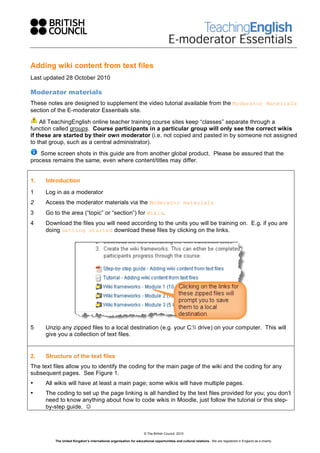More Related Content
Similar to Emod adding-wiki-content-from-text-files
Similar to Emod adding-wiki-content-from-text-files (20)
Emod adding-wiki-content-from-text-files
- 1. Adding wiki content from text files
Last updated 28 October 2010
Moderator materials
These notes are designed to supplement the video tutorial available from the Moderator Materials
section of the E-moderator Essentials site.
All TeachingEnglish online teacher training course sites keep “classes” separate through a
function called groups. Course participants in a particular group will only see the correct wikis
if these are started by their own moderator (i.e. not copied and pasted in by someone not assigned
to that group, such as a central administrator).
Some screen shots in this guide are from another global product. Please be assured that the
process remains the same, even where content/titles may differ.
1. Introduction
1 Log in as a moderator
2 Access the moderator materials via the Moderator materials
3 Go to the area (“topic” or “section”) for Wikis.
4 Download the files you will need according to the units you will be training on. E.g. if you are
doing Getting started download these files by clicking on the links.
5 Unzip any zipped files to a local destination (e.g. your C: drive) on your computer. This will
give you a collection of text files.
2. Structure of the text files
The text files allow you to identify the coding for the main page of the wiki and the coding for any
subsequent pages. See Figure 1.
• All wikis will have at least a main page; some wikis will have multiple pages.
• The coding to set up the page linking is all handled by the text files provided for you; you don’t
need to know anything about how to code wikis in Moodle, just follow the tutorial or this step-
by-step guide.
© The British Council, 2010
The United Kingdom’s international organisation for educational opportunities and cultural relations. We are registered in England as a charity.
- 2. Figure 1 - Text file structure for simple wiki
3. Creating single page wikis
1 Select all the text in the coding underneath “CODING FOR MAIN PAGE (of an X page wiki)”
in the text file and copy it by either using Ctrl + C or right click > Copy.
• Do not copy text saying “CODING FOR MAIN PAGE (of an X page wiki)” – only copy
what appears between the beginning and ending of the coding for the main page.
2 Open the corresponding wiki (check that it has the same name as the text file – it’s easy to
get confused!)
To move easily between different windows you have open, use the Alt key + Tab
3 Note that the wiki page is divided into two sections; you will be editing in the text editor below
the horizontal line (see Figure 2 below)
© The British Council, 2010
The United Kingdom’s international organisation for educational opportunities and cultural relations. We are registered in England as a charity.
- 3. Figure 2 - Editing the wiki contents
4 Before you paste the coding into the wiki, make sure you go to the HTML source view.
5 Remove the <br /> coding you will see, and paste in the text you copied over from the text
file, using either Ctrl + V or right click > Paste.
6 Check your work by turning the HTML view off again – you should not see any <coding>, but
will notice that some text is now formatted (e.g. paragraphs, italics, bold, bullets, coloured
fonts, etc.). Don’t be concerned if you can’t see formatting such as table background colours
– these are all handled by other coding on the site and will be visible once you save your
work.
7 Save your work by clicking on the Save button!
8 Check that your new wiki displays correctly.
4. Wikis with multiple pages
Some wikis have a number of pages. The text file will indicate this – see Figure 1.
© The British Council, 2010
The United Kingdom’s international organisation for educational opportunities and cultural relations. We are registered in England as a charity.
- 4. 1 Create the main page as outlined in steps 3.1 to 3.8 above.
2 After you’ve saved your work, you’ll notice the following:
• Each of the subsequent pages (i.e. the text which appeared in [square brackets] when
viewed in WYSIWYG – on “non-text-mode” view – before you saved the page) has a
blue question mark after it (see Figure 3)
• Some entries (see Pace and Interaction Patterns in Figure 3) have grey shading. This
is caused by a feature in Moodle called “auto linking”, where it will link specific terms
directly to a corresponding entry in the Glossary. Don’t do anything about these – the
auto linking will disappear as you progress through the following steps.
Figure 3 – What the main page of a multi-page wiki will look like when you first create it
3 On the main wiki page, click on the question mark next to the name of the next page of the
wiki (Pace is the second wiki page in the example shown here; Interaction Patterns would be
the third, etc.). This will take you to a blank version of that page, with the (now familiar) text
editor.
4 Next, copy the coding from the second page in the text file. In Figure 4, it’s the text for Pace.
• Do not copy the page name (written in ALL CAPS in the text file) – this will be
automatically shown by the wiki.
© The British Council, 2010
The United Kingdom’s international organisation for educational opportunities and cultural relations. We are registered in England as a charity.
- 5. Figure 4 - Copying the text & coding for the 2nd page of a multi-page wiki
5 Repeat steps 3.4 to 3.8 outlined above.
6 To navigate back to the main page of the wiki, follow the hyperlinked text under Referring
links at the bottom of the page.
7 On the main page, you will now see that the question mark for the page you just created has
disappeared. Also, any auto linking should have disappeared, and the page name will now
appear as a hyperlink.
8 Repeat steps 4.3 to 4.7 until you have completed all pages for the wiki.
© The British Council, 2010
The United Kingdom’s international organisation for educational opportunities and cultural relations. We are registered in England as a charity.
- 6. Sometimes you may find that even after you have edited the wiki pages, the question marks or
auto linking may still appear. This is a phenomenon affectionately known by the TeachingEnglish
online teacher training support team as “Moodle oddness” – it normally fixes itself after you log out
and then back in, or just work on something else then return to the wiki a little while later.
5. Multiple groups
If you are a moderator for multiple groups, you will need to repeat the steps outlined above for
each group you are training. So if you are training three groups, you will need to paste in each
wiki (and all the pages that that wiki has) three times.
1 On the coursework page (e.g. unit 1.1), go into the wiki where you wish to paste in your
coding.
2 Select the correct group from the menu in the top right of the page. See Figure 5 for an
example of what this may look like.
You will only see the name of the groups you are assigned to as a moderator – so if you
are only training one group, that’s all you’ll see here.
Figure 5 - Managing wikis for multiple groups
3 Complete the appropriate steps outlined above for each wiki – select the first group, paste in
the wiki content (all pages required), then select the second group and repeat the process.
© The British Council, 2010
The United Kingdom’s international organisation for educational opportunities and cultural relations. We are registered in England as a charity.