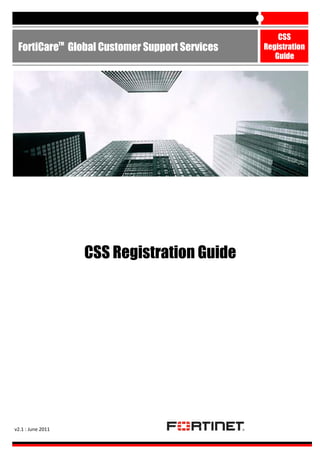
Css registration guide
- 1. TM FortiCare Global Customer Support Services CSS Registration Guide v2.1 : June 2011 CSS Registration Guide
- 2. TABLE OF CONTENTS 1. ACCOUNT MANAGEMENT ....................................................................................................................................... 3 1.1. 1.2. 1.3. 1.4. 1.5. 1.6. 1.7. 1.8. 1.9. 2. NEW SUPPORT ACCOUNT .......................................................................................................................................3 LOG IN TO SUPPORT ACCOUNT ...............................................................................................................................5 VIEW AND EDIT A SUPPORT ACCOUNT ...................................................................................................................6 CREATE A SUB ACCOUNT(S) ....................................................................................................................................8 VIEW AND EDIT A SUB-ACCOUNT..........................................................................................................................12 CHANGE PASSWORD - MAIN ACCOUNT ................................................................................................................14 CHANGE PASSWORD – SUB ACCOUNT(S) ..............................................................................................................16 RECOVER A LOST ACCOUNT ID ..............................................................................................................................18 RECOVER A LOST PASSWORD ................................................................................................................................20 PRODUCT AND LICENSE REGISTRATION ................................................................................................................. 21 2.1. 2.2. 2.1. 2.1. 2.1. 2.1. 2.2. 2.1. 2.2. 2.3. 2.4. 2.5. 2.6. 2.7. 2.8. 2.9. 2.10. 2.11. REGISTER A PRODUCT ...........................................................................................................................................21 LOCATE YOUR FORTINET PRODUCT(S) ..................................................................................................................25 ADD OR RENEW A SUPPORT CONTRACT ...............................................................................................................29 PREMIUM SUPPORT CONTRACT REGISTRATION...................................................................................................33 REGISTER A PRODUCT AFTER AN RMA PARTS REPLACEMENT ..............................................................................36 FORTICLIENT REGISTRATION .................................................................................................................................41 FORTICLIENT RENEWAL CONTRACT REGISTRATION .............................................................................................45 VDOM LICENSE REGISTRATION .............................................................................................................................50 FORTICLIENT CONNECT (FCC) REGISTRATION .......................................................................................................53 FORTICLIENT CONNECT (FCC) LICENSE UPGRADE .................................................................................................58 CHASSIS REGISTRATION ........................................................................................................................................64 LINK A CHASSIS TO ITS CONTAINED DEVICE(S) AFTER REGISTRATION...................................................................67 MODULE REGISTRATION .......................................................................................................................................71 LINK A MODULE TO ITS CONTAINED DEVICE(S) AFTER REGISTRATION .................................................................73 FORTIGATE–ONE REGISTRATION ..........................................................................................................................75 REGISTER A VM PRODUCT .....................................................................................................................................76 UPDATE THE IP ADDRESS OF A VM SERVER AND RETRIEVE THE NEW LICENSE FILE .............................................. 80 FORTIMANAGER VM LICENSE UPGRADE ...............................................................................................................83 3. FORTIGUARD TRIAL ACTIVATION ........................................................................................................................... 86 4. ASSET MANAGEMENT ........................................................................................................................................... 87 4.1. 4.2. VIEW DETAILS OF A PRODUCT ...............................................................................................................................87 RUN REPORTS ON YOUR REGISTERED PRODUCTS.................................................................................................89 2
- 3. 1. ACCOUNT MANAGEMENT 1.1. NEW SUPPORT ACCOUNT Please start a web browser and connect to https://support.fortinet.com, under New Account click Sign Up Proceed to enter the contact information in the related fields and click Next 3
- 4. Verify that all details entered are correct at the point of account creation, and click Confirm A new support account is created; click Finish to proceed to login page DISCLAIMER: FORTINET SUPPORT CENTRES PROVIDE ASSITANCE IN ACCORDANCE TO COUNTRY SELECTED DURING CREATION OF SUPPORT ACCOUNT 4
- 5. 1.2. LOG IN TO SUPPORT ACCOUNT Please start a web browser and connect to https://support.fortinet.com, under Existing Account enter account id and password click Log In to proceed to services page NOTE: LOG IN IS REQUIRED FOR ALL SERVICES AS THE FIRST STEP EXCEPT FOR RECOVER A LOST ACCOUNT ID AND RECOVER A LOST PASSWORD AS LISTED IN TABLE OF CONTENTS 5
- 6. 1.3. VIEW AND EDIT A SUPPORT ACCOUNT Log in and click My Profile at the top right hand corner of the page Select Edit Profile 6
- 7. You may make changes to contact information, once done click Update Profile and the changes are reflected as shown below 7
- 8. 1.4. CREATE A SUB ACCOUNT(S) A main account holder can create sub-account(s) has full control in editing and permitting users to have full or limited access. It is essential to verify email address for errors when creating sub- account(s) Upon creation of the sub account(s) an email is generated with a link to activate the account Log in and click My Profile at the top right hand corner of the page 8
- 9. Select Create a Sub-Account 9
- 10. New Sub-Account(s) Enter contact information Permissions A main account holder enables permissions, for sub account(s) in creating and editing tickets of specific type. Customer Service for requests related to contract management, customer accounts & product registration/transfer Technical Assistance for technical requests DOA for DOA requests RMA for RMA requests Notify the master account of ticket updates With this feature enabled an alert is sent to the main account holder on entries made in tickets related to sub account(s) 10
- 11. Send renewal notices A reminder to renew the support contract is sent to the registered email address Can create sub-accounts(s) Sub account holders can create sub account(s) and is only available when Full Access is selected Access Full Access: Users are able to view the entire list of products registered under main account, create tickets, download Firmware updates, register new product and renew support contracts. Fortinet Regional Tech Support Center would be their point of contact Limited Access: Users are able to view only products related to sub-account(s), create tickets, download Firmware updates and renew support contracts. Fortinet Regional Tech Support Center would be their point of contact Access List A List of products under main account is displayed select serial no for sub-account(s) creation and check the box next to it, proceed to click Add to confirm selection Sub-Account Name of the Company or User Description Description for this sub-account Proceed to enter above information in the related fields and click Add. A new sub-account is created 11
- 12. 1.5. VIEW AND EDIT A SUB-ACCOUNT Log in and click My Profile at the top right hand corner of the page 12
- 13. Select the sub-account as shown to edit A main account holder can edit a sub-account and set or remove permission, in order to remove the permission shown in this example: uncheck the selected category. Select Update for changes made to be reflected, Reset Password where an email with link to reset is sent to sub-account holder and Delete to remove the sub-account access from main account. NOTE : MAIN ACCOUNT HOLDER HAS TO ENTER THEIR OWN PASSWORD BEFORE ANY EDITING CAN BE CONFIRMED 13
- 14. 1.6. CHANGE PASSWORD - MAIN ACCOUNT Log in and click My Profile at the top right hand corner of the page Select Change Password 14
- 15. Proceed to enter old password, new password & confirm new password click Update for changes made to be reflected, password change successful 15
- 16. 1.7. CHANGE PASSWORD – SUB ACCOUNT(S) Log in and click My Profile at the top right hand corner of the page 16
- 17. Proceed to enter old password, new password & confirm new password click Update for changes made to be reflected, password change successful 17
- 18. 1.8. RECOVER A LOST ACCOUNT ID Please start a web browser and connect to https://support.fortinet.com, select Forgot Your Account Id Proceed to enter a registered product serial no., if available and enter information requested in the box shown in the screen shot, click Submit 18
- 19. Your request is submitted successfully, and a web ticket created for customer service to follow-up 19
- 20. 1.9. RECOVER A LOST PASSWORD Please start a web browser and connect to https://support.fortinet.com, select Forgot Your Password You would need to enter the registered account id shown in the screen shot, an email with a link is sent to the registered account id to reset password , however if account id is forgotten, click Forgot Your Account Id 20
- 21. 2. PRODUCT AND LICENSE REGISTRATION All Fortinet product and license registrations come under this topic, however it excludes those that have their own section as shown listed in the table of contents 2.1. REGISTER A PRODUCT Log in and under Asset Management, click Register/Renew Proceed to enter a serial no., to start registration in the box, click Register 21
- 22. Support Contract No. If you have purchased a support contract for this product, you may register it now or later Product Description Identification for your product (ie: company name) Your Fortinet Partner You may select your reseller from the drop down list if known otherwise apply as unknown, click Next Proceed to scroll down, click Agree 22
- 23. Review the entitlement carefully this is the final step in registering a product, click Complete Registration otherwise Cancel 23
- 24. If you have more units to be registered, click Register More otherwise click Finish to complete product registration 24
- 25. 2.2. LOCATE YOUR FORTINET PRODUCT(S) All products by default are considered to have the same address as the one specified in your profile. Product location is a feature which enables the change of registered address of selected unit to a new address. Log in and under Asset Management, select Manage/View Products, and click serial no, for which you want to set an address 25
- 26. You would need to select Product Location 26
- 27. Location update shows registered address of the unit, however the current location is undefined select Add a New Address and input the required address. If you wish to use the new address for other units, check Save and click Update, otherwise just click Update 27
- 28. Current Location displays the new address of the unit 28
- 29. 2.1. ADD OR RENEW A SUPPORT CONTRACT Log in and under Asset Management, select Register/Renew Proceed to enter support contract code to renew service, click Register 29
- 30. Enter serial no in the box or select the serial no from the list as shown in the screen shot, click Register Proceed to scroll down, click Agree 30
- 31. Review the entitlement carefully this is the final step in registering a contract, click Complete Registration otherwise Cancel 31
- 32. If you have more contracts to be registered, click Register More otherwise click Finish to complete contract registration 32
- 33. 2.1. PREMIUM SUPPORT CONTRACT REGISTRATION Premium Support Contract must be registered against a single Support Account through Fortinet Support Web Portal, contract should not be registered against a Sub-Account Log in and under Asset Management, click Register/Renew. Proceed to enter 12 digit contract no. of the Premium Support Contract, click Register Your Fortinet Partner You may select your reseller from the drop down list if known otherwise apply as unknown, click Next Proceed to scroll down, click Agree 33
- 34. Review the entitlement carefully this is the final step in registering a contract, click Complete Registration otherwise Cancel If you have more contracts to be registered, click Register More otherwise click Finish to complete Premium Support contract registration 34
- 35. After a Premium Support contract has been registered against your account, an additional View Account Services option is visible when Asset Management is clicked as shown in the screen shot above Proceed to click View Account Services a detailed display of your Premium Support Contract is available 35
- 36. 2.1. REGISTER A PRODUCT AFTER AN RMA PARTS REPLACEMENT All replacement units must be registered on the Fortinet support site following an RMA parts replacement. This ensures that the account installed base maintains up to date warranty, support and contract entitlement is transferred from defective unit to the replacement unit RMA transfer process will update all linkages for container/contained devices (Chassis, Blades and Modules) Replacement parts may be registered by either starting with the registration of the replacement unit (recommended) or by first identifying the unit that has been replaced Here are 2 options to register a product after RMA Parts Replacement Option 1: Register replacement unit then identify defective unit Log in and under Asset Management, select Register/Renew 36
- 37. Proceed to enter a serial no., of the replacement unit/part click Register Enter serial no. of the replacement unit or select the serial no. from the list, click Replace NOTE : IF THE PRODUCT REGISTRATION PAGE IS DISPLAYED AT THIS POINT (INSTEAD OF THE RMA REPLACEMENT PAGE) IT IS BECAUSE THE SERIAL NUMBER THAT HAS BEEN ENTERED HAS NOT BEEN IDENTIFIED AS A REPLACEMENT RMA PART. ENSURE THAT THE CORRECT SERIAL NUMBER HAS BEEN ENTERED, IF NECESSARY PLEASE CREATE A REGISTRATION ASSISTANCE WEB TICKET FOR HELP 37
- 38. If you have more units to be registered, click Register More otherwise click Finish to confirm registration and transfer of any related contracts from defective unit to the replacement unit 38
- 39. Option 2: Identify defective unit & register replacement unit Log in and under Asset Management, select Manage/View Products Proceed to select the serial no., of defective unit from the list 39
- 40. NOTE : SERIAL NUMBER OF THE DEFECTIVE UNIT CAN BE SEARCHED FROM THE LIST OF CURRENTLY REGISTERED PRODUCTS Select Serial Number (RMA transfer), enter the replacement serial no., and click Replace to confirm registration and transfer of any related contracts from defective unit to the replacement unit 40
- 41. 2.1. FORTICLIENT REGISTRATION Log in and under Asset Management, select Register/Renew Proceed to enter the FortiClient license number, click Register 41
- 42. If you have existing FortiClient products, the system will ask whether you wish to renew an existing product or register an additional FortiClient product, click Register In case the FortiClient product is being registered for the first time, the system will propose the screen below: Product Description An identification for your product (i.e.: FortiClient) Your Fortinet Partner You may select your reseller from the drop down list if known otherwise apply as unknown, click Next 42
- 43. Proceed to scroll down, click Agree 43
- 44. Review the entitlement carefully this is the final step in registering a product, click Complete Registration otherwise Cancel If you have more units to be registered, click Register More otherwise click Finish to complete FortiClient registration a serial no, and license key is available 44
- 45. 2.2. FORTICLIENT RENEWAL CONTRACT REGISTRATION Log in and under Asset Management, select Register/Renew 45
- 46. Proceed to enter the FortiClient renewal contract number, click Register If you have existing FortiClient products, the system will ask whether you wish to renew an existing product or register an additional FortiClient product, click Register If Renew is clicked a list of existing FortiClient products is displayed and you may select the serial no, to add license renewal as shown 46
- 47. Proceed to scroll down, click Agree 47
- 48. Review the entitlement carefully this is the final step in registering a renewal contract, click Complete Registration otherwise Cancel 48
- 49. If you have more renewal contracts to be registered, click Register More otherwise click Finish to complete FortiClient renewal contract registration 49
- 50. 2.1. VDOM LICENSE REGISTRATION Log in and under Asset Management, select Manage/View Products Select a serial no., to register the VDOM 50
- 51. Select Add VDOM as shown 51
- 52. Proceed to enter VDOM License No and VDOM License Confirmation No., click Register VDOM license no., license key and VDOM quantity is displayed, VDOM registration is complete NOTE : IN CASE OF RMA, A NEW VDOM LICENSE KEY IS GENERATED UPON REGISTRATION OF THE REPLACEMENT SERIAL NUMBER 52
- 53. 2.2. FORTICLIENT CONNECT (FCC) REGISTRATION FCC license should be applied to a FortiGate product. There are 2 types of license: • Full Licenses These can only be applied to products which do not have existing FCC licenses • Upgrade Licenses Theses should be applied to products with existing FCC license(s) Log in and under Asset Management, select Register/Renew 53
- 54. Enter the FCC registration key for a full license click Register Enter or select the serial no, from the product list which the FCC license should be applied to as shown in the screen shot then click Register 54
- 55. If you have more FCC license to be registered, click Register More otherwise click Finish to complete FCC license registration 55
- 56. Select Manage/View Products and click at the serial no., of the FCC license as shown in screen shot 56
- 57. Product information page is displayed with registered FCC Licenses number and a License File Download link. Proceed to click the link to download the key NOTE : IN CASE OF RMA, A NEW LICENSE KEY IS GENERATED UPON REGISTRATION OF THE REPLACEMENT SERIAL NUMBER 57
- 58. 2.3. FORTICLIENT CONNECT (FCC) LICENSE UPGRADE Here are 2 options to register a FCC upgrade license Option 1: Register FCC upgrade license via Register/Renew Log in and under Asset Management, select Register/Renew Proceed to enter the FCC upgrade registration key for a full license click Register 58
- 59. Please enter or select the serial no, from the product list which the FCC upgrade license should be applied as shown click Register 59
- 60. If you have more FCC upgrade licenses to be registered, click Register More otherwise click Finish to complete FCC upgrade licenses registration 60
- 61. Option 2: Register FCC upgrade license via Manage/View Products Select Manage/View Products and click at the serial no, of the FCC upgrade license as shown in the screen shot 61
- 62. Product information page is displayed click “Add FortiClient Connect License” link on the left side menu 62
- 63. FortiClient Connect Registration is displayed with the upgraded Connection Count as shown in the screen shot 63
- 64. 2.4. CHASSIS REGISTRATION Log in and under Asset Management, select Register/Renew then enter the Chassis serial no., click Register Product Description Identification for your product (ie: company name) Your Fortinet Partner You may select your reseller from the drop down list if known otherwise apply as unknown, click Next Available Device(s) to contain This feature will only be displayed, if there is an existing Fortiblade device to contain registered under this account as shown in the screen shot. Proceed to check the box next to serial no. this links to the chassis, click Next 64
- 65. Proceed to scroll down, click Agree 65
- 66. If you have more units to be registered, click Register More otherwise click Finish to complete product registration 66
- 67. 2.5. LINK A CHASSIS TO ITS CONTAINED DEVICE(S) AFTER REGISTRATION Log in and under Asset Management, select Manage/View Products, and click serial no,. of Chassis as shown in the screen shot 67
- 68. Select Link Devices as shown in the screen shot 68
- 69. Proceed to check the box next to serial no., click Add Contained Items to link it to the Chassis 69
- 70. In order to delete select Link Devices check the box next to serial no., click Delete Contained Items 70
- 71. 2.6. MODULE REGISTRATION Log in and under Asset Management, select Register/Renew then enter the Module serial no., click Register Product Description Identification for your product (ie: Module#1 is used in the example shown in the screen shot) Your Fortinet Partner You may select your reseller from the drop down list if known otherwise apply as unknown, click Next Available Device(s) to contain This feature will only be displayed, if there is an existing container device for the module that is registered under this account as shown in the screen shot. Proceed to check the box next to serial no. this links to the module, click Next 71
- 72. Proceed to scroll down, click Agree If you have more units to be registered, click Register More otherwise click Finish to complete product registration 72
- 73. 2.7. LINK A MODULE TO ITS CONTAINED DEVICE(S) AFTER REGISTRATION Log in and under Asset Management, select Manage/View Products and click serial no., of Module as shown in screen shot Select Link Devices as shown in the screen shot 73
- 74. Proceed to check the box next to serial number, click Update Container Item to link it to the Module In order to remove the link select module serial no. from product list, select Link Devices and click Un-link 74
- 75. 2.8. FORTIGATE–ONE REGISTRATION FortiGate-One is a software sold by Fortinet that runs on Hewlett Packard ProCurve zl module switches. Customers receive a Customer Licence Registration Card from Fortinet with registration instructions for Hewlett Packard ProCurve zl module switches and Fortigate-One. Example of Customer License Registration Card shown below:- FortiGate-One registration is done at https://support.fortinet.com Registration of the FortiGate-One product is similar to all Fortinet products (refer to 2.1): • The serial number to type in is the 10 digits serial number from HP (SGxxxGGxxx) • Upon registration of this 10 digits serial number, Fortinet system will add a 6 digits prefix FGTPC1 This will result in a FortiGate-One serial number in the format FGTPC1SGxxxGGxxx. 75
- 76. 2.9. REGISTER A VM PRODUCT Log in and under Asset Management, select Register/Renew Proceed to enter the license registration code and click Register 76
- 77. Support Contract No. If you have purchased a support contract for this product, you may register it now or later Product Description Identification for your product (ie: company name) Your Fortinet Partner You may select your reseller from the drop down list if known otherwise apply as unknown, click Next IP address (only for FortiManager-VM and FortiAnalyzer-VM) This field refers to the IP address of your VM server which will be required in order to generate the license file. In case the IP address is unknown at the time of registration, the field should be left blank and the IP address information be updated later. 77
- 78. Proceed to scroll down, click Agree If you have additional Fortinet - VM licenses, click Register More otherwise click Finish to complete the registration 78
- 79. Select Manage/View Products under Asset Management and click at the Fortinet - VM serial no., from the product list Product information page is displayed with registered Active Licenses number and a License File Download link. Proceed to click the link to download the key 79
- 80. 2.10. UPDATE THE IP ADDRESS OF A VM SERVER AND RETRIEVE THE NEW LICENSE FILE The IP Address information for the VM server can be updated up to 5 times Select Manage/View Products under Asset Management and click at the Fortinet - VM serial no., from the product list 80
- 81. The Product information page is displayed with a link Add IP Address if the IP address was not specified Otherwise, click IP Address link on the left hand side menu to specify a new IP address 81
- 82. Enter the IP Address and click Update. Then click on License File Download to retrieve the license file. A message is displayed to indicate the number of IP address changes allowed “You can update IP Address for 10 times” 82
- 83. 2.11. FORTIMANAGER VM LICENSE UPGRADE Log in and under Asset Management, select Register/Renew Proceed to enter the add - on license registration code and click Register 83
- 84. Enter or select the serial no., from the product list which the FortiManager VM upgrade license should be applied then click Register Proceed to scroll down, click Agree 84
- 85. If you have more FortiManager - VM licenses upgrade, click Register More otherwise click Finish to complete FortiManager - VM licenses registration 85
- 86. 3. FORTIGUARD TRIAL ACTIVATION FortiGuard trial services are available for all FortiGate products which have FortiCare only. Customers have the option of selecting one or all FortiGuard services for a trial period of 30 days upon activation at the support site. Log in and under Asset Management, click Manage/View Products and select a serial number from the Product List. Then click FortiGuard Trial to choose the services you wish to evaluate. 86
- 87. 4. ASSET MANAGEMENT 4.1. VIEW DETAILS OF A PRODUCT Log in and under Asset Management, click Manage/View Products 87
- 88. Select a serial no from the Product List as shown in the screen shot Product information displays current support coverage 88
- 89. 4.2. RUN REPORTS ON YOUR REGISTERED PRODUCTS Log in and under Asset Management, click Manage/View Products. Proceed to use product search for one or more criteria, a predefined format is chosen in example shown: Basic View, select Export to Excel or Export to CSV at the right of the screen to obtain the reports 89
- 90. GLOBAL HEADQUARTERS Fortinet Incorporated 1090 Kifer Road, Sunnyvale, CA 94086 USA Tel +1-408-235-7700 www.fortinet.com/sales EMEA SALES OFFICE-FRANCE Fortinet Incorporated 120 Rue Albert Caquot, 06560 Sophia Antipolis, France Tel+33-4-8987-0500 90 APAC SALES OFFICE – HONG KONG Fortinet Incorporated Room 2429-2431, 24/F Sun Hung Kai Centre No.30 Harbour Road, WanChai, Hong Kong Tel+872-3171-3000
